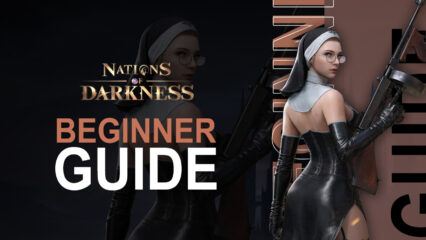How to Play Nations of Darkness on PC with BlueStacks

Nations of Darkness is a gripping fantasy strategy game where players choose between vampires, werewolves, hunters, and mages to lead their faction to supremacy. With rich city-building mechanics, challenging battles, and intricate hero management, this game is designed for strategists who love a good challenge. The best way to play Nations of Darkness is on PC with BlueStacks, as it offers improved visuals and a larger screen, along with access to a plethora of tools to enhance your gameplay.
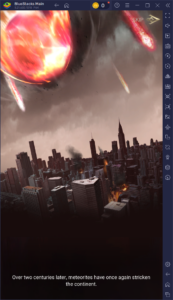
In this guide, we’ll show you how to install Nations of Darkness on your PC with BlueStacks.
Installing Nations of Darkness on PC
- Go to the game’s page and click on the “Play Nations of Darkness on PC” button.
- Install and launch BlueStacks.
- Sign in to the Google Play Store and install the game.
- Start playing!

For Those Who Already Have BlueStacks Installed
- Launch BlueStacks on your PC.
- Search for Nations of Darkness on the homescreen search bar.
- Click on the relevant result.
- Install the game and start playing.
Minimum System Requirements
At BlueStacks, we take great pride in providing the best gaming experience to users with devices of all specs. As such, our emulator runs on virtually any system, featuring these minimum requirements:
- OS: Microsoft Windows 7 and above
- Processor: Intel or AMD Processor
- RAM: Your PC must have at least 4GB of RAM. (Note: Having 4GB or more disk space is not a substitute for RAM.)
- Storage: 5GB Free Disk Space
- You must be an Administrator on your PC.
- Up-to-date graphics drivers from Microsoft or the chipset vendor

Nations of Darkness delivers a thrilling mix of strategy and fantasy, and there’s no better way to enjoy it than on PC with BlueStacks. From enhanced controls to advanced features like Macros and Multi-Instance, BlueStacks turns this mobile RTS into a seamless, immersive experience.