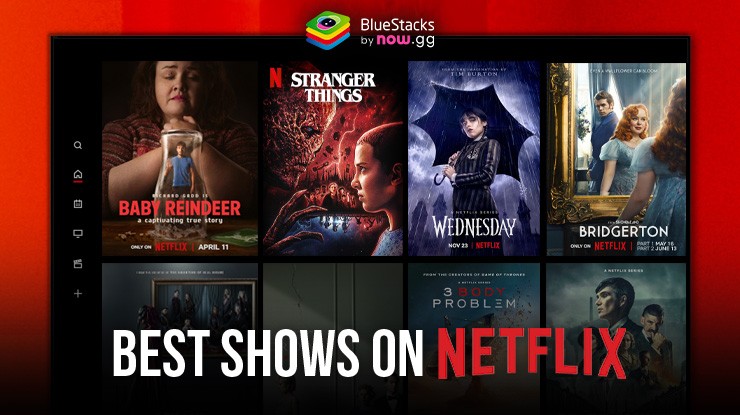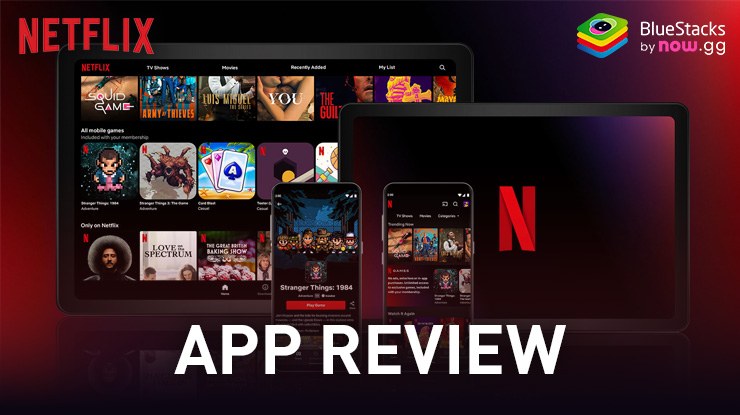How to Download & Watch Netflix on PC
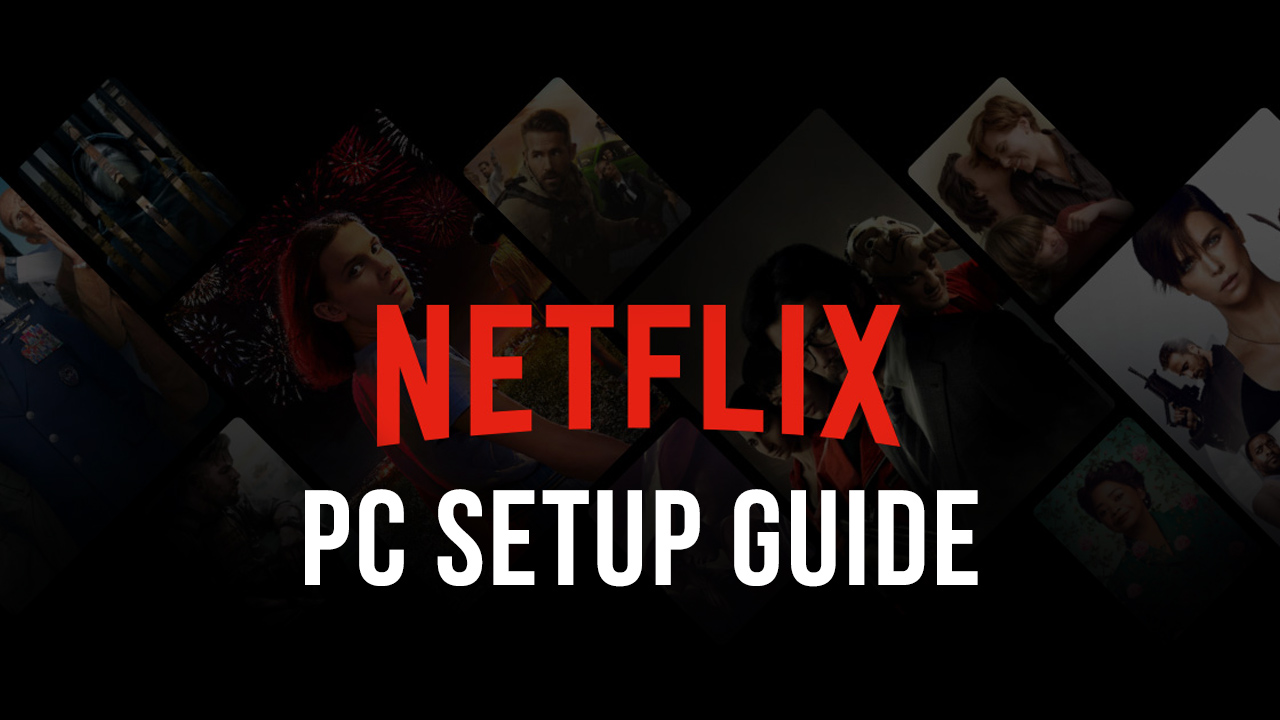
Netflix is a popular streaming service that provides a vast library of TV shows, movies, and originals. It has something for everyone – be it kids, teens, or adults. You have improved ease-of-access as you can watch your favorite shows at your preferred time, unlike television shows.
Many don’t know that apart from being one of the world’s most successful subscription-based streaming services, Netflix also delivers physical DVDs of its shows. So, if you like DVD-style watching, you can still enjoy the content on Netflix. It has optimized apps for Android and iOS devices and has also released an exclusive application compatible with Windows 10.
How to Install Netflix on PC
- Go to the game’s page, and click on the “Play Netflix on PC” button.
- Install and launch BlueStacks
- Sign in to the Google Play Store and install the game.
- Start playing!
For Those Who Already Have BlueStacks Installed
- Launch BlueStacks on your PC
- Search for Netflix on the home screen search bar
- Click on the relevant result
- Install the game and start playing!
Minimum System Requirements
BlueStacks offers the best performance and graphics for games like Netflix n, boasting highly accessible PC requirements:
- OS: Microsoft Windows 7 and above
- Processor: Intel or AMD Processor
- RAM: Your PC must have at least 4GB of RAM. (Note: Having 4GB or more disk space is not a substitute for RAM.)
- Storage: 5GB Free Disk Space
- You must be an Administrator on your PC.
- Up-to-date graphics drivers from Microsoft or the chipset vendor
Netflix offers numerous subscription plans that cater to different needs. You can purchase the one that fits your needs and the one you can happily afford. There are flexible payment options with the availability of most payment modes. Here are its plans:
- Basic: it costs $8.99 per month and is best for individual usage. Only one device has access to video streaming at a time, and download is also supported for one device only. HD and Ultra HD options aren’t available in Netflix’s Basic subscription plan.
- Standard: this plan will cost you $13.99 per month. Two users can simultaneously stream videos from the same account, and download is also supported for a maximum of two devices. You can enjoy videos in high definition (HD) with the Standard plan.
- Premium: Netflix charges $17.99 per month for its Premium subscription plan. As many as four users can enjoy Netflix’s content at the same time with download support across four devices. HD and Ultra HD options are available for users who love watching shows in the highest quality.
What’s there on Netflix?
You get a variety of TV shows, old classics, and new stuff on Netflix across all genres. The platform continues to strike new collaborations to increase its video library and you can expect a lot of surprises in the future. Here’s a brief summary of the content category:
1. Netflix Originals
These are shows that are commissioned and produced by Netflix. The company released its first original back in 2013 titled “House of Cards” and hasn’t looked back since. Today, the platform has over 1,000 originals, and when you subscribe to any of its plans, you get all of that along with other shows on Netflix.
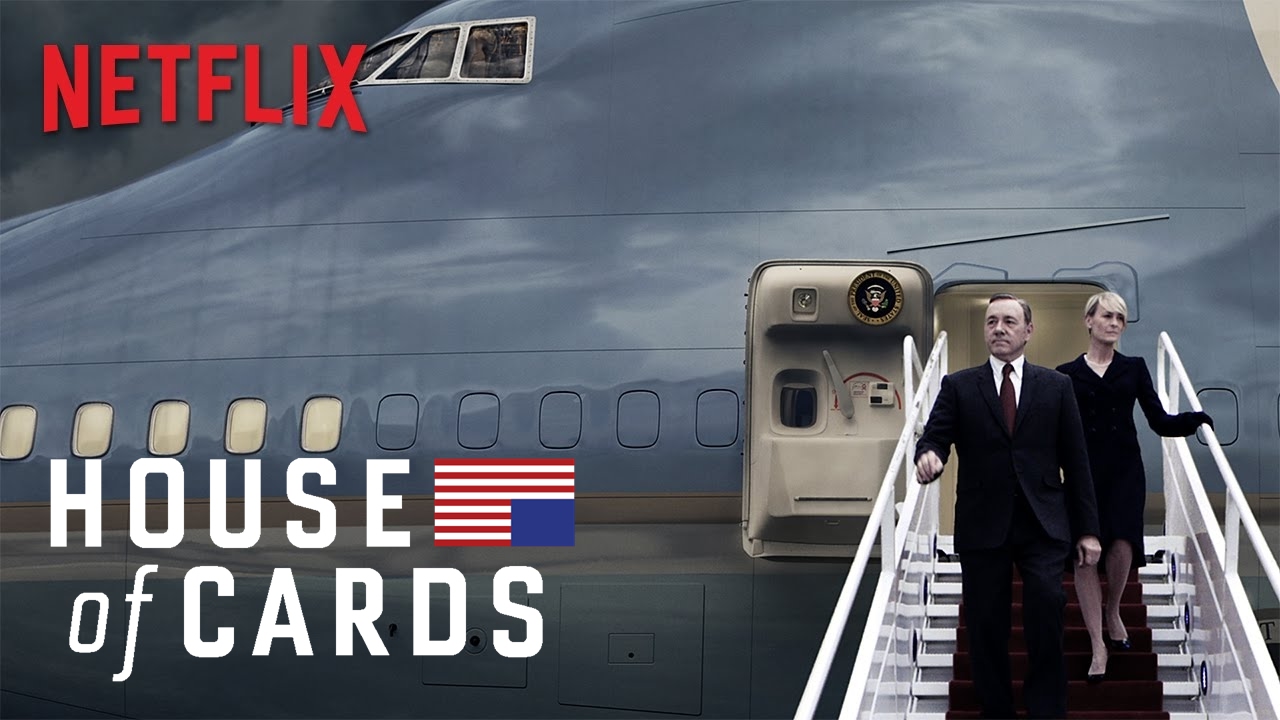
2. Old Favorites
You can relive your favorite childhood shows and movies that were close to your heart in high definition on Netflix. You can watch “The Twilight Zone,” “Star Trek,” “The Office,” and the list goes on. You can download them on your device and watch them offline as well.
3. Latest Shows and Movies
Netflix has partnered with industry giants like Marvel and the CW to bring you the latest shows and movies. Superhero action and nail-biting thrillers are at your disposal on Netflix, and everything is bundled at the same subscription model. The streaming platform has some of the most highly rated and critically acclaimed shows the world has ever seen.
How to Watch Netflix Shows on your Laptop or PC?
Android and iOS users binge-watch their favorite Netflix shows on their mobile devices. But what about laptop and PC users? How can they use Netflix on their desktops? Here’s how:
- Start with account creation. Visit the login page to create your account on Netflix and choose your preferred plan as per your needs. You get a 30-day free trial alongside a free plan upgrade for the first month.
- Once you’re done with account creation, you can download the Netflix app if you’re using Windows 8 or better. If not, you can watch all the shows on web browsers.
- The supported browsers include – Google Chrome, Microsoft Edge, Internet Explorer, Mozilla Firefox, and Opera browser. Keep your browsers updated to their latest versions for a seamless streaming experience.
- The navigation on web browsers is straightforward. You can navigate through arrays of movie posters, use the search bar to find your favorite actors and TV shows, genres, directors, etc. You get all the standard buttons during video playback like pause, fast forward, rewind, and more.
- If you’re using the Netflix app for Windows 8 or 10, you can simply log in to your account and access the content on Netflix. Click on the “Video Quality” option in the menu bar and to adjust the streaming quality as per your preference.
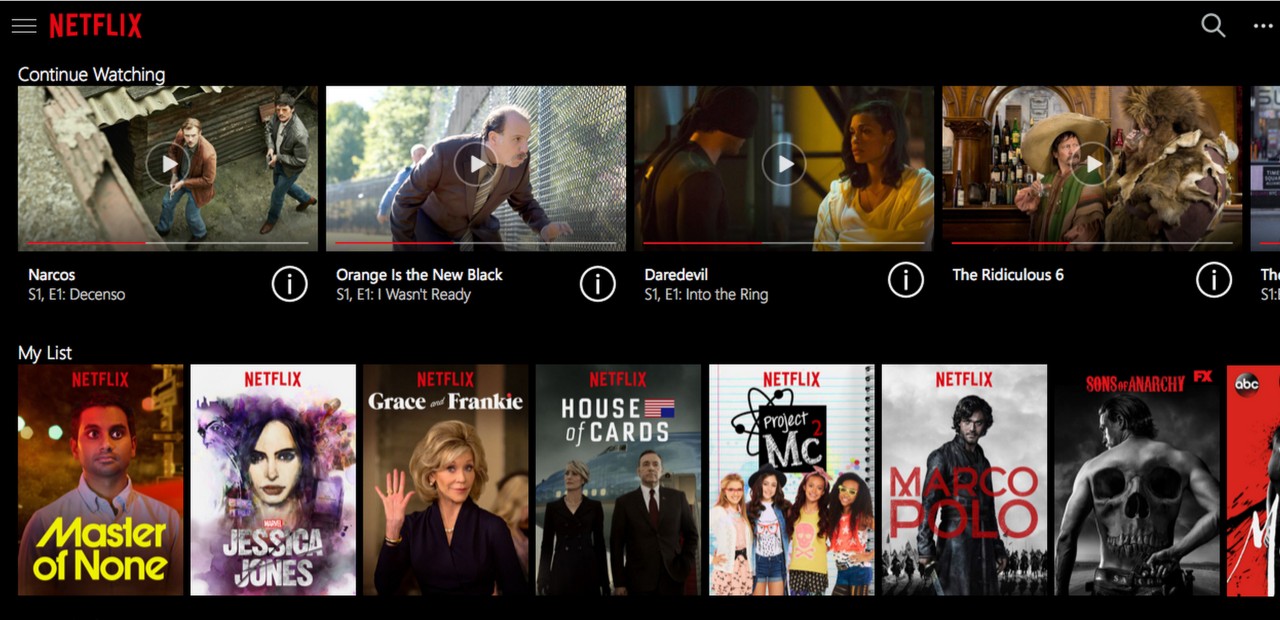
- To download a show available for offline access, click on “Download” and save it offline for future use. You can find all your downloaded shows in the “My Downloads” section of the Netflix app. Ensure that you have enough storage space in your laptop or PC to facilitate uninterrupted download.
- It’s always a safe practice to keep your ID and password to yourself. Update your password regularly and don’t allow sign-ins from unknown devices.
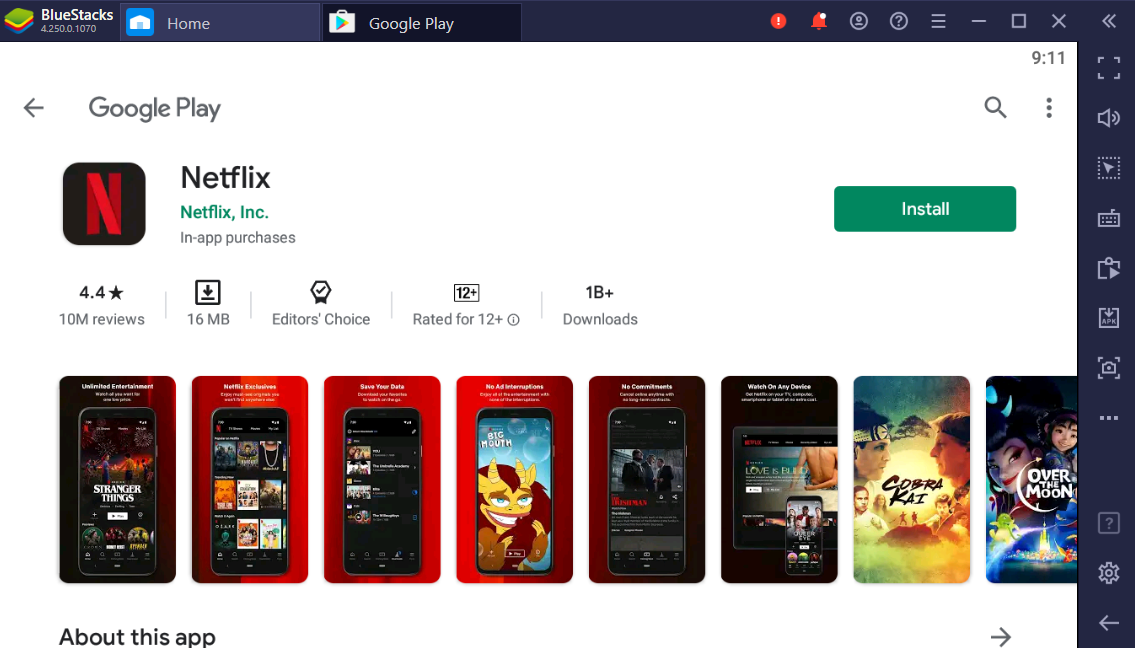
To Conclude
Why be satisfied with a smaller mobile screen when you have the BlueStacks app player that lets you enjoy all the features of Netflix on your laptop or computer. Download BlueStacks today and use the Netflix app on your PC.