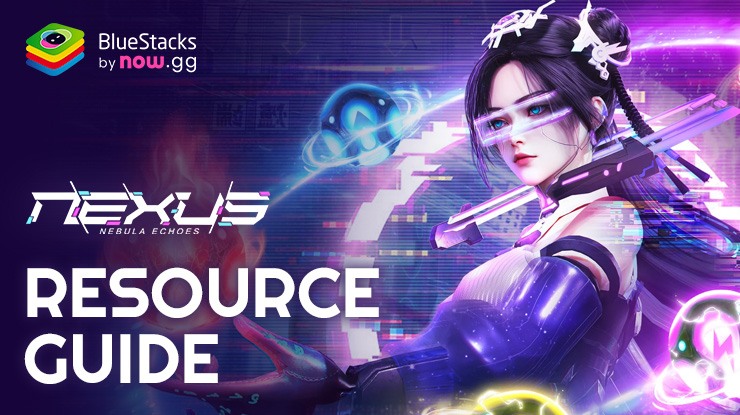How to Turn Off Autoplay & Master Nexus: Nebula Echoes in 3 Days

Autoplay can be useful, but for players looking to truly master Nexus: Nebula Echoes, turning it off and taking control is key. With the right strategies, you can dominate the galaxy and reach mastery in just three days. In this blog, we will show how to turn off Autoplay, using several tips that will help them get ahead of others to rise through ranks as quickly as possible.
Moreover, we will be sharing with you how you can take playing Nexus: Nebula Echoes to the next level by playing it on your PC using BlueStacks.
Turning Off Autoplay for Maximum Control
While autoplay is great for convenience, it has to be realized that turning it off is quite vital if one intends to gain full control over his fleet and strategy. Sometimes, autoplay makes decisions which are not good enough during battles or gathering of resources, thus hindering progress in the game.
How to Turn Off Autoplay in Nexus: Nebula Echoes:
- Head to the game’s main screen.
- Navigate to the Autoplay button.
- To do that, simply turn the Autoplay button off.
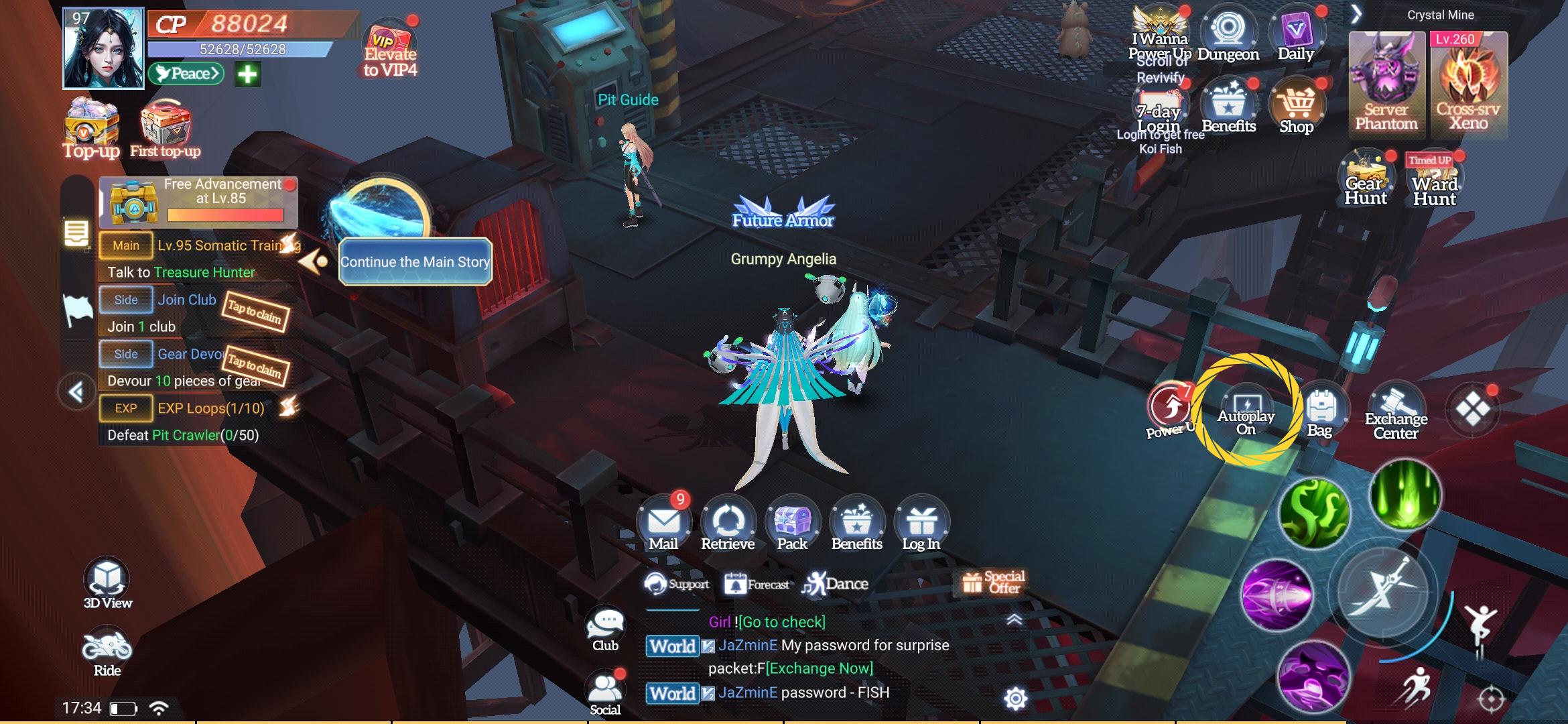
Once you switch off the Autoplay feature, you would be in complete control of your fleet to find the perfect strategy and gameplay. Mastering these controls is just your first step toward becoming one of the best players in this game. Play Nexus: Nebula Echoes on PC with BlueStacks to manage your fleet more properly with a big screen and intuitive controls.
1. Mastering Fleet Management in 3 Days
Now that you’ve turned off Autoplay, it’s time to focus on some of the more important aspects of the game: fleet management. Day 1 should be all about getting familiar with your ships, understanding their strengths, and knowing how to upgrade them efficiently. Focus on:
- Ship Upgrades: Invest in technologies and weapons to strengthen your fleet.
- Resource Management: Ensure to pool enough resources to power upgrades and expansions.
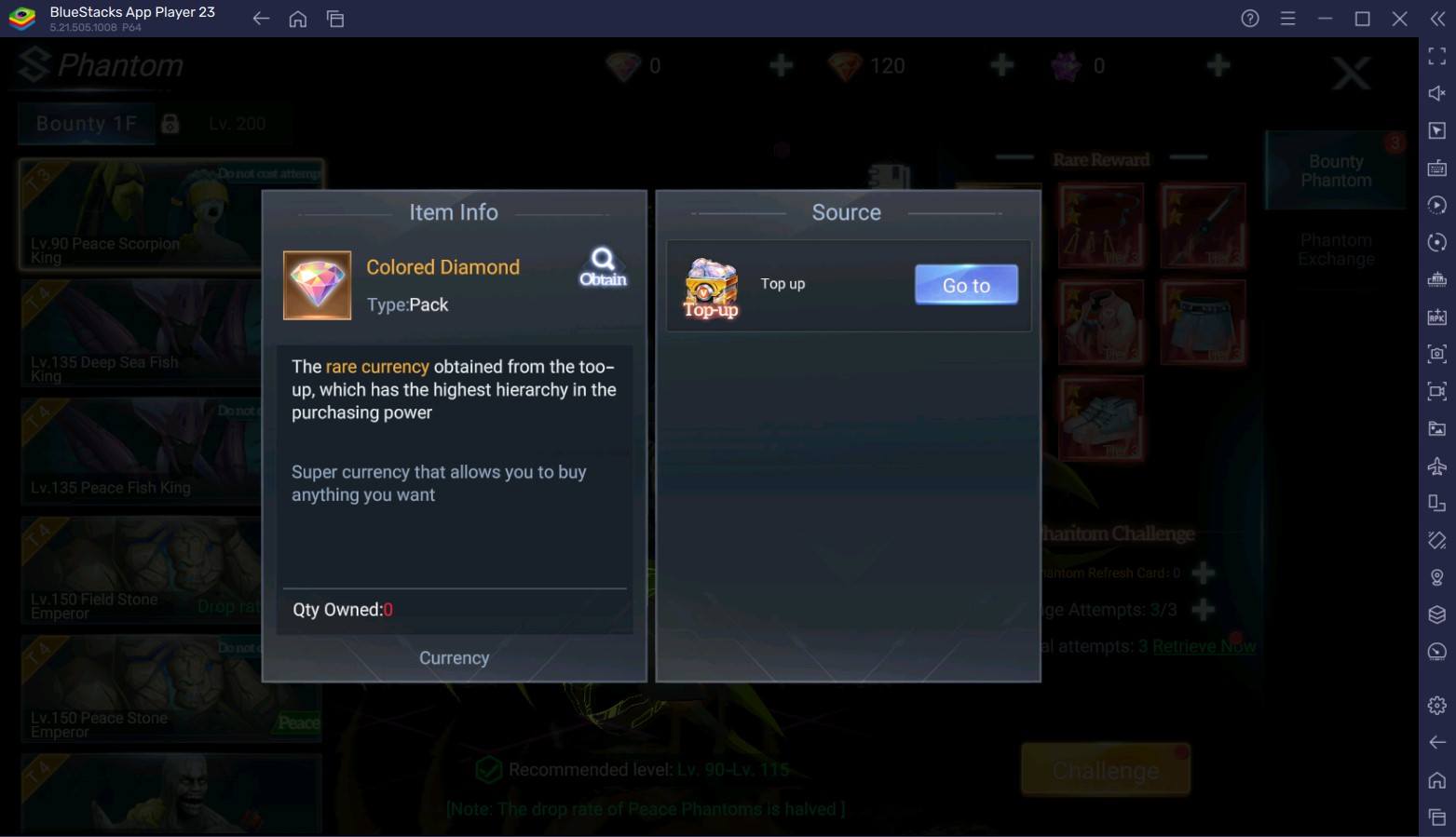
By playing on BlueStacks, you will get a great opportunity to manage these multiple tasks with multi-instance mode, which can be used while upgrading your fleet and exploring new territories.
2. Conquer the Galaxy by Engaging in Strategic Combat
Aim to reach Day 2, where your main focus should be on waging tactical battles. In this case, you will turn off Autoplay, and with the power over every move in your hands, position your ships in a very strategic position; use advanced tactics and give your moves so that your attacks can be based on your enemy’s weak points.
Following are a few quick tips:
- Use Hit-and-Run Tactics: Test different strategies, especially against tougher enemies.
- Focus on Enemy Weak Points: Make sure to target the weaker ships first in any enemy fleet.
You will get an added advantage with BlueStacks’ keyboard and mouse controls, making it far easier to manage multiple ships and intricate strategies in intense space battles.
3. Expanding Your Influence in the Galaxy
By Day 3, when fleet management and battle strategy are in place, focus on the expansion of influence: study new maps, form alliances, and secure resources from conquered planets. The more space you control, the more powerful your faction becomes. Playing Nexus: Nebula Echoes on BlueStacks allows smooth management over your territory and alliances with multi-instance management and high-performance gameplay. By this time, you would have mastered the basics of the game and be well on your way to becoming a top player.
Play Nexus: Nebula Echoes on PC or Laptop with BlueStacks
The best experience for playing Nexus: Nebula Echoes on PC or laptop through BlueStacks, where mastery of the game truly happens. With smoother performance, enhanced controls, and a larger screen, one will be able to navigate the galaxy, manage a fleet, and have battles with precision. Seize control and turn off Autoplay for the ultimate experience of playing Nexus: Nebula Echoes on BlueStacks.