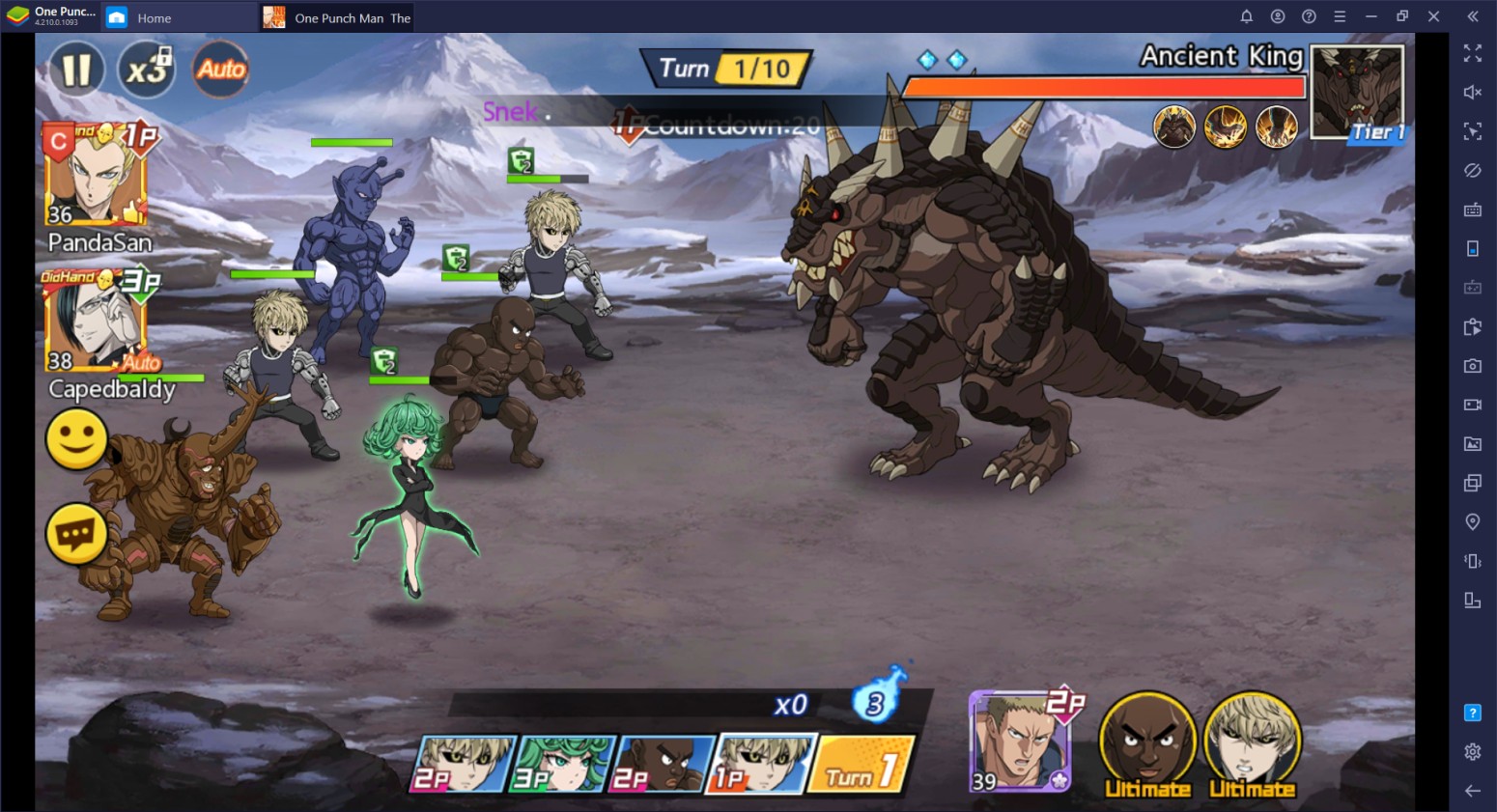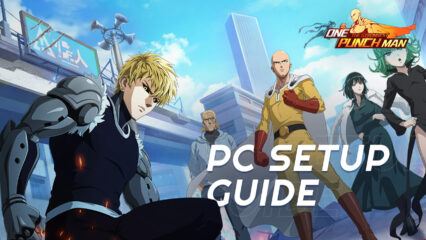One Punch Man - The Strongest on PC - Automate and Streamline Your Gameplay Experience with Our BlueStacks Tools
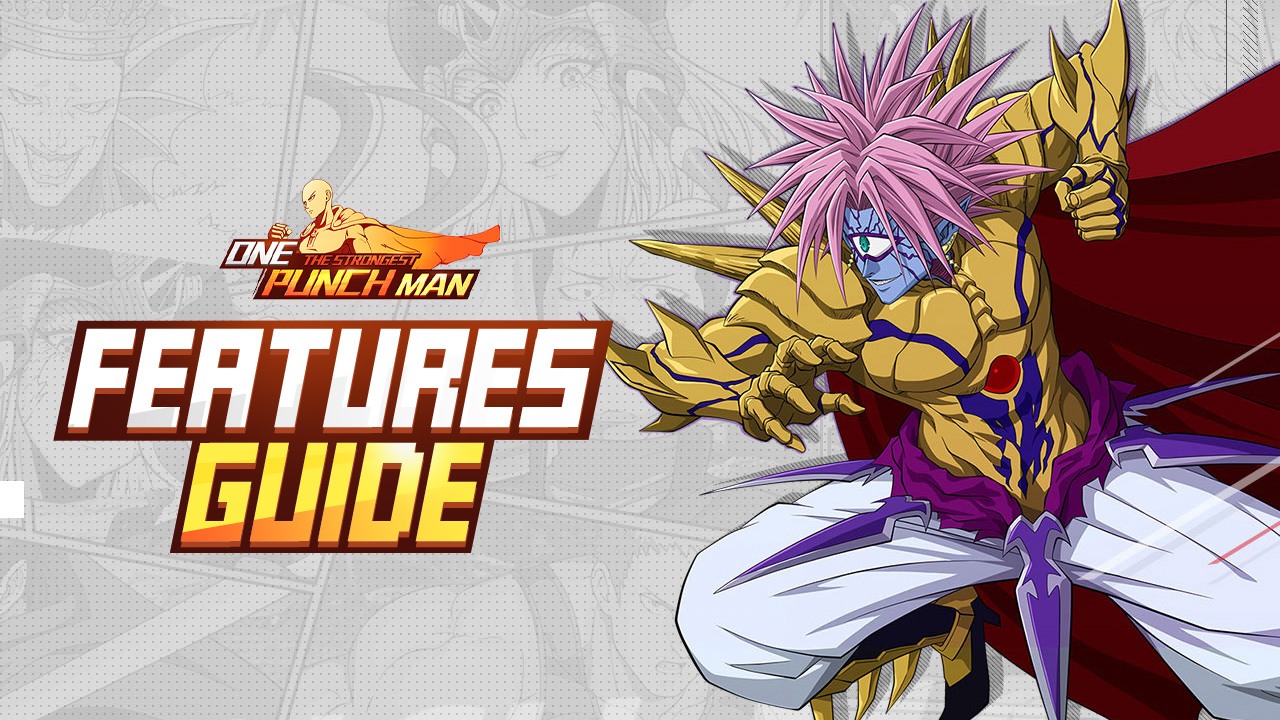
One Punch Man returns to the mobile gaming scene with its newest game, One Punch Man – The Strongest, giving users another chance to dive into the world of the show, where villains and heroes are as common as night and day, and where the strongest person in the planet is an unassuming bald man from Japan who can hilariously, and to his massive disappointment, defeat all his enemies with just a single punch.

One Punch Man – The Strongest is a turn-based gacha RPG where players can relive all the events of the original OPM anime, from its beginnings where Saitama is introduced, and all the way through the episodes of the show, meeting all the fun and charismatic villains along the way. However, instead of having Saitama punch the lights out of the bosses like in the show, players will have to assemble powerful teams by recruiting countless different heroes (and villains), and then deploying them to the field to fight their foes.
The gameplay in OPM The Strongest is simple and doesn’t bring much of note to the table; it uses a standard turn-based combat system for its battles, where players and enemies alternate attacking each other until one team is left standing. However, where this game shines is in its cast of unique characters, each of which have their own traits and skills. As such, one of the most entertaining aspects in the game is actually recruiting and trying out a bunch of different characters and seeing what combinations work for you.
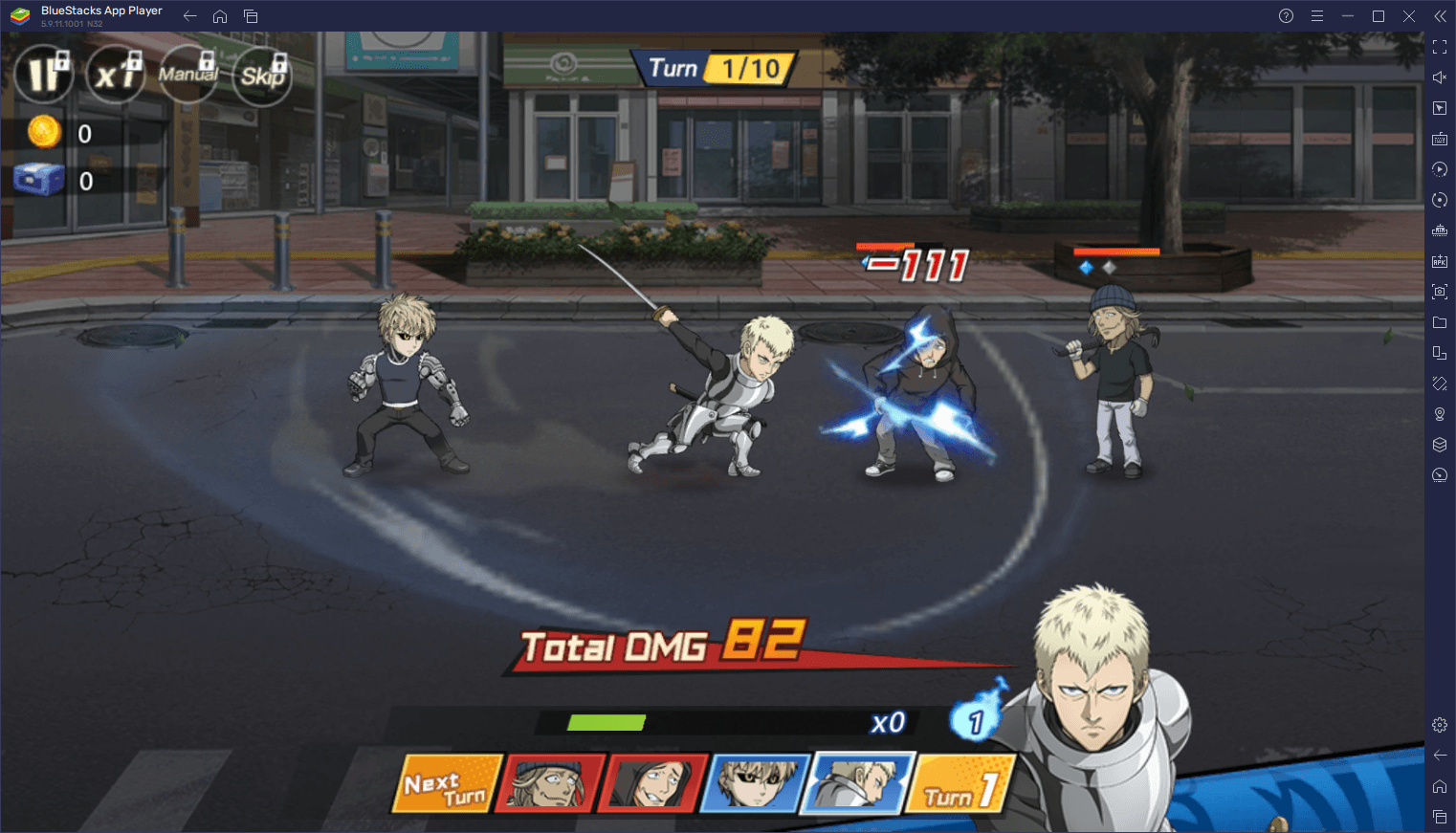
If you’re thinking of getting into this game from early on, considering that it’s quite new, then the best way to enjoy it is by playing One Punch Man – The Strongest on PC with BlueStacks. Our Android app player not only lets you enjoy this game on your computer, on a much larger screen, but it also gives you a bunch of different tools to enhance your experience far more than what you’d get on even the most expensive phones. And in this article, we’re going to explain how to configure and use these tools to your advantage in OPM The Strongest.
Play With Superior Mouse and Keyboard Controls
While OPM The Strongest is a pretty simple game to play, considering that its battles are turn-based, you’ll be constantly navigating through a large variety of menus in order to get just about anything done. This includes going through menus to unlock new characters; going through more menus to upgrade and configure your formation, and going through EVEN MORE menus to access any of the game modes before finally jumping into battle.
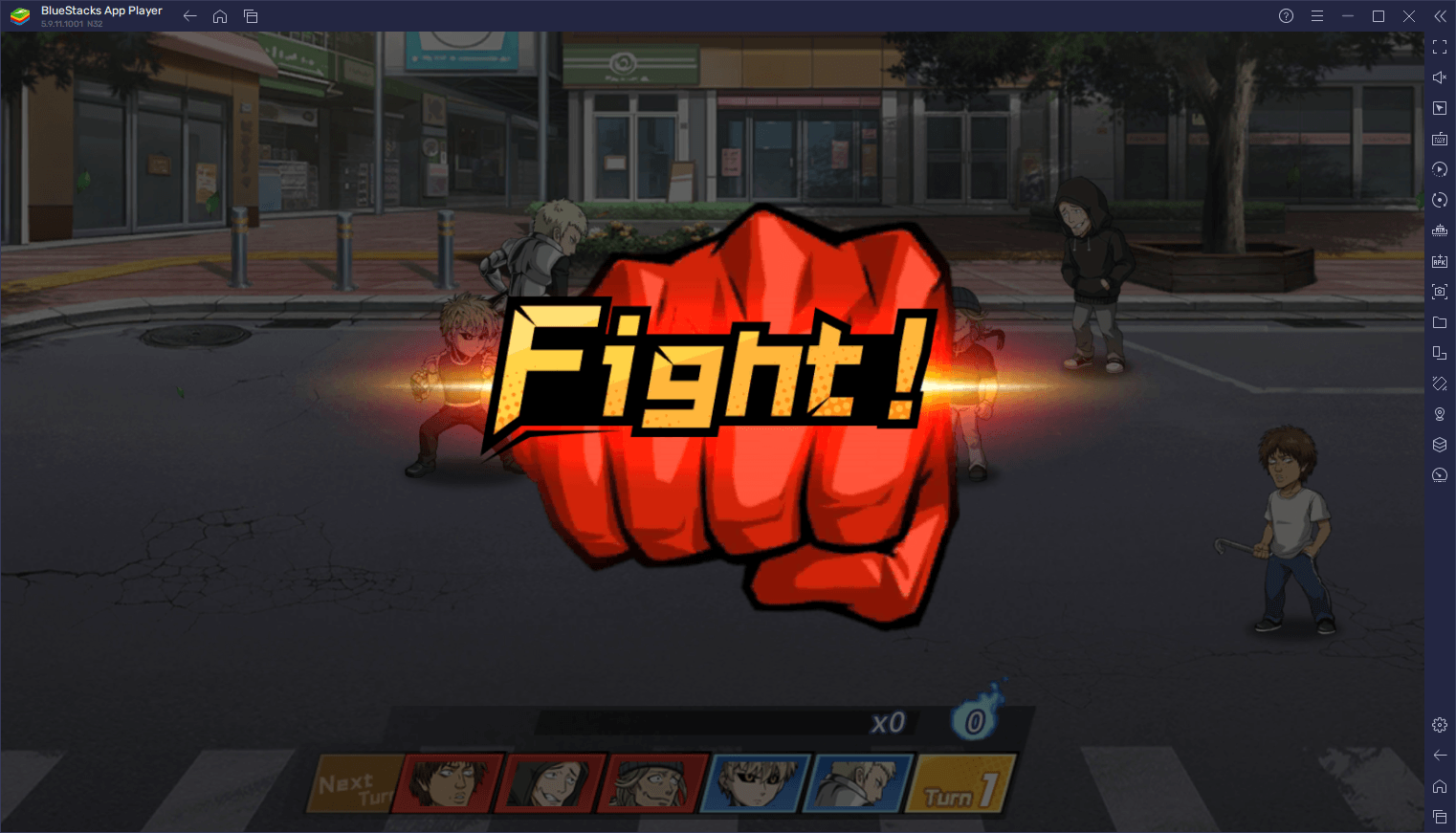
In menu-heavy games like this one, you can use the BlueStacks Keymapping Tool to configure a wide variety of shortcuts for your game, allowing you to navigate all the menus and screens using your keyboard, instead of having to click everywhere on the screen to get anything done.
To open the Keymapping Tool, you can simply press Ctrl + Shift + A while in-game. This will bring up the Advanced Editor screen, in which you can view your current bindings, as well as modify them by clicking on each, or even add new ones by dragging the desired functions from the panel on the right, onto anywhere you need them on the screen. If you do add new functions, remember to assign them a binding, otherwise they won’t work by themselves.
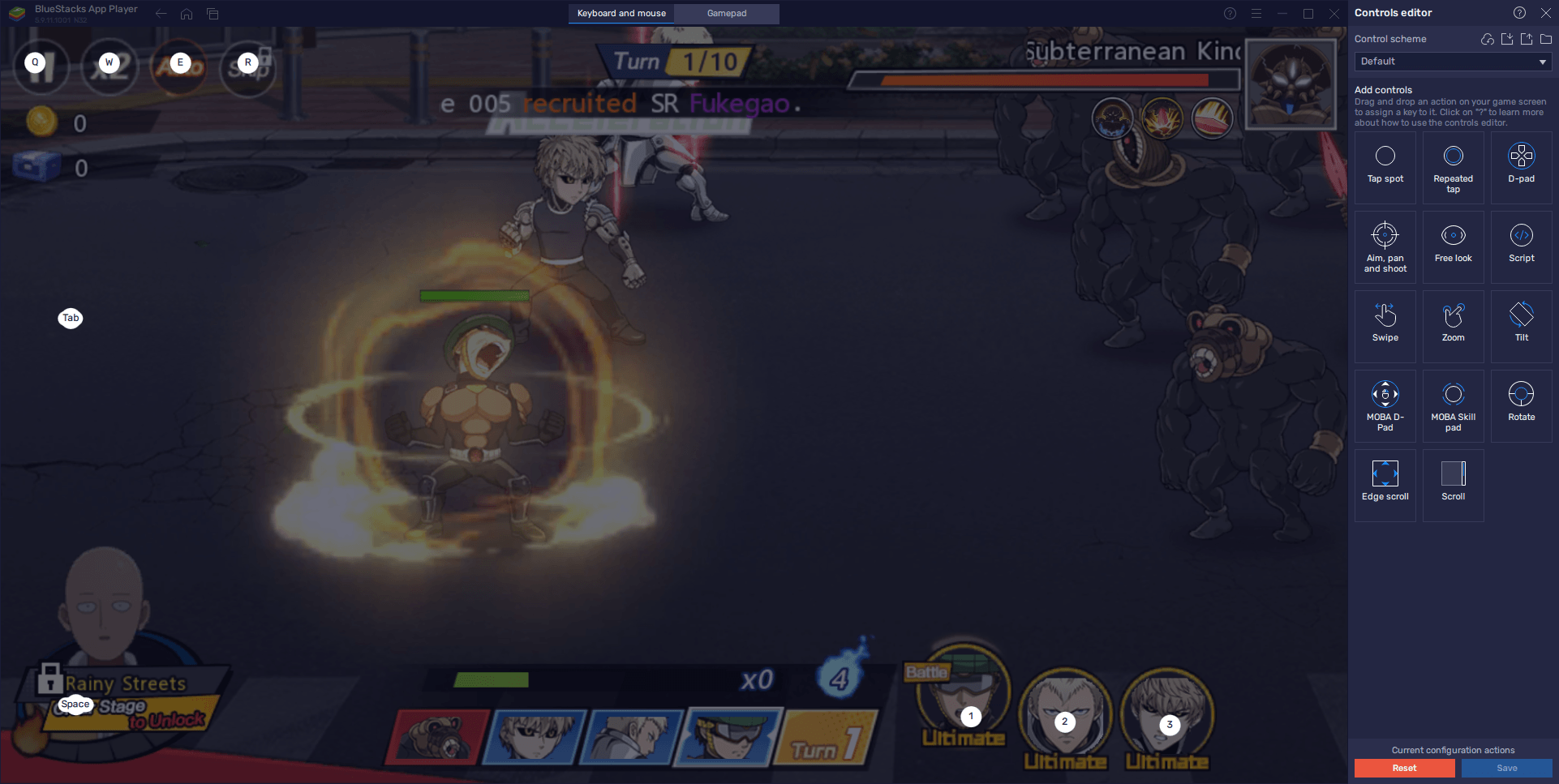
Once you’re done customizing your controls, you must simply click on “Save changes” on the bottom right to implement your new adjustments.
Unlock the Best Characters From the Very Beginning
Like in many other gacha games out there, One Punch Man: The Greatest has its very own meta. And while the game is still new and the meta is in constant change, there have already been a few characters recognized as some of the best in the game (link to the tier list). However, as with many gacha titles, obtaining these characters from the random summonings early on is nearly impossible, considering that summonings are expensive and the odds of them resulting in anything worthwhile are low, at best.

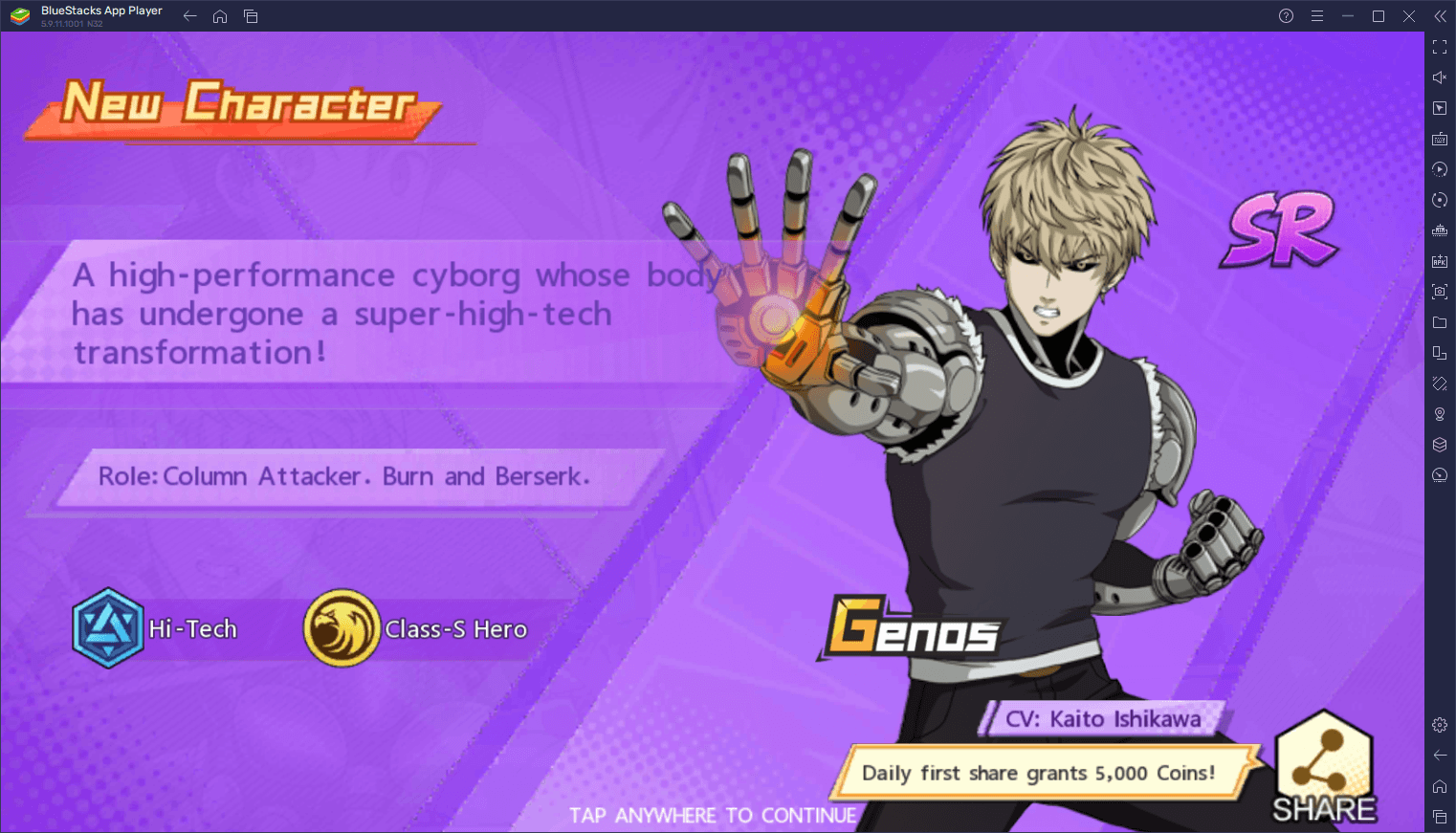
This randomness is why most gamers seek to reroll when starting out in gacha games like this one, so that they can try to unlock some of the best characters from the very beginning. The process of rerolling itself varies from game to game, but all of them follow the same core concept: Begin a new game, progress until the point where you get free summonings, and then restart if you don’t get the characters that you want. The idea then is to repeat this process as many times as necessary until you get your desired characters.
Of course, rerolling can take a long time, since you will have to restart on many occasions, which is why you’ll want to reroll in One Punch Man – The Strongest using the BlueStacks Instance Manager. This tool lets you create multiple BlueStacks instances, and access one game on several different accounts at the same time. The practical benefit of this is that you can easily reroll on multiple accounts, without having to swap between them on your phone, and instead keeping them all on one screen at any given moment.
To access the Instance Manager, you simply need to press Ctrl + Shift + 8 while on BlueStacks, which will bring up a panel where you can view your current instances, edit their settings, or even delete them. On this panel, you can click on the “+ Instance” button to create as many instances as your PC can handle. Afterward, it’s just a matter of installing and running OPM The Strongest on each. Just remember to link your game to your Google account once you manage to summon a good character or two on any of your instances, so that you don’t lose your progress.
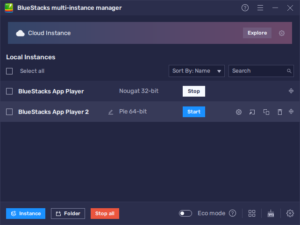
If playing One Punch Man – The Strongest on PC with the best performance and graphics, and on a nice big screen wasn’t enough to convince you, then maybe the superior controls and easy rerolling will.