Ragnarok X: Rise of Taekwon on PC - How to Optimize Your Gameplay Experience when Playing on BlueStacks

Ragnarok Online has come a long way ever since its heyday on PC. Nowadays, we can find this game on many different platforms, with its most recent iterations like Ragnarok X having been developed for the mobile platform. However, the convenience of being able to play on-the-go through your phones comes with a tradeoff of having to play on a small screen and with other limitations. Luckily, you can significantly enhance your gaming experience by playing Ragnarok X on PC with BlueStacks and using all the tools and features that our Android app player puts at your disposal.
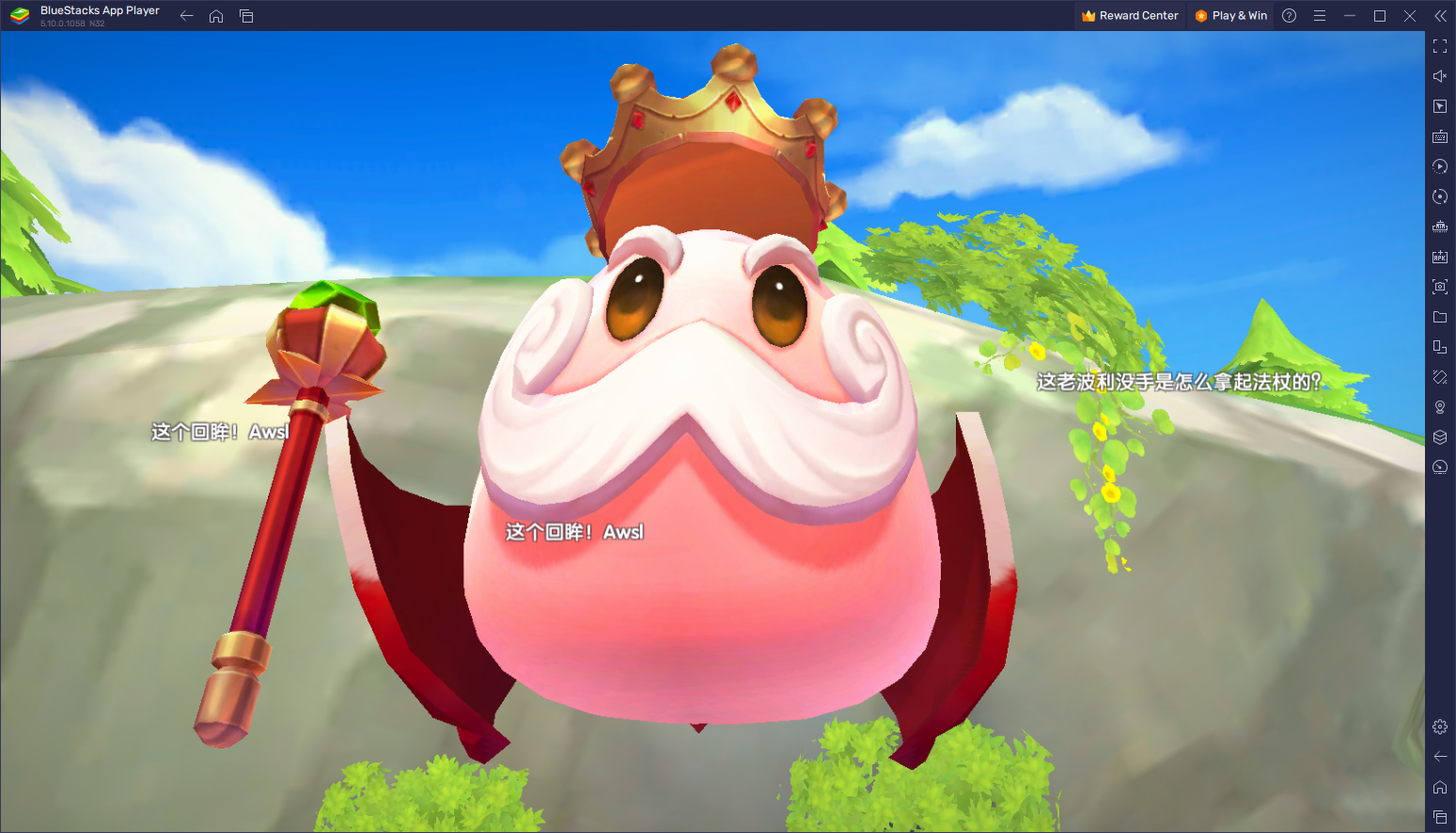
In this article, we’ll be going over some of the most awesome BlueStacks features, as well as how to configure and use them to enhance your gameplay experience in Ragnarok X.
Optimize Your Graphics and Frame Rate in a Few Clicks
While the Ragnarok Online franchise has always been known more for its visual style rather than for offering sheer graphical prowess, this doesn’t mean that we have to conform to playing Ragnarok X on the lowest settings, as would be the case if we were playing on phones in order to avoid battery drainage and overheating issues. Luckily, since we’re playing Ragnarok X on PC with BlueStacks, we can simply crank up the graphics and frame rate to the limit, and enjoy the best gaming experience, without even having to own a beast PC to achieve it.
While Ragnarok X doesn’t offer photorealistic graphics, since that’s not the purpose of its visual design, it has a fantastic art style that hearkens back to its old 2D days. Moreover, it also features highly adjustable graphical settings that lets users customize their experience in order to strike a balance between graphics and performance. However, if you’re playing on BlueStacks, you won’t really have to worry about these settings, and can simply set them as high as they can go.
With that being said, if you want to get the best performance without sacrificing graphics, even on older computers, all you have to do is configure both your emulator as well as your game by following these simple steps:
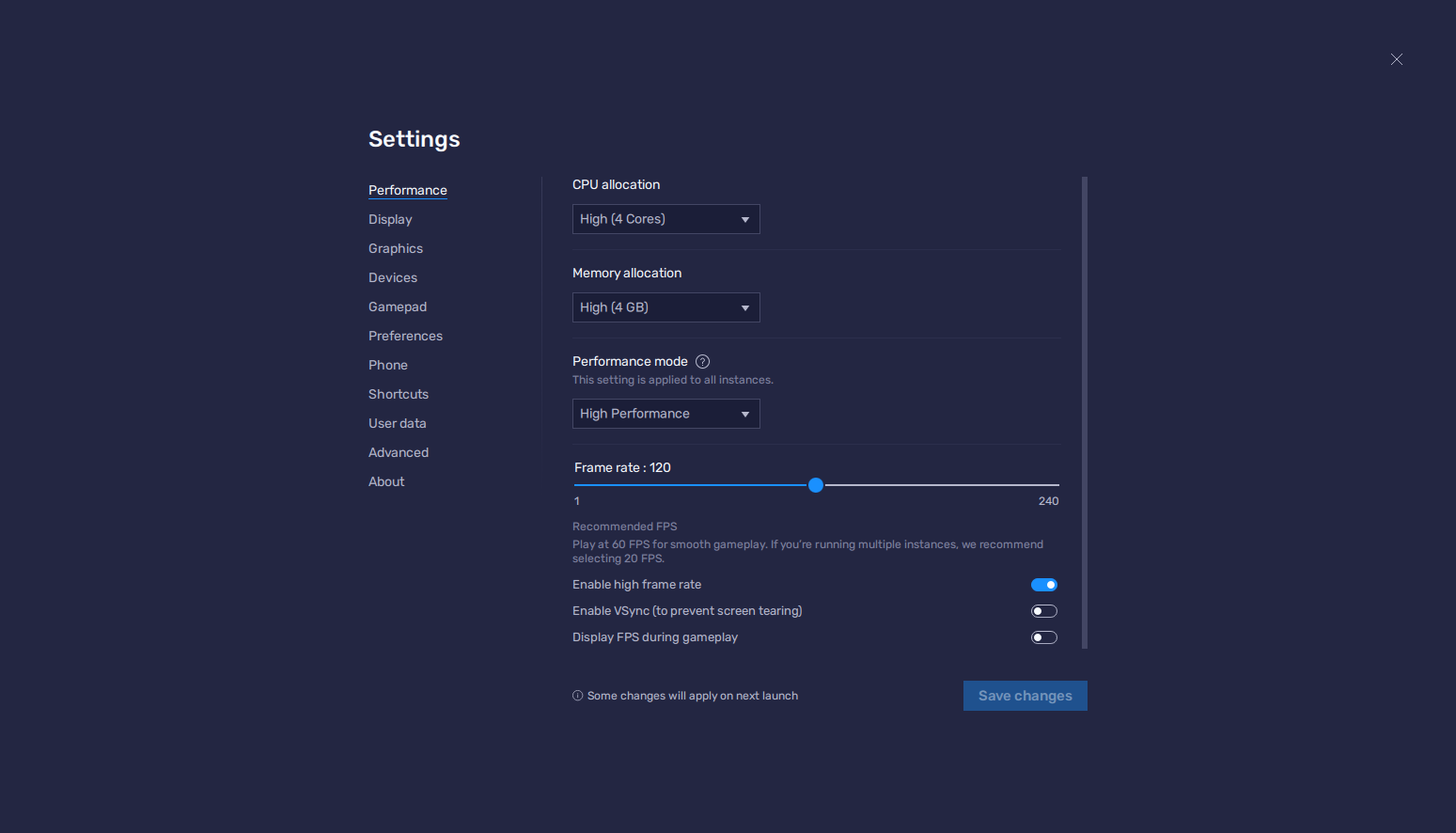
- Launch BlueStacks and go to your emulator settings, specifically to the “Performance” section.
- Ensure that your emulator is using 4 GB of RAM and 4 CPU cores, and that the Performance mode is set to “High performance”. Finish by setting the FPS slider below to at least 60, and clicking on “Save changes” on the bottom right.
- Launch Ragnarok X and go to the in-game settings menu.
- In the “Graphics” screen, set your Resolution to “High”, Your FPS to 60, the Engine Quality to “High”, and all other settings as high as possible.
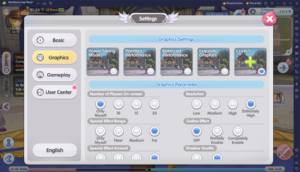
After configuring your game, it should be running at the highest possible frame rate and with the best graphics. BlueStacks runs on virtually any machine and is designed to give you the best gaming experience, regardless of your actual system specs.
Play on Multiple Classes at the Same Time
One of the highest selling points of Ragnarok X is that, just like with the other games in the Ragnarok Online franchise, it offers an intricate and deep class system through which players can transition multiple times across several class lines. As such, while everyone starts off as a Novice, they will be able to choose from six different class choices as soon as they hit level 10. Furthermore, each of these classes will be able to transition again twice upon reaching other level thresholds.

With so much variety in the number of classes to play as, it can be really difficult choosing the one that’s the best for your play style. Luckily, we’ve prepared a Ragnarok X class guide to help you make the best class choice. However, if you’re playing Ragnarok X on PC with BlueStacks, you can use the Instance Manager to create multiple instances of our app player, and use these instances to play on several different classes at the same time. In this sense, if you’re on the fence between two or more classes, simply play on all of them simultaneously without losing a beat!
To access the Instance Manager, you simply need to press Ctrl + Shift + 8, which will bring up the Instance Manager panel. In this menu, simply click on the “+ Instance” button and follow the instructions that appear on the screen to create as many instances as you need. And once all your instances are up and running, simply download and Install Ragnarok X: Rise of Taekwon on each of them in order to start playing on all your accounts at the same time.
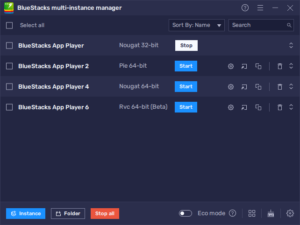
Once set up, you’ll no longer need to decide between classes; simply play as many classes as you like and choose later!
Enjoy the Best Mouse and Keyboard Controls
One of the best parts about playing on PC with BlueStacks is getting access to the Keymapping Tool and all the perks that come with it. Specifically for Ragnarok X, you can enjoy this mobile MMORPG with true mouse and keyboard controls to get that authentic PC MMO feel.

While most of the games that you play on BlueStacks already come with a basic control scheme for your mouse and keyboard, you can access these settings by pressing Ctrl + Shift + A, which will open the Advanced Editor screen. Here, you can view your current bindings as well as modify them, delete them, or even add new functions by dragging and dropping them from the panel on the right to wherever you need them on your screen. And once you’re done setting up your controls, you can click on “Save changes” on the bottom right to implement your tweaks and modifications.
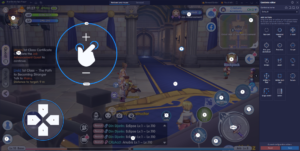
By playing Ragnarok X on PC with BlueStacks, you can not only enjoy the very best controls, graphics, and performance when playing this popular mobile MMORPG, but also gain access to many tools and features that will significantly enhance your gameplay experience.
















