Solitaire Grand Harvest on PC - How to Get the Best Gameplay Experience with BlueStacks

Solitaire Grand Harvest is an interesting blend of casual card game and farming simulator where you can not only enjoy one of the most popular card games for passing time, which is solitaire, but you also get to develop and grow your very own farm in the process. The way you do this is by completing stages where you must arrange cards in succession, just like in regular solitaire, but using only the cards that are on the table in any given stage.
While Solitaire Grand Harvest has most of the same core concepts as regular solitaire, the difficulty comes from the fact that you’re only limited to using the cards that are on the board at any given moment. In this sense, in each stage you’re presented with a bunch of different cards, most of which are flipped face down, and another card at the bottom of the screen. The idea is to choose cards that are directly one number lower or higher than the card on the bottom, and continue in this succession until you’ve cleared the board. And as you use up the cards in the upper layers, the ones in the bottom layers will be progressively flipped over, allowing you to view and use them as you continue clearing the board.
As you progress through the stages, you’ll be introduced to a variety of different cards and obstacles that will actively aid or hinder your efforts to clear the board. You must then familiarize yourself with these boons and hurdles in order to clear the board and win stages. And as you clear more levels, you’ll also build up your farm, which acts as a continuous source of credits that you can use to access more levels, purchase wild cards in-game, and more.
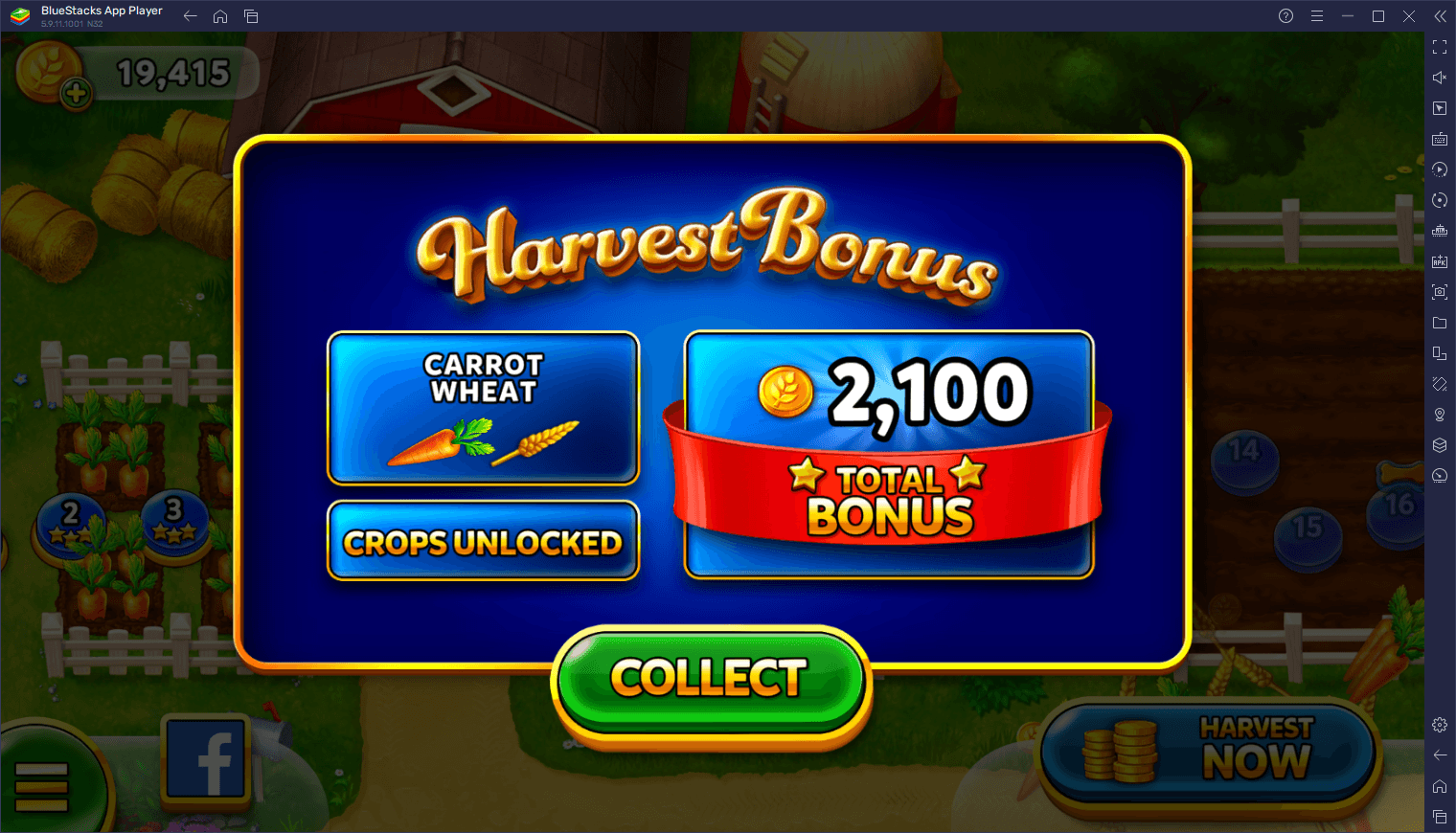
There’s quite a lot to see in this game, despite it being geared towards a more casual audience. However, even though this is a casual game, it can still be quite challenging, especially as you progress. For this reason, those who are seeking to enjoy the best experience with this game will want to play Solitaire Grand Harvest on PC with BlueStacks, as you’ll be able to play on your large computer monitor, and also gain access to a ton of different tools and features.
In this brief article, we’ll be giving you a brief overview of how to enhance your gameplay with Solitaire Grand Harvest on PC with our BlueStacks tools.
Simplify Your Matches With Keyboard and Mouse Controls
The stages in this game typically boil down to tapping on cards in the right order until you’ve cleared the stage. Of course, this is easier said than done, especially due to the randomness factor associated with the cards that you can shuffle into your deck whenever you run out of viable moves on the board. And while this type of gameplay is quite simplistic, you can enhance it even further using the Keymapping Tool in order to start playing with your mouse and keyboard.
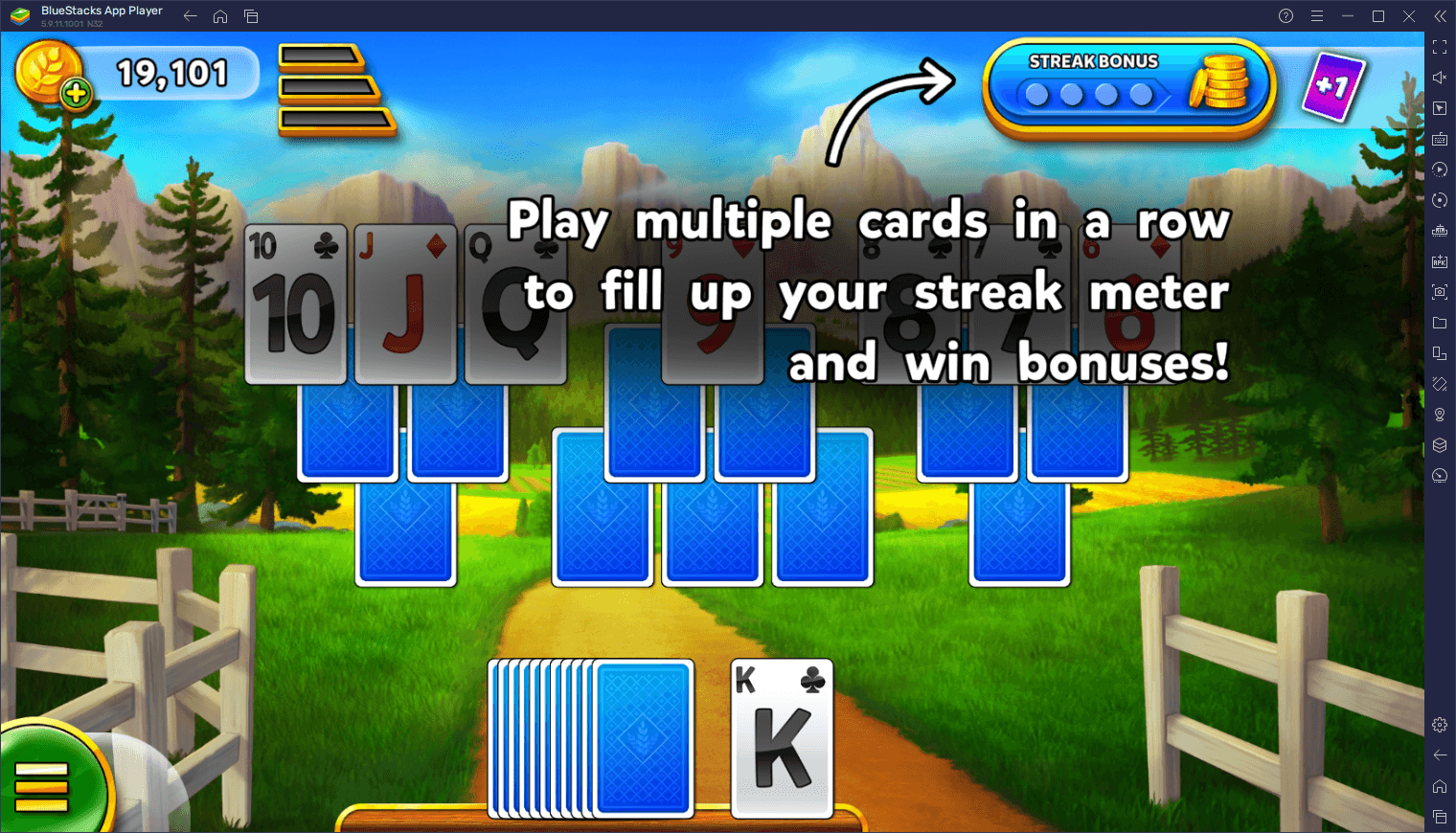
While BlueStacks immediately and instantly improves your experience by letting you play on a much larger PC monitor, the fact that you can use your mouse and keyboard will help to significantly improve your gameplay, particularly since you’ll never have to fumble by tapping and swiping on your mobile touchscreen to get anything done. Instead, you’ll be getting much better precision and comfort by playing with your mouse, as well as versatility by using keyboard shortcuts to get through most of the menus in the game.
While you’ll be relying mostly on your mouse when playing Solitaire Grand Harvest on PC, you can also add a few keyboard shortcuts here and there to simplify the menu navigation between stages. To do so, all you have to do is press Ctrl + Shift + A while in-game to access the Advanced Editor screen, where you can view your current bindings, modify them, or even add new ones to the current control scheme. In this manner, you can add shortcuts to most of the game’s menu and simplify your navigation.
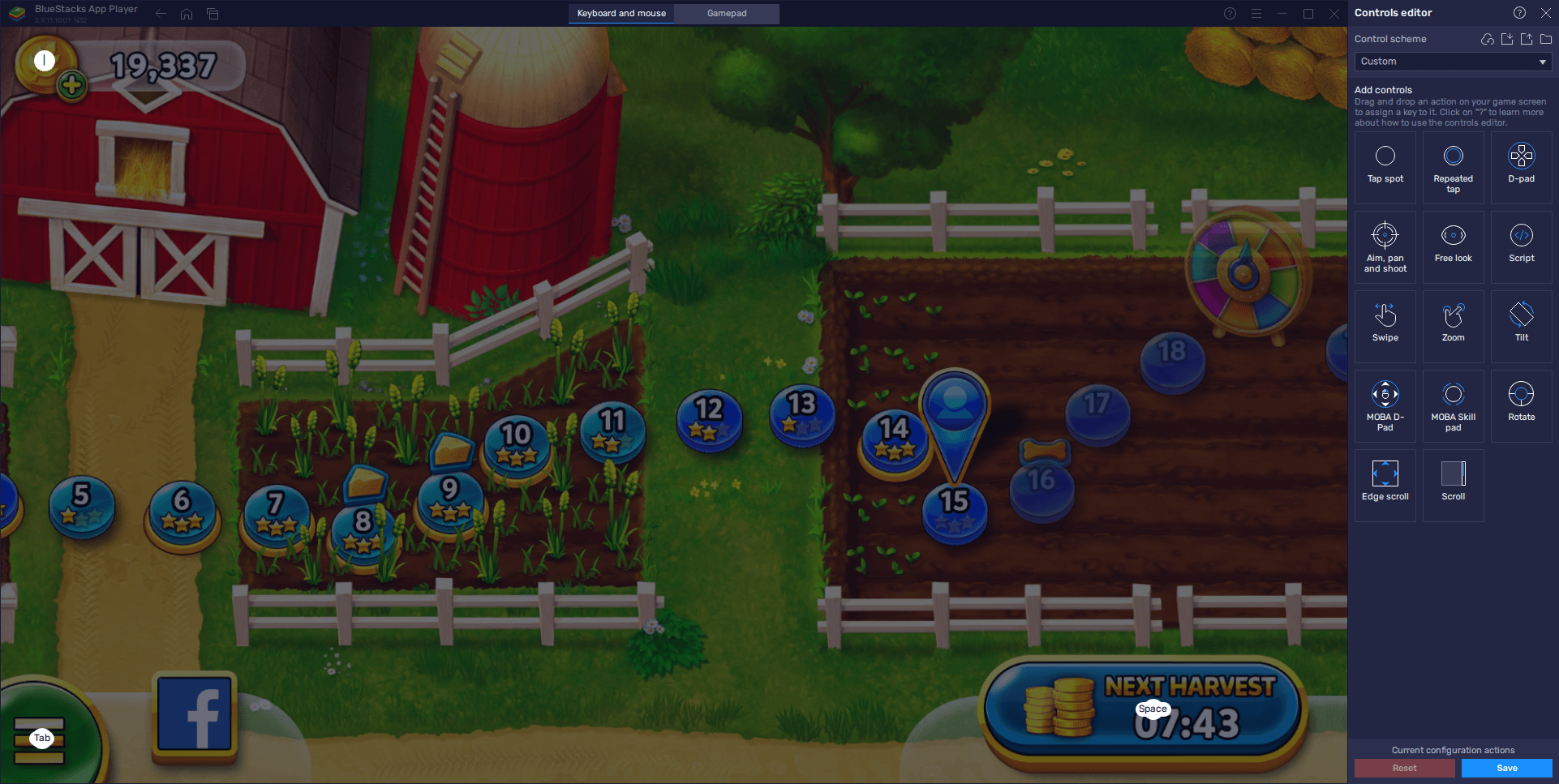
Once you’re done tweaking your controls, make sure to click on “Save changes” on the bottom right so that you don’t lose any of these tweaks.
Extend Your Playtime by Seamlessly Playing on Multiple Accounts
As we mentioned earlier, the stages in this game can start ramping up in difficulty pretty quickly, and you’ll probably run out of credits before long, prompting you to wait for your farm to yield more currency in order to continue playing. With BlueStacks, however, you can use the Instance Manager to run multiple farms at the same time, and therefore extend your playtime by simply switching to any game window whenever you run out of credits on one of your accounts, and continue playing regularly and without interruptions.
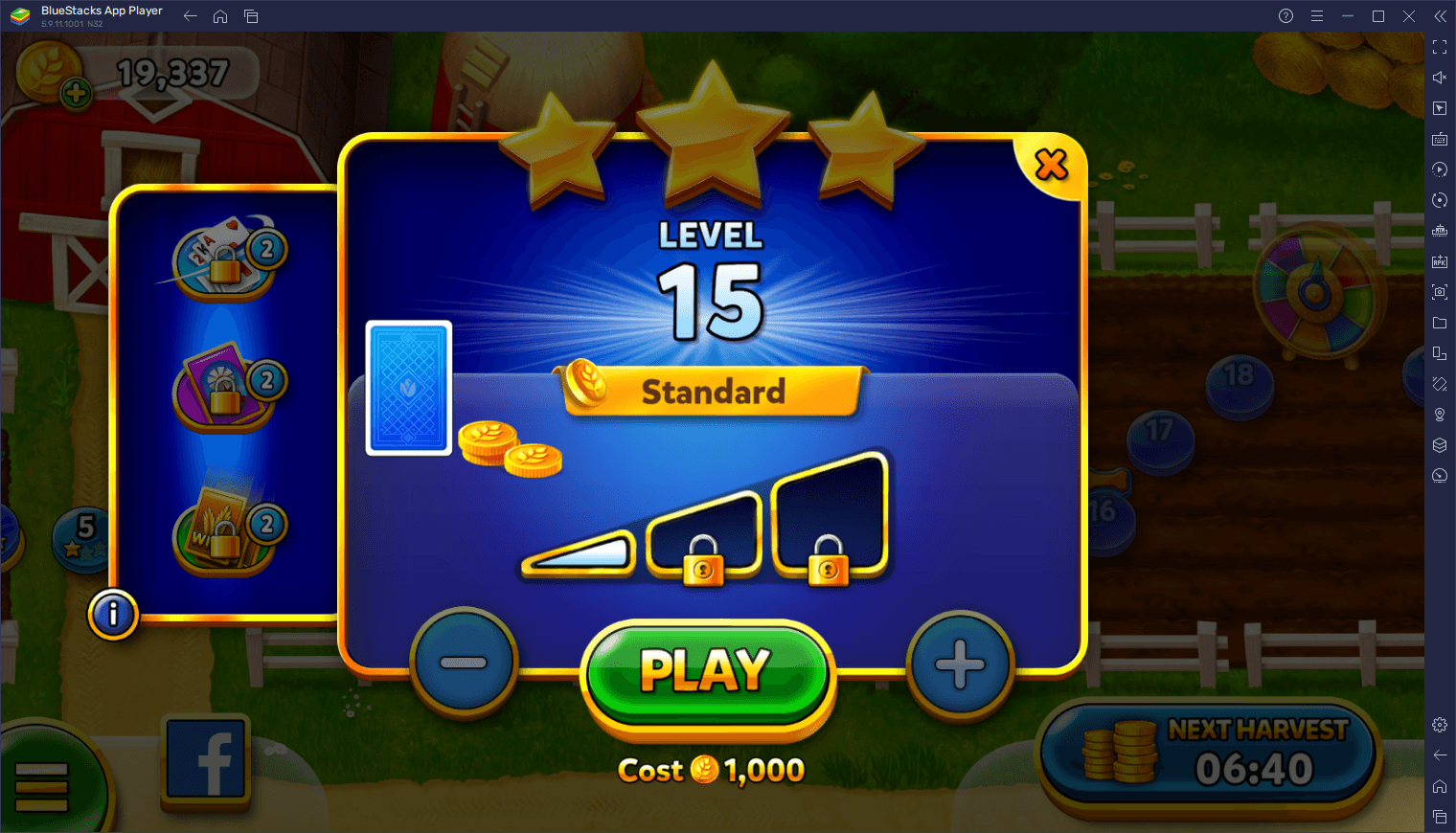
To access the Instance Manager, you simply need to press Ctrl + Shift + 8. In this window, you can click on the “+ Instance” button and follow the instructions that appear on screen in order to create as many instances as you want. Keep in mind, however, that these instances consume additional RAM and CPU to run, and that lower end systems might start chugging along when too many instances are running at once.
Nevertheless, with all your instances up and running, remember to link a unique Google account to each, and then download and install Solitaire Grand Harvest on each in order to start playing on multiple farms at the same time.
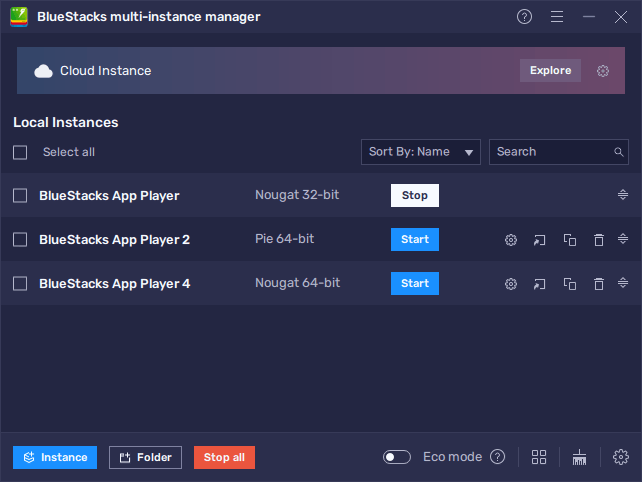
When it comes to casual games like Solitaire Grand Harvest, most of the negatives come from the energy systems that arbitrarily limit our gameplay, which can be quite infuriating especially once you’re in the tougher stages and are forced to wait until you can try again. With BlueStacks, however, these problems are a thing of the past as you can essentially extend your play time indefinitely by seamlessly playing on multiple accounts. And this is without mentioning that you’ll also enjoy a much better control scheme, as well as gaming on a larger screen, in general.















