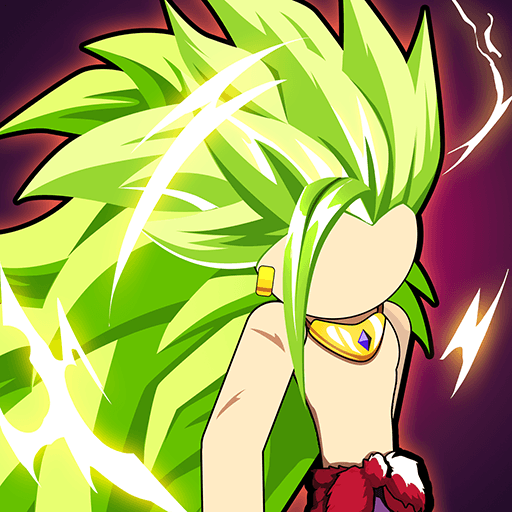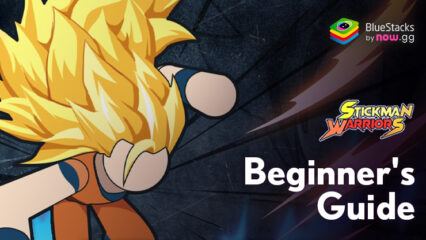Dominate Matches in Stickman Warriors on PC with BlueStacks’ Native Gamepad Support
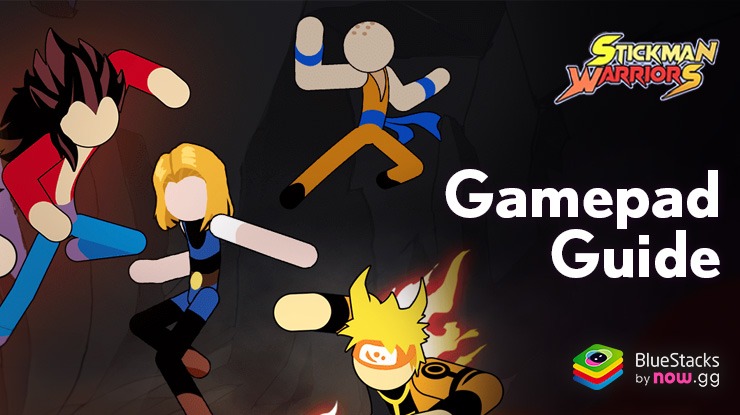
Stickman Warriors is a game that combines the intensity of arcade fighting with the flair of anime-inspired characters. In this title, players choose from a variety of recognizable iconic characters and take to the field to see who the best player is in a 1v1 match format. Playing Stickman Warriors on PC with BlueStacks elevates your experience to new heights, offering not just superior performance and enhanced graphics but also the precision and responsiveness that only a PC can provide. This fusion of high-quality visuals and fluid gameplay turns every match into a more immersive and exhilarating battle, making each moment in the game feel larger than life.
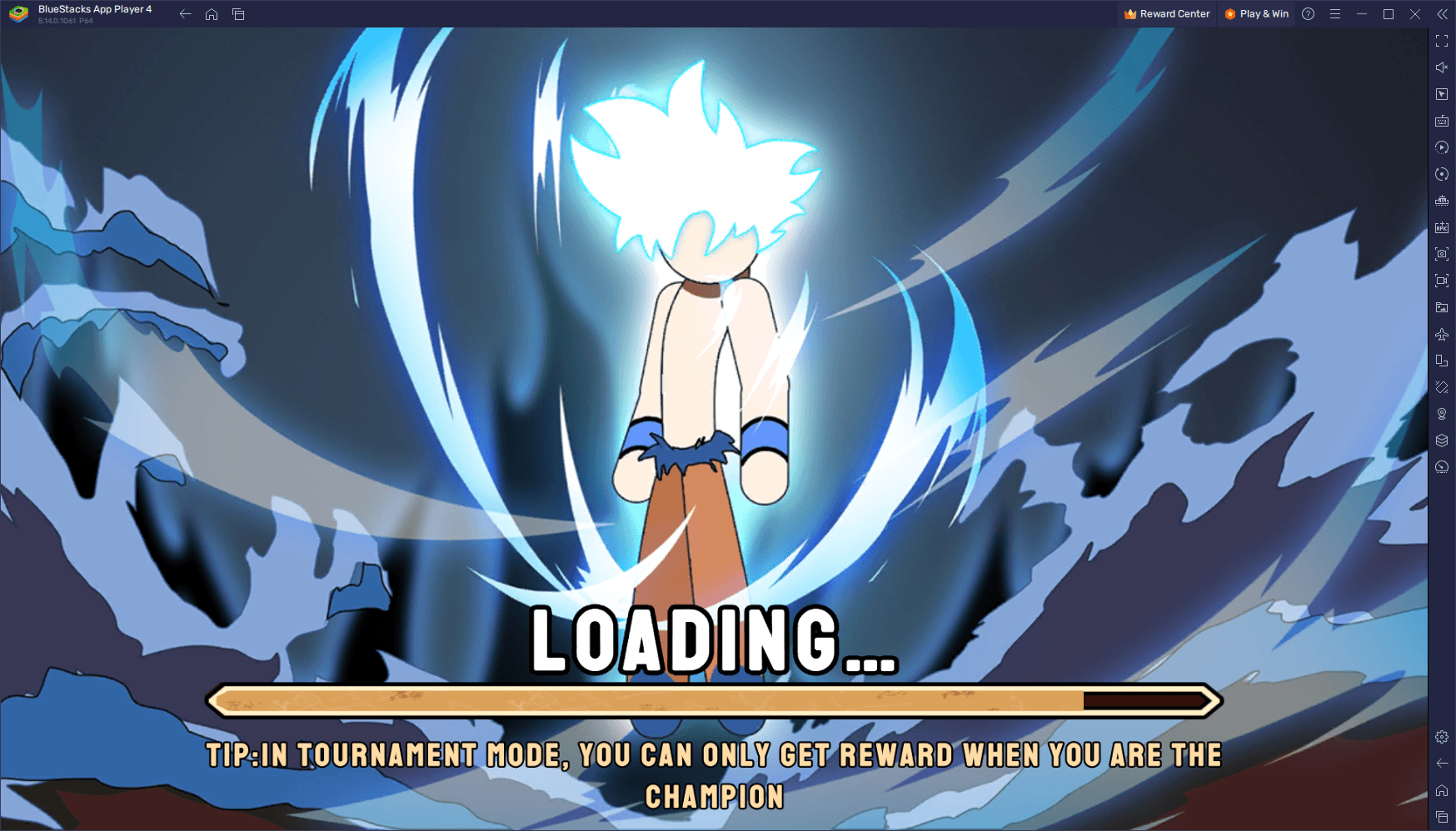
But the advantages continue beyond graphics and performance. BlueStacks takes your fighting skills to the next level with its native gamepad support, a feature that transforms your gaming experience. This support allows you to grasp your character’s movements and combos more intuitively, mirroring the feel of traditional fighting games on other platforms. With a gamepad in hand, you’re not just playing; you’re strategizing, reacting faster, and outmaneuvering your opponents with ease. BlueStacks bridges the gap between mobile gaming and console-like control, ensuring you’re always one step ahead in the Stickman Warriors arena.
How to Play on BlueStacks Using Your Gamepad
The beauty of playing on BlueStacks is how intuitive it is. From the Stickman Warriors PC setup to marching on the field and engaging your enemy in 1v1 combat, BlueStacks is everything more accessible. Our native gamepad support is no exception, as it comes enabled right out of the box, and all you have to do is plug in a compatible gamepad, upon which you should see a prompt on your BlueStacks indicating that it has been detected.
Once your gamepad is hooked up, you will need to configure your controls for this game. Luckily, you can press Ctrl + Shift + A to open the Keymapping Tool, through which you can adjust your keybindings and gamepad controls to suit your preferences. For your reference, please see the image below to get a good idea of a suitable control scheme that covers the most important combat actions in this game:
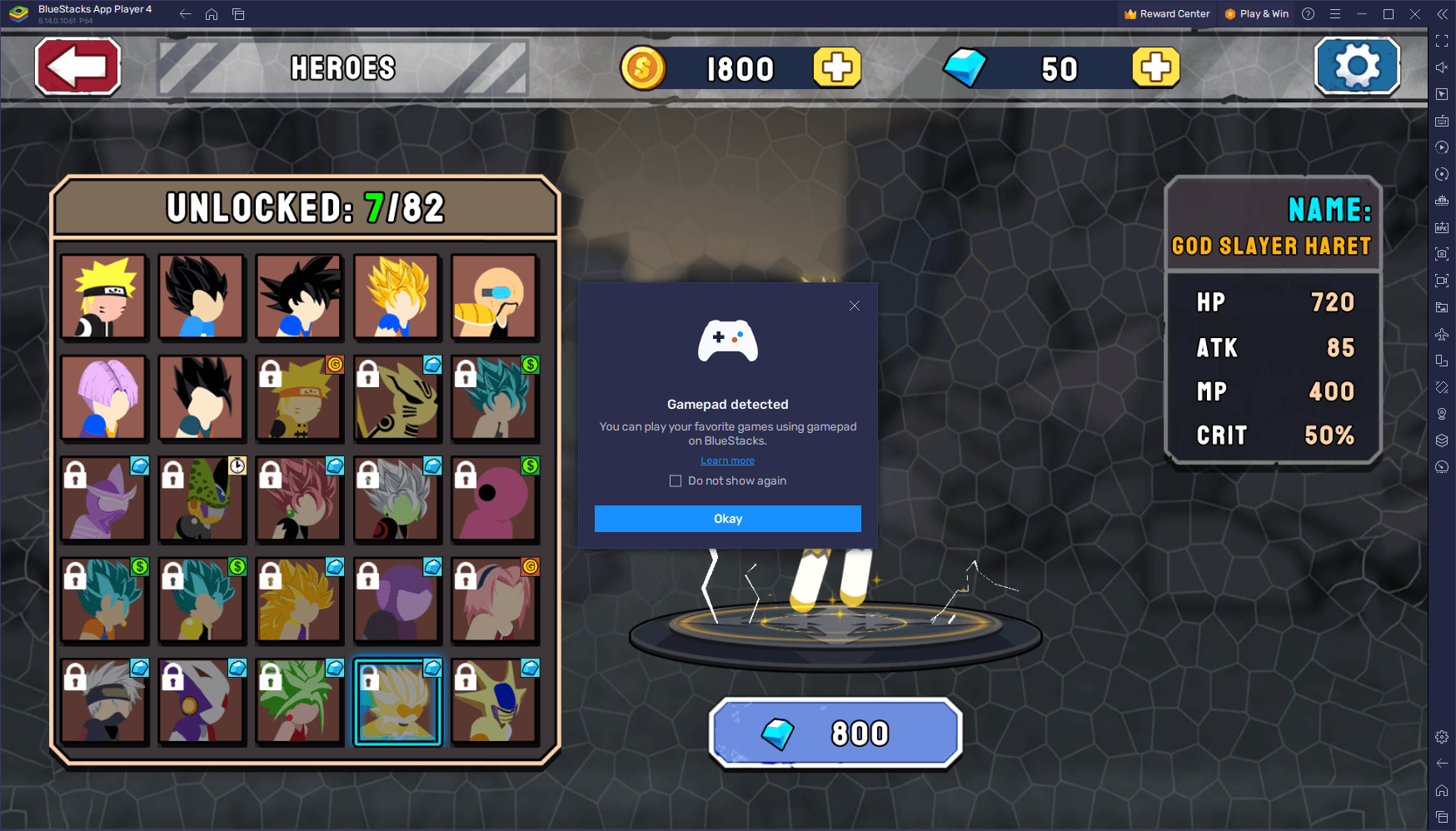
This control scheme puts everything you could ever need at your fingertips. Remember that to add new controls using the Keymapping Tool, you can simply click anywhere on the screen to place a “tap” function and then press a button on your gamepad to bind the action to the corresponding button. In this manner, every time you press the button, BlueStacks will simulate a tap in the respective area. Through this method, you can bind all your controls to your gamepad. The only exception to this would be the d-pad function, in which you must click on the gear icon that appears when you hover over it with your mouse and then choose whether to assign movement to either the joystick or your d-pad.
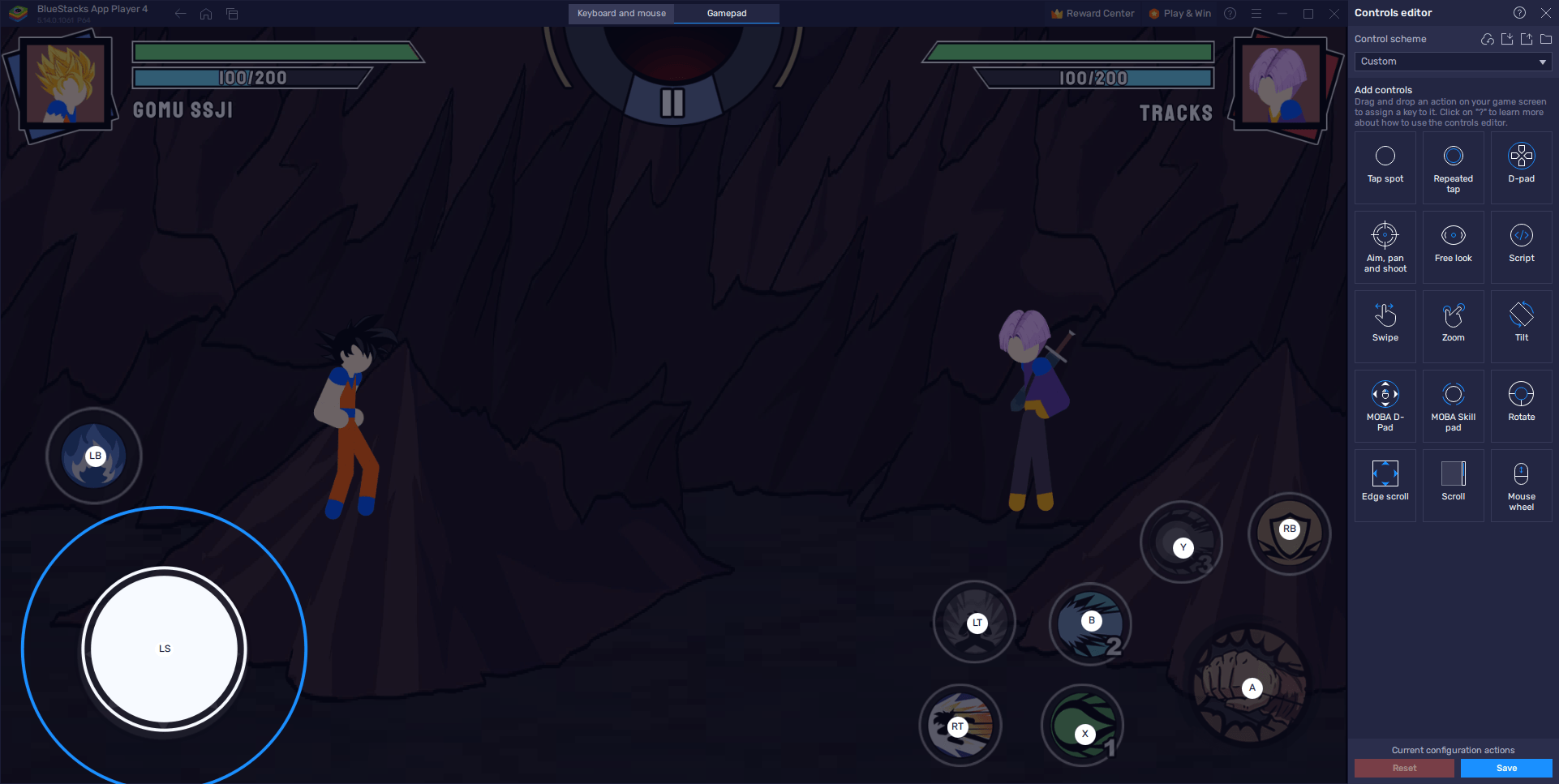
When you’re done, remember to click on “Save” on the bottom right to implement your tweaks, after which you’ll be dominating your enemies with your superior gamepad controls.