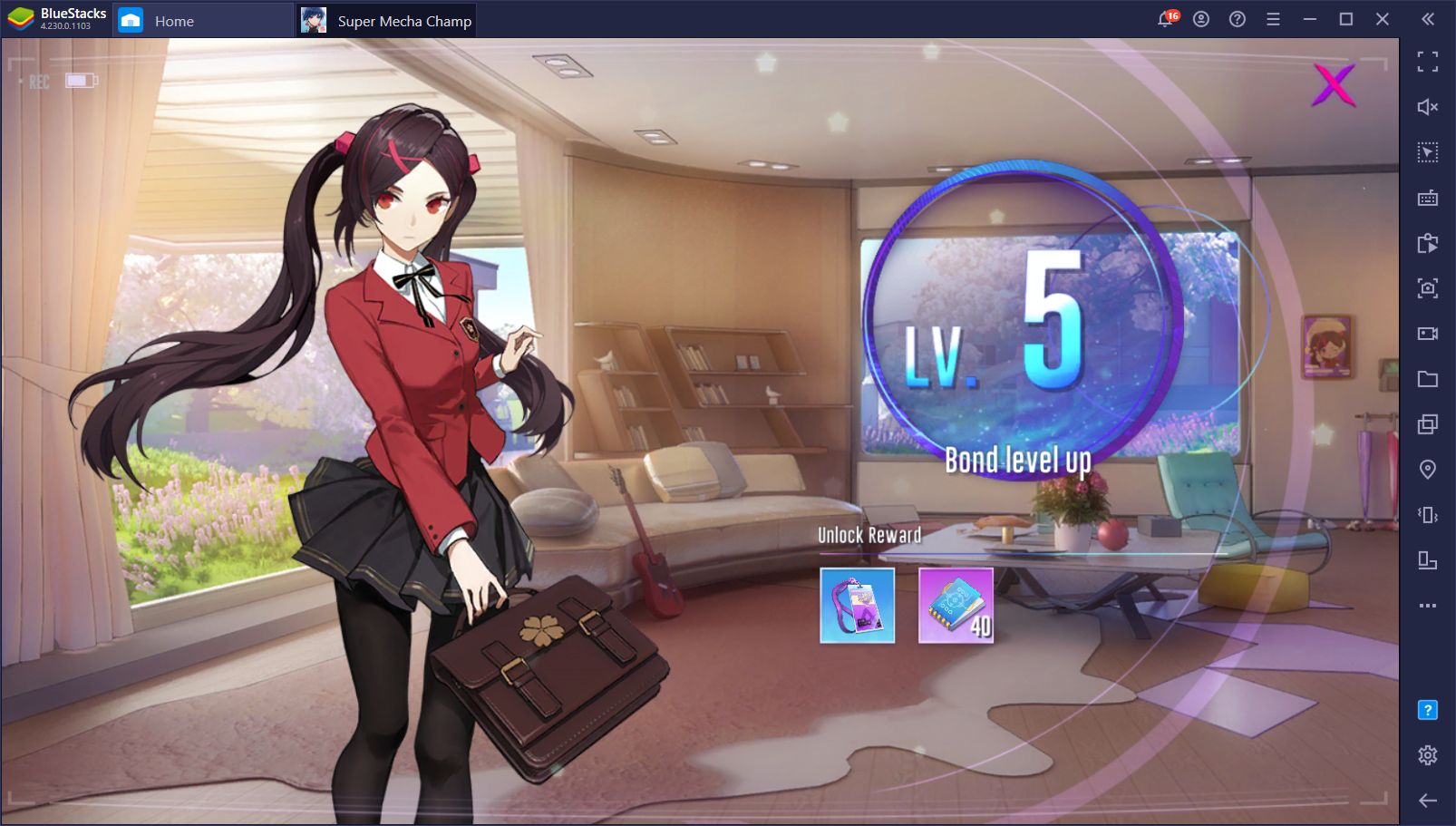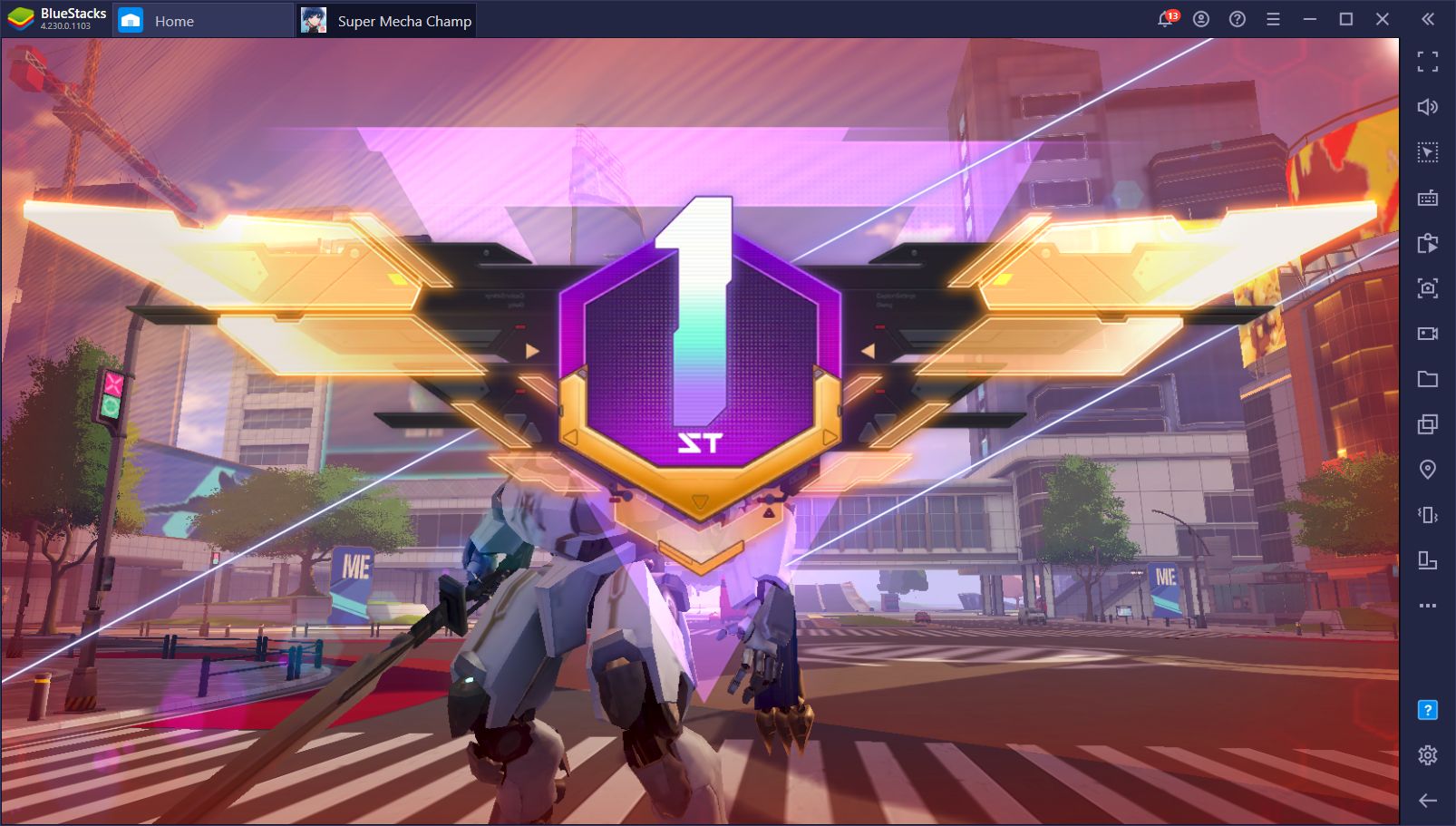Super Mecha Champions on PC - How To Play This Mecha Battle Royale
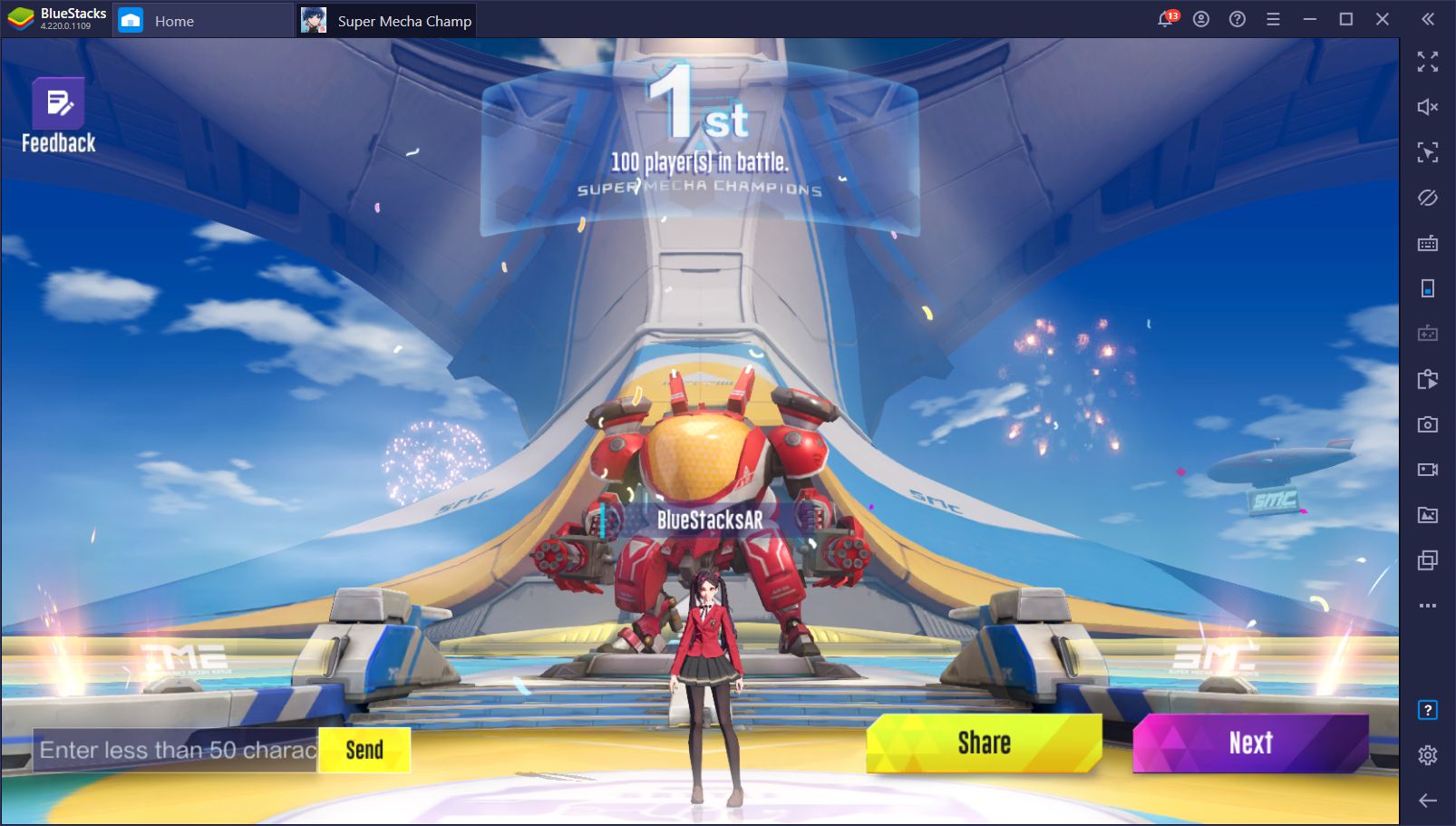
What happens when you combine the best that the mecha genre has to offer, with the fun, intense, and blood-pumping action of battle royale games? Well, we didn’t know, either. That is, until Super Mecha Champions released, combining these two genres to create a truly thrilling experience.
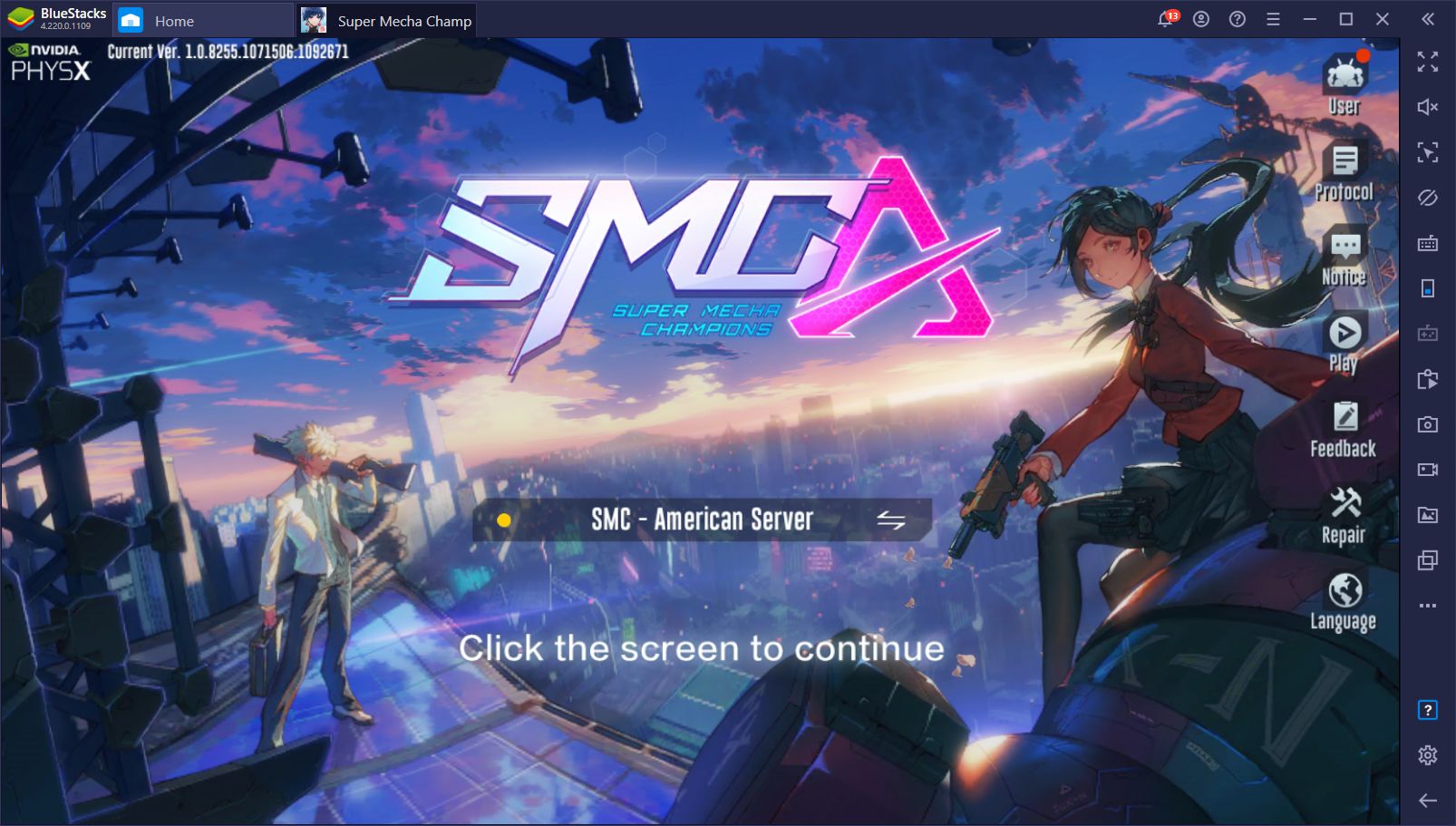
Super Mecha Champions is one the latest games by NetEase, which brings two amazing concepts together to create an awesome experience. The game lets you choose from a series of different pilots, all with their different and unique skills, and then run around the map collecting weapons and gear like in any other battle royale. The catch here is that, as players survive and get kills, their mech gauge slowly fills up. And once this gauge is completely full, they can summon a powerful mecha to the field, giving them additional firepower, armor, and abilities.
Aside from this awesome concept, the game has a fantastic presentation, with colorful graphics and great character and mecha designs. However, most of the details that the devs put into this game is lost if you’re playing on anything but the best mobile devices since you’ll have to turn the graphics down to achieve a stable performance. And even on the best phones, you’ll still want to dial back on the framerate so that the game doesn’t eat through your battery life. Luckily, this isn’t the case if you play Super Mecha Champions on PC.
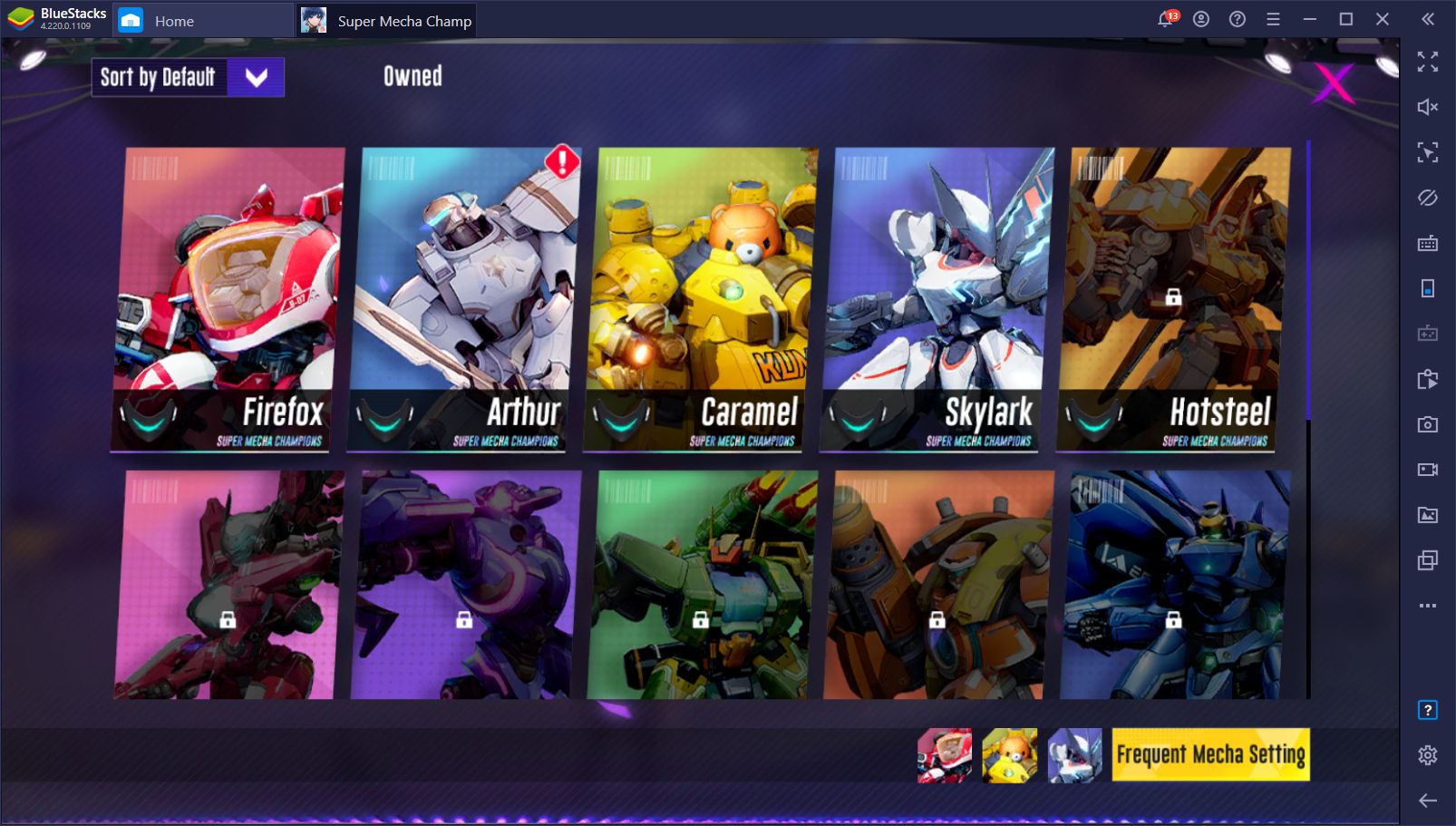
Installing and Playing Super Mecha Champions on PC With BlueStacks
SMC is a mobile game through and through, which means that you can’t install it directly on your PC. However, by using BlueStacks, our powerful Android emulator, you can basically install every single one of your favorite phone games on your computer and enjoy them on a much larger screen, with better controls, and the best graphics and performance.
To install SMC on PC, please follow these easy steps:
- Download the latest version of BlueStacks from our website. Run the installer and let it finish working its magic, after which the emulator will launch automatically.
- Using the text box on the BlueStacks home screen, search for Super Mecha Champions.
- Click on the game’s portrait in the search results to install it. If you can’t find it in the results, please click on “Search in Google Play” to find the game on the Play Store.
- After installing, you can launch your new game by clicking its icon on the home screen.
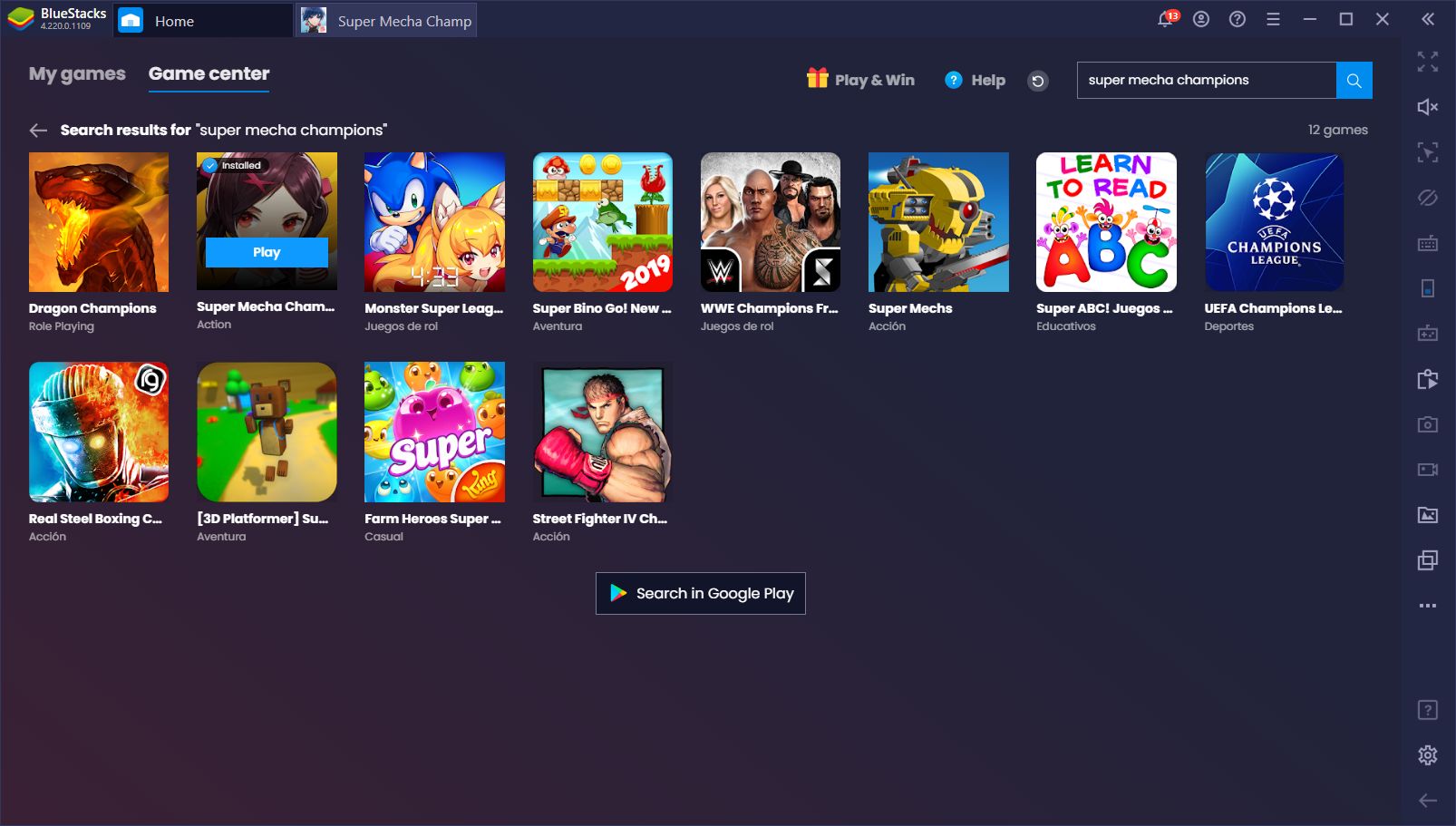
Why Play on PC?
Trust us when we say that PC is the way to go when it comes to playing SMC. BlueStacks gives you the absolute best performance when it comes to enjoying this mecha battle royale game. In this regard, you can install your game, crank your graphics and framerate settings to the limit, and bask in the silky smooth 60 FPS and the best visuals that it has to offer.
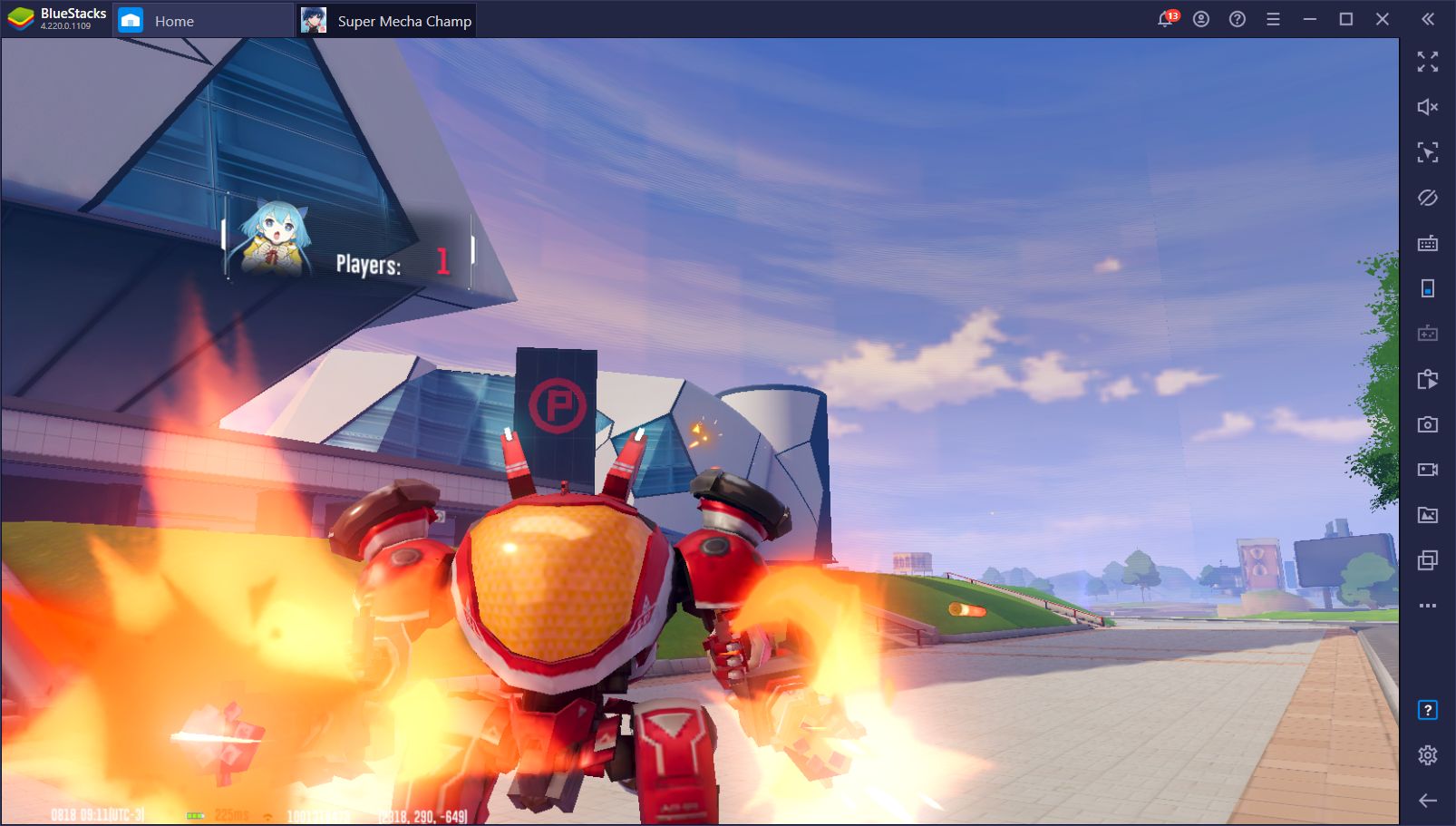
A good framerate is pivotal for doing well in these shooter games since it’ll directly impact your aim and overall performance. After all, it’s not the same shooting at a moving target when your game is running at a steady framerate, than when the game is lagging and dropping frames, making you miss more often. Moreover, good graphics and resolution allow you to better spot distant targets and engage foes from very far away, giving you an inherent advantage over most phone users.
However, when it comes to SMC, a good framerate and great graphics aren’t the only things BlueStacks has to offer. Our emulator has lots of tools that can help to improve your experience with any game. In this case, the Keymapping Tool will be pivotal for sealing your victory in every match.
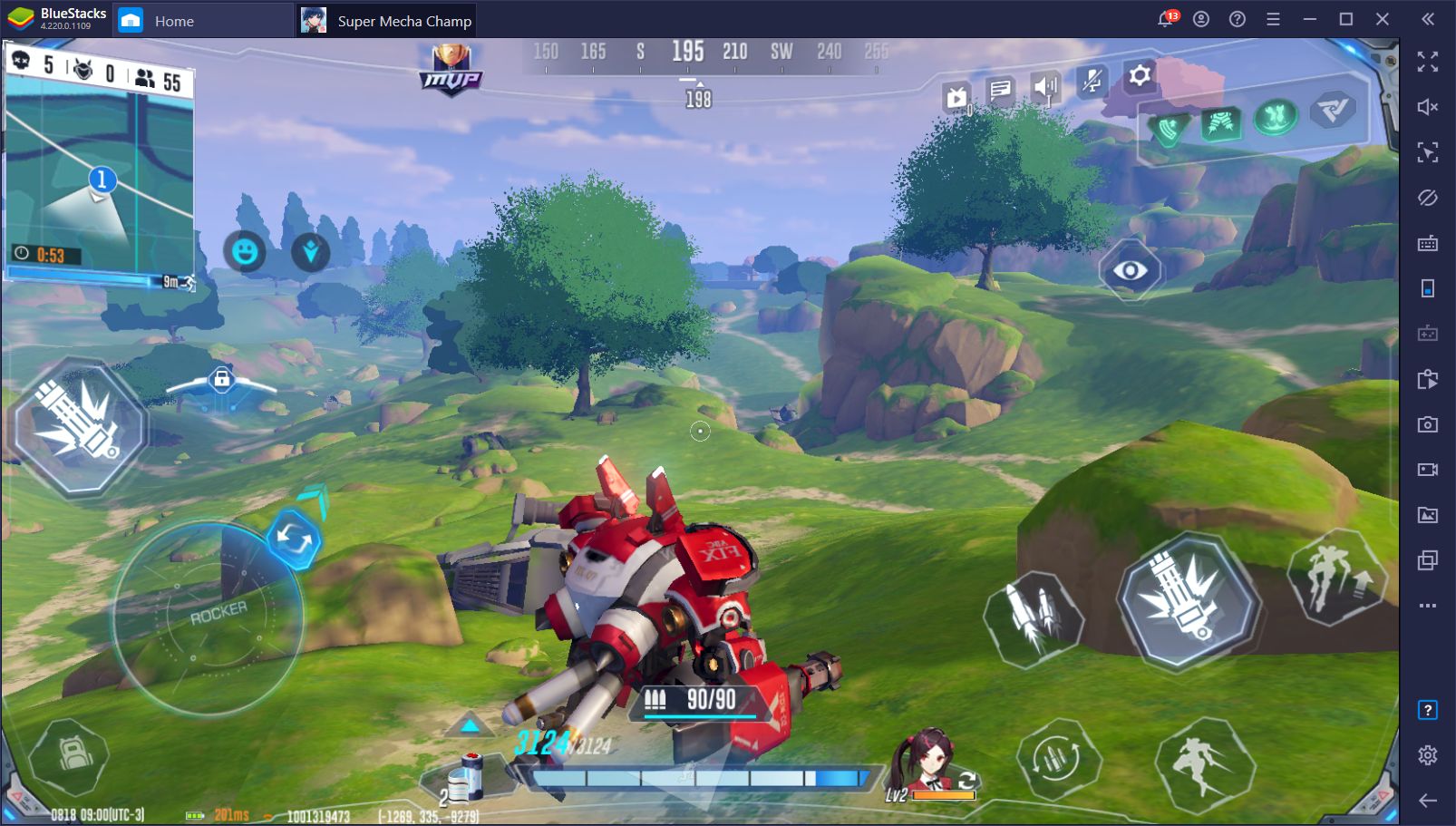
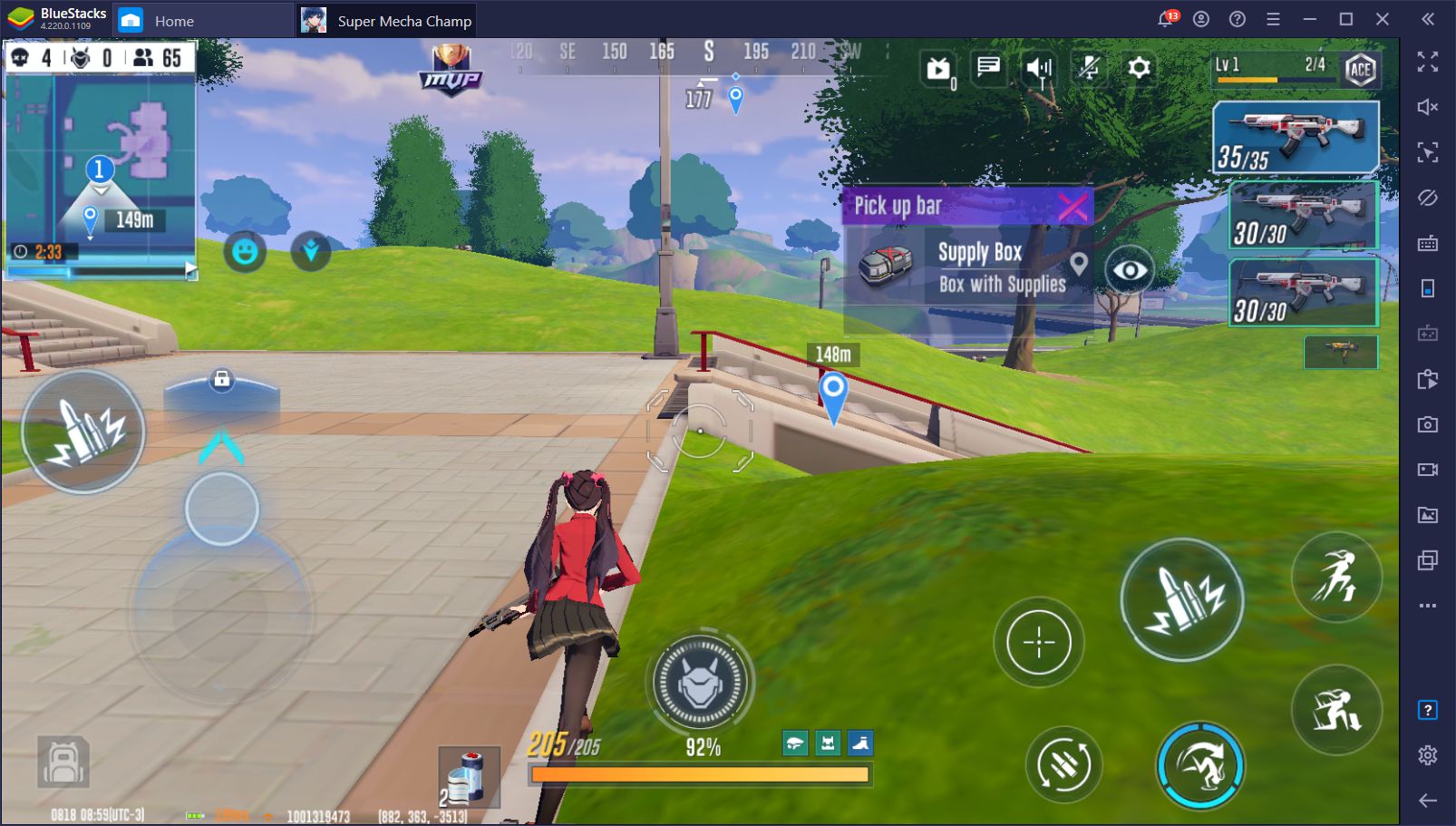
Eliminate the Competition With the Keymapping Tool
While mobile game devs have done their utmost best at creating a comfortable control scheme for phone users, it doesn’t hold a candle to a traditional mouse and keyboard setup, at least when it comes to shooter games. The precision of pointing and clicking with a mouse just can’t be beaten, especially not by using virtual joysticks to aim and shoot.
The BlueStacks Keymapping Tool allows you to create custom control schemes for any mobile game using your mouse and keyboard. This means that, instead of relying on virtual controls like you’d have to do on your phone, you can easily control the action with your mouse and keyboard, allowing you to move, dodge, shoot, and control your character better, in general. With your superior controls, you’ll be getting headshots left and right—your enemies won’t know what hit ‘em!
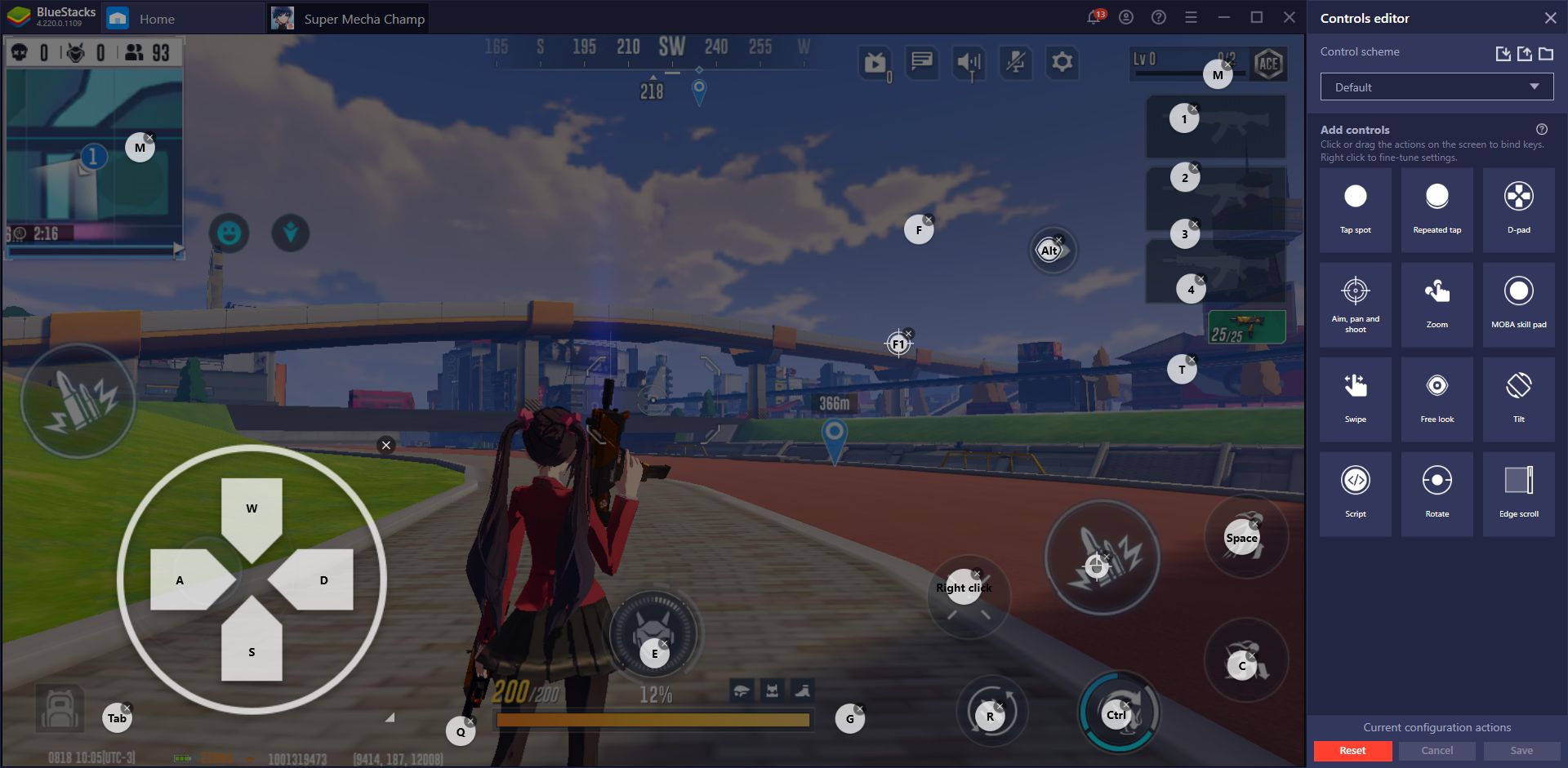
If you play Super Mecha Champions on PC with BlueStacks, you’ll notice that the game comes already with a predefined control scheme ready for use. This scheme encompasses everything from basic movements, weapon swapping, looting, shooting, and summoning your mech, among others. However, you can freely customize this control scheme, either by changing the standard keybindings, or adding more shortcuts to the screen, through the Keymapping Tool (Ctrl + Shift + A).
The key to unleashing the full potential of this tool is to experiment with it. While we created a control scheme that we believe might be comfortable and intuitive for all users, your mileage may definitely vary. If this is the case, feel free to customize your settings as you see fit.
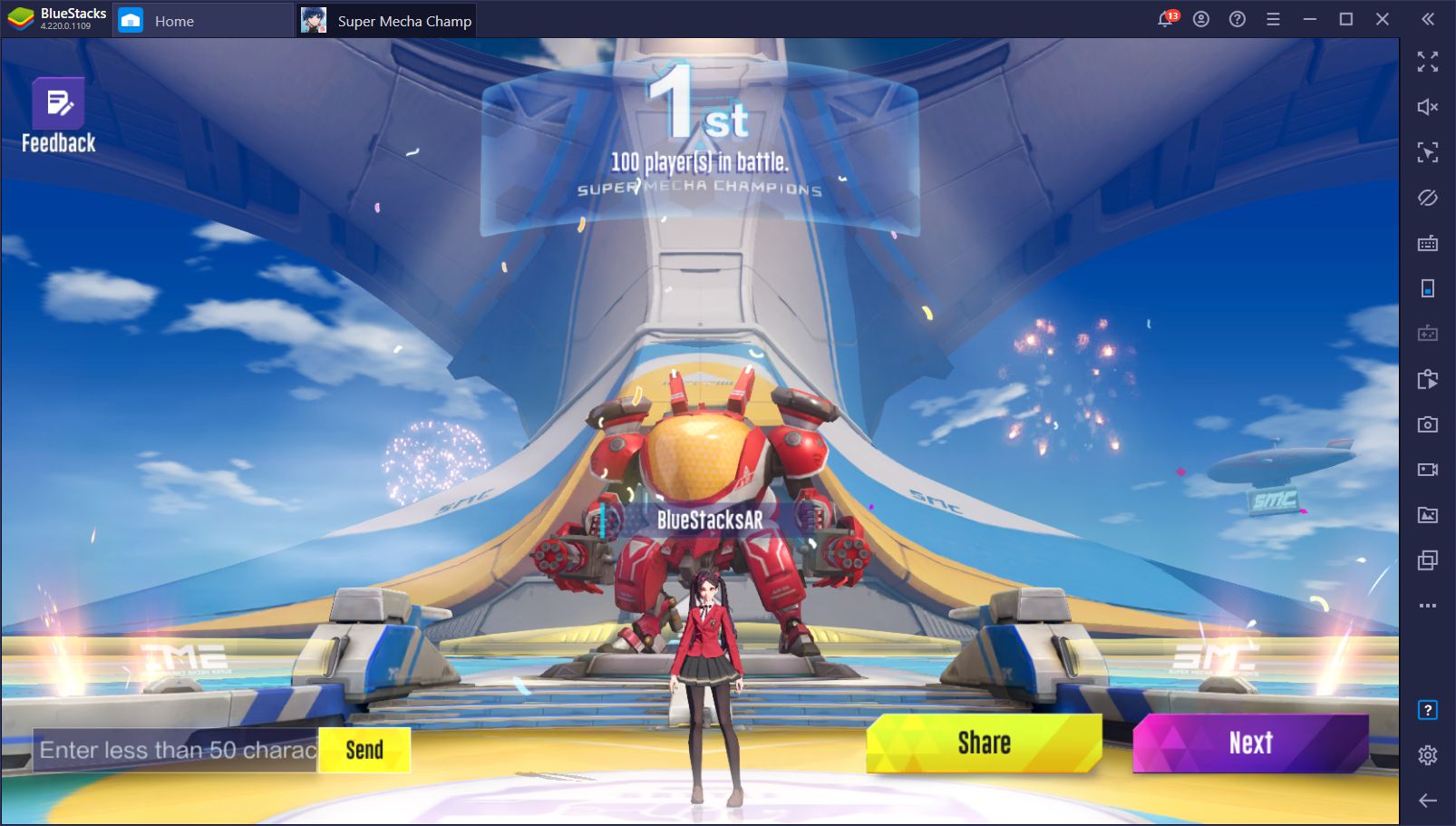
The best way to dominate in Super Mecha Champions, and any other battle royale game, in general, is by combining good controls with great graphics and performance. With BlueStacks, not only does your game run and look better, but you can also run around and control your character better, and shoot your enemies with pinpoint precision.
Happy hunting!