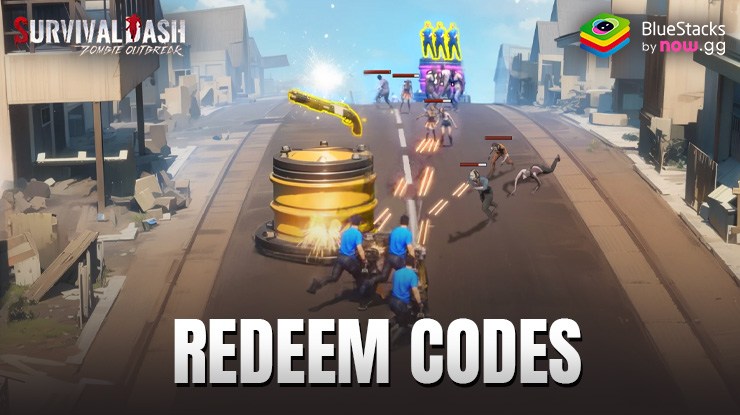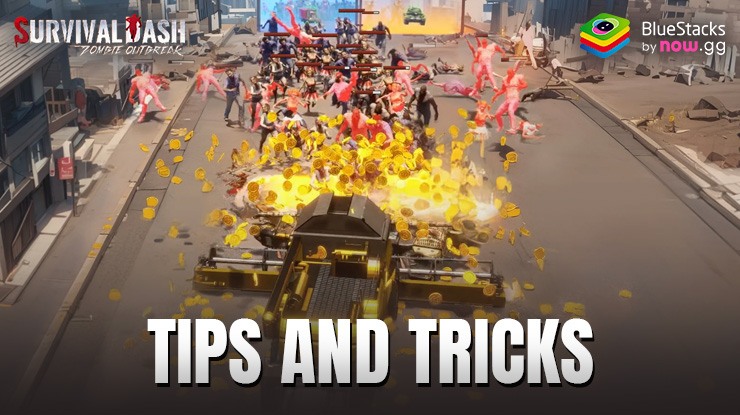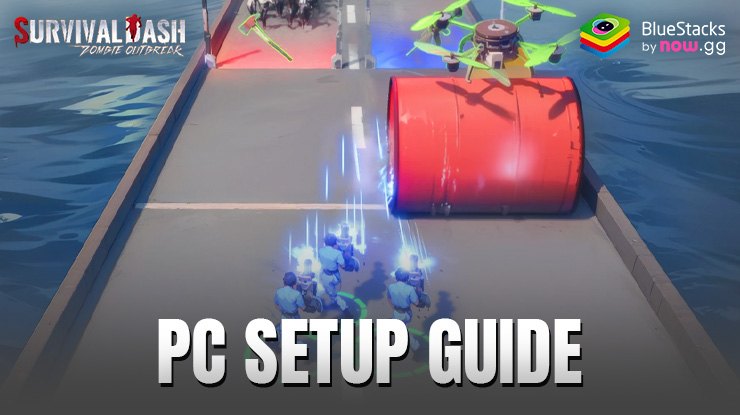Enhance Your Survival Rush: Zombie Outbreak Gameplay with our BlueStacks Tools and Features
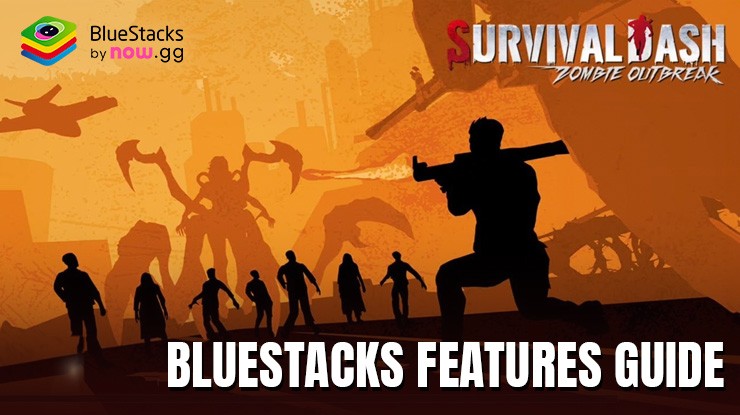
Survival Rush: Zombie Outbreak brings the thrill of parkour-based adventure and strategy survival to a zombie-infested world. When you play it on PC with BlueStacks, you gain access to a suite of powerful tools and features that enhance your gameplay experience. These improvements range from advanced control setups to optimized performance settings, providing everything you need to effectively manage your stronghold, scavenge resources, and lead your team of survivors.
This guide will focus on the key BlueStacks features that can elevate your gameplay in Survival Rush: Zombie Outbreak. You’ll learn how to use customizable controls, performance adjustments, and other functionalities to gain a competitive edge in both resource management and combat scenarios. Let’s explore how to maximize these tools to improve your survival chances in the game.
Dominate the Rush Stages with Native Gamepad Support
Survival Rush: Zombie Outbreak offers thrilling rush stages that play similarly to a vertical shooter, requiring precise movement and alignment to target enemies effectively. While keyboard and mouse controls via the Keymapping Tool offer a significant upgrade from mobile touchscreen inputs, using a gamepad can further enhance your control and enjoyment in these fast-paced sections. Luckily, BlueStacks offers native gamepad support among its many perks and tools.
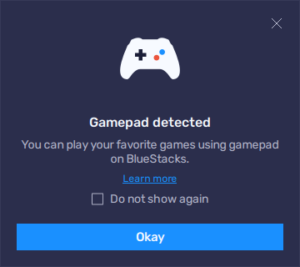
To configure your gamepad for Survival Rush: Zombie Outbreak using BlueStacks, follow these steps:
- Connect your gamepad to your PC using a USB cable or Bluetooth. BlueStacks will automatically detect the controller and show a notification confirming its connection.
- Open the Keymapping Tool by pressing Ctrl + Shift + A on your keyboard.
- Click on the “Gamepad” button located at the top of the BlueStacks window to switch to gamepad configuration.
- To assign a function to a button on your gamepad, click on the shortcut in the Advanced Editor you wish to configure. Then, press the corresponding button on your gamepad to link it to that shortcut.
- For directional controls, hover over the d-pad function and click the gear icon that appears. This will open a menu where you can choose to bind movement controls to either your right or left thumbstick, or to the d-pad.
- Once all configurations are completed, click “Save” on the lower right of the screen to apply the changes.
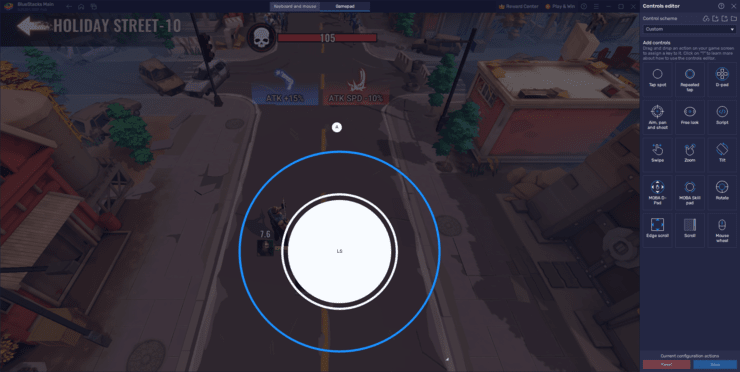
These steps ensure that your gamepad is set up to enhance your control and enjoyment during the intense rush stages of Survival Rush: Zombie Outbreak, making your gameplay experience more precise and enjoyable.
Maximize Your Graphics and Performance
Playing intense games like Survival Rush: Zombie Outbreak on mobile devices can be demanding. Frequent gameplay can accelerate wear and tear, and to prevent battery drain and overheating, you might find yourself limiting frame rates and graphics settings, even on high-end devices. However, these limitations are non-issues when you play on BlueStacks. Our Android app player leverages your PC’s superior hardware and optimizations to deliver the best gameplay experience—expect silky smooth performance and stunning graphics without lags or slowdowns.
To optimize your experience with Survival Rush: Zombie Outbreak on BlueStacks, just follow these simple steps:

- Open BlueStacks and navigate to the “Performance” tab in the settings menu.
- Ensure that the emulator is set to use at least 4 GB of RAM and 4 CPU cores, and adjust the Performance mode to “High performance”.
- Adjust the FPS slider to at least 60 FPS and click “Save changes” at the bottom right to apply these settings.
- Launch Survival Rush: Zombie Outbreak and enter the in-game settings menu.
- Set your graphical options to the highest available settings.
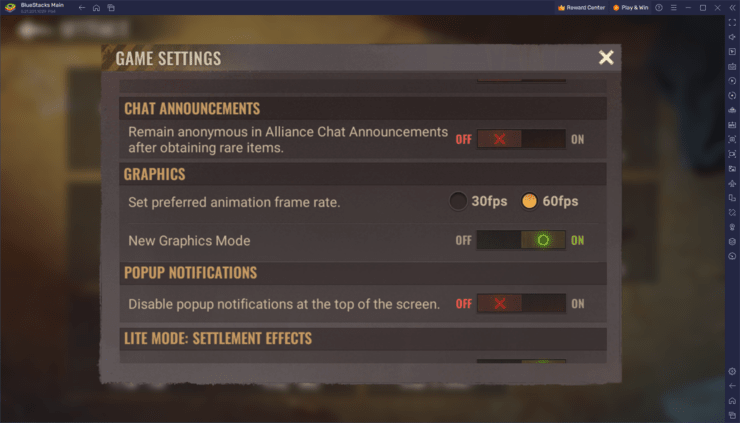
By adjusting both the emulator and in-game settings as outlined, you’ll maximize the graphical quality and performance, ensuring a top-tier gaming experience so you can focus on dominating the post-apocalyptic world of Survival Rush: Zombie Outbreak.
Develop Multiple Accounts Simultaneously
Survival Rush: Zombie Outbreak combines exciting rush stages with a strategic city-building aspect where players can construct and enhance their own strongholds. Managing multiple accounts in the game can significantly enhance your strategic options, allowing you to collaborate between your accounts for both attacking and defending, effectively creating a one-person army. BlueStacks makes this strategy seamless with its Instance Manager, enabling you to manage and play several accounts simultaneously.
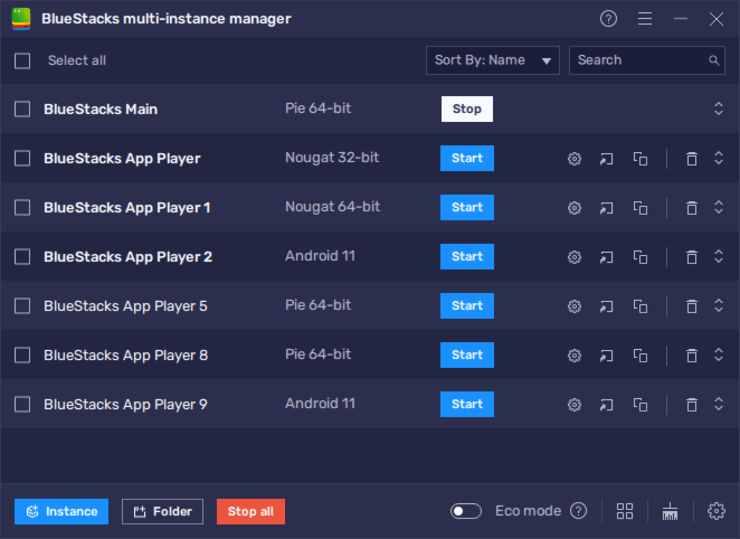
Here’s how to use the Instance Manager in BlueStacks to handle multiple game accounts:
- Press Ctrl + Shift + 8 while using BlueStacks to open the instance panel, where you’ll see a list of your current instances.
- In this panel, you can launch or close instances, adjust their settings by clicking the gear icons beside each instance, or delete any you no longer need.
- To add more instances, click the “+ Instance” button located at the lower left of the panel. Remember to consider your system’s RAM and CPU capabilities when creating additional instances to ensure smooth performance.
- Once your instances are active, install Survival Rush: Zombie Outbreak on each one by following the standard installation process.
By setting up multiple accounts through BlueStacks Instance Manager, you not only multiply your gameplay options but also maximize your efficiency in both the combat and construction elements of the game. This approach gives you a significant advantage in expanding your territories and fortifying your defenses without the constraints of single-account play.