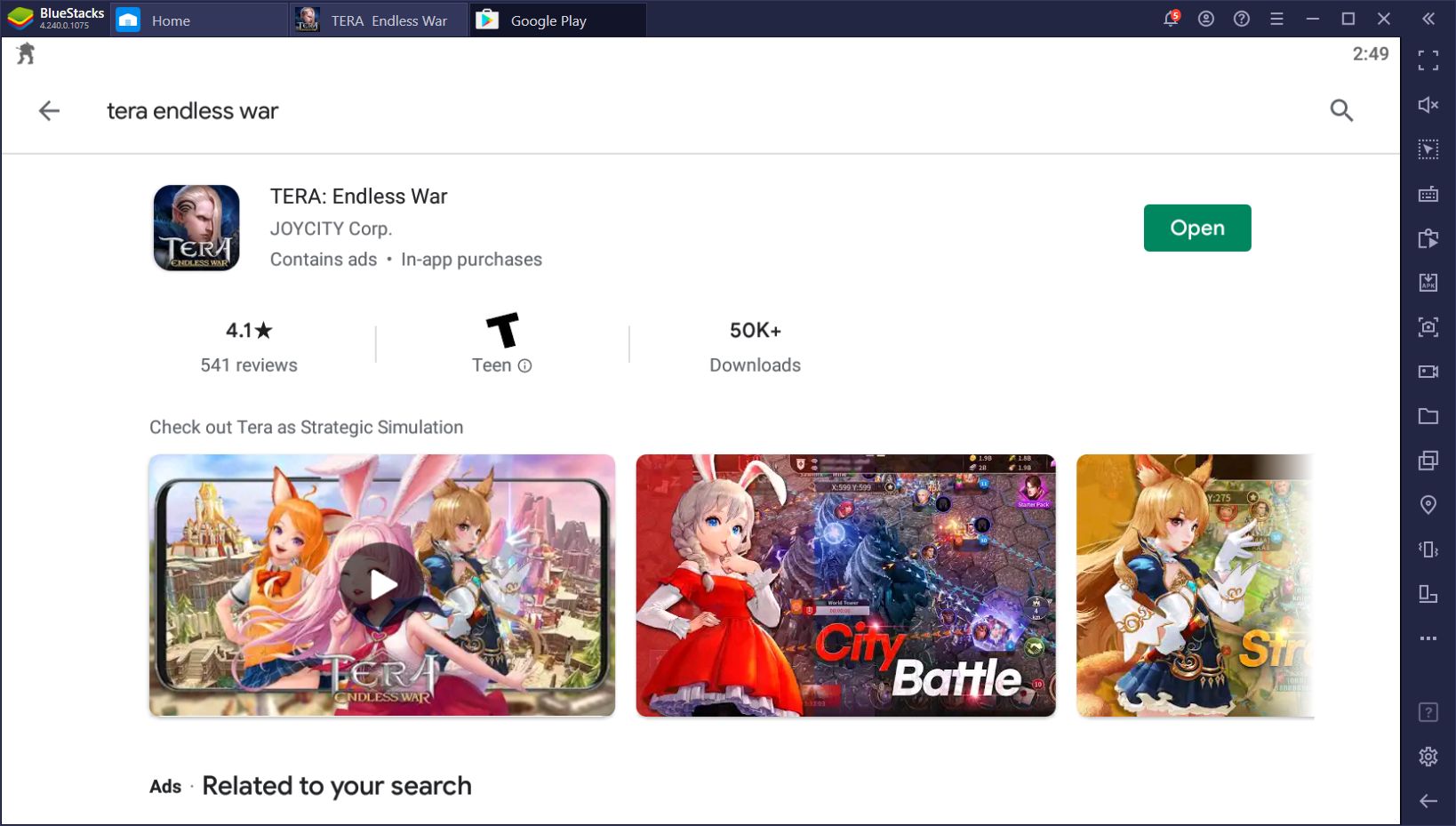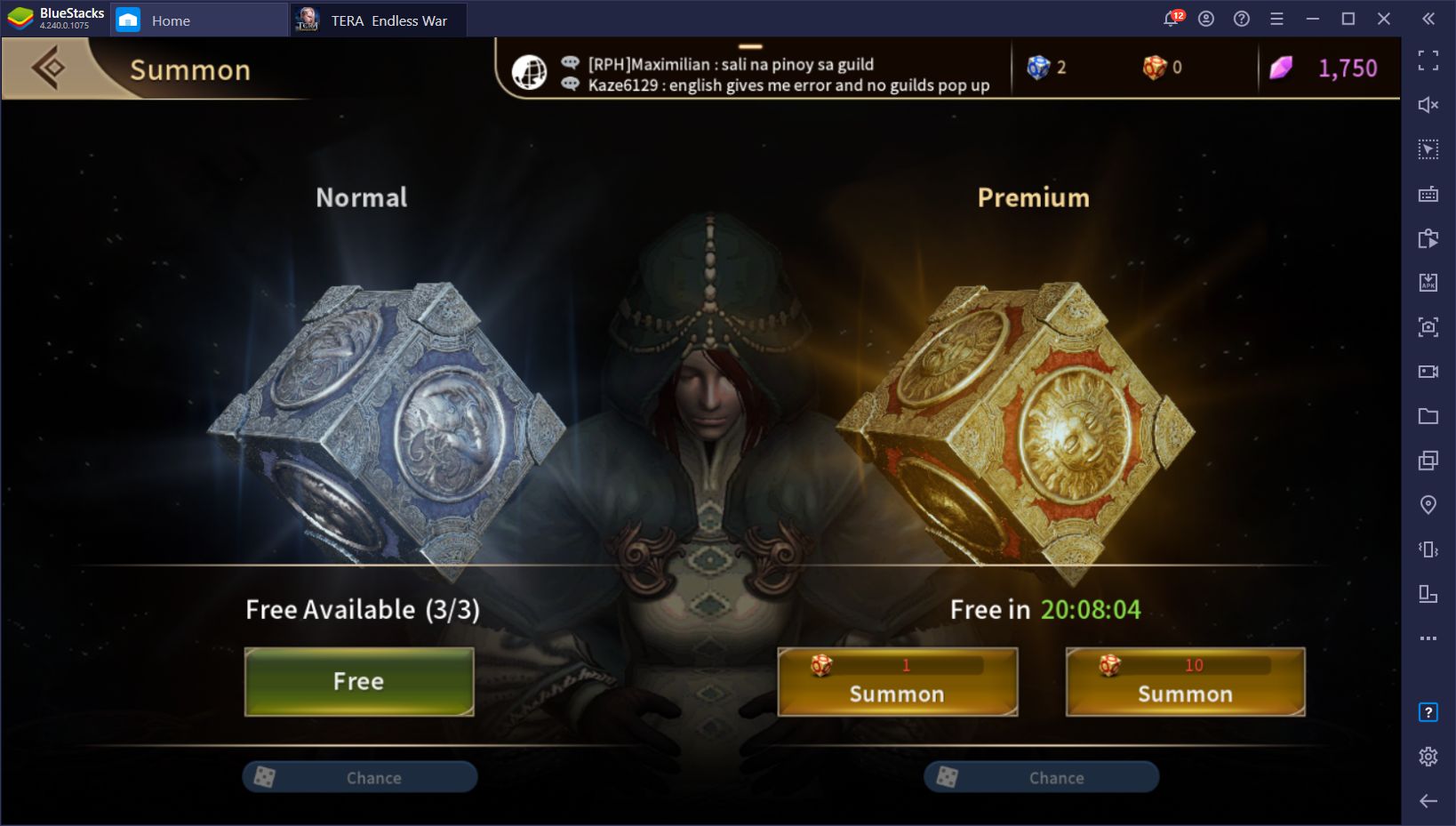TERA: Endless War on PC - Tips and Tricks for Using BlueStacks to Automate and Improve Your Performance
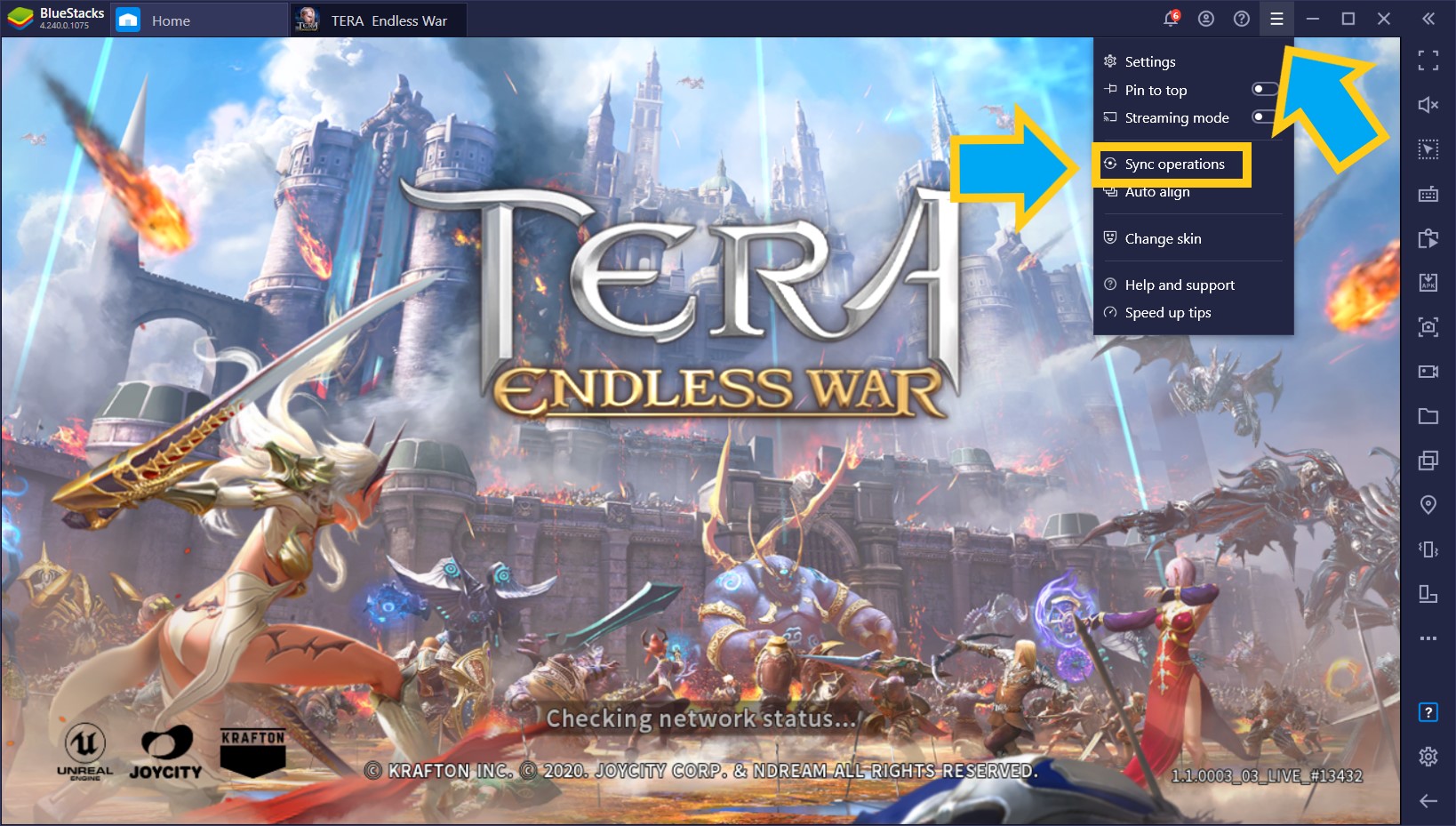
TERA: Endless War is a relatively new mobile game based on one of the most popular MMORPGs of the 2000s. While the original TERA has all but faded from mainstream appeal, Endless War comes as Joycity’s attempts to rekindle the interest in this legendary title, on a platform where anyone can play it at any time.
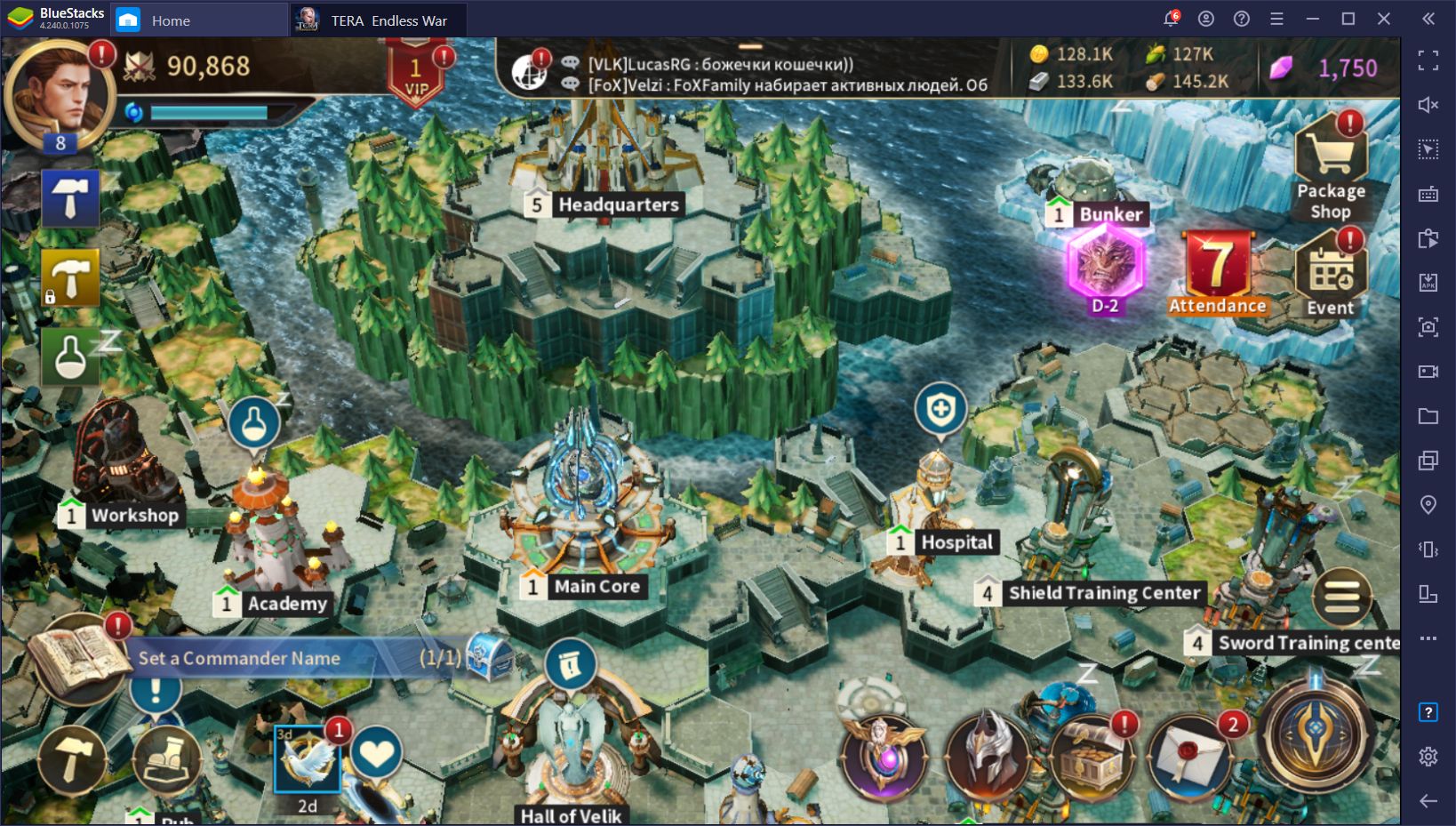
However, while playing TERA on your phone might seem like a good idea, gaming on mobile devices leaves quite a bit to be desired in terms of performance, screen size, controls, and other aspects. These shortcomings work in detriment of the overall quality of any game. If you’re chilling at home, why would you choose to play on your phone instead of, say, your console or PC?
But what if we told you that it’s possible to enjoy TERA: Endless War on your PC, and with all the benefits that this entails? With BlueStacks, this is not only possible, but it’s quite easy to achieve with a few clicks, as well. Check out our BlueStacks setup guide for this game if you want to learn how to get started.
Today, however, we’ve come to talk about the inherent benefits of playing TERA: Endless War on BlueStacks. Not only do you get to enjoy this strategy game on your PC, with a much larger monitor, and with full mouse support instead of having to clunkily swipe and tap on a touchscreen, but our emulator also offers several exclusive tools that can help to significantly improve your performance, and perhaps even completely automate certain parts of the game.
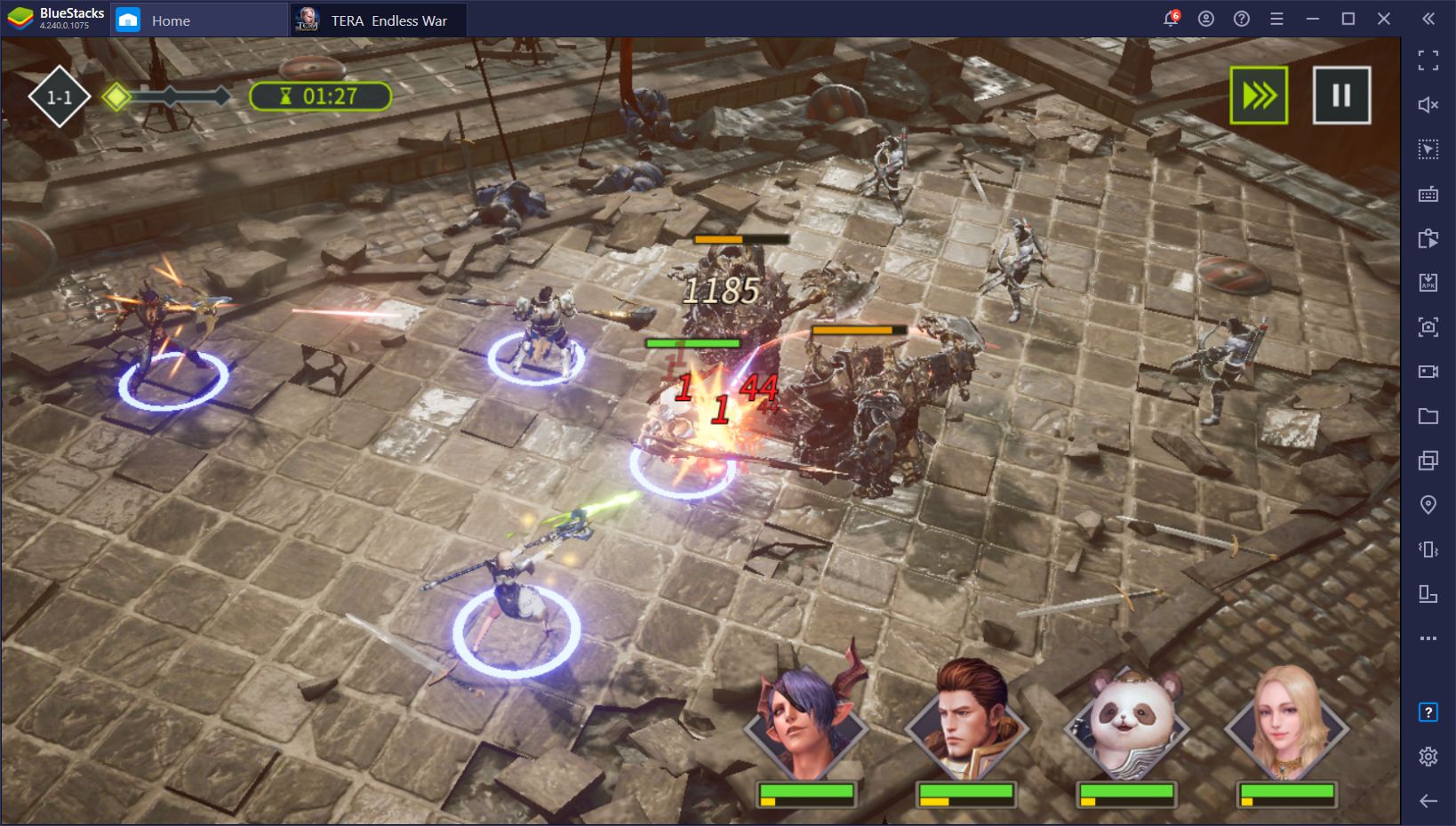
The following is just a sample of what you can do by playing Endless War on BlueStacks:
Step Up Your Game With the Keymapping Tool
One of the most powerful features of our Android emulator is the Keymapping tool, which allows you to create customizable control schemes for any game. For menu-heavy titles like TERA: Endless War, this means that you can access most menus and screens using your keyboard instead of having to click on everything with your mouse, which can definitely help to streamline your experience.
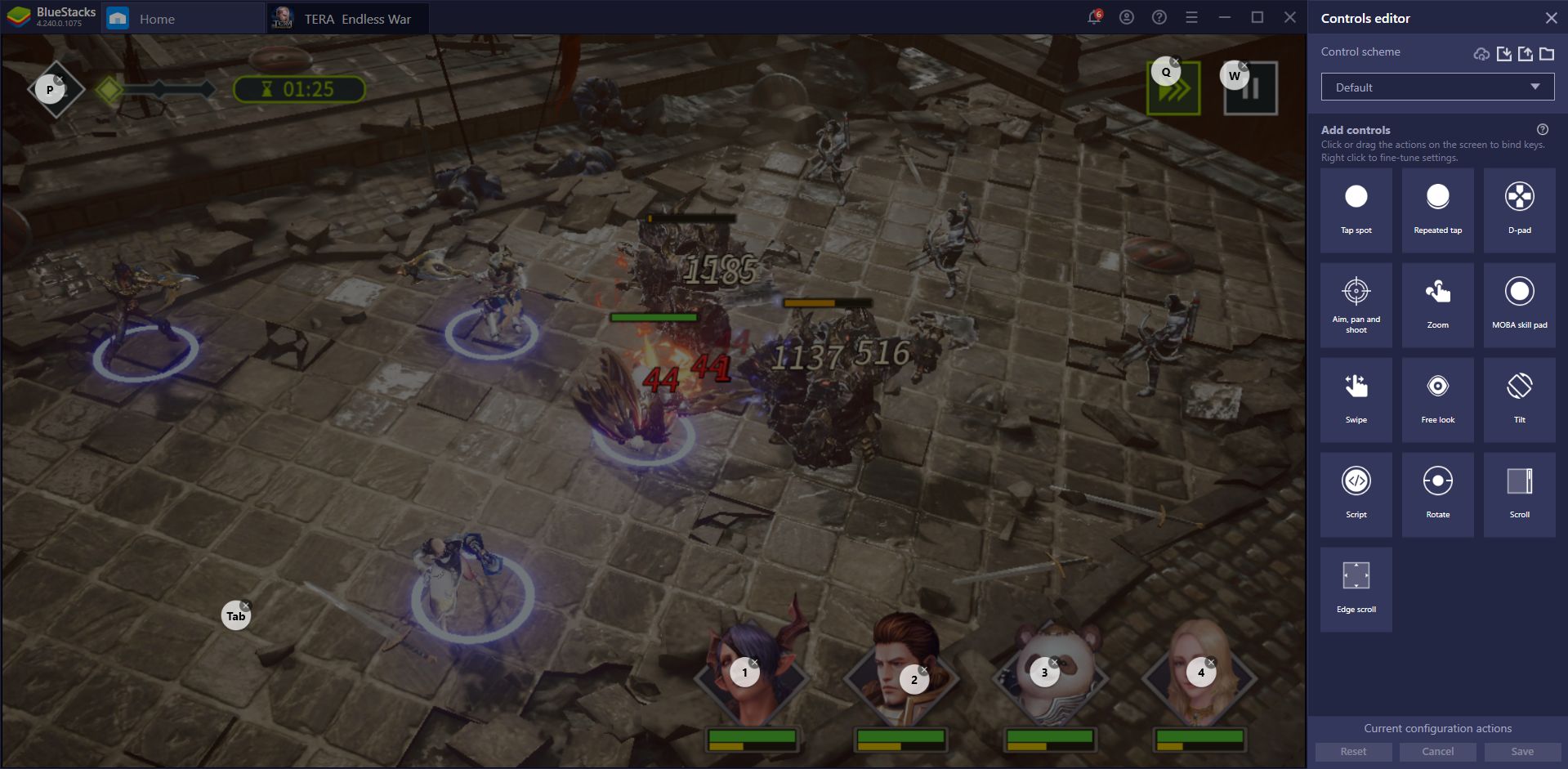
This feature shines particularly in combat where you must monitor your heroes and use your skills at the correct moments to overpower and defeat the enemy. With BlueStacks, instead of having to click back and forth on all your characters’ portraits to unleash powerful attacks, you can simply use the number keys of your keyboard for added precision and comfort.
Develop Multiple Dominions Simultaneously With the Instance Manager
One of the main aspects of strategy war games like Endless War is that you often need friends if you want to survive for long. This is because, if you’re on your own, it’s easy for big alliances to swoop by and completely destroy you with a team attack, or attack you when you’re offline since there would be no one to defend you.
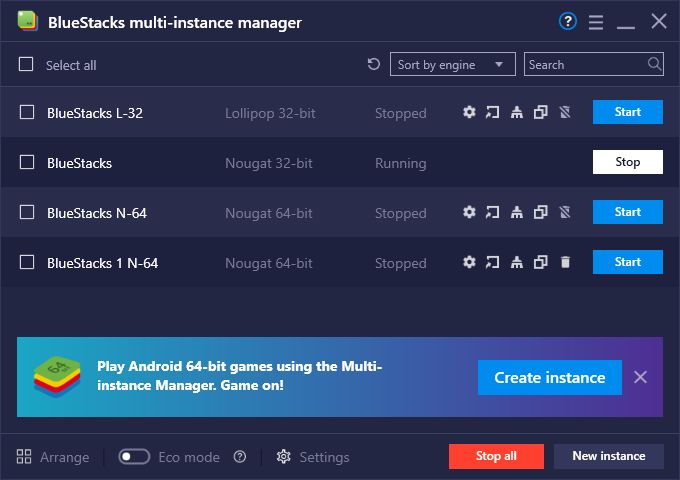
In these cases, your best bet would be to join an alliance yourself, which means that you’ll potentially suffer through countless inactive guilds and bad players before finding a good group, which can take a long time. With BlueStacks, however, you can simply use the Instance Manager to create multiple iterations of BlueStacks and, using unique Google Accounts in each, access the game with different characters. You can then create your own guild and become a one-man army, without having to rely on others to keep you safe.
Speed Up Your Multitasking With the Multi-Instance Sync Feature
One of the drawbacks of developing multiple dominions simultaneously with the Instance Manager, however, is that you’ll need to do the extra effort of playing on multiple windows one after the other, which can significantly wear you down. By adding the Multi-Instance Sync, however, you can significantly streamline the process.
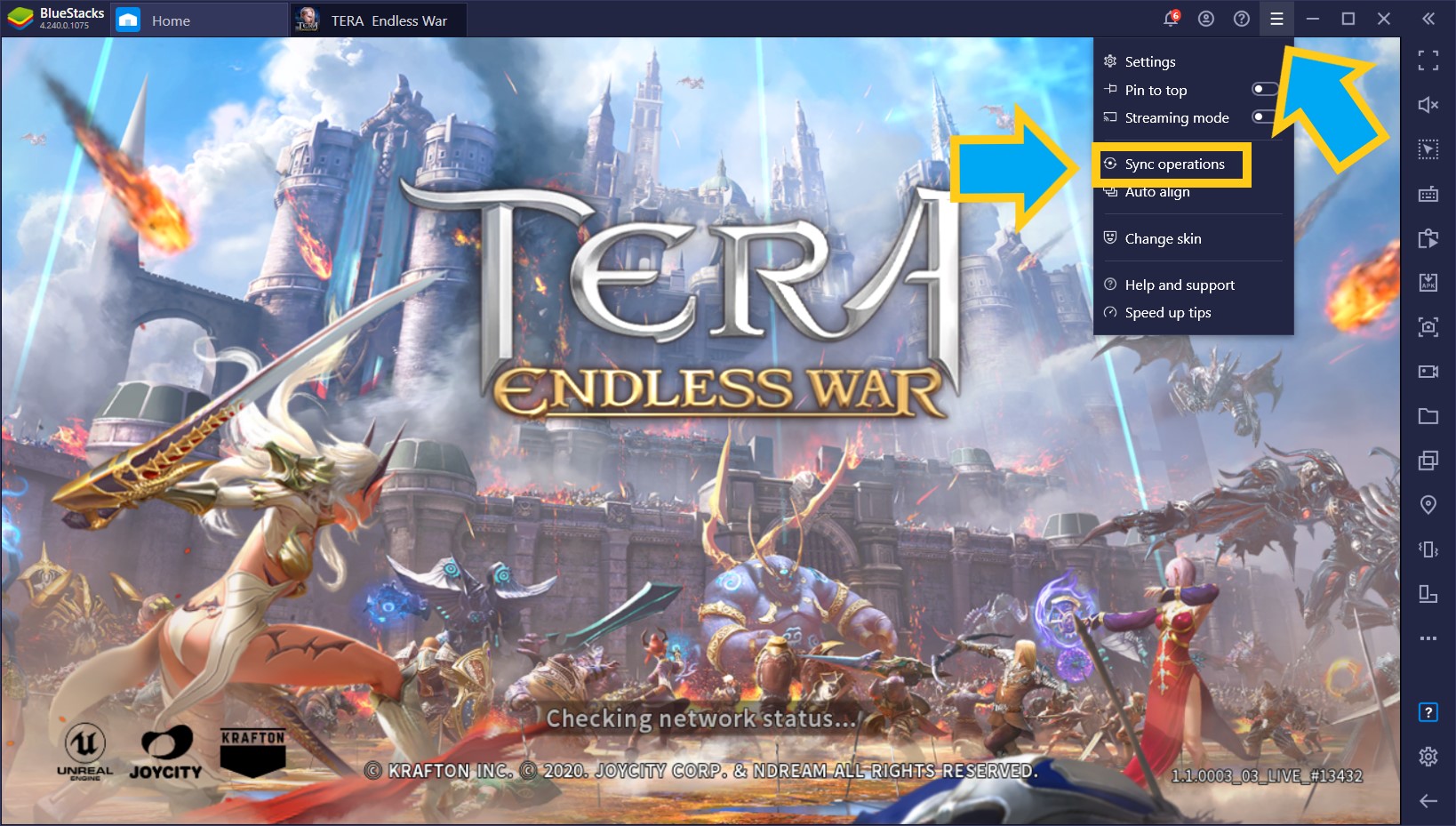
The way this tool works is that, when active, all the actions you perform on your main instance will get mirrored on all other active instances. This means that, by playing as you normally would on your main window, BlueStacks will essentially play for you on all the others, allowing you to develop multiple cities with the effort of playing on only one of your accounts.
Just remember to activate the Instance Sync feature when you’re on the login screen of the game on all of your instances in order to correctly synchronize them and avoid any issues.
Automate the Grind With the Macro Recorder
While it’s possible to progress in games like TERA: Endless War easily by completing quests and simply doing the bare minimum, it’s those who go the extra mile who will completely outshine the competition before long. However, while getting ahead is fairly simple, it requires constant diligence and commitment to continuously grind the same tasks over and over.
With BlueStacks, however, you can use the Macro Recorder to automate some of the most repetitive tasks of the game, and significantly reduce the grind required to progress.
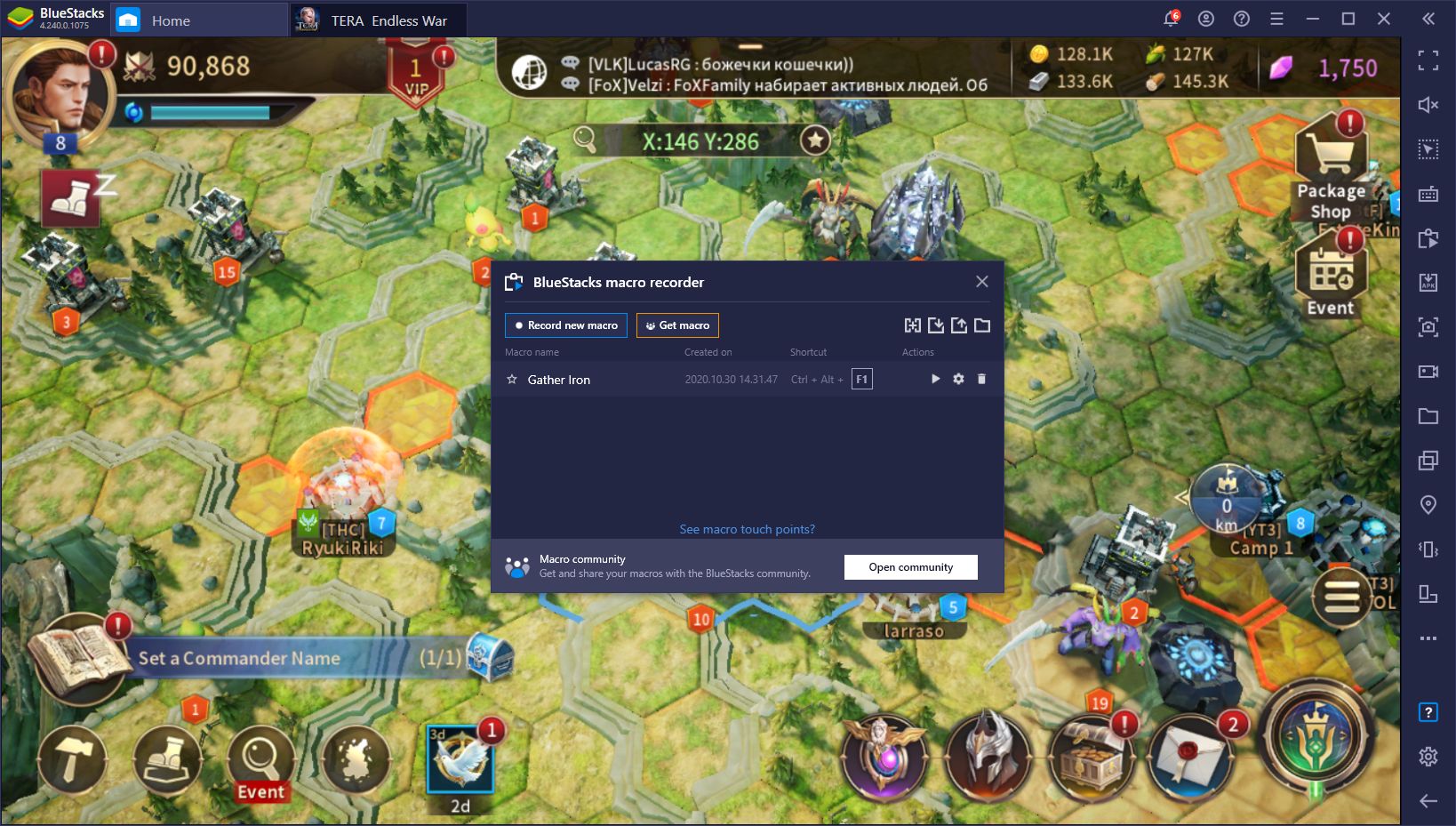
Tasks like gathering from the world map are things that you will always want to be doing in order to significantly improve the production of your dominion. In fact, aside from attacking and defending, this is your army’s main purpose in this game. Luckily, you can easily automate these gathering trips with a simple macro. By recording yourself sending out your troops to gather from the map just once, you can use this macro to automate the process on every subsequent attempt. Just remember to label your macros properly when you finish recording them so you always know what they do.
Incidentally, you can get the most out of the macros by using them with the Multi-Instance Sync feature activated to automate your progress on all your accounts simultaneously. This is peak efficiency, and you should always try to use your macros in this manner whenever you can.
As you can see, playing TERA: Endless War on BlueStacks is superior to playing it on your phone. It’s not only the fact that you’ll get better performance, loading times, and graphics, but you’ll also be able to enjoy all the tools that our emulator offers and use them to significantly improve your performance.