Ultimate Guide for Tokyo Ghoul · Break the Chains on BlueStacks - Enhance Your Gaming Experience
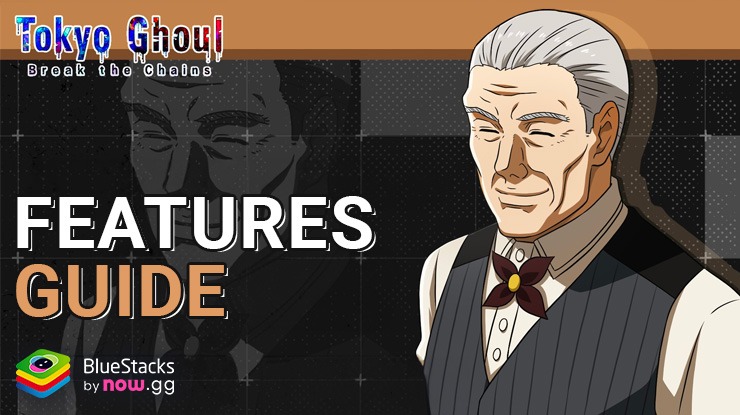
Tokyo Ghoul · Break the Chains offers an enthralling journey into the anime world of Tokyo Ghoul. This gacha RPG captivates players with its strategic gameplay, diverse character collection, and stunning 3D animations. It’s a perfect blend of storytelling and action, appealing to both fans of the series and RPG enthusiasts.
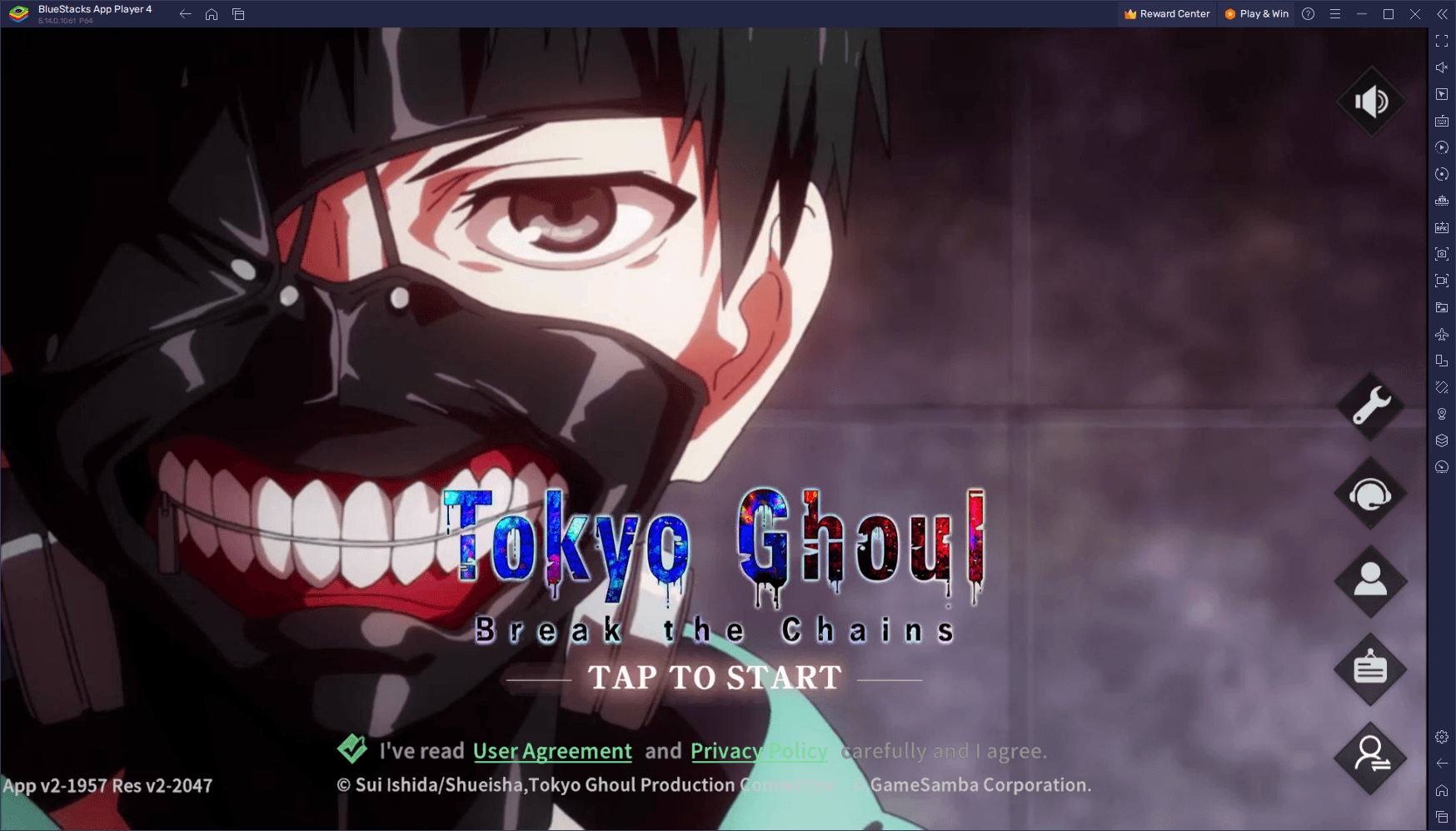
BlueStacks enhances the experience of playing Tokyo Ghoul · Break the Chains beyond what mobile devices and other emulators offer. It brings a suite of tools like keymapping, multi-instance capabilities, and macro recording, transforming the way players interact with the game. These features not only improve gameplay but also offer practical solutions to challenges like rerolling and repetitive tasks. As such, this guide focuses on how to use BlueStacks features to maximize your gameplay in this title.
Let’s begin!
Enhance Your Controls with the Keymapping Tool
In Tokyo Ghoul · Break the Chains, the Keymapping Tool offered by BlueStacks significantly enhances gameplay by enabling keyboard and mouse controls. This feature simplifies menu navigation and makes combat selections more efficient, offering a superior gaming experience compared to traditional mobile touch controls. With keymapping, players can swiftly move through menus and execute combat strategies with precision, leading to a more streamlined and engaging experience.
Customizing the keymapping in Tokyo Ghoul · Break the Chains is both easy and flexible, allowing for a gameplay experience tailored to individual preferences. To access the Keymapping Tool, press Ctrl + Shift + A while in-game, opening the Advanced Editor. Here, you can see and modify your current bindings by clicking on them and assigning new keys, or remove them by clicking the ‘X’ that appears upon hovering over the bindings. For adding new functions, simply drag and drop them from the functions panel on the right to your desired screen location, then assign them a key. Once you’re satisfied with your control scheme, clicking the “Save” button on the lower right implements your changes.
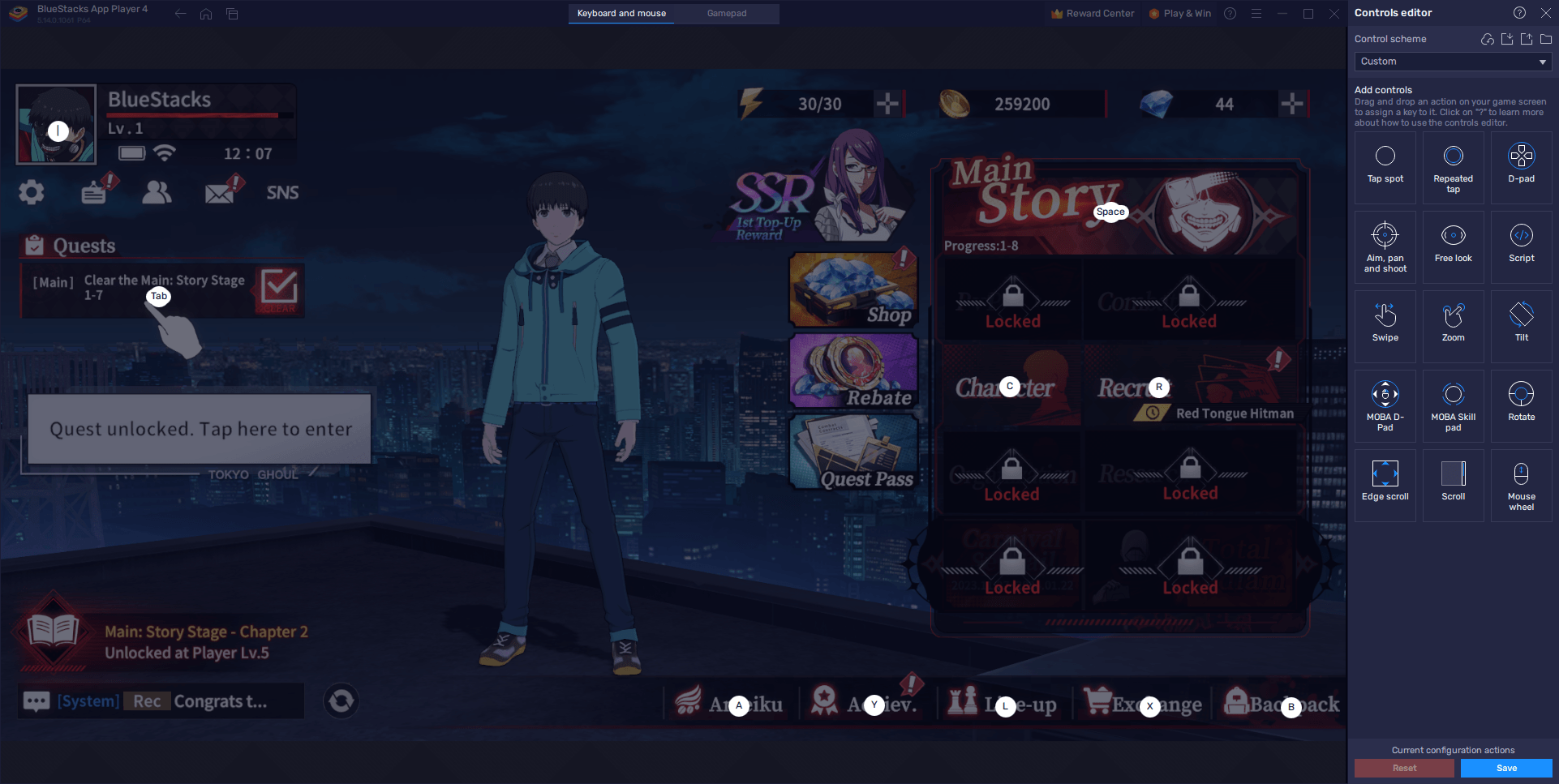
By following these steps, players can create a personalized control layout that enhances their interaction with Tokyo Ghoul · Break the Chains. Whether it’s swiftly navigating through the game’s menus or executing precise combat moves, the keymapping tool on BlueStacks ensures a seamless and enjoyable gaming experience.
Simplify and Expedite Rerolling with the Instance Manager
In our recent guide on rerolling in Tokyo Ghoul · Break the Chains, we outlined the steps to unlock top-tier characters from the start. However, due to the game’s structure, rerolling can be a lengthy process, requiring multiple email accounts and a significant time investment. Nevertheless, despite these cumbersome steps, users can play Tokyo Ghoul · Break the Chains on PC with BlueStacks to streamline the grind and expedite the reroll process, essentially by pulling on multiple accounts at the same time.
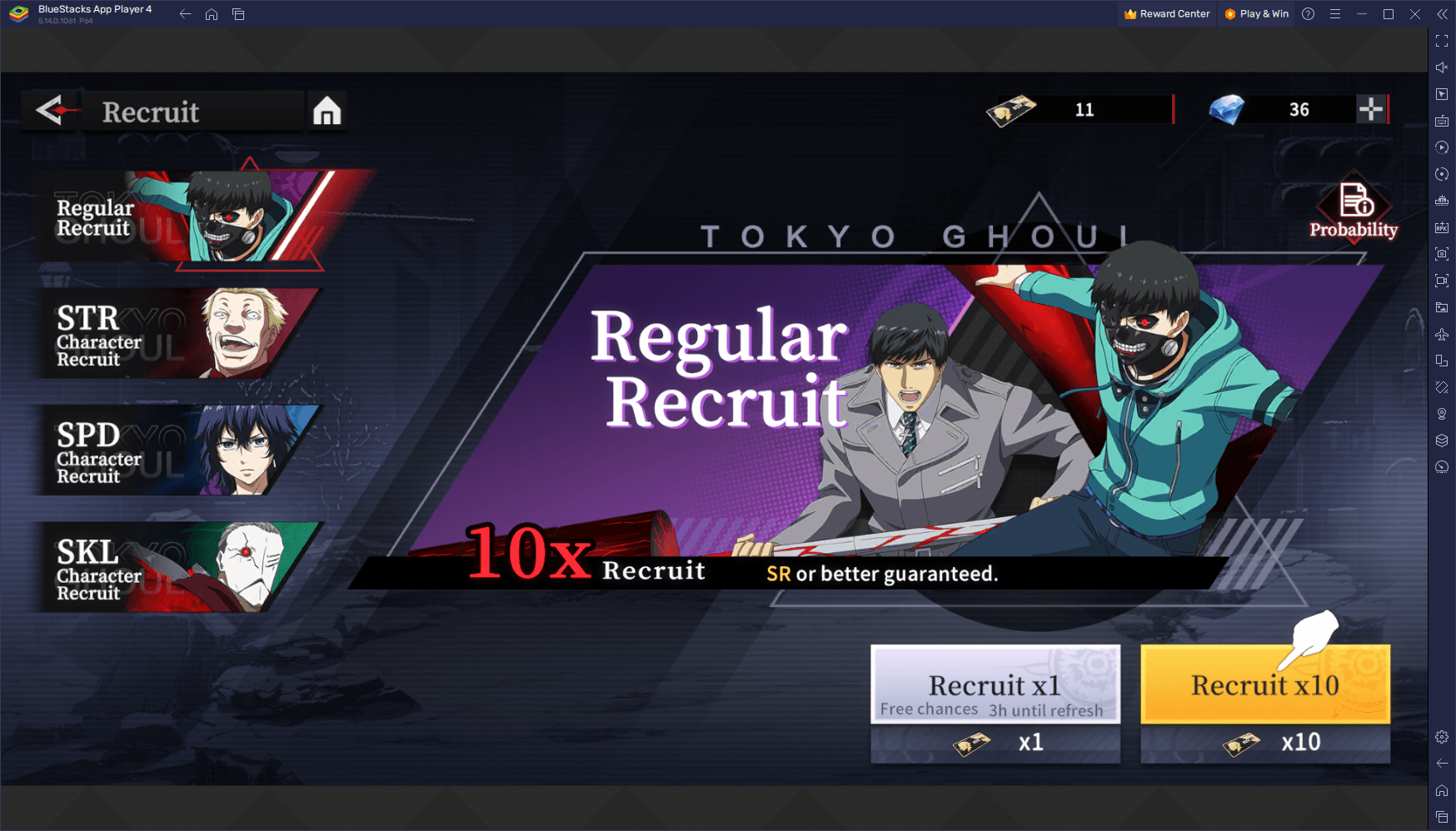
Using the Instance Manager in BlueStacks can significantly expedite the rerolling process in Tokyo Ghoul · Break the Chains. Begin by opening BlueStacks and launching the Instance Manager with Ctrl + Shift + 8, through which you can create multiple instances. Ideally, you will want around 3 or 4 instances, depending on your PC’s performance capabilities. Next, install Tokyo Ghoul · Break the Chains on each instance, a process made straightforward by BlueStacks for simultaneous installations. Once you reach the summoning stage in the game, typically around stage 1-7, perform your summons on each instance. This approach allows you to evaluate the characters unlocked in each instance, keeping those with the best outcomes and closing the rest. If an instance doesn’t yield desirable characters, use the Instance Manager to reset or delete that instance and start over.
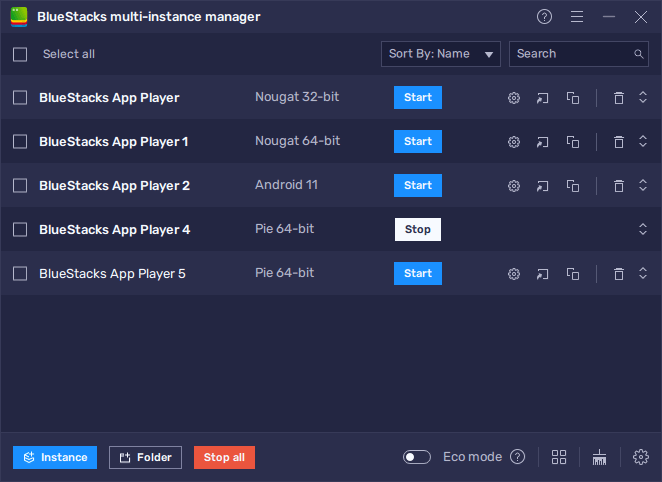
This method streamlines the rerolling process, giving you a higher chance of securing the best characters in a shorter amount of time.
Synchronize and Streamline Rerolling with the Instance Sync Feature
The Instance Sync feature in BlueStacks is a powerful tool that can further streamline the rerolling process in Tokyo Ghoul · Break the Chains. It allows you to synchronize your gameplay across multiple instances, meaning you can progress in the game on all instances by playing on just one. This is particularly useful during the initial stages of the game where you need to reach a certain point to start rerolling.
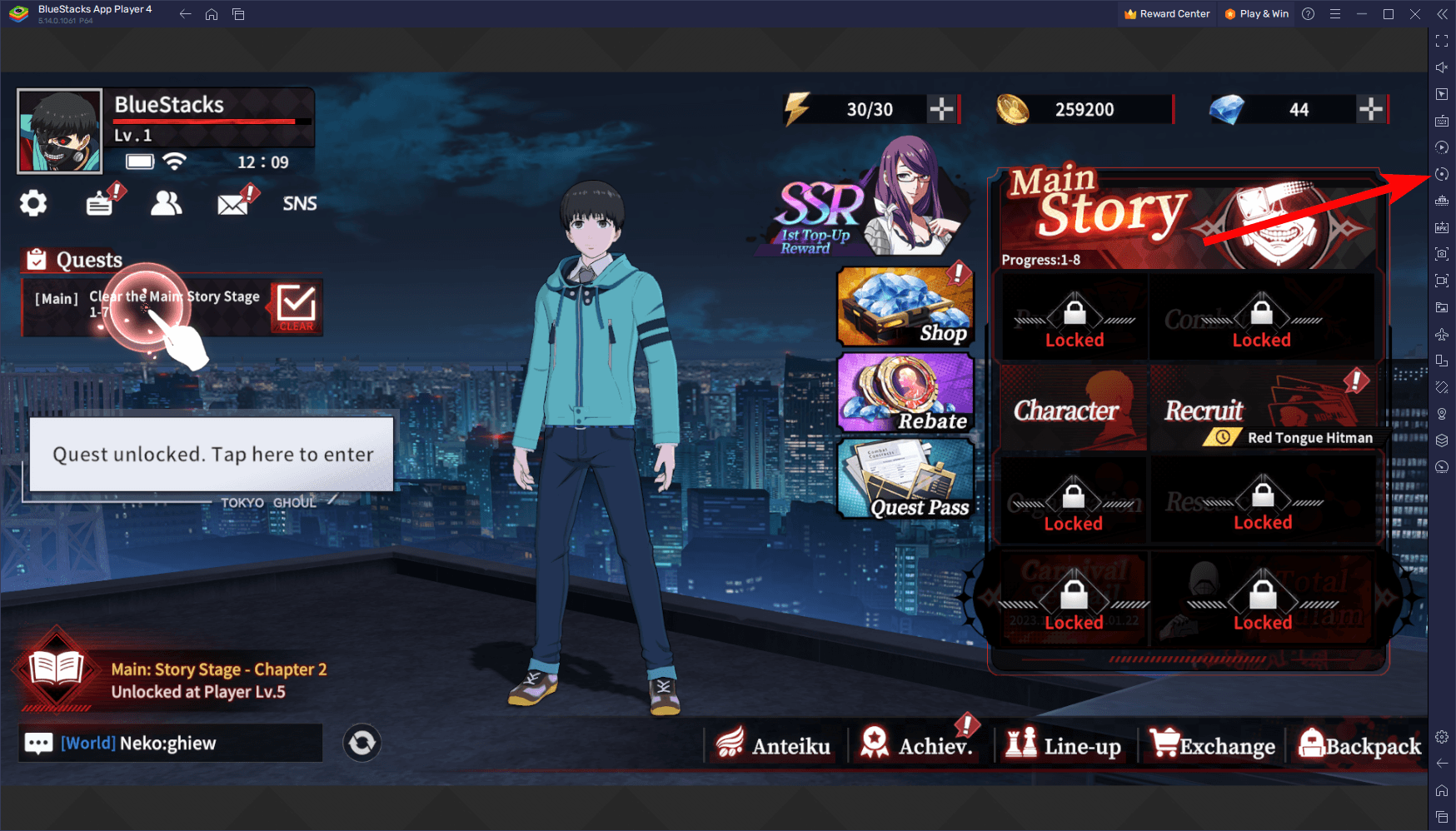
To effectively use this feature, align all your game instances to the same screen, such as the main menu, to ensure they are perfectly in sync. Then, activate the sync feature by pressing Ctrl + Shift + 9. A menu will appear where you can select the instances you wish to synchronize. Once you’ve made your selections and clicked the Sync button, your actions in the main instance will be mirrored across all other active instances. This significantly reduces the effort and time required to progress through the initial stages of multiple games, allowing for a much more efficient rerolling process in Tokyo Ghoul · Break the Chains.
Automate Gameplay and Progression with the Macro Recorder
The Macro Recorder in BlueStacks is an invaluable tool for automating repetitive tasks in Tokyo Ghoul · Break the Chains, including the rerolling process. This feature allows you to record a sequence of actions once and then replicate them as needed, streamlining tedious parts of the game.
Accessing the Macro Recorder is straightforward. Press Ctrl + Shift + 7 to open the macro interface. From there, you can start a new recording by selecting “Record new macro.” Perform the actions you want to automate while the recorder tracks your inputs. Once you’ve completed the sequence, stop the recording, and assign a name and key binding to your new macro. Now, with the simple press of a button, BlueStacks will execute the macro, automating the task you’ve recorded.
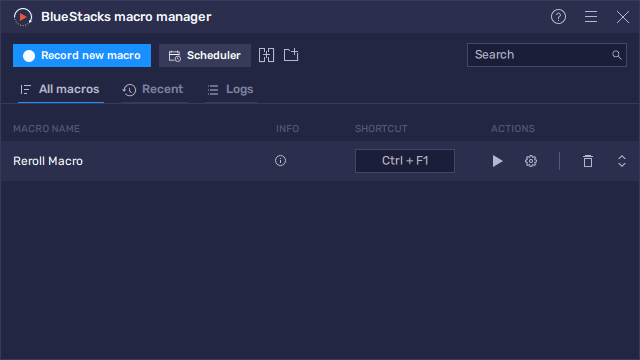
A significant advantage of these macros is their compatibility with the Instance Sync feature. This means you can automate tasks like rerolling across all active instances simultaneously. For instance, you can record a macro for the initial gameplay leading to the reroll point and then use it in conjunction with the Instance Sync to replicate this process across multiple instances. This combination not only saves time but also reduces the repetitive strain of manual rerolls, making your gaming experience in Tokyo Ghoul · Break the Chains more efficient and enjoyable.
















