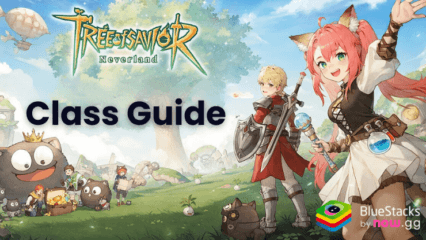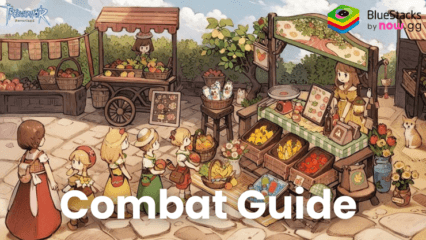Unlock 60 FPS and Best Graphics for Tree of Savior: Neverland with BlueStacks

Tree of Savior: Neverland is a newly launched MMORPG that exudes beautiful landscapes and an open-world for all players to adventure deeply. Players can enjoy the scenic views as they travel in a mesmerizingly beautiful world with multiple quests to undertake. The immersive environment and detailed landscapes provide a treat to the eyes not seen before in any games. Sadly, the small battery capacity of mobile devices means playing it on lower-end smartphones will result in battery drainage and lack of graphical resources to run the game smoothly at 60 FPS.
Do not fret, as BlueStacks allows gamers worldwide to enjoy their favourite games at full 60 FPS and max graphics, and Tree of Savior: Neverland is not an exception. BlueStacks operates efficiently on a wide range of PCs, with significantly lower hardware requirements than high-end mobile devices. In some circumstances, a few tweaks to your emulator settings and in-game choices are required to unlock the full potential of high-performance gaming that you deserve. Read on below to see how players can get an even more immersive gaming experience by playing Tree of Savior: Neverland on a bigger screen of their PC or Laptop with BlueStacks.
How to Play Tree of Savior: Neverland at 60 FPS
Players can configure their emulator settings to achieve 60 FPS quite simply by following the steps given below:
- Navigate to the “Performance” tab in BlueStacks settings.
- Check that your emulator has at least 4 GB of RAM, 4 CPU cores, with the Performance setting set to “High performance”.
- Set the FPS slider to at least 60 FPS, then click the “Save changes” button in the lower right corner.
- Launch Tree of Savior: Neverland and navigate to the in-game settings.
- Ensure that under the graphical settings, you have ticked the “High frame rate” option.
- Enjoy playing the game at 60 FPS without any lags or crashes!
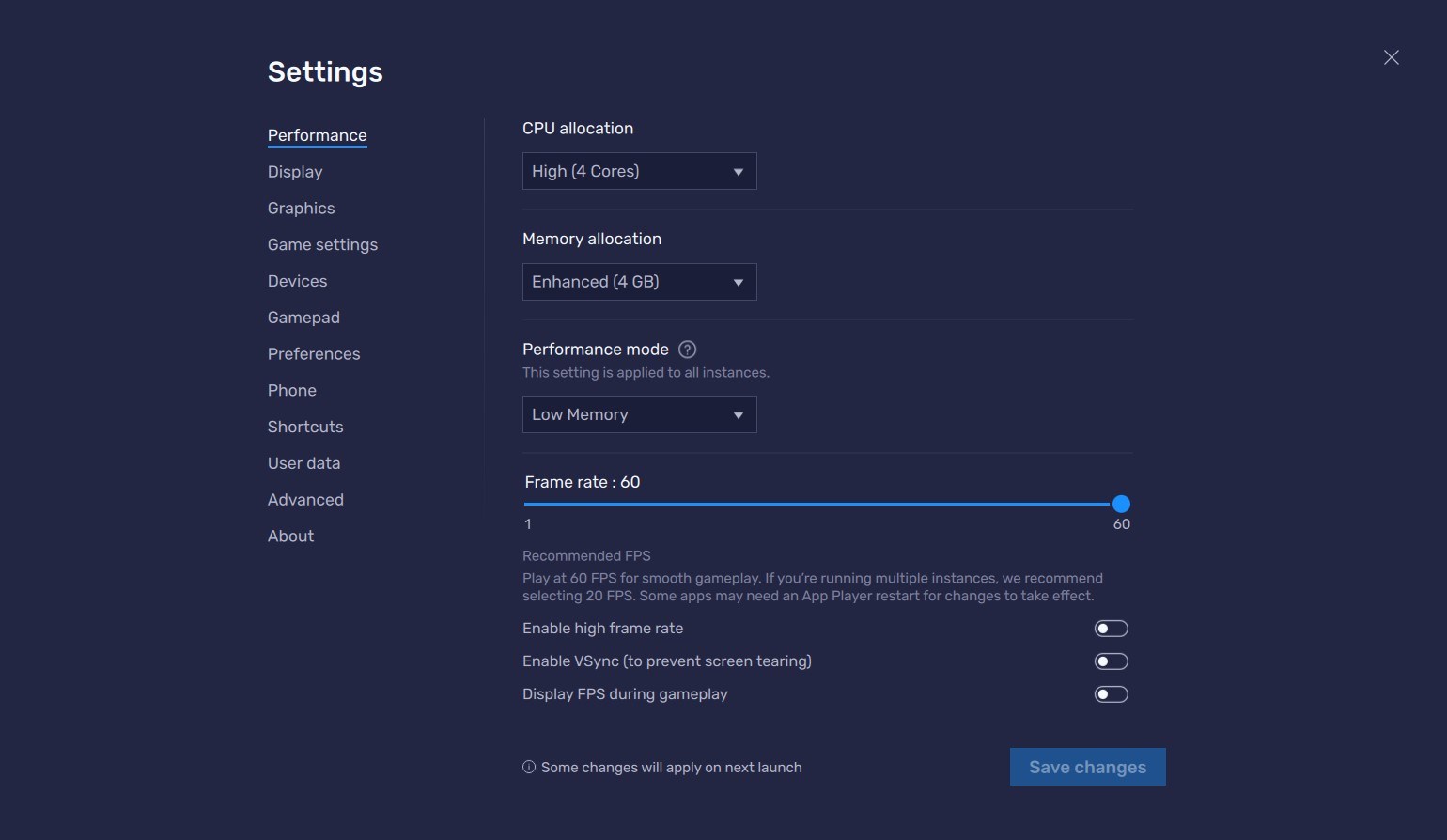
How to Enable High Graphics in Tree of Savior: Neverland with BlueStacks
BlueStacks provides the highest frame rate and graphical optimization for Tree of Savior: Neverland! Using BlueStacks’ High FPS and High-Definition capabilities, you can enjoy the game at the maximum resolution settings available without experiencing lags or frame drops. Players can configure their emulator settings for BlueStacks quite simply by following the steps given below:
- Navigate to the “Display” tab in BlueStacks settings.
- Players can set their desired resolution by going to BlueStacks settings -> Display -> Toggle with the different resolution and Pixel density settings to get your desired output.
- Keep in mind, a higher count of pixel density results in more utilization of RAM. We recommend tweaking around the settings and seeing which one’s work the best for you.
- Next, launch Tree of Savior: Neverland and navigate to the in-game settings.
- Ensure that under the graphical settings, you have ticked the “Ultra” option. By default, this option should be chosen but if not, make sure to apply and save the changes.
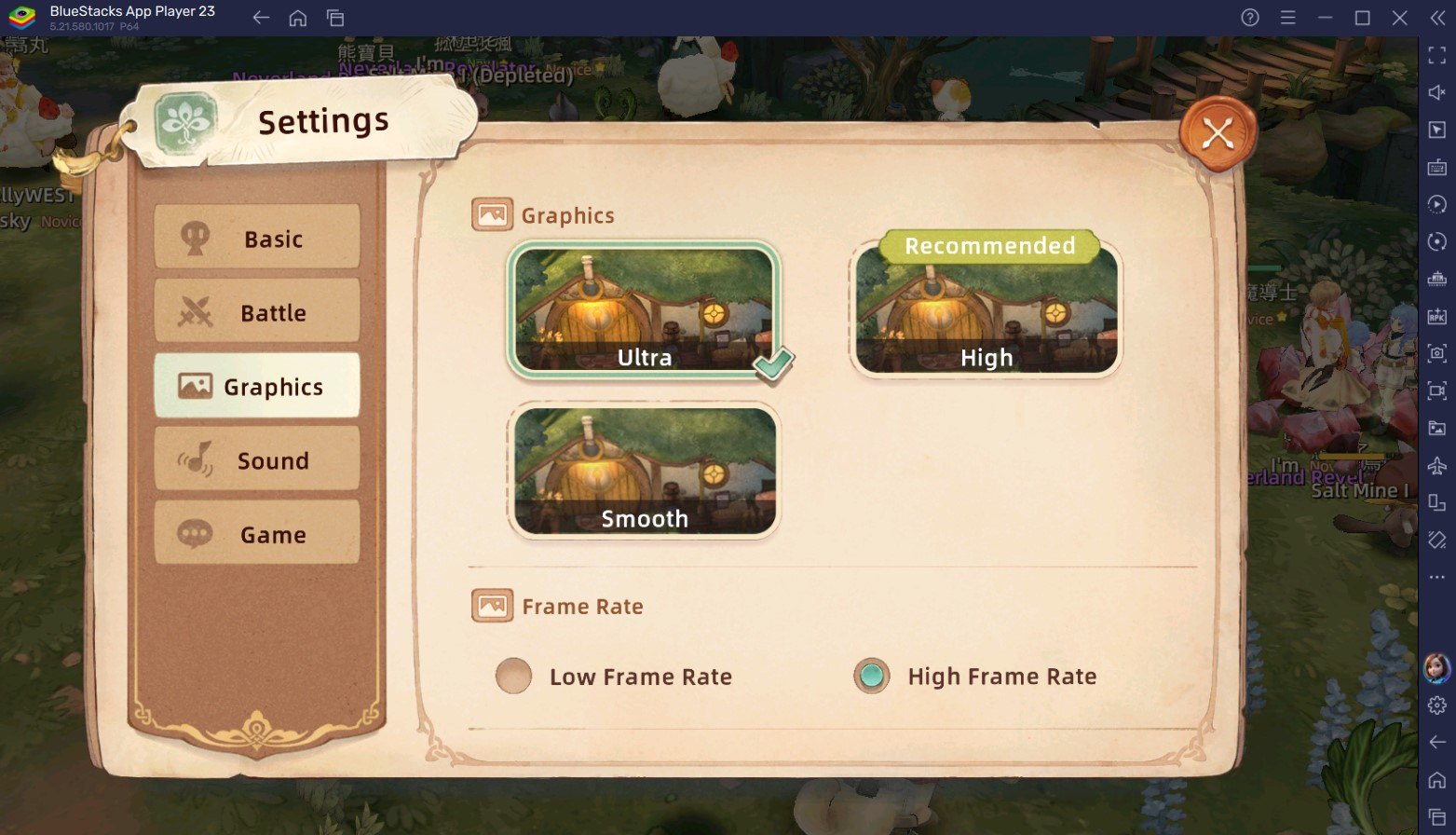
BlueStacks not only improves your gaming experience with improved performance, but it also provides the ease of playing on a larger screen while still allowing you to use keyboard and mouse controls. Players can enjoy Tree of Savior: Neverland even more on a bigger screen of their PC or Laptop, complete with a keyboard and mouse via BlueStacks!