Undawn BlueStacks Optimization Guide: Enhance Your Gaming Experience on PC

Undawn is an immersive open-world survival game that plunges players into a post-apocalyptic world filled with hordes of infected creatures and other human survivors. What sets Undawn apart is its deep and intricate survival system, which goes beyond the typical mechanics found in other games of the genre. Players must carefully manage their character’s hygiene, mental state, fitness, health, metabolism, and more, adding a layer of realism and complexity to the gameplay.
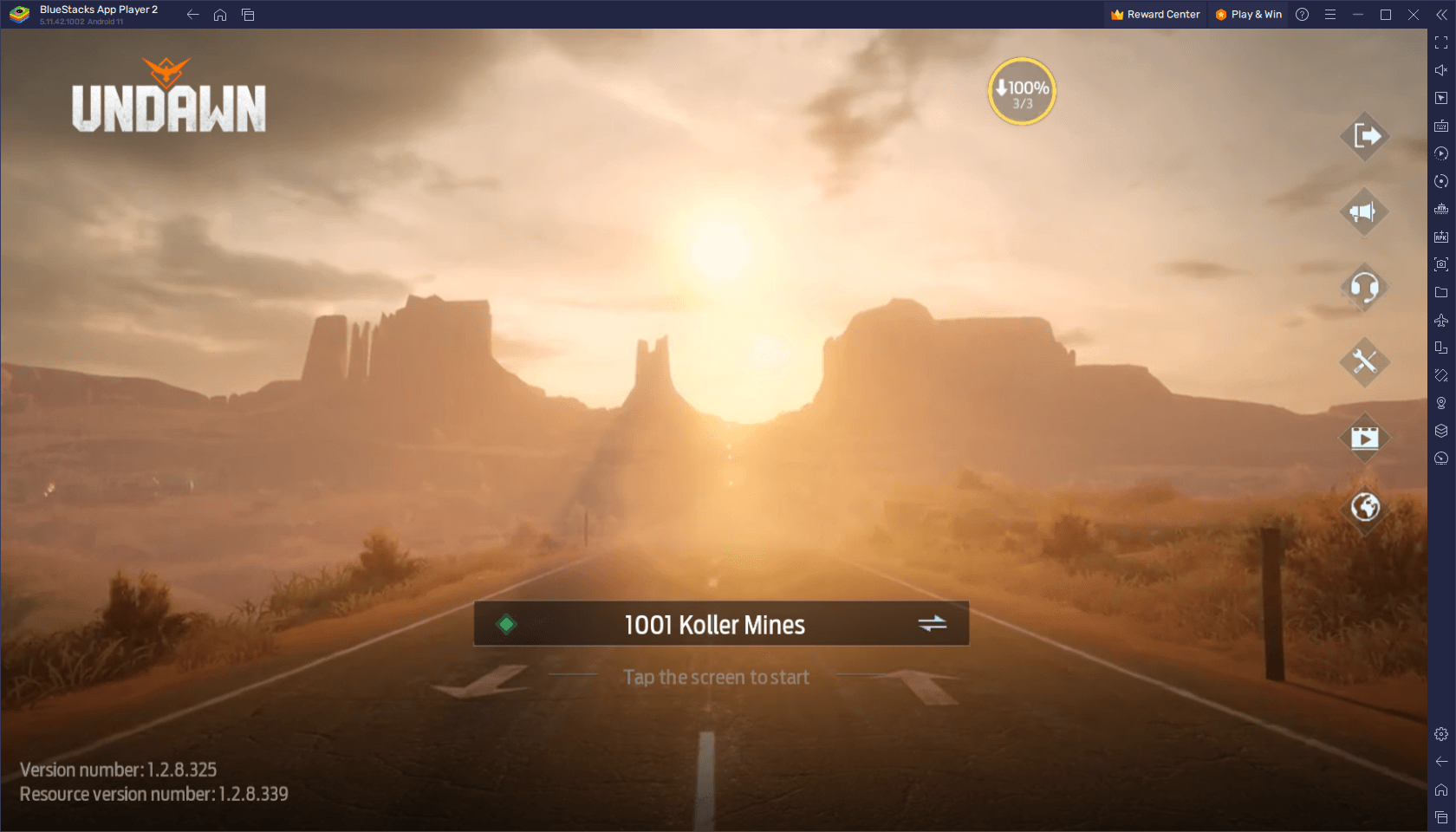
Table of Contents
- Optimize Your Graphics With the Best Settings
- Freely Customize Your Control Scheme
- Swap Between Menu Navigation and Action Combat With “Fire Mode”
While Undawn does have a native PC version available on Steam, playing the game on BlueStacks brings forth a range of advantages that enhance the overall gaming experience. BlueStacks, an Android app player for PC, offers a seamless and optimized platform to enjoy Undawn on a larger screen, with superior performance, and the ability to leverage various customizable tools and features.
In this guide, we will delve into the world of Undawn on BlueStacks, exploring how to optimize the game for maximum performance and enjoyment. We will discuss the key advantages of playing Undawn on BlueStacks compared to the native PC version, and we will provide detailed instructions on configuring and effectively utilizing the various tools and features that BlueStacks has to offer. Whether you are a new player seeking an optimal gaming experience or a seasoned survivor looking to enhance your Undawn journey, this guide will equip you with the knowledge and tools to make the most out of your gameplay on BlueStacks. So let’s dive in and uncover the secrets to unlocking Undawn’s full potential on PC!
Optimize Your Graphics With the Best Settings
Having optimal graphics and performance in a game like Undawn is crucial, especially considering its combat and survival elements. Immersive visuals can enhance your overall gaming experience, while smooth performance ensures seamless gameplay without any lag or stuttering. BlueStacks, with its efficient resource utilization, offers a great platform to achieve both stunning graphics and excellent performance, even on low-end systems.
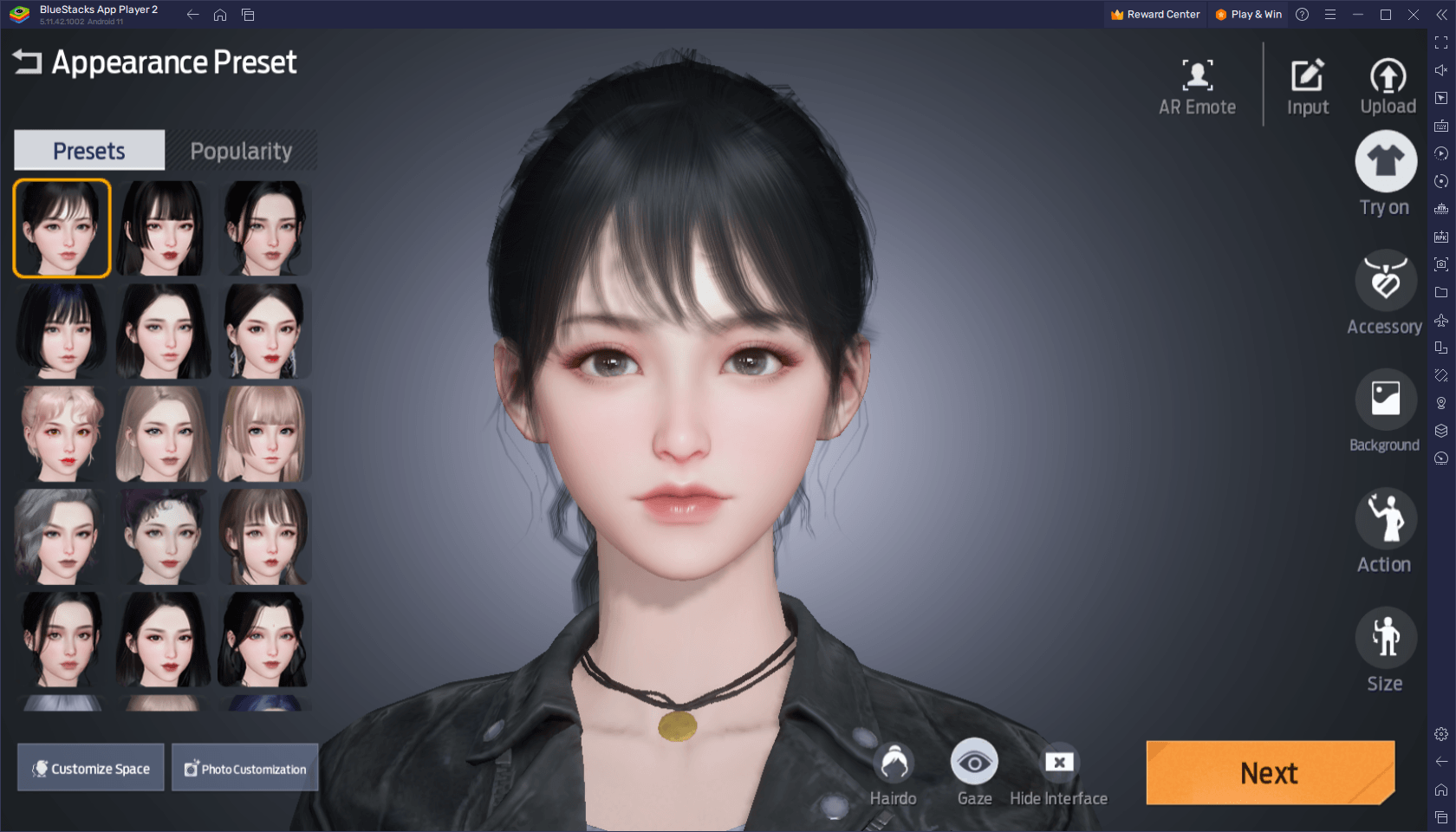
When it comes to survival games, being able to spot details in the environment, such as distant threats or valuable resources, is essential for your survival. High-quality graphics on BlueStacks allow you to appreciate the game’s realistic landscapes and diverse terrains, including the abandoned cities, deserts, swamps, and mines. The seamless open world, created with Unreal Engine 4, comes to life with rich textures and detailed environments, immersing you in the post-apocalyptic setting of Undawn.
Luckily, to optimize your graphics, you simply have to follow these steps:
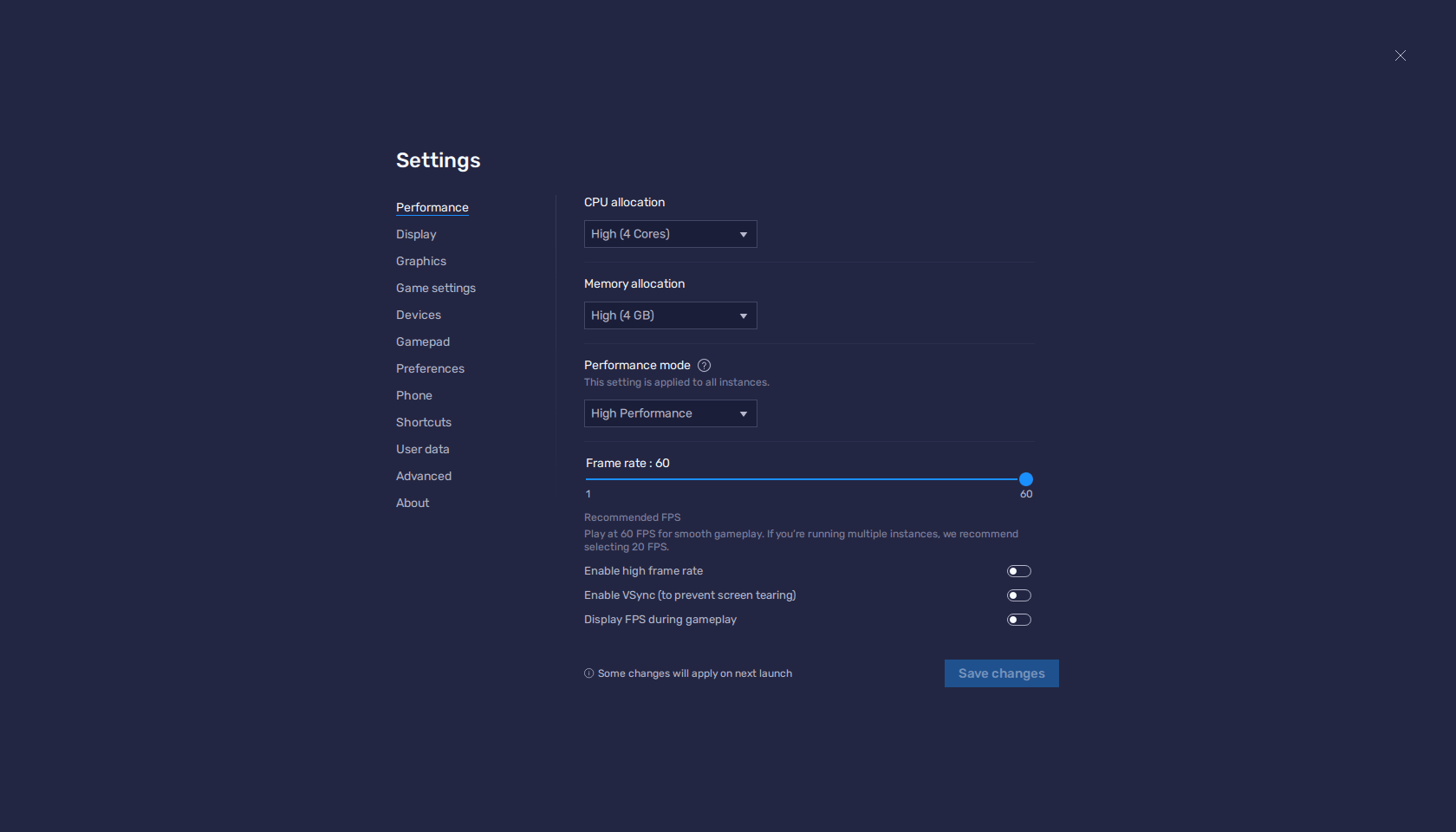
- In the BlueStacks settings, go to the “Performance” tab.
- Check that your emulator is using at least 4 GB of RAM, 4 CPU cores, and that the Performance mode is set to “High performance”.
- Set the FPS slider underneath to at least 60 FPS, and finish by clicking on “Save changes” on the bottom right.
- Launch the game and go to the in-game settings.
- Set your graphical and frame rate settings as high as they will go.

In a game where combat plays a significant role, smooth performance is crucial for quick and accurate reactions. BlueStacks ensures that you can enjoy Undawn with minimal lag or frame rate drops, allowing you to engage in intense battles with precision and fluidity. The ability to optimize graphics settings on BlueStacks enables you to strike a balance between visual quality and performance, ensuring you can fully experience the game without any distractions.
Whether you’re exploring the vast open world, engaging in PvP encounters, or facing off against hordes of infected creatures, having optimal graphics and performance on BlueStacks provides a competitive edge. With improved clarity and smoothness, you can react swiftly to threats, strategize effectively, and immerse yourself fully in the immersive world of Undawn.
Freely Customize Your Control Scheme
In a game like Undawn, where survival and combat are paramount, having precise and intuitive controls is essential. Touchscreen controls on mobile devices can often be imprecise and cumbersome, leaving a lot to be desired. This is where BlueStacks’ Keymapping Tool comes in, offering the perfect solution to freely customize your control scheme and elevate your gaming experience.
Undawn not only requires combat proficiency but also involves various other aspects such as building, interacting with menus, and managing your character’s survival indicators. Having a well-configured control scheme allows you to efficiently navigate through these elements, ensuring seamless gameplay and improved survival skills. BlueStacks’ keymapping tool empowers you to map your preferred controls to your keyboard or gamepad, providing the precision and familiarity needed for optimal gameplay.
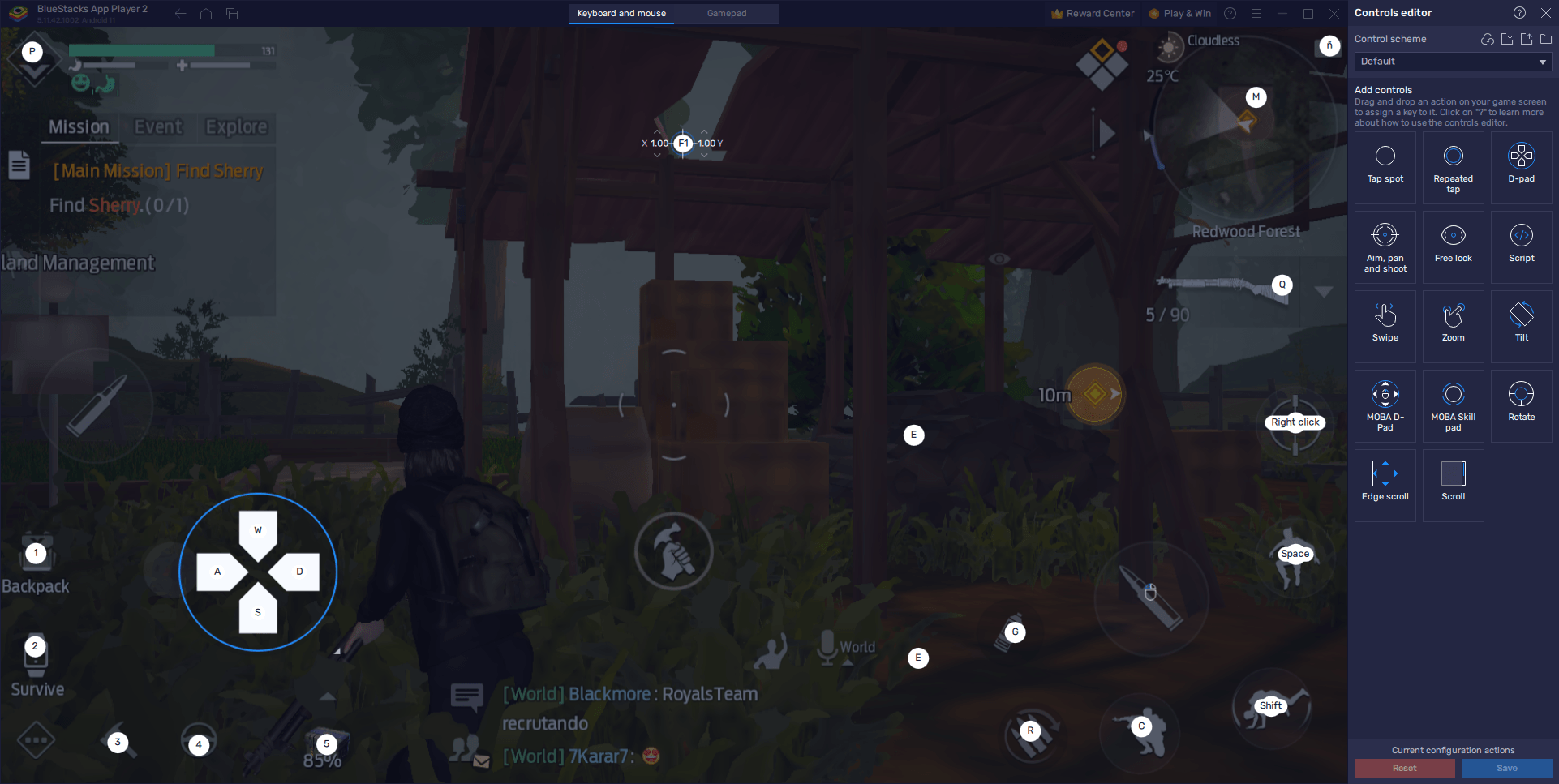
In Undawn, the Keymapping Tool is your gateway to unlocking complete control over your gameplay experience. To access this powerful feature, simply press Ctrl + Shift + A while in-game to bring up the Advanced Editor. Within this intuitive interface, you have the ability to effortlessly customize and fine-tune your control scheme to suit your preferences.
The Advanced Editor grants you a comprehensive overview of your current control bindings. By simply clicking on a binding, you can modify its assigned function, ensuring that each key or button corresponds precisely to the action you desire. Should you wish to remove a binding, a convenient X button appears upon hovering over it, allowing for seamless adjustments. To add new bindings, effortlessly drag and drop functions from the rightmost panel onto your desired location on the screen, granting you unrivaled control over your character’s actions.
Once you have perfected your personalized control scheme, it is essential to safeguard your tweaks. To do so, simply locate and click on the “Save” button positioned in the lower right corner of the Advanced Editor. This ensures that your meticulously crafted configuration remains intact, ready to enhance your Undawn gameplay each time you launch the game.
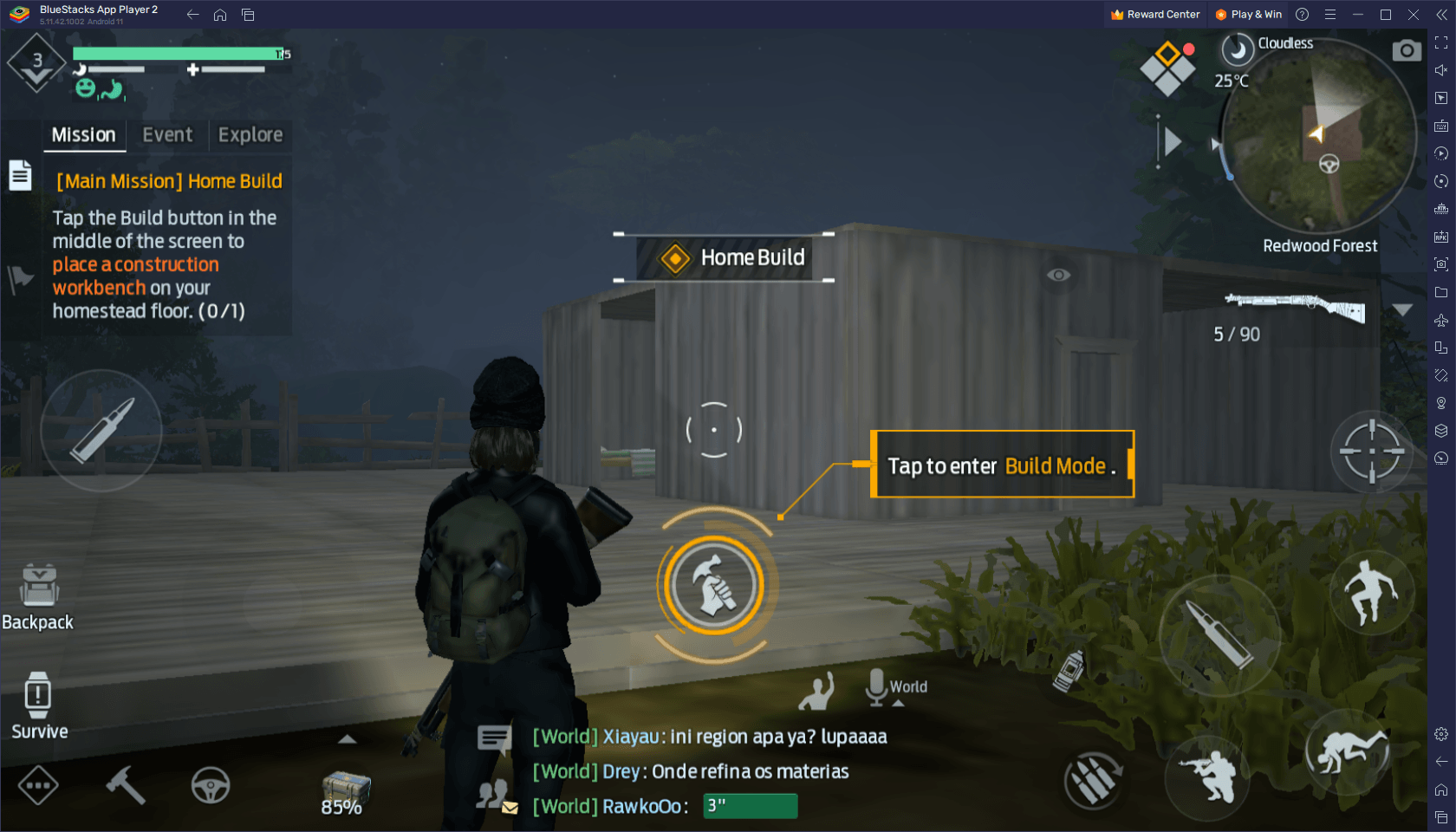
Unlock the true potential of your controls with the Keymapping Tool on BlueStacks. Elevate your combat prowess, streamline your interactions with menus and building structures, and navigate the treacherous world of Undawn with unparalleled precision and ease. With just a few simple steps, you can master your control scheme and embark on your post-apocalyptic journey with confidence.
By leveraging BlueStacks’ keymapping tool, you can create a control scheme that optimizes your gaming experience in Undawn. Take full control of your character’s actions and interactions, and enhance your survival skills in the post-apocalyptic world.
Swap Between Menu Navigation and Action Combat With “Fire Mode”
In the thrilling world of Undawn, precision and adaptability are paramount, especially when it comes to combat encounters. The Keymapping Tool’s remarkable feature, “Fire Mode,” empowers you to seamlessly transition between menu navigation and action-packed combat scenarios. This invaluable setting revolutionizes your gameplay experience by allowing you to effortlessly switch between your regular mouse cursor navigation and a first-person shooter mode, enabling precise aiming and shooting akin to traditional PC FPS games.
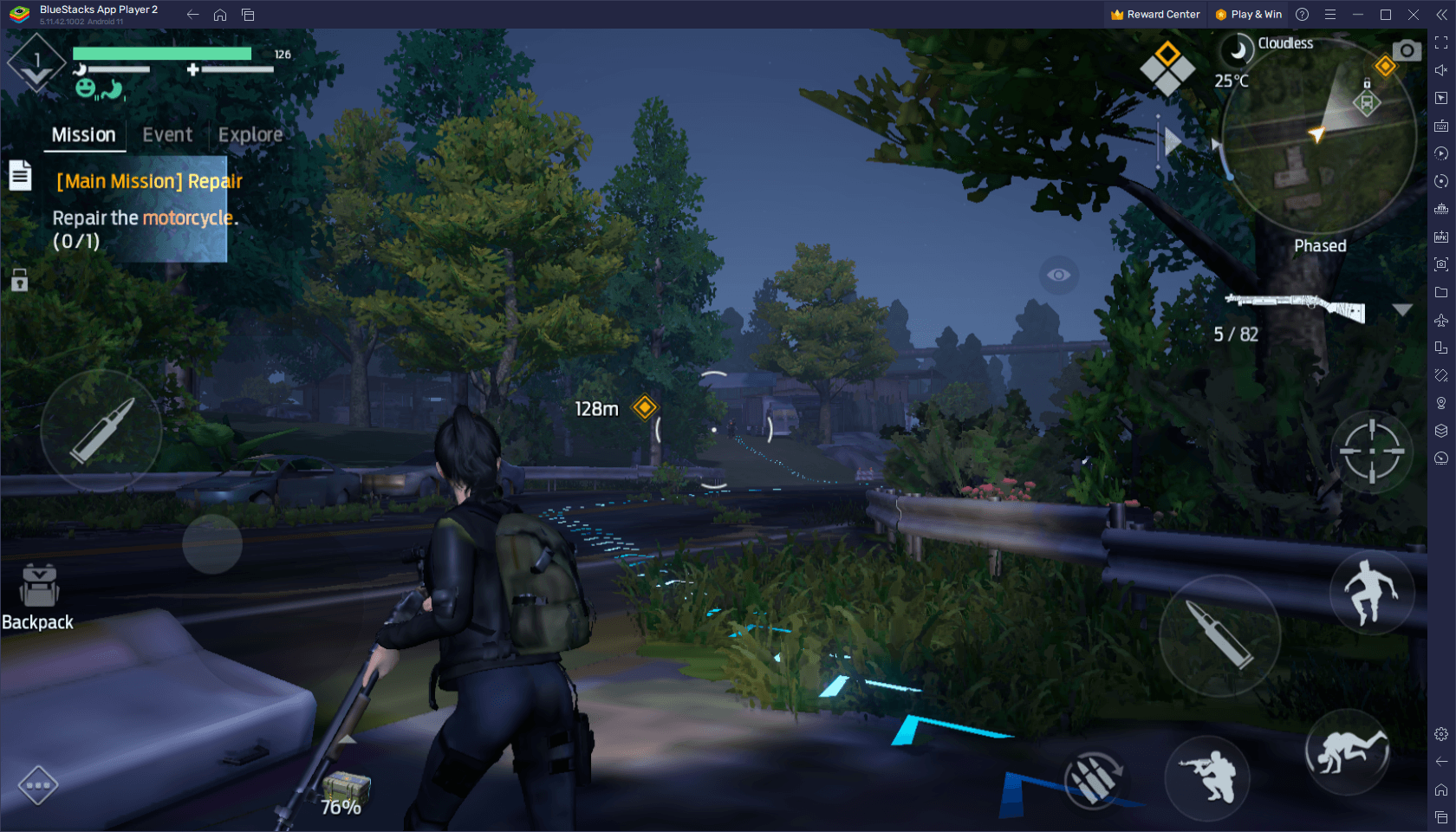
By default, the “Fire Mode” feature can be toggled with the press of F1, instantly transforming your cursor into a lethal weapon. In this mode, your mouse cursor discreetly disappears, giving way to an immersive combat experience. With the full range of your mouse’s capabilities at your disposal, you can effortlessly aim at your targets and unleash devastating firepower upon them. The seamless transition between cursor navigation and FPS mode ensures that you can swiftly adapt to the demands of each gameplay situation, offering unparalleled control and precision.
To disable the “Fire Mode” and regain your cursor’s functionality for navigating menus and interacting with the world, simply press F1 once again. This quick and intuitive toggle allows you to effortlessly shift gears between intense combat sequences and more nuanced interactions, ensuring a smooth and fluid experience throughout your Undawn adventure.
Experience the epitome of control and versatility with the “Fire Mode” feature on BlueStacks’ Keymapping Tool. Unleash your combat prowess, swiftly toggle between navigation and FPS modes, and conquer the challenges that await in Undawn’s post-apocalyptic world. Master this dynamic feature and embrace the fluidity of combat like never before.
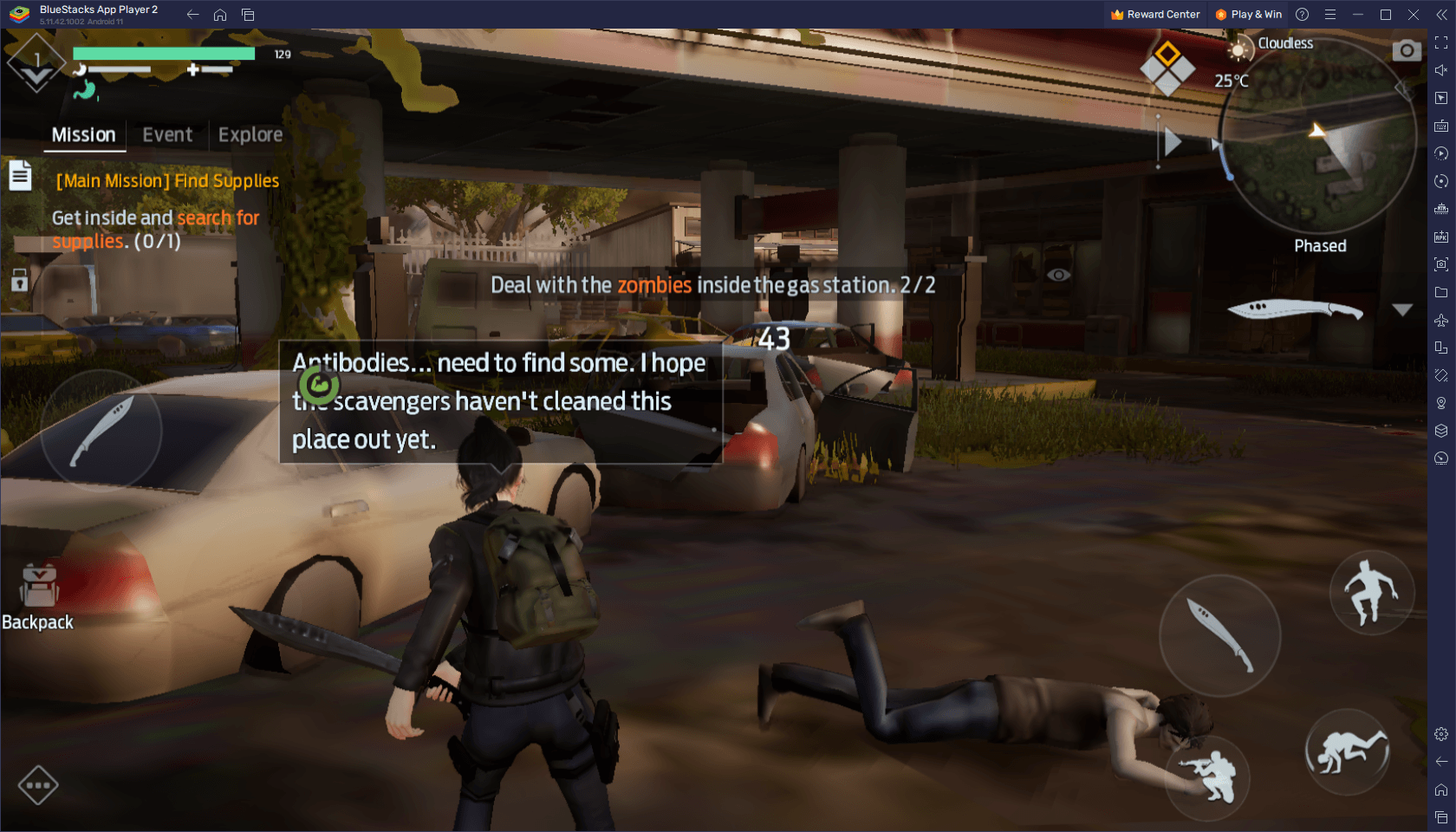
BlueStacks offers a host of exceptional tools and features that elevate your Undawn gaming experience on PC. From optimizing graphics to customizing control schemes and seamlessly toggling between menu navigation and action combat, BlueStacks empowers you to play Undawn with unparalleled precision and adaptability. With BlueStacks, you can enjoy the immersive world of Undawn while harnessing the full potential of your PC’s capabilities.
Take your Undawn adventure to new heights by leveraging the advantages of BlueStacks. Enhance your graphics, fine-tune your controls, and experience the game like never before. Embrace the seamless integration of BlueStacks with Undawn, unlocking a realm of possibilities for exploration, survival, and combat.
Don’t settle for anything less than the ultimate gaming experience. Download BlueStacks now and embark on your journey in Undawn, armed with the tools and features that will set you apart as a true survivor.
Get BlueStacks and experience Undawn on PC like never before. Your survival awaits!
















