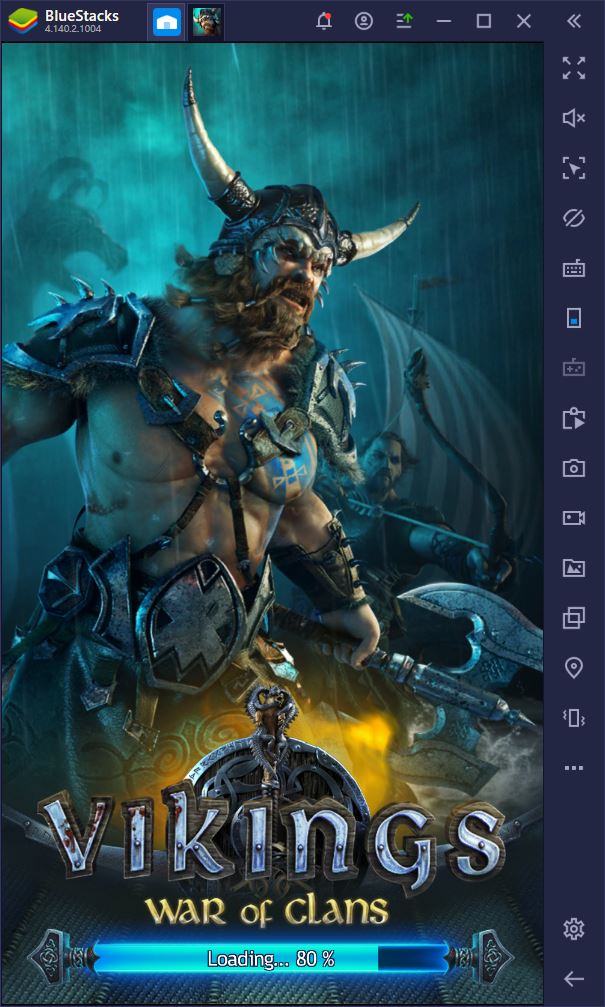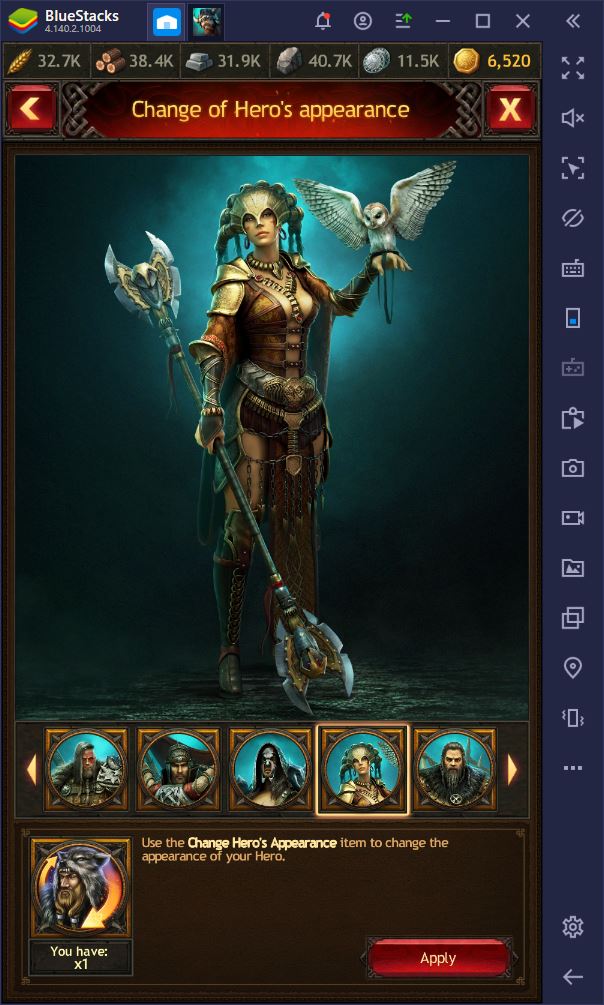How to Automate and Optimize Your Gameplay in Vikings: War of Clans on PC with BlueStacks

When it comes to strategy conquest games like Vikings: War of Clans, your success revolves mainly around your diligence and perseverance, as only the most committed players are the ones who will grow the fastest, and are the most likely to survive past the first few days. However, this diligence takes a lot of time and effort, which a lot of you may not have. Luckily, if you play Vikings: War of Clans on PC with BlueStacks, you’ll get access to a bunch of different tools and features with which you can easily streamline—and even automate—most of your gameplay in this title.
Table of Contents
- How to Optimize Your Graphics and Frame Rate
- Grow Several Cities Simultaneously to Multiply Your Power
- Automate Repetitive Tasks With Effective Macros
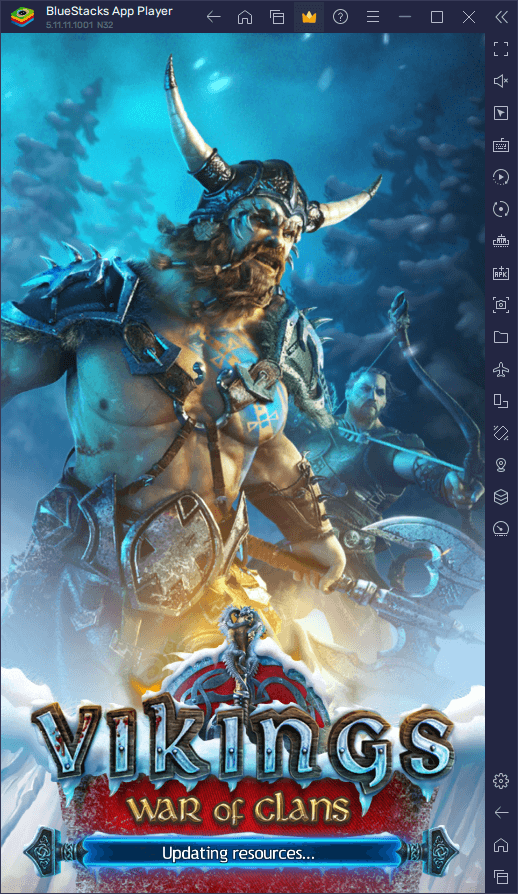
In this article, we’re going to show you how to use our exclusive tools to optimize your progression and grow your city at a fast pace in Vikings: War of Clans.
How to Optimize Your Graphics and Frame Rate
One of the best parts of playing Vikings: War of Clans on PC with BlueStacks is how our Android app player can give you a significantly better experience in relation to the graphics and performance. After all, even if you had a good phone that could run the game with the best settings, you’d still be struggling with playing on a small screen, and with battery drainage and overheating issues, to name a couple.
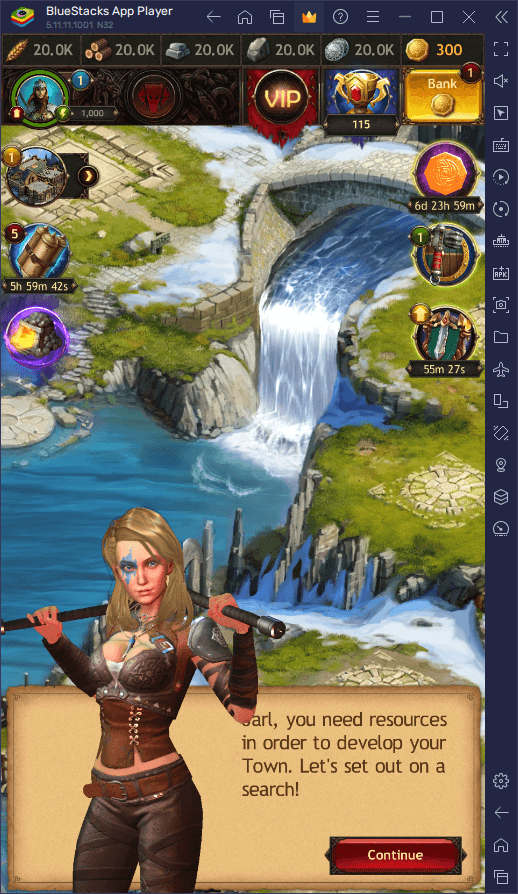
On BlueStacks, you never have to worry about any of these issues since you can get the best performance on virtually any system, regardless of your specs, and without having to worry about battery issues or any other problem inherent to the mobile platform. However, in order to get the best experience, you might need to perform a few tweaks both on your emulator, as well as in-game.
Here’s a quick breakdown of how to proceed:
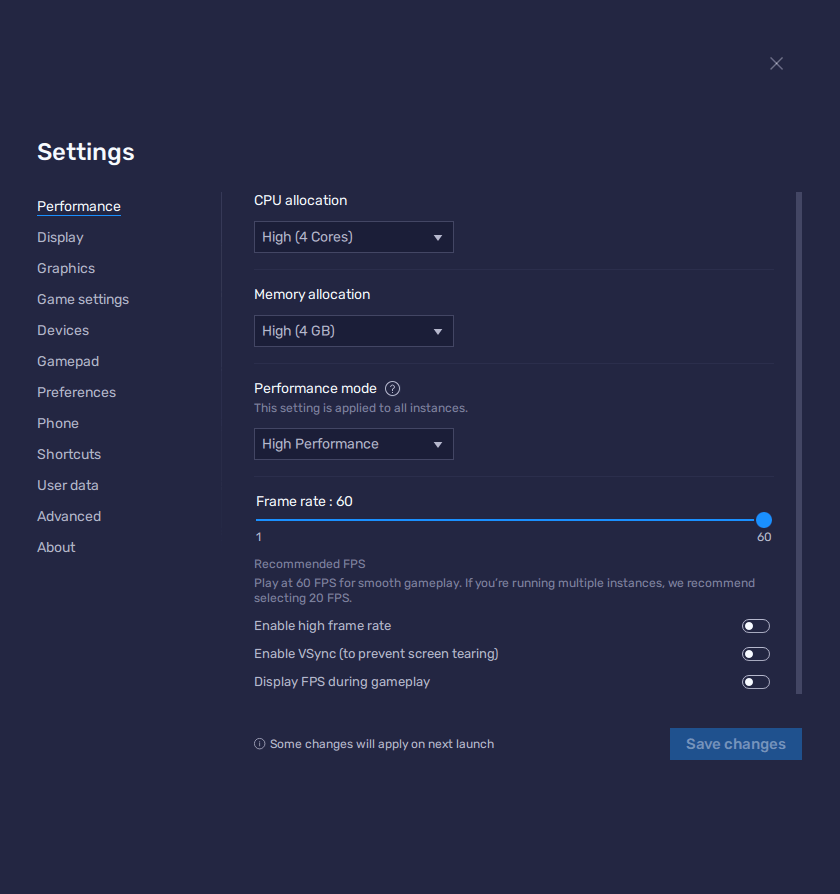
- In the BlueStacks settings, go to the “Performance” tab.
- Check that your emulator is using at least 4 GB of RAM, 4 CPU cores, and that the Performance mode is set to “High performance”.
- Set the FPS slider underneath to at least 60 FPS, and finish by clicking on “Save changes” on the bottom right.
- Launch the game and head to the in-game settings.
- Enable all the graphical options in-game to get the best visuals.
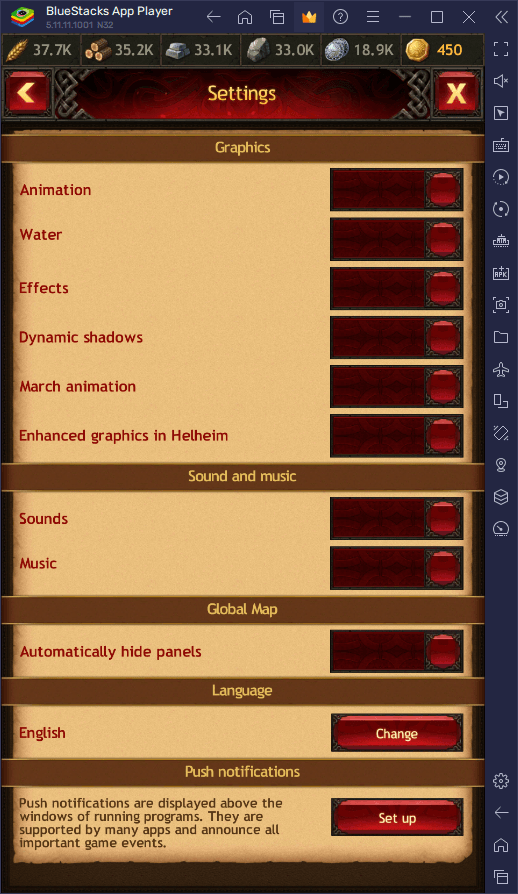
With these quick tweaks, you can make sure that you’re getting the best graphics, and also guarantee that you’re getting the best stability, especially if you’re gaming on a lower-end system.
Grow Several Cities Simultaneously to Multiply Your Power
Even if you’re the most committed player and don’t spare any effort in progressing your city as fast as possible, you’re still limited to only the power you can develop in your single stronghold. In this sense, even if you’re the strongest player in your area, you can still get destroyed by a small group of coordinated players. Luckily, with the BlueStacks Instance Manager, you can effectively multiply your power by growing multiple cities at the same time, effectively letting you become a one-person army.
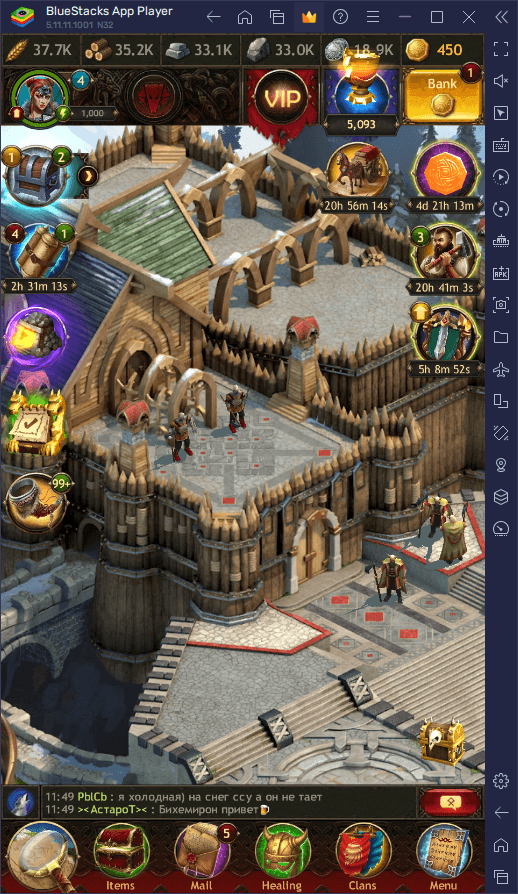
The Instance Manager is a feature that lets you create as many BlueStacks instances as you want, in order to either play different games at the same time, or to access the same game on several different accounts simultaneously. To access this tool, you simply need to press Ctrl + Shift + 8, which will bring up the instance panel where you can view your current instances; launch or close them, or even delete or edit them. Moreover, by clicking on the “+ Instance” button on the lower left and following the instructions on-screen, you can create as many instances as you need.
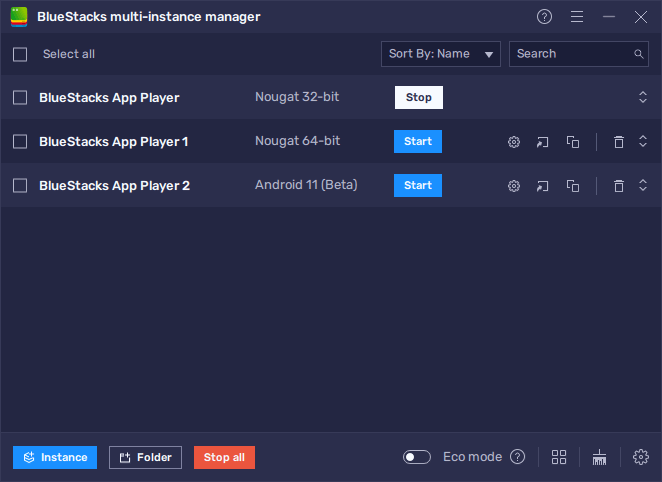
Once all your instances are ready and running, all that’s left is to download and install Vikings: War of Clans on each, and then get started with playing on all your different accounts. And once you get far enough in your progression, you can even create a guild and add all your different accounts to it to better coordinate your efforts and enjoy all the benefits of being in one of these groups, but without having to rely on other players.
Automate Repetitive Tasks With Effective Macros
We’ve already established that progressing in these games can take a lot of time and effort, especially early on when upgrades and other tasks take very little time and can be completed in seconds or minutes. This workload can be a bit tedious and repetitive, though you can easily automate most of it with our Macro Recorder, by creating intuitive and useful macros.
With the Macro Recorder, you can record yourself performing repetitive tasks like upgrading buildings, training troops, gathering resources from the world map, or fighting against neutral NPCs on the map, among other functions. Moreover, with the resulting macros, you can then automate these activities with the press of a button, as BlueStacks can easily handle most of the heavy lifting in your stead.
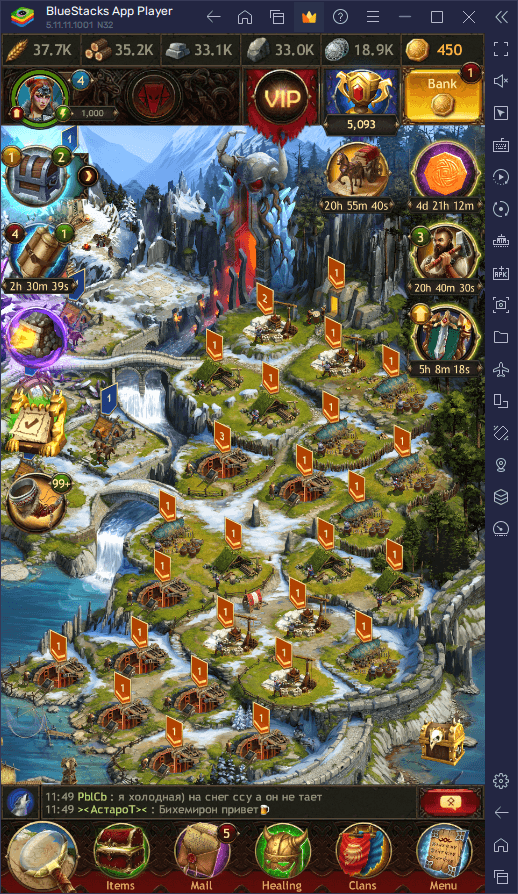
To access the recorder, you can simply press Ctrl + Shift + 7 while in-game, which will open up the recorder panel where you can view your current macros or even edit their behavior. In this panel, you can click on “Record new macro”, followed by performing the action you wish to automate, and then click on the stop button when you’re done, to create all sorts of macros for this game. Once you’re done, you can assign a key binding to the resulting macro, and then press the corresponding shortcut to execute it and automate the desired activity with only a single button press.
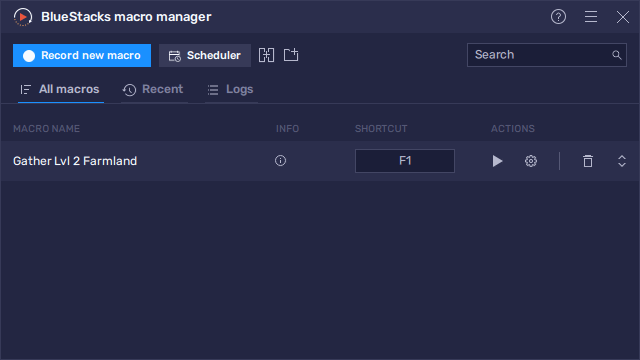
On BlueStacks you can find the most useful and intuitive tools that will allow you streamline your gameplay experience in Vikings: War of Clans on PC. As such, our Android app player lets you play smarter and not harder, allowing you to progress at a steady rate while also minimizing the tediousness and grind.