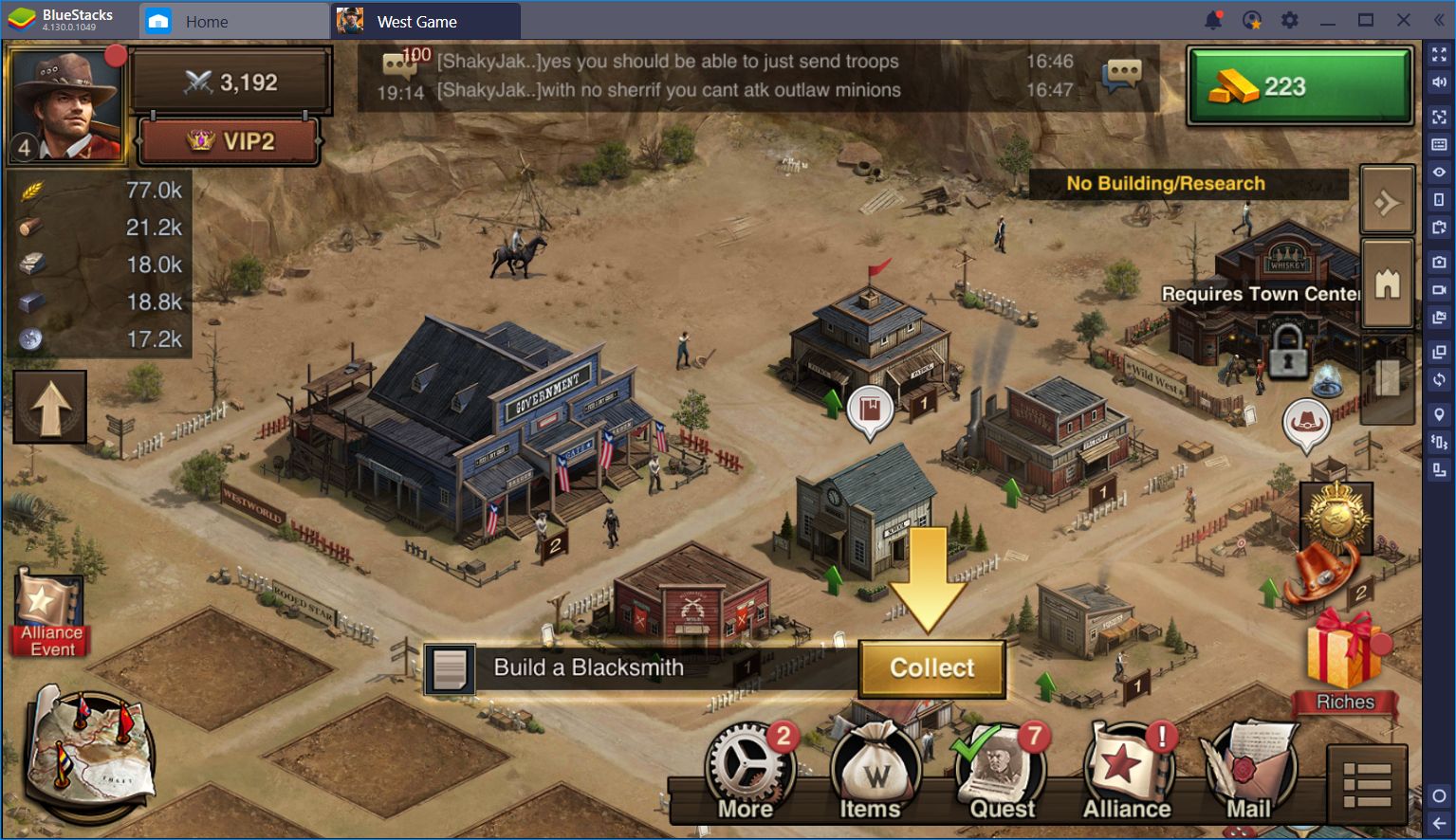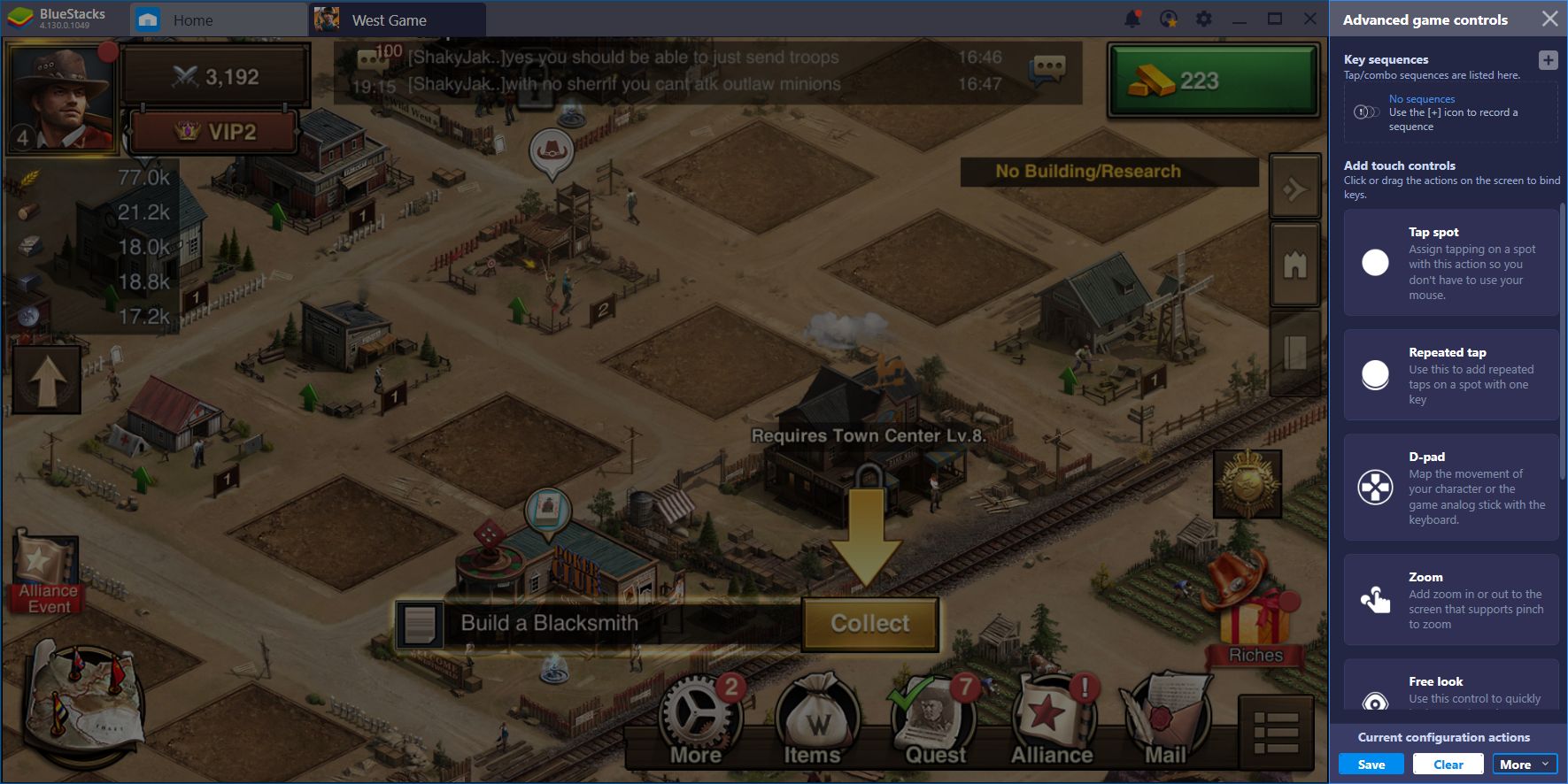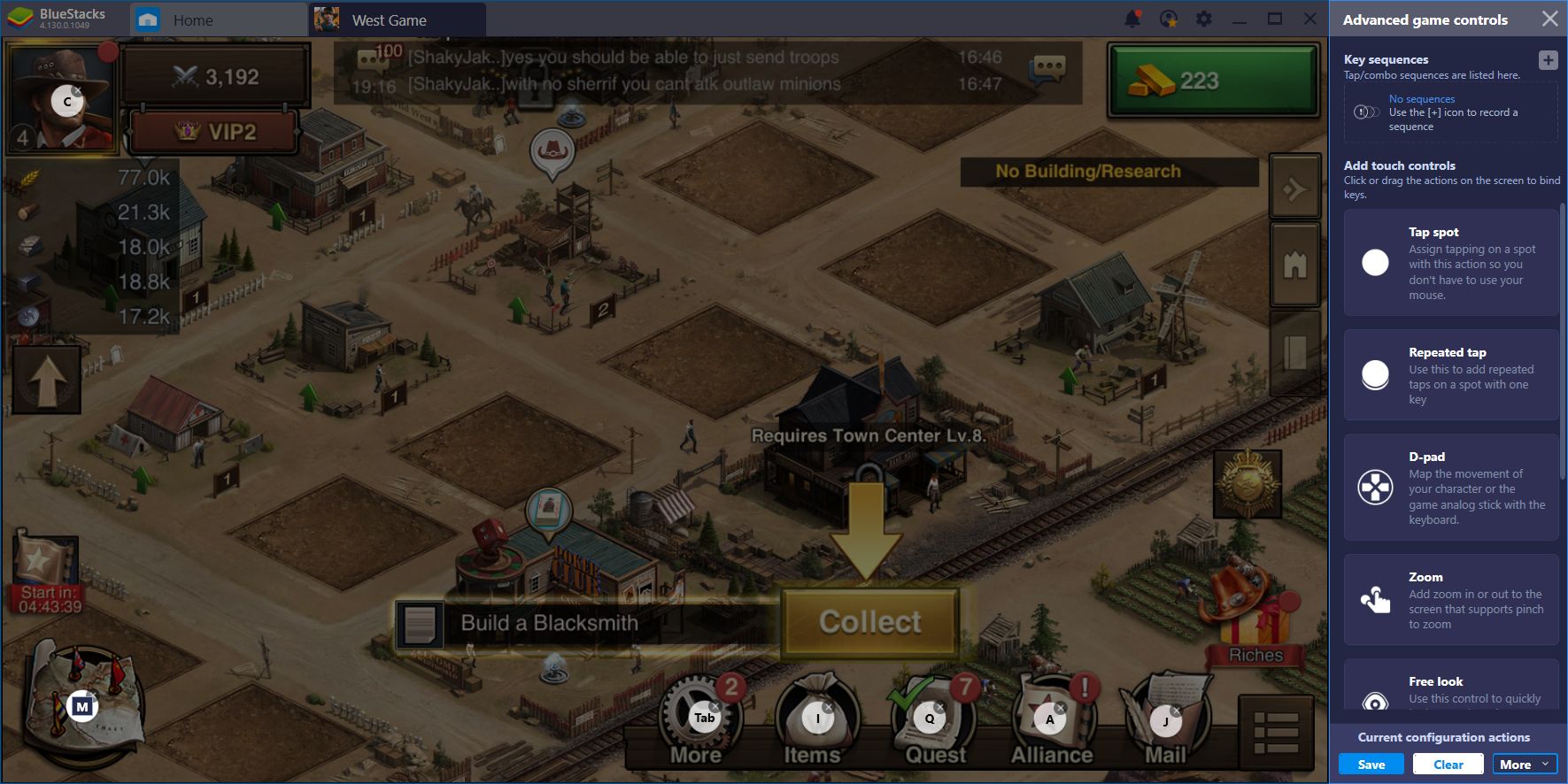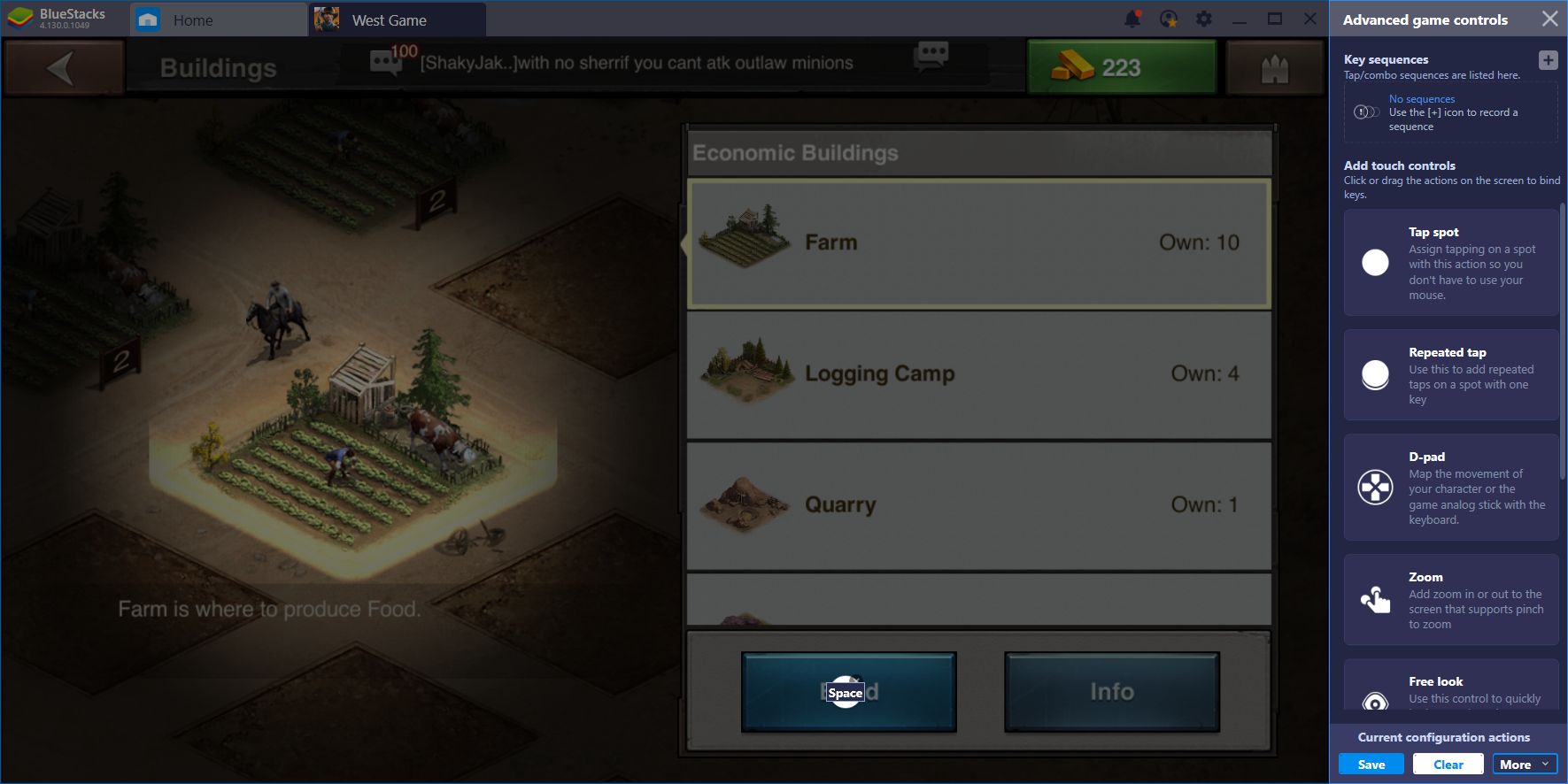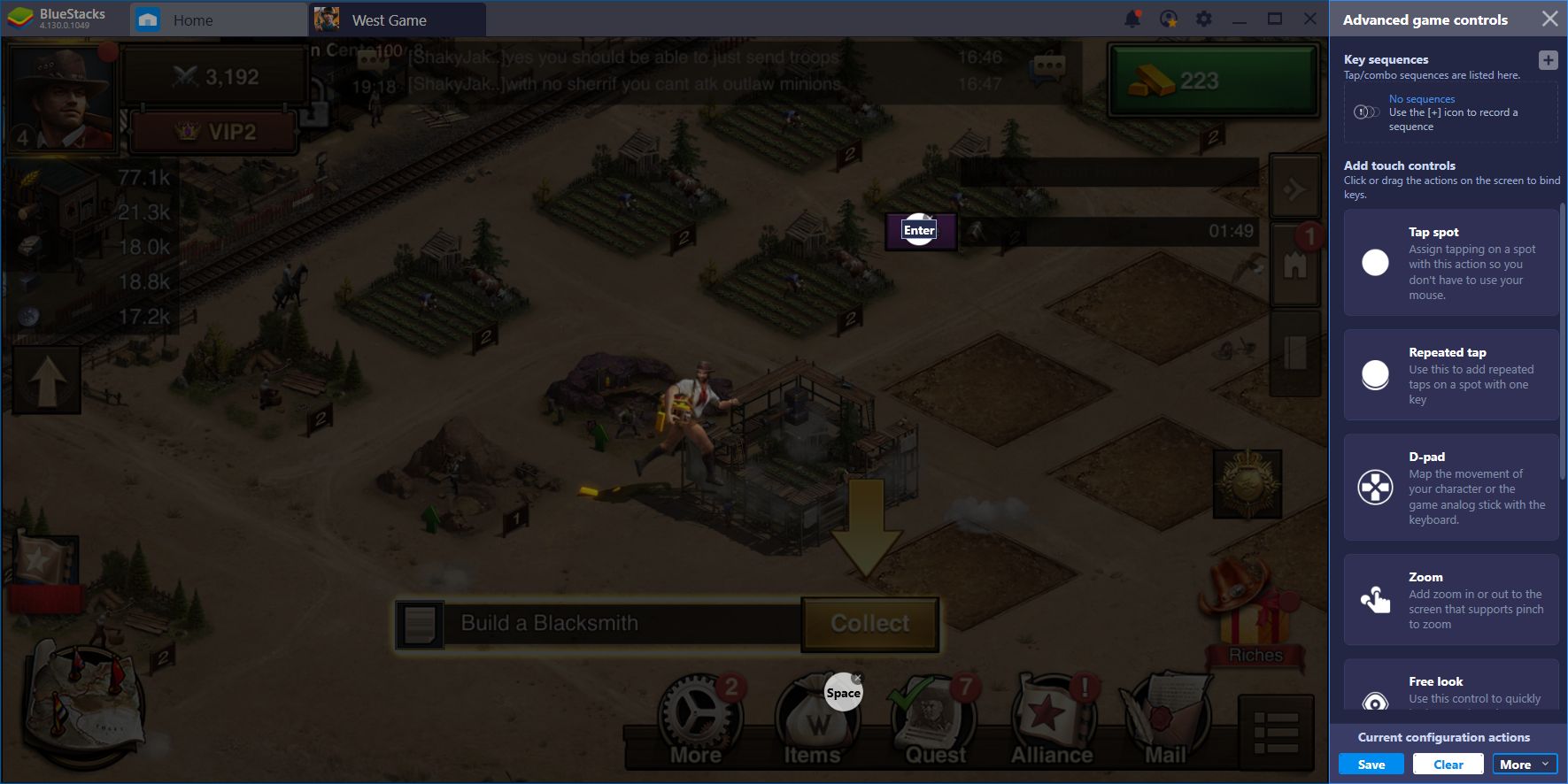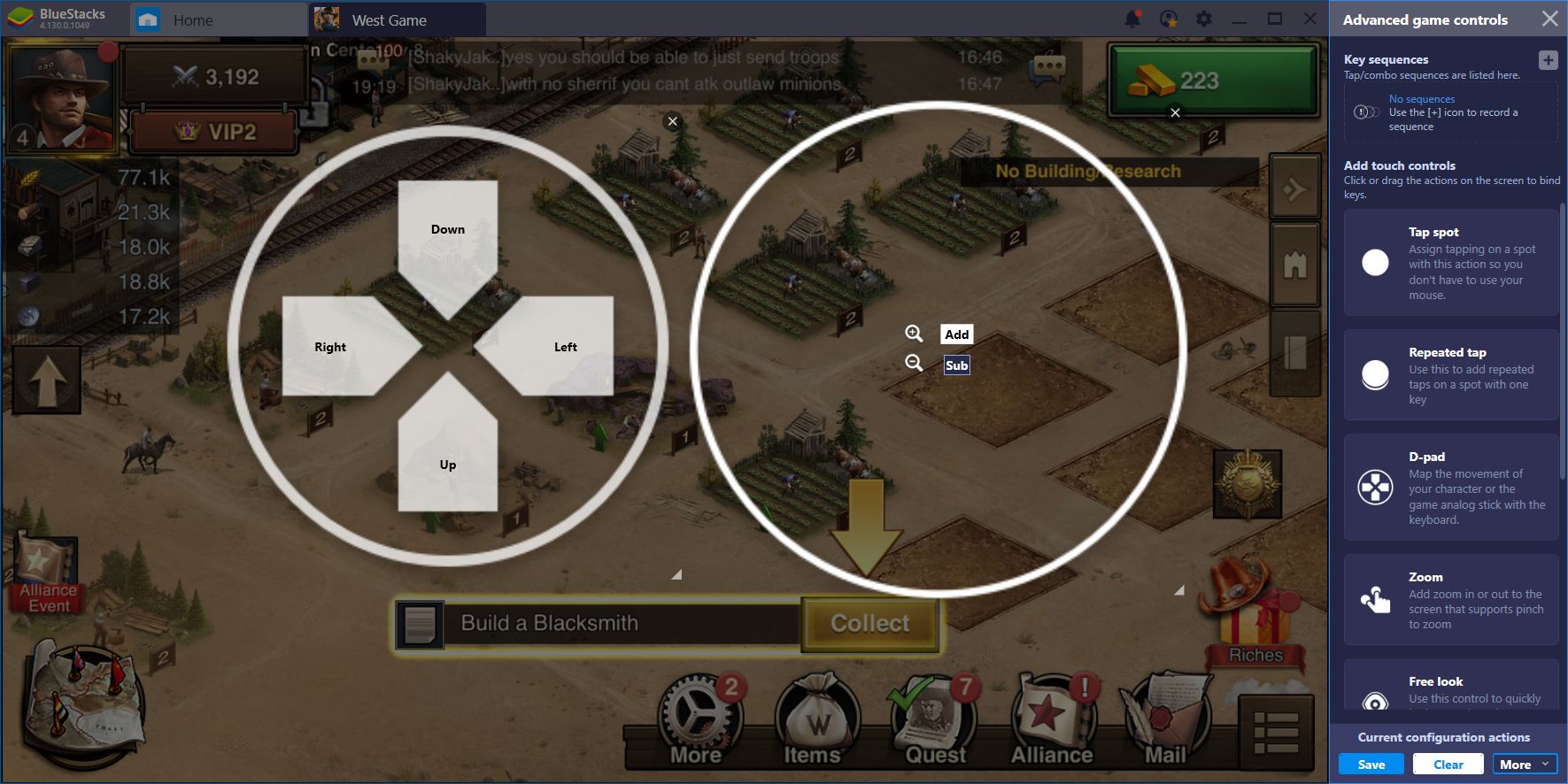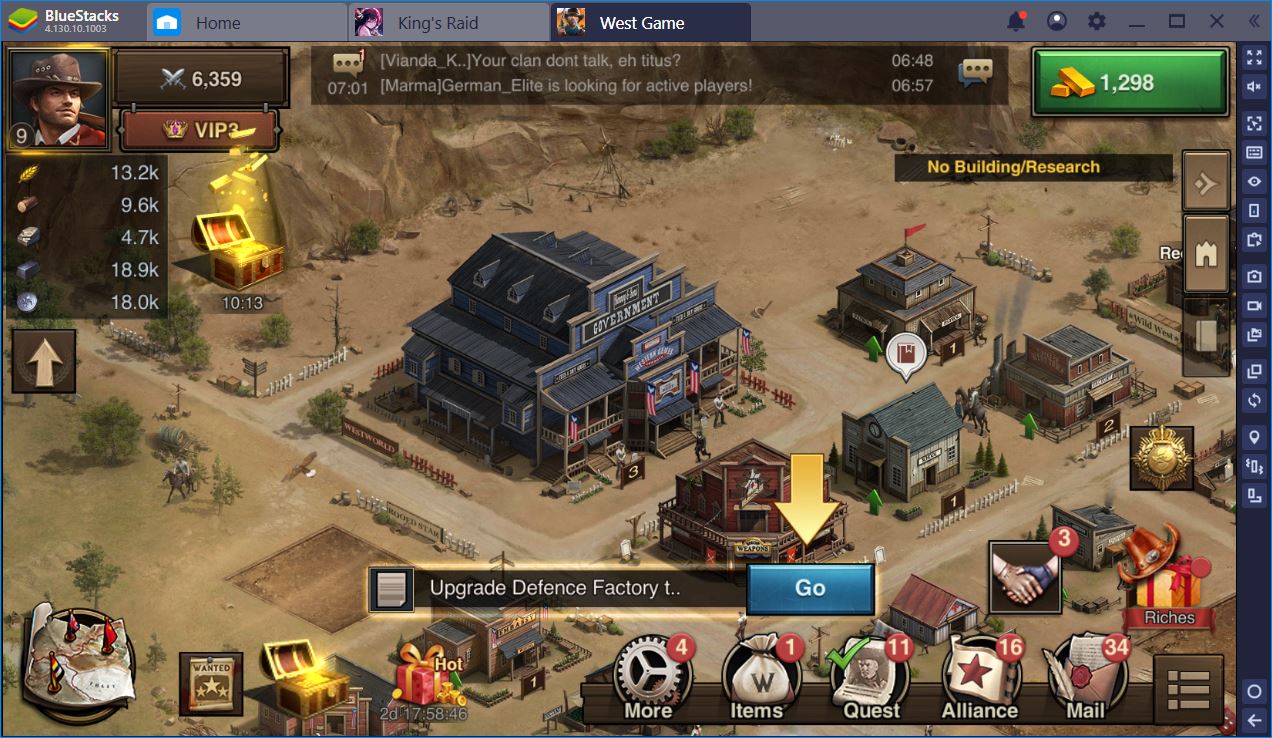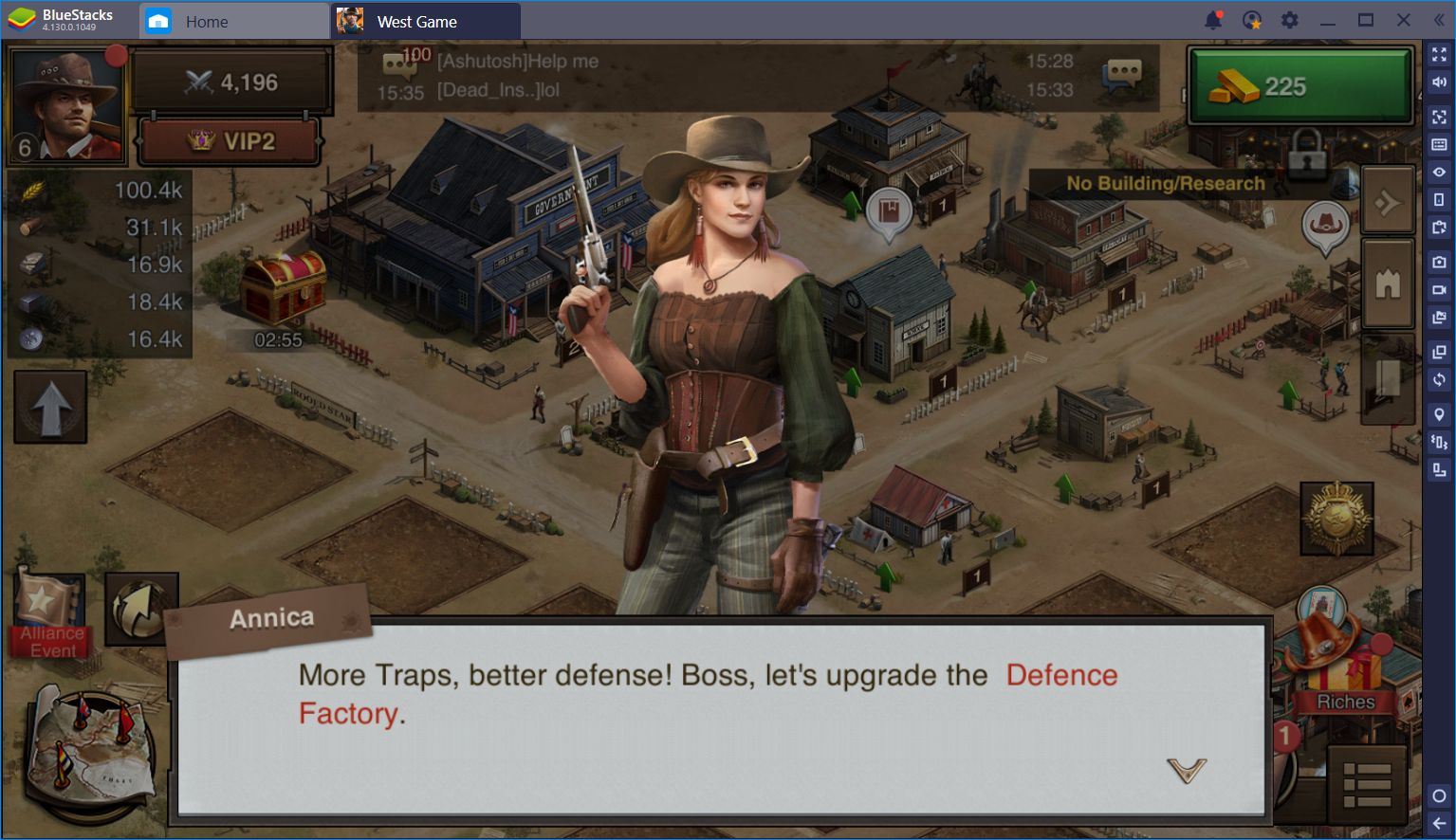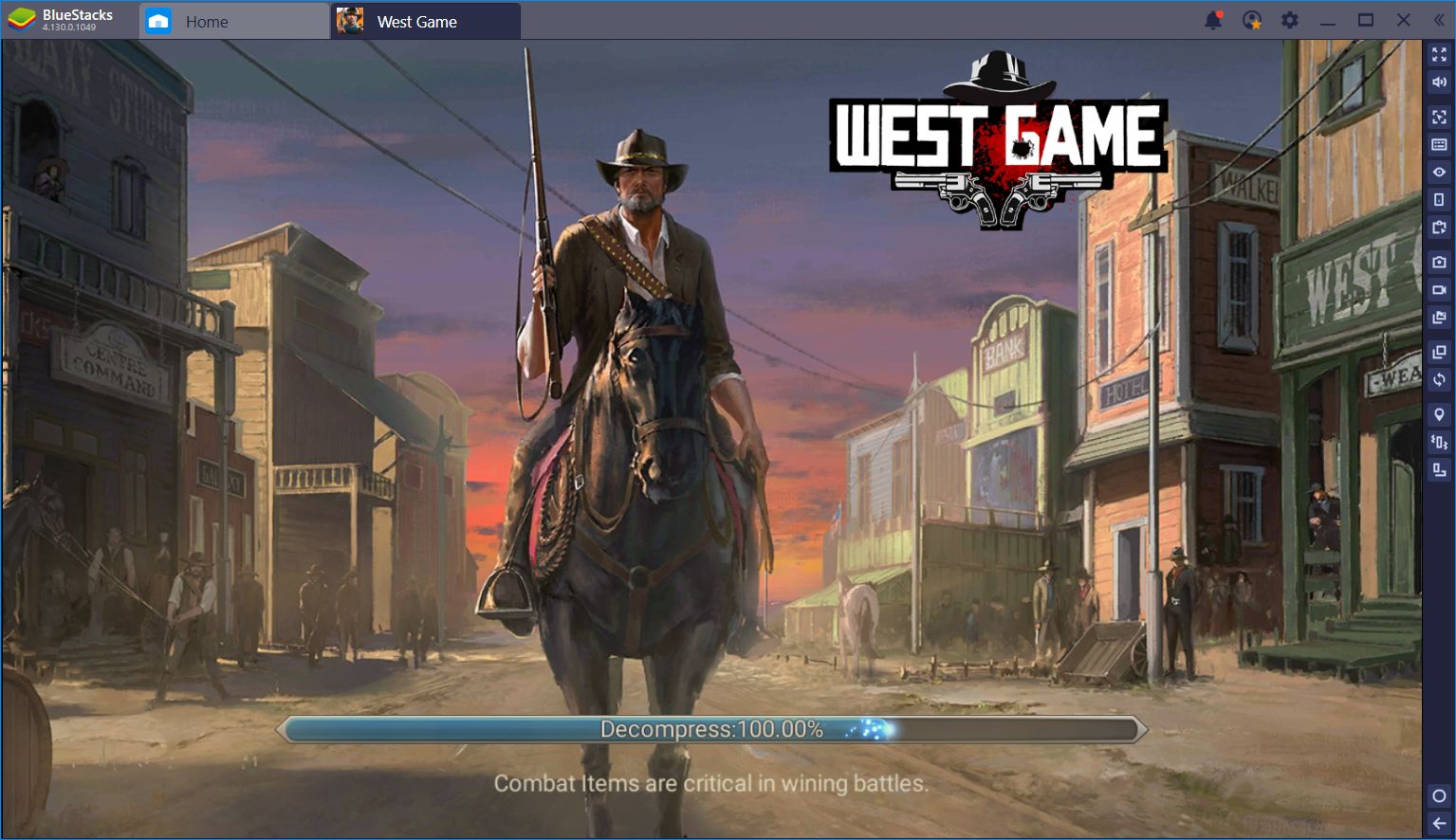BlueStacks Guide for West Game: Keymapping Domination
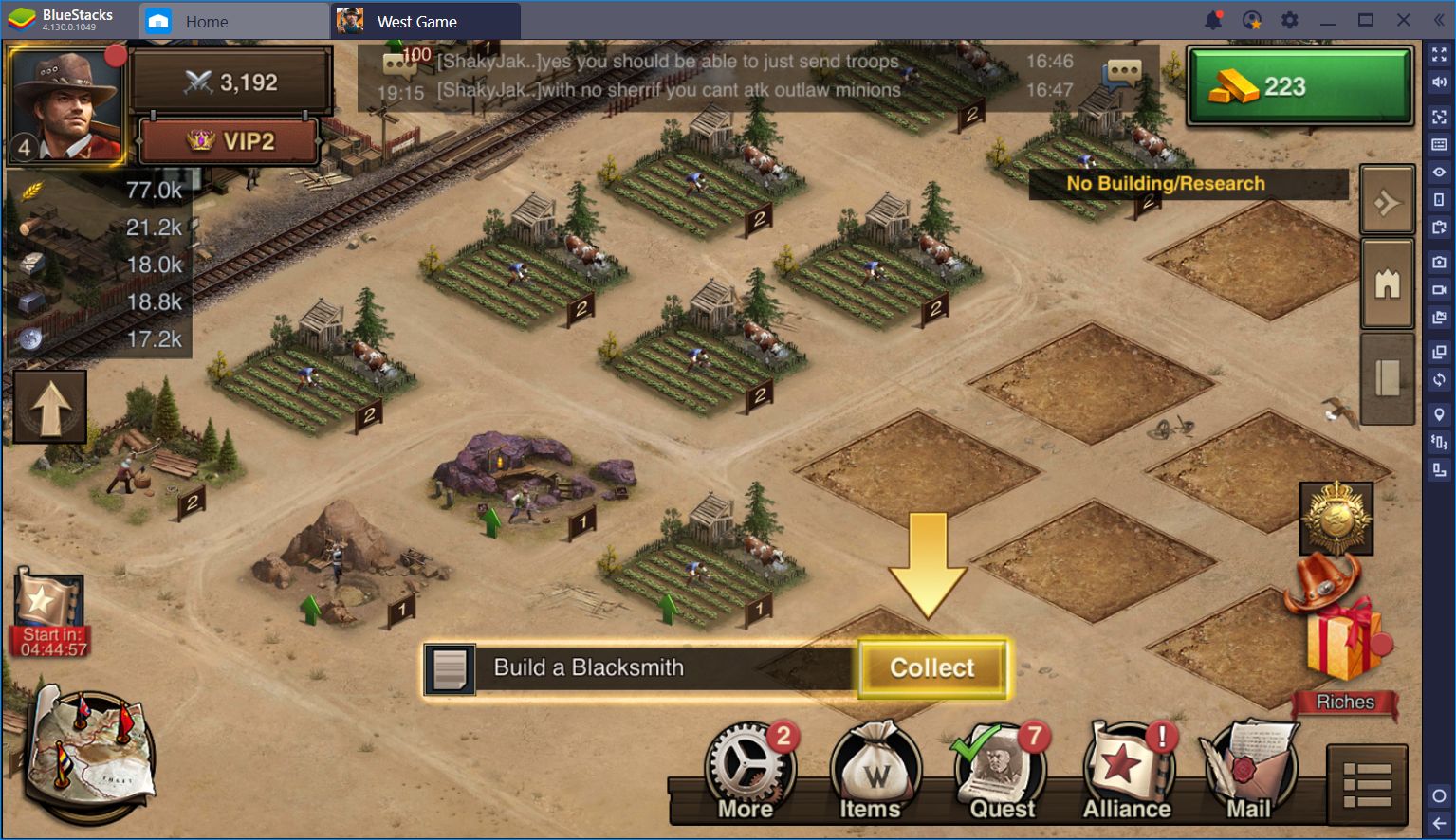
Conquest games all have many things in common, regardless of the title and the setting. Even games set in the Wild West play similarly to the ones that are set in space, many years in the future. Specifically, they all have similar objectives and progression. In each of these titles, you’ll have to build your bases, upgrade your buildings, create armies, and wage battle against other players. Furthermore, these games have a similar pacing that’ll have you doing the same things over and over again to increase your advantage over others.
While most players don’t really appreciate the last part—since it can get very monotonous—it’s become ingrained into the conquest genre as something that people have to do. Being diligent is part of what makes a city strong. In this sense, only those who take the time to build, upgrade, train, and research, are the ones who come out on top, and West Game is no exception. Nevertheless, the significance of these tasks don’t mean that they can’t get boring at times, especially when you’re new to the game and have to painstakingly upgrade many economic buildings to get your production set up.
But does it have to be this way?
Here at BlueStacks, we’re constantly developing new features to improve your experience with any titles, including conquest games like West Game. Particularly, there is one important tool that you can use for these games: The Keymapping Tool. In this article, we’ll go over several common examples on how to use it to optimize your performance in this game!
Streamlining Your Gameplay with the Keymapping Tool
As many veterans may know by now, most conquest games are menu-based, which means that you’ll be spending hours upon hours navigating screens to issue commands, construct buildings, build your armies, gather from the map, and even to spy and attack other players. Luckily, in West Game, most of the UI elements are static and rarely change position, which makes this game a prime candidate for the Keymapping Tool.
For those who don’t know, the Keymapping Tool allows you to set virtual shortcuts to the screen, and bind them to any button on your mouse or keyboard. For West Game, this means that you can set shortcuts on any element of the UI, and activate these menus pressing the corresponding key. Just like in a PC RTS, you’ll streamline your game by opening menus and issuing commands using only your keyboard, and leaving your mouse hand free to navigate through other elements.
Let’s take a look at how you can use the Keymapping Tool to your advantage in West Game:
Scenario 1: Streamlining Menu Access
As we mentioned above, most of the UI elements in West Game are static. This means that, using the Keymapping Tool, you can set several shortcuts to open all the different menus in the game. This includes the quest menu, your backpack, the alliance menu, and even your inbox. Similarly, you could also set up different several shortcuts for your sheriff menu, and even to open the world map.
Play West Game on BlueStacks
In short, you can use the Keymapping Tool to make it so that you can access virtually any menu using your keyboard, and save yourself a lot of time (and clicks) when developing your town in West Game.
Scenario 2: Speeding Up Construction Projects
If there’s something that you’ll constantly do in these conquest games—even those set in the wild West—is constructing and upgrading your structures. Especially at the beginning, when you’ll have to build and upgrade many economic structures, you’ll have to spend a lot of time clicking back and forth through different menus, issuing upgrades, and speeding them up once the timer is low enough.
Luckily, just like with the different menus in the game, the upgrade screens in West Game are also static, which allows us to streamline them using the Keymapping Tool. By clicking on the building that we want to upgrade, and then setting a shortcut to the “upgrade” button, we can optimize this process. Furthermore, by adding yet another shortcut to the “free” button, you can rush-finish any construction of research projects when they’re low enough. With BlueStacks, fast progress and smooth development of your town is not only possible, but also easier than ever.
Scenario 3: Simplifying Map Navigation
There will be several times when you’ll find yourself browsing the world map in search of outlaws or resources. On these occasions, you could simply click and drag on your screen to pan the camera. However, for the sake of convenience, you can also configure your Keymapping Tool to allow panning and zooming the map using your keyboard, without having to click and drag with your mouse.
All you have to do to control your map using the keyboard is setting a “pan” function, as well as a “zoom” function to the center of the screen. Once set up, you’ll be able to pan the screen using your directional keys, as well as control the zoom using your selected shortcuts.
The BlueStacks Keymapping Tool is the key to success in West Game. By appropriately assigning shortcuts and hotkeys to the screen, you can save countless clicks and develop your town in record time, without the extra hassle of having pan, zoom, tap, and click all over the screen. What are you waiting for? Download West Game on BlueStacks and enjoy the best conquest gameplay experience!