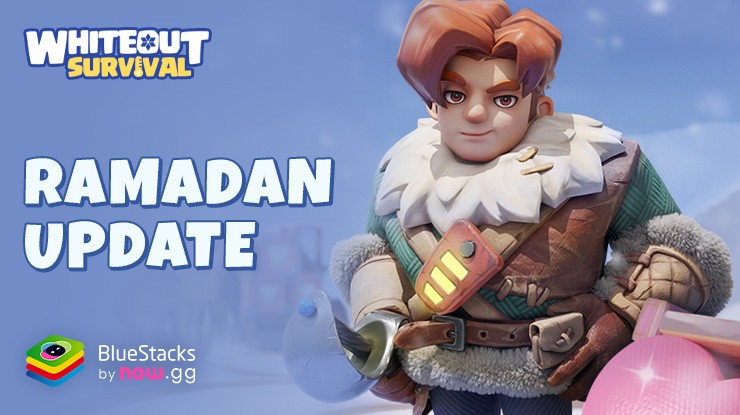Enjoy Playing Whiteout Survival on MAC Devices with BlueStacks Air

As a strategic survival game set in a frozen, post-apocalyptic world, Whiteout Survival challenges players to manage resources, lead survivors, and thrive in harsh conditions. While the game has captured the attention of players worldwide on mobile platforms, many have sought an optimized experience on larger screens. Enter BlueStacks Air, a game-changing solution that brings Whiteout Survival and countless other Android games natively to Mac devices. Let’s explore how BlueStacks Air enhances your gaming experience, making it easier and more enjoyable to tackle the icy challenges of Whiteout Survival on your Mac.

Why Play Whiteout Survival on Mac with BlueStacks Air?
BlueStacks Air is specifically designed to bring Android gaming to Mac, providing an intuitive, high-performance platform. Whether you’re a casual player or a seasoned strategist, here are several reasons why playing Whiteout Survival on Mac through BlueStacks Air is a must-try:
- Bigger and Better Screen: The immersive visuals of Whiteout Survival come to life on your Mac’s Retina display. The larger screen allows you to better appreciate the intricate details of the game’s environment, manage your base efficiently, and oversee your survivor groups with precision.
- Optimized for Apple Silicon: BlueStacks Air is fully optimized for Apple’s M1, M2, and M3 chips, ensuring smooth gameplay with no lag or crashes. Enjoy the game with high frame rates and crisp visuals, even during resource-heavy scenarios like battles or blizzards.
- Convenient Keyboard and Mouse Controls: No more struggling with touchscreen controls! BlueStacks Air offers pre-configured keyboard and mouse settings for Whiteout Survival. Navigate menus, assign tasks, and interact with the game’s mechanics seamlessly, giving you a strategic edge.
- Enhanced Gameplay Performance – Experience seamless transitions and minimal load times between game screens when playing on your Mac device. Enjoy the detailed art and frost-themed animations of the game in high-definition. Lastly, all players can expect a higher battery output. Unlike mobile devices, MacBooks handle prolonged gaming sessions without overheating or draining the battery rapidly.

Getting Started with BlueStacks Air
Once you’ve made up your mind on trying out Whiteout Survival on your Mac device, it’s time to install BlueStacks Air on your device. The process is quite simple and seamlessly works on all MAC devices. Players can follow the steps given below to start playing their favourite Android games on Mac within minutes:
- Download BlueStacks Air: Go to the game’s page and click on the “Play Whiteout Survival on Mac” button to get the installer.
- Install BlueStacks Air: Double-click the BlueStacksInstaller.pkg file. Follow the wizard to complete the installation.
- Launch and Sign-In: Open BlueStacks Air from the Launchpad or Applications folder. Sign in with your Google account to access the Play Store.
- Install Whiteout Survival: Search for Whiteout Survival in the Play Store and install it.
- Enjoy Playing! Launch the game and start your survival journey!

With BlueStacks Air, Mac users no longer need to compromise on their gaming experience. The platform’s robust features, seamless controls, and high-performance capabilities bring Whiteout Survival to life like never before. Whether you’re a casual player looking for a more immersive experience or a dedicated strategist aiming to optimize gameplay, BlueStacks Air provides the perfect solution. The best part? It’s completely FREE to use! Players can simply download and start playing!
We recommend playing Whiteout Survival on a Mac using BlueStacks with a keyboard and mouse for a 60 FPS Full HD lag-free experience on a bigger screen.