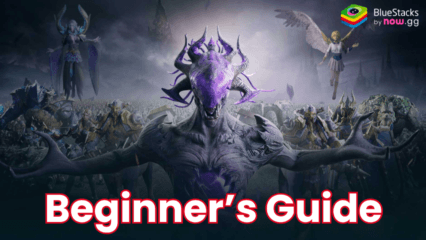Enhancing Your Ever Legion Experience on PC with BlueStacks’ Features
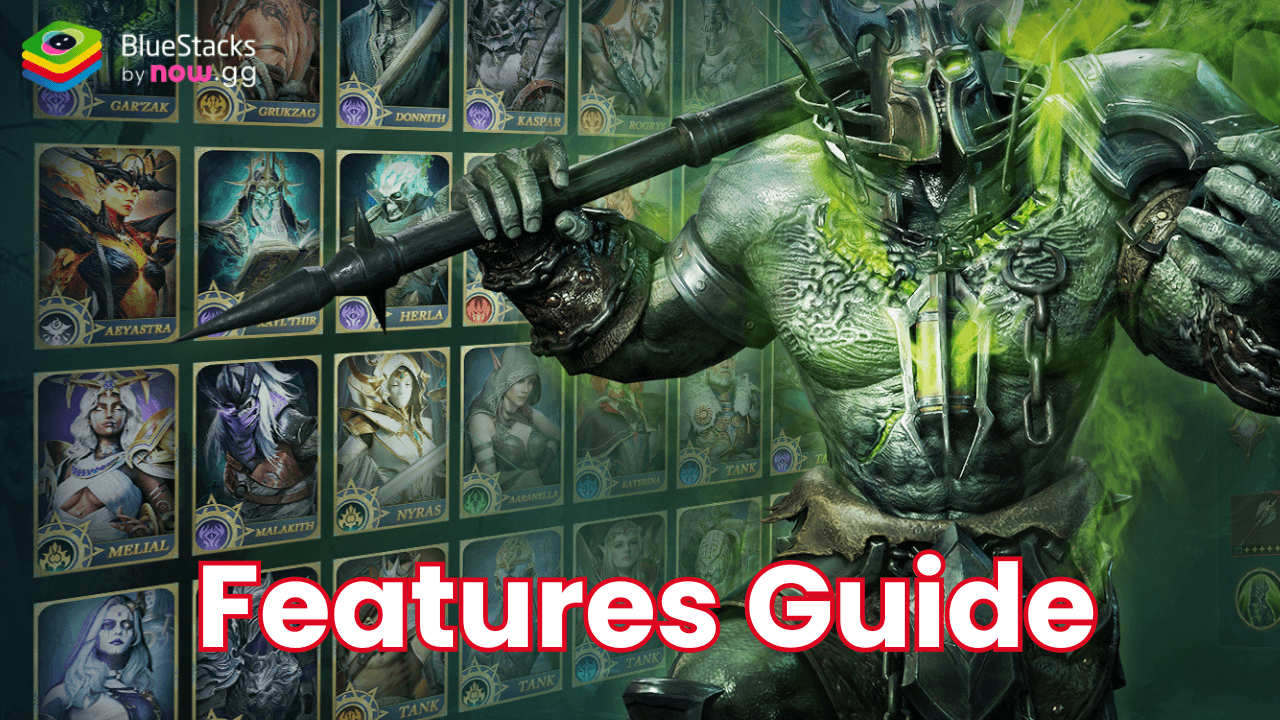
Ever Legion is an interesting new idle RPG that immerses players in a 3D fantasy world filled with strategic challenges and captivating gameplay. While the game offers plenty of fun on mobile, playing it on PC with BlueStacks opens the door to an even better experience. BlueStacks equips players with tools like the Keymapping Tool for precise controls, the Instance Manager for multitasking, and powerful optimizations for smoother graphics and performance.
In this guide, we’ll show you how to use these BlueStacks features to elevate your Ever Legion gameplay. Whether you’re a beginner learning to navigate complex menus, manage multiple accounts, or simply enjoying the game’s stunning visuals, these tools will make every session more enjoyable.
Keymapping Tool for Streamlined Navigation
Ever Legion’s menu-based gameplay requires frequent interactions with various interfaces, from upgrading your heroes to managing resources. Using touch controls can feel clunky, but with BlueStacks’ Keymapping Tool, you can create custom control schemes using your keyboard and mouse, giving you a significant edge in convenience and efficiency.
To access the Keymapping Tool, press Ctrl + Shift + A while in-game to access the Advanced Editor. Here, you’ll be able to visualize your current bindings and modify them by clicking on an existing one and pressing the desired key. Unwanted bindings can be deleted by hovering over them and clicking the X, while new functions can be added by dragging and dropping them from the functions panel on the right, then assigning them to a key. Once you’ve configured everything to your liking, click the Save button in the lower-right corner to finalize your changes.
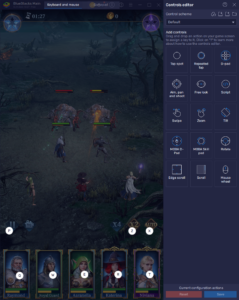
This tool is especially useful for Ever Legion as most of the gameplay revolves around menu navigation. Assigning hotkeys for tasks like upgrading heroes, managing inventory, or claiming rewards makes these actions faster and more precise than tapping on touchscreen controls. With the Keymapping Tool, you’ll spend less time fumbling through menus and more time enjoying the game’s strategic depth.
Instance Manager for Multitasking and Multiple Accounts
BlueStacks’ Instance Manager is another invaluable feature for Ever Legion players, allowing you to create and manage multiple emulator instances simultaneously. This functionality is perfect for an idle RPG like Ever Legion, where automated combat lets you efficiently manage multiple accounts or multitask while your characters grind for rewards. You can experiment with different strategies by trying out various gacha pulls on separate accounts, or even team up with yourself in group content without relying on others.
To use the Instance Manager, press Ctrl + Shift + 8 to open the instance panel. In this panel, you’ll see a list of your current instances, which can be launched, closed, or modified by clicking the gear icons next to each one. If you need more instances, simply click + Instance in the lower-left corner to create as many as your system can handle, keeping in mind the increased RAM and CPU requirements per running instance. Once your instances are ready, follow the PC setup guide for Ever Legion on each instance to install the game and begin playing on multiple accounts.
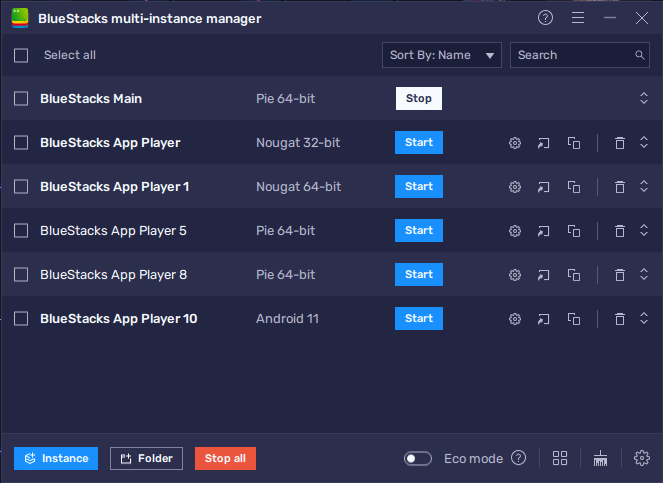
With the Instance Manager, you’re not limited to a single playthrough. You can efficiently progress multiple accounts at once, use your alternate accounts to support your main one, or simply let Ever Legion run in the background while playing other games. This feature gives you unparalleled flexibility and ensures you’re making the most of your time. Just remember to use those handy Ever Legion redeem codes on each account to claim your freebies and kickstart your progression!
Optimizing Graphics and Performance for the Best Experience
Playing mobile games on your phone can be a double-edged sword. While the games are designed to run on mobile hardware, prolonged sessions often lead to issues like overheating, battery drainage, and throttled performance, even on high-end devices. These problems not only disrupt your gameplay but can also accelerate the wear and tear of your phone. BlueStacks solves these challenges by taking full advantage of your PC’s hardware, ensuring a smoother and more reliable experience. Whether it’s silky-smooth frame rates or sharper visuals, BlueStacks lets you experience Ever Legion the way it was meant to be played.
To get the best possible performance in Ever Legion, please take a look at the following steps:
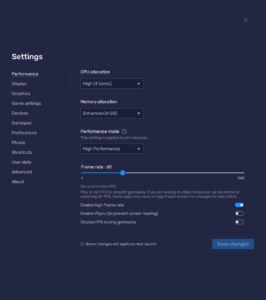
- Open BlueStacks settings and go to the Performance tab.
- Set the emulator to use at least 4 GB of RAM, 4 CPU cores, and switch to High performance mode.
- Adjust the FPS slider to a minimum of 60 FPS, then click Save changes.
- Launch Ever Legion and access the in-game settings.
- Set the graphical options to their highest settings.
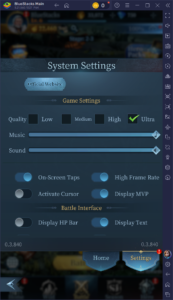
Once these optimizations are in place, you’ll notice significant improvements in the game’s performance and visuals. BlueStacks allows you to harness your PC’s superior processing power, ensuring you can enjoy Ever Legion without interruptions. No more worrying about your device overheating or stuttering during crucial moments—just smooth gameplay and stunning 3D visuals. Whether you’re navigating menus, managing heroes, or battling through campaigns, the improved frame rates and higher graphical settings make every action more enjoyable and visually striking. Enjoy playing Ever Legion on PC or laptop with BlueStacks!