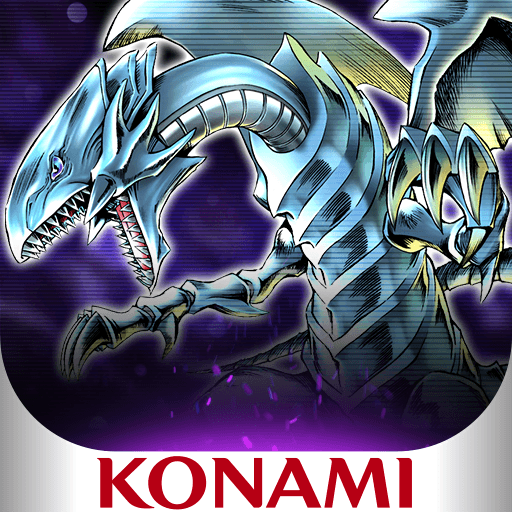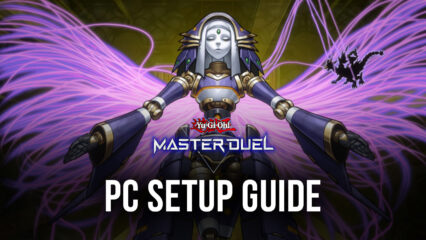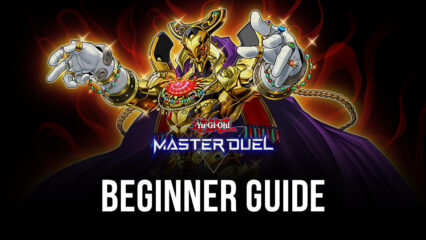Yu-Gi-Oh! Master Duel Meta - How to easily Create Multiple Meta Decks with BlueStacks

Yu-Gi-Oh! Master Duel has been causing a boom in the CCG industry after its relatively silent launch earlier in January. This game offers much of the trading card goodness that the franchise is known for, with over 10 thousand different cards to find and obtain. However, it’s this variety that makes this game seemingly inaccessible for newcomers, since creating effective decks can seem a bit overwhelming at the beginning.
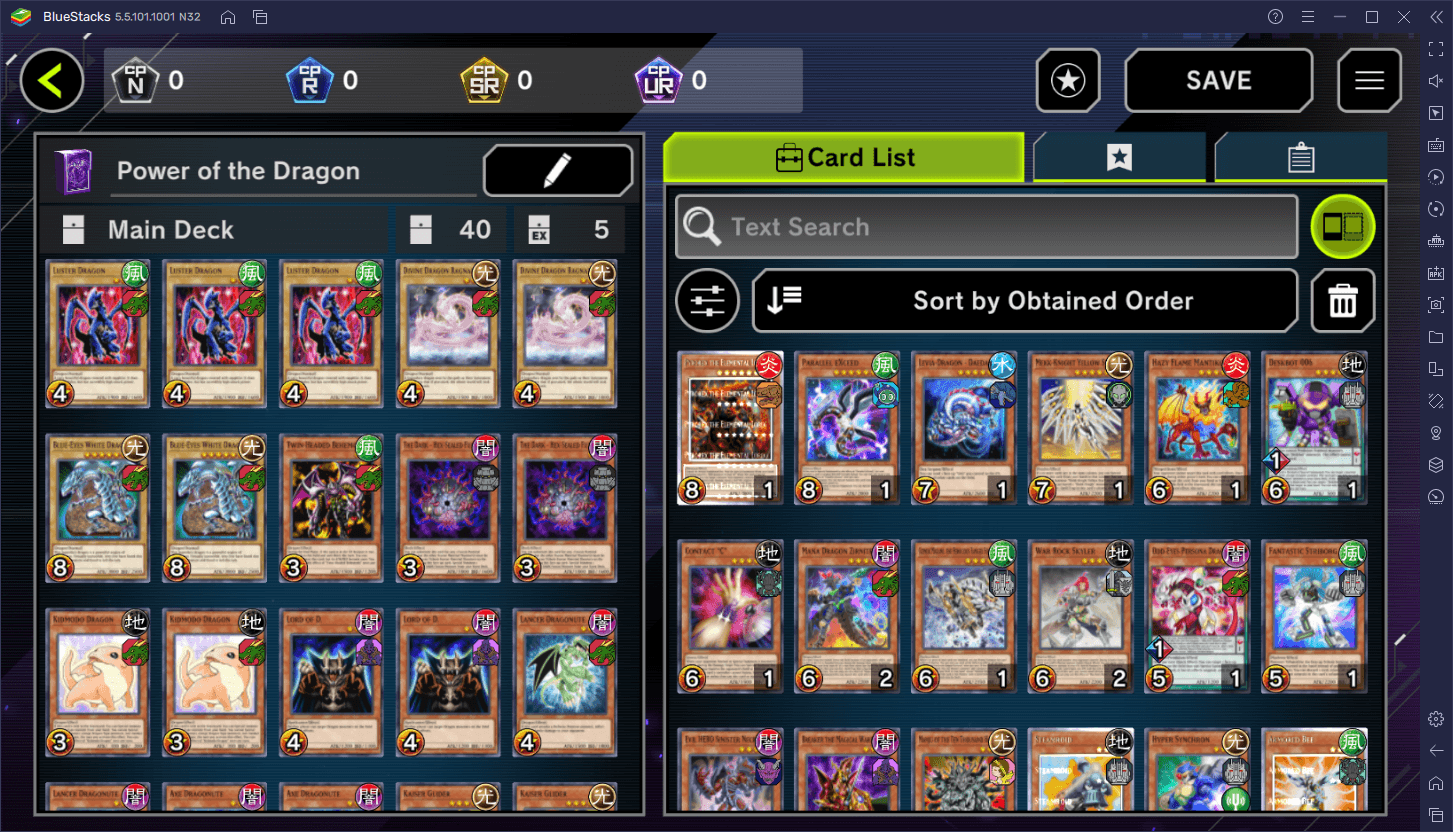
Especially if you’re a f2p player, your access to a large variety of cards will be impeded by the amount of gems—the game’s premium currency—that you can obtain for free. This makes it really only feasible to have one or two proper decks, and that’s only if you play a lot. Now, this doesn’t really mean that you’ll be outclassed, since it only takes one good deck to wreck most of the competition online. However, if you like playing with variety, then you might be disappointed by how tough it is to put together multiple meta decks.
Fortunately, if you play Yu-Gi-Oh! Master Duel on PC with BlueStacks, you have access to the Instance Manager, a feature that lets you play on multiple instances of the game at the same time. The practical upshot of this is that you can keep several iterations of the game on the screen at the same time, while also running different decks on each of them. And since it’s easy to build at least one meta deck quickly from the beginning, we can basically have limitless decks, by creating different instances.
How to Use the BlueStacks Instance Manager in Yu-Gi-Oh! Master Duel
First off, you need to install Master Duel on BlueStacks, which is very easy and takes only a few minutes to set up. Once that’s done, you can open the Instance Manager by pressing Ctrl + Shift + 8 while on BlueStacks.
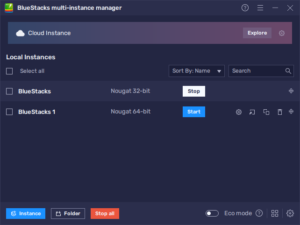
In the Instance Manager, you can view your current instances, as well as modify or delete them. Moreover, you can create a new instance by clicking on the “+Instance” button on the lower left and following the instructions on the screen. You can create as many instances as your PC can handle, keeping in mind that the more of them you run simultaneously, the more RAM and CPU you’ll need.
After you’ve created all your instances, simply link a unique Google account to each of them, follow the steps on our PC setup guide for Yu-Gi-Oh! Master Duel to install the game on each of them. Afterward, it’s just a matter of playing the game, building your decks, and having a fun time.
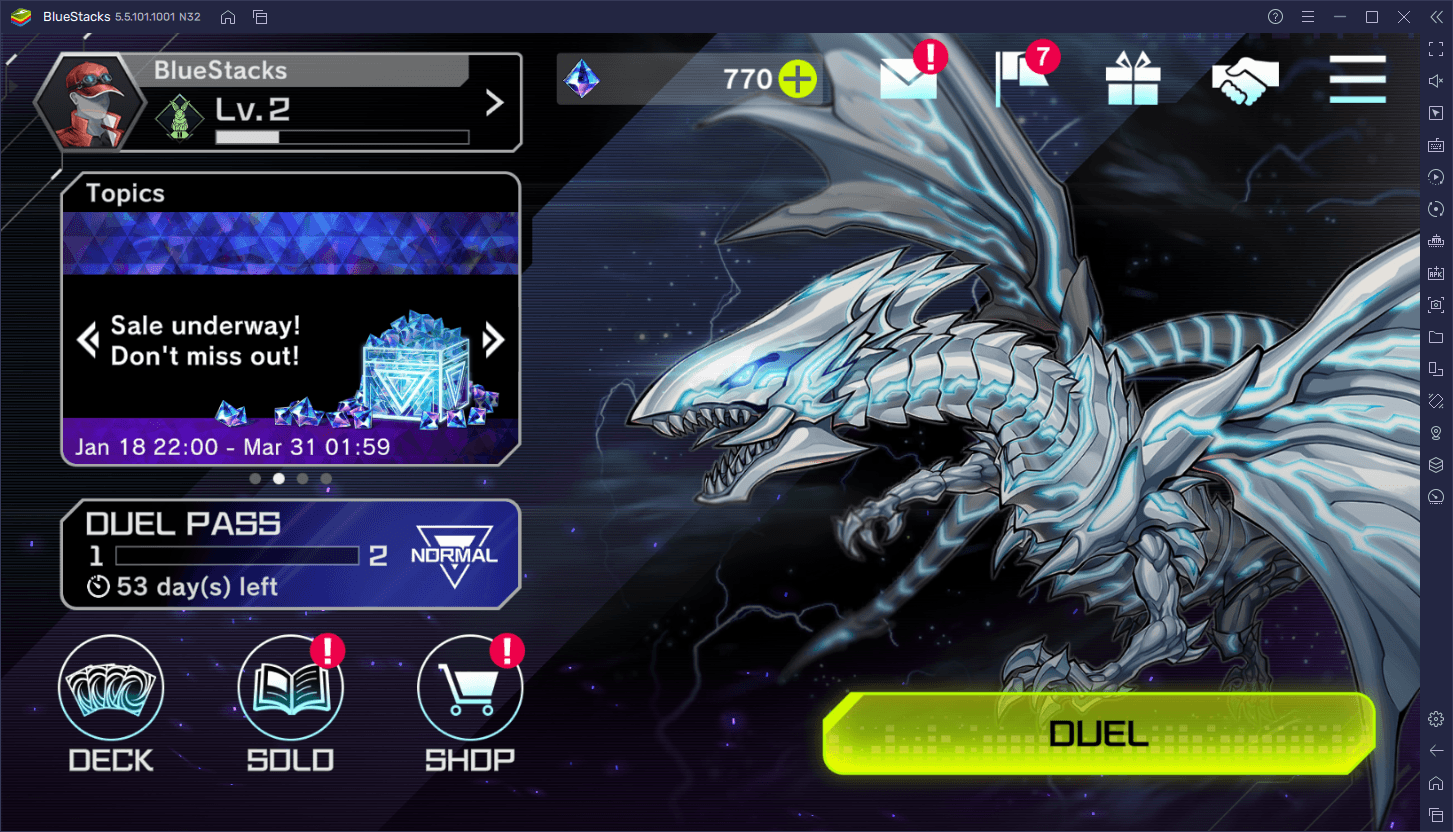
With BlueStacks, you can create all the meta decks that you could ever conceive in Master Duel, without having to grind endlessly for materials or spend money on gems to purchase packs. And whenever you want to play with a specific deck, all it takes is to switch your instance with a few clicks. Just remember to give your instances specific names, just to know at a glance what decks are available on the said instances.