Best BlueStacks Features to Help you Progress Faster in Zombieland: Doomsday Survival
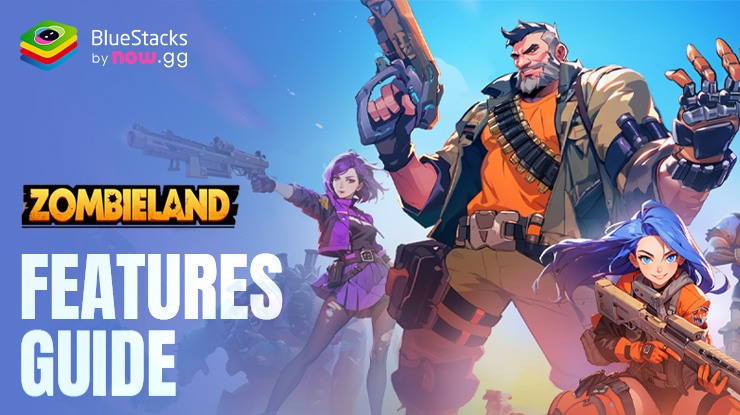
Zombieland: Doomsday Survival is an Idle RPG that boasts mesmerizing graphics and tons of rewards for new players starting their adventures. Get ready to kickstart your zombie slaying journey in style by making use of the supportive features offered by BlueStacks by playing on a bigger screen of your PC or Laptop. The game takes up quite some space and lacks some basic Quality-of-life features. Not to worry as we will showcase in this guide how you can get the best gameplay experience of Zombieland: Doomsday Survival on your PC with BlueStacks.
Use Precise Custom Keyboard and Mouse Control Layouts
Using a precise and accurate custom control scheme can provide you with significant advantages in Zombieland: Doomsday Survival. The game offers clunky controls that can make navigating through the UI quite difficult. Plus, if you’re playing on your PC or Laptop, you might as well play together with a keyboard and mouse for more precision. By using the BlueStacks Keymapping Tool, players can customize their control layout and effectively manage multiple control schemes. It boasts superior controls and accuracy compared to the low-latency touch and taps of your mobile device. Get up to 20% cashback in nowbux gaming currency and big weekly rewards with every in-app purchase on games from the BlueStacks Store. Play on PC with BlueStacks to unlock more resources like summons, skins, cosmetics and more.
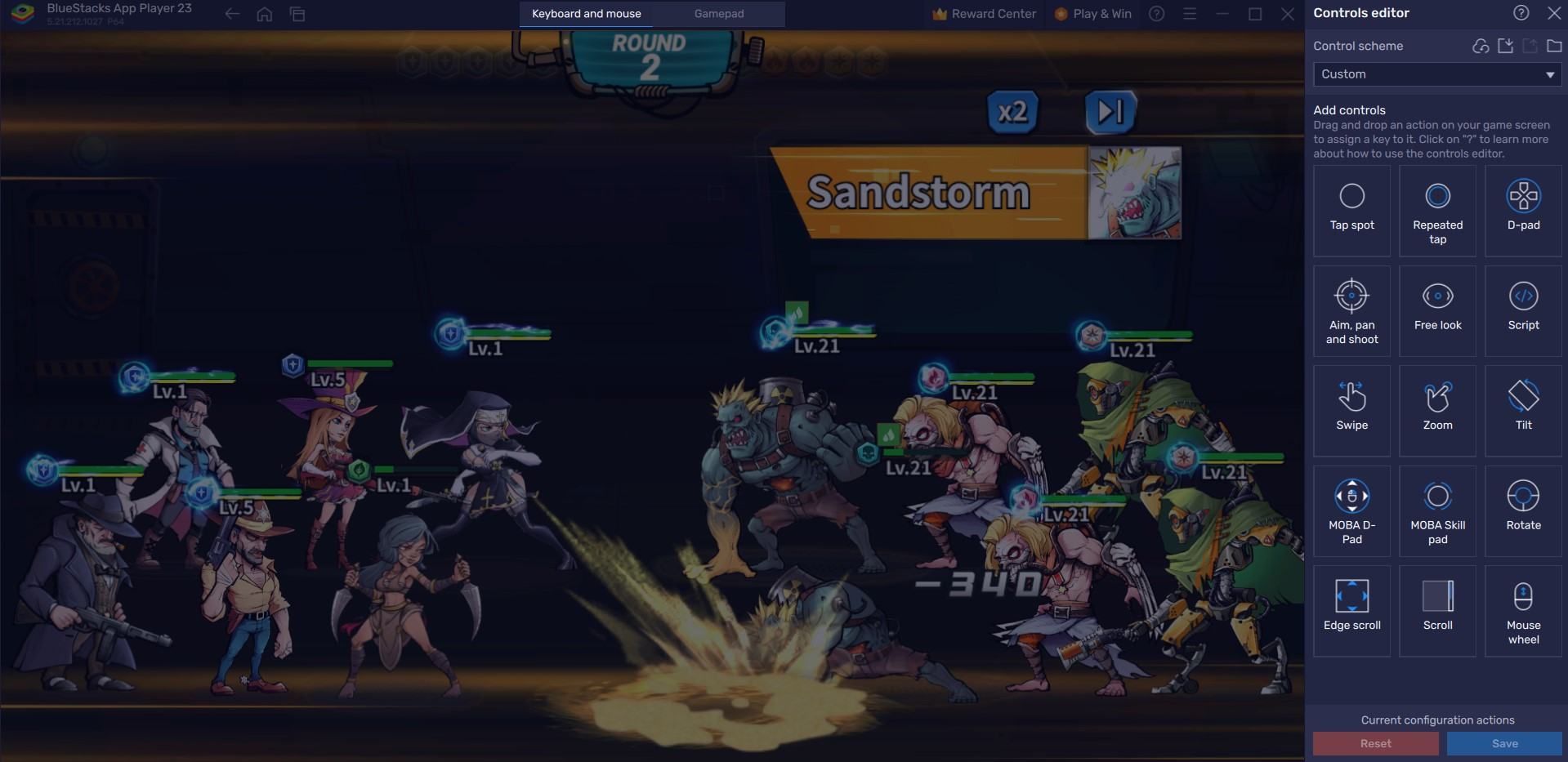
The Keymapping tool is accessible from the right-hand side by tapping the Gamepad icon. By default, the application develops a predetermined key binding strategy for the game. It is easy to modify these bindings for a more personalized gaming experience. Click on any existing bindings and then pick the new key to which you want to assign them. If you believe any bindings are superfluous, you can delete them by holding your cursor over them and clicking the X that appears.
You can also create your very own key bindings if you’re not satisfied with the custom ones. To do so, select an area on the screen that is used to perform the targeted function and assign a key to it. In Zombieland: Doomsday Survival, for example, players can bind the Key “B” to go to the Battle screen by clicking on the area where the button is usually located.
Multi-task Efficiently with Multi-Instance Manager
Zombieland: Doomsday Survival is an Idle game with not much to do past your beginner’s trials. The game takes merely 15-20 minutes of playtime on a daily basis to complete all the daily tasks. If you’re a casual player, then that’s great for you, but if you’re a hardcore player who likes Idle games, you will be left wanting more. Well, now players can multi-task efficiently while still playing Zombieland: Doomsday Survival by using the BlueStacks Multi-Instance Manager tool.
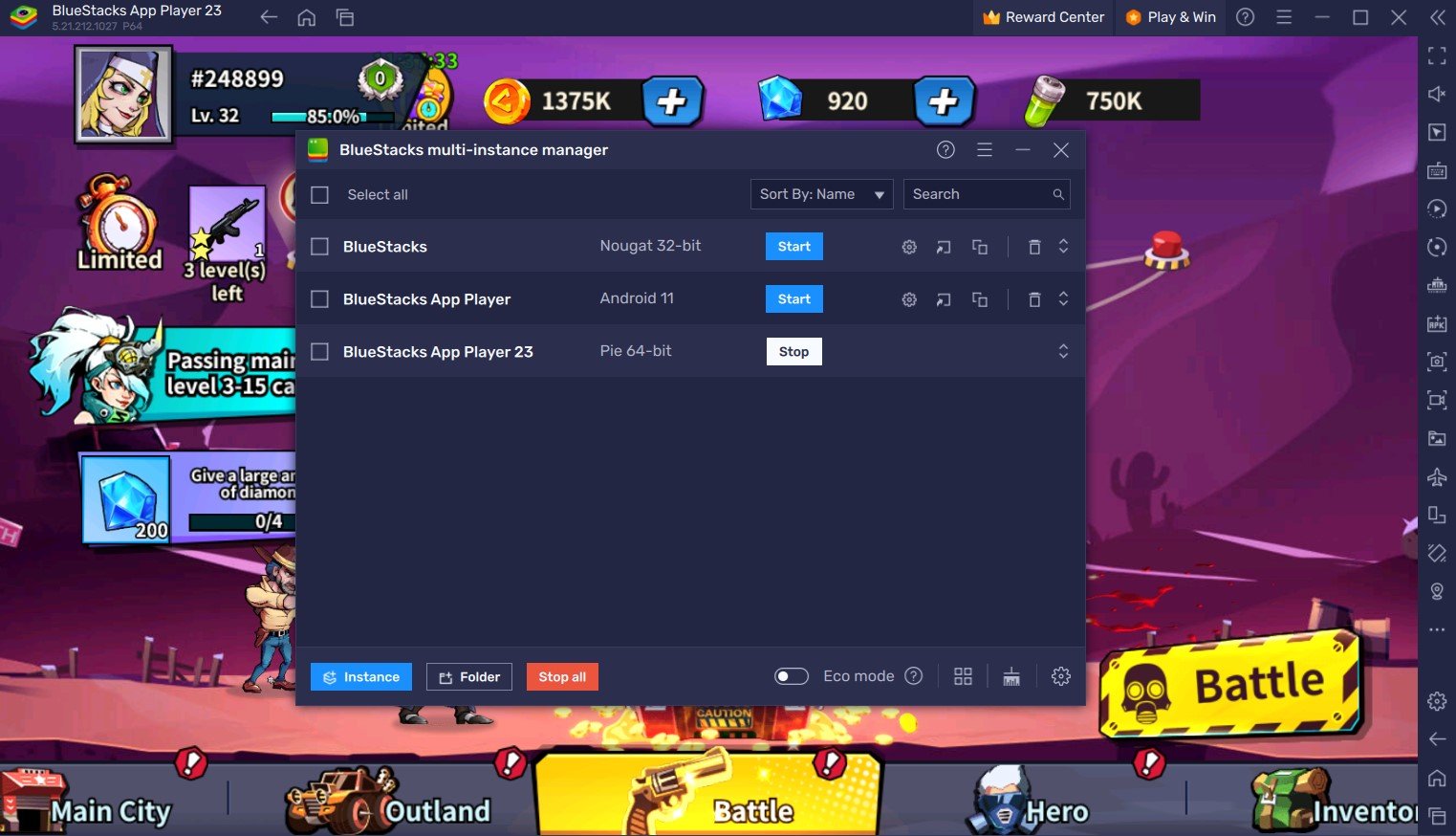
Using the Multi-Instance Manager utility, players can create multiple Android instances. You can either create a fresh one or clone an existing instance to save the hassle of re-downloading your favorite games. Each instance essentially works as a separate Android device. Players can further sync them together to work as one, saving you immense time and helping you engage in processes like re-rolling. If you’re done for the day in Zombieland: Doomsday Survival, hop on to another instance and boot up another game. All this while the game runs in the background, and you can reap the benefits of AFK rewards.
In BlueStacks, you can enter the Instance Manager by pressing Ctrl + Shift + 8 or by clicking the multi-layered icon on the emulator’s right side. The control panel allows you to start new instances, stop existing ones, and edit any instance. With a single button press, you may launch multiple new instances! Click the “+ Instance” button in the control panel’s lower left corner.
Optimize RAM Usage with Eco Mode
Graphically heavy and intense games such as Zombieland: Doomsday Survival can put a significant load on your PC or Laptop. This results in a slowdown of the machine, which translates to slow loading times and an inability to multitask properly. Such issues are more commonly encountered in low-end PCs or Laptops. Luckily, we have the perfect tool to solve gamers’ peril! BlueStacks Eco Mode is an amazing solution that prevents over-utilization of RAM and smoothens your gameplay experience.
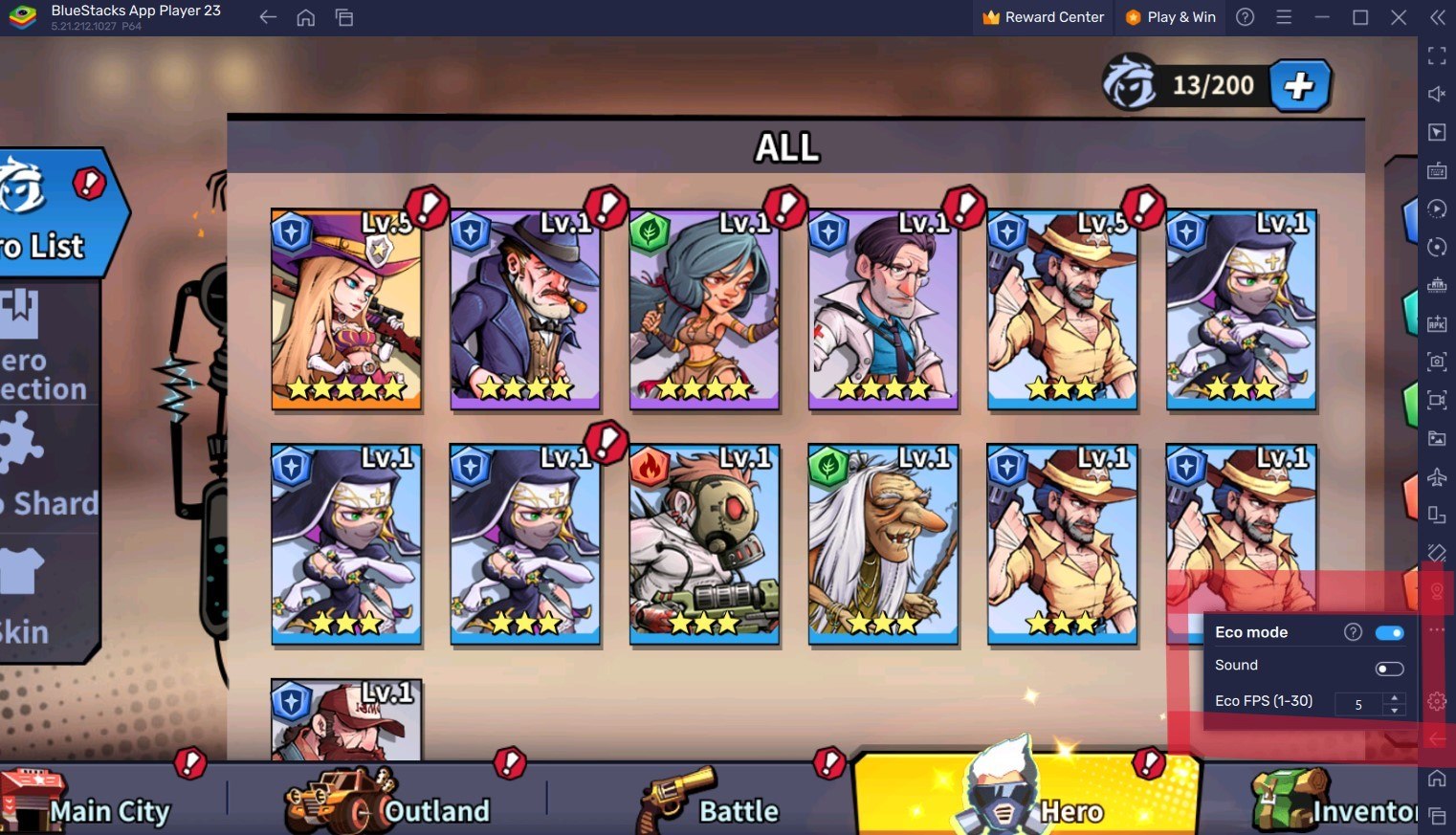
Eco Mode is a great tool that aims to reduce the RAM usage of the BlueStacks application on your PC or Laptop. It does so by effectively lowering the FPS of a particular instance or all instances, depending on your choice. Eco Mode is located on the right-hand side of the BlueStacks interface and is denoted by a meter-looking icon. Click on the icon to switch the tool “ON” or “OFF,” enabling you to customize the FPS limit set on either a single instance or all instances.
Struggling to get resources in your favourite games?
Do not fret, as nowbux allows players worldwide to claim up to 20% cashback and huge weekly rewards on all their in-game spendings in the following games on BlueStacks:
- Nexus: Nebula Echoes
- Magic Hero War
- Tales of Terrarum
- Zombieland: Doomsday Survivor
- Magic Chronicle: Isekai RPG
- Tales & Dragons: NewJourney
- Battle Bears Rainblow – Endless Runner
- Battle Bears Fortress – Tower Defense
- BLACKPINK THE GAME
- LaTale M: Side-Scrolling RPG
High FPS and Customizable Graphical Settings
BlueStacks offers the best FPS and graphical optimization for Zombieland: Doomsday Survival! Use the High FPS and High-Definition features of BlueStacks to enjoy playing the game at the highest FPS and highest resolution settings possible without noticing lags or frame drops.
Follow these simple steps:
- Open BlueStacks settings -> Performance -> Enable High frame rate.
- Players can also set their desired resolution by going to BlueStacks settings -> Display -> Toggle with the different resolution and Pixel density settings to get their desired output.















