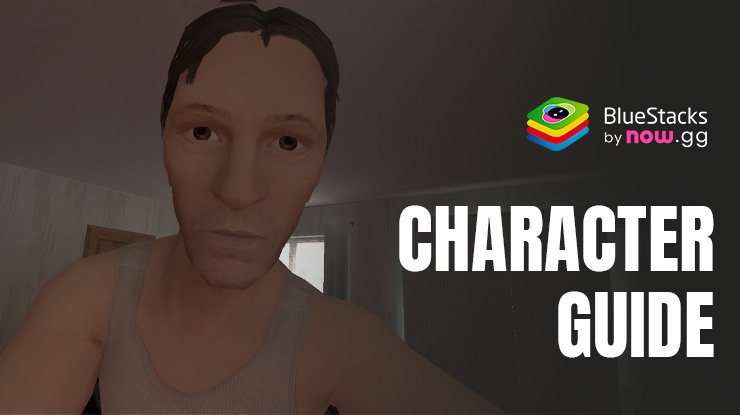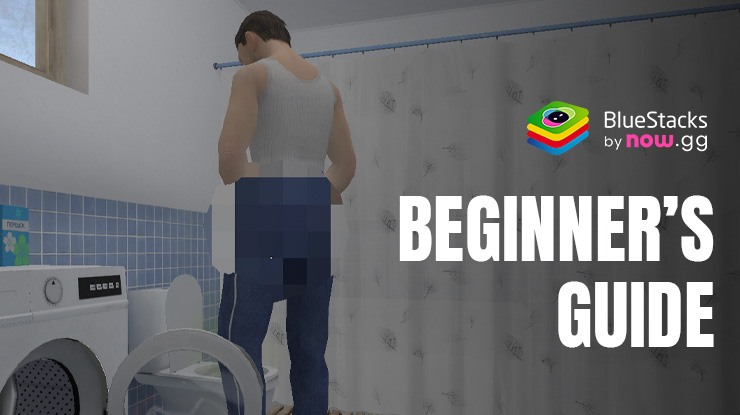BlueStacks Features for Perfect Escapes in SCHOOLBOY RUNAWAY – STEALTH
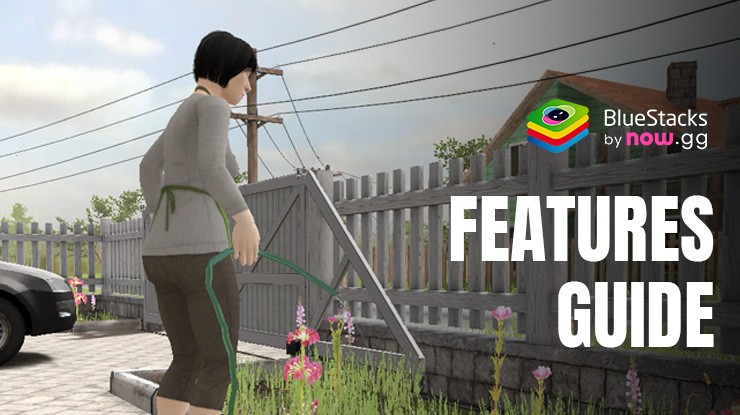
SCHOOLBOY RUNAWAY – STEALTH is a deceptively simple stealth game in which a young schoolboy must escape his house while dodging the prying eyes of his parents who want him to study. Utilizing distractions, tools, and a variety of other methods, the schoolboy must find a way out of the house before his parents catch him. To make your stealth journey out of the house easier, you can use the multitude of features available on BlueStacks to aid you. This guide features the best tools available on BlueStacks that will make your escape journey on your laptop or PC much smoother. In addition to this, we also have a character guide and a list of tips and tricks to help you on your stealthing journey.
Use Your Keyboard To Move and Look Around
In SCHOOLBOY RUNAWAY – STEALTH, every second counts. If you miss your window of opportunity by even a second you are likely to be found out by your parents, which means you lose the game. For this reason, it is important to have fast and accurate controls which allow you to move quickly and keep out of sight of your parents. This is where BlueStacks’ Keymapping Tool becomes essential.
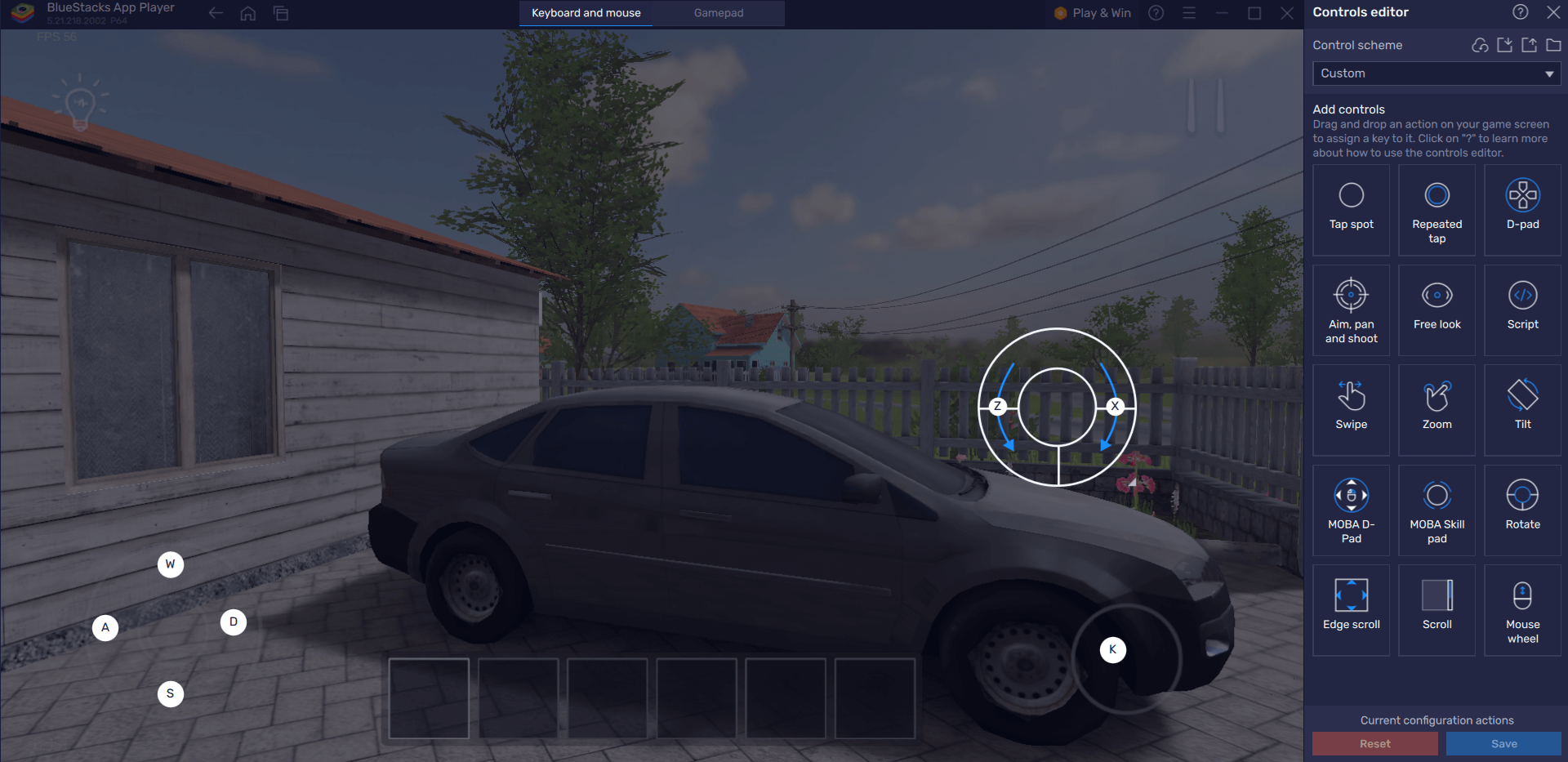
The Keymapping tool, found on the right side of the screen, can be used by tapping the Gamepad icon. It automatically creates default key bindings for the game. These bindings can be easily modified for a personalized experience by clicking on an existing binding and selecting a new key. To delete unnecessary bindings, hover over them and click the X. Players can also create their own bindings tailored to their playstyle by selecting a target region on the screen and designating a key bind that mimics tapping on a smartphone device.
For instance, instead of using your mousepad to click on the screen to move around, you can create a “WASD” key binding, mapping it on top of the screen where the control is, allowing you to move around using the “WASD” keys instead of constantly clicking on the screen. The same can be done for the button on the right which is used to crouch, as well as the “drag to see” feature which can be quite tedious to use.
Multi-Task Through the Multi-Instance Manager
Playing SCHOOLBOY RUNAWAY – STEALTH is quite a rush, but if you’d like to switch to other games or to other apps available on BlueStacks, you can do so very quickly through the Multi-Instance Manager.
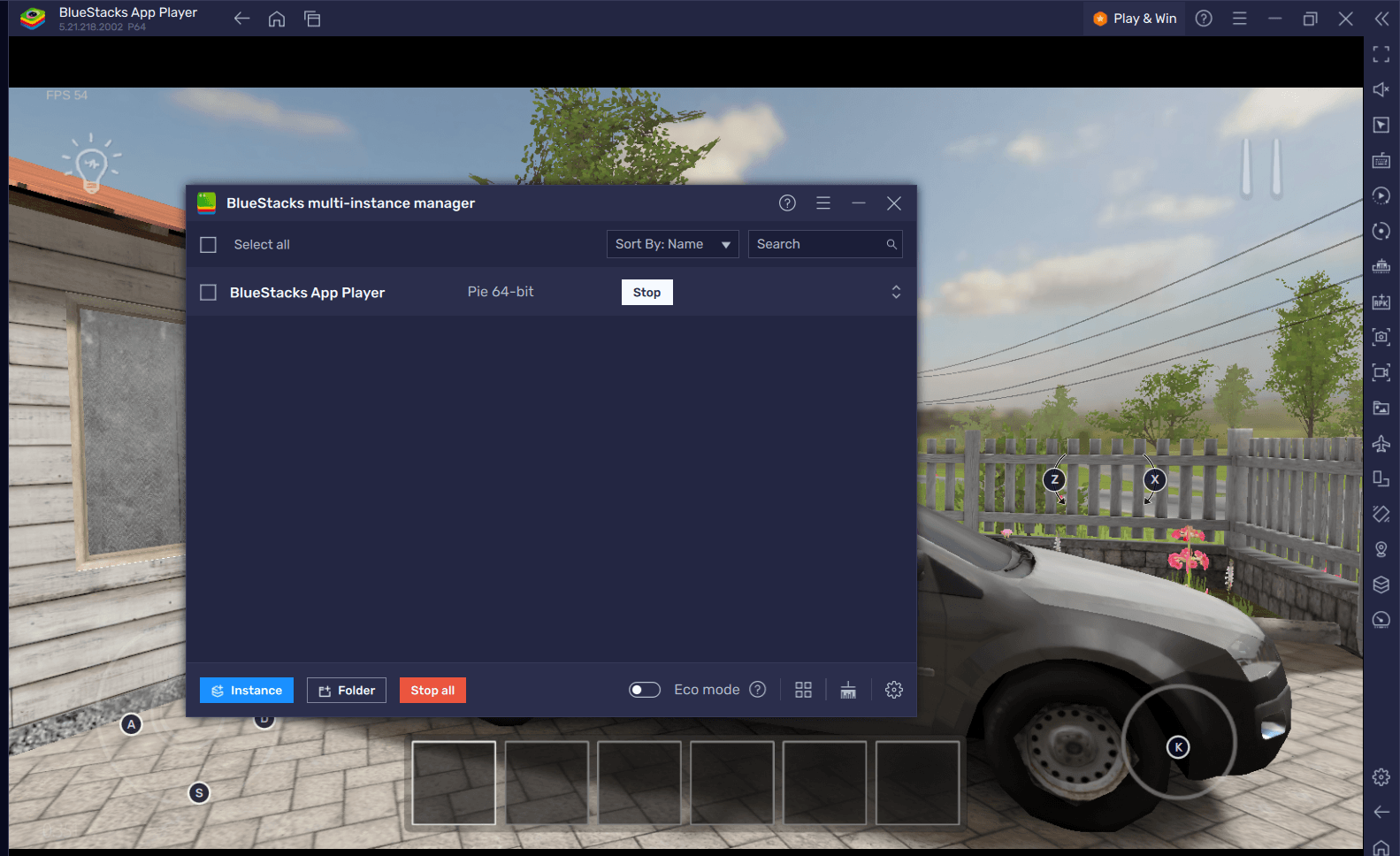
BlueStacks’ Multi-Instance Manager allows gamers to create new instances or clone existing ones without re-downloading data, enabling management of multiple games on different instances. Players can sync instances to track actions on a single main instance. You can also use different versions of Android in different instances if need be.
Players can access the Multi-Instance Manager by pressing Ctrl + Shift + 8 or clicking the multi-layered icon on the emulator’s right side. The control panel lets you start, stop, and edit instances. Launch multiple new instances with a single button press by clicking the “+ Instance” button in the control panel’s lower left corner.
Playing Hard Games Should Not Be Hard On Your Device
There is no question about it, SCHOOLBOY RUNAWAY – STEALTH is quite a challenging game, especially when you play on the higher difficulty levels. This, however, does not mean that your PC or Laptop should work extra hard to sustain graphics levels or your frame-rate. This is where BlueStacks’ Eco Mode can be of great help, especially if you are running the game on a PC with less than optimal RAM.
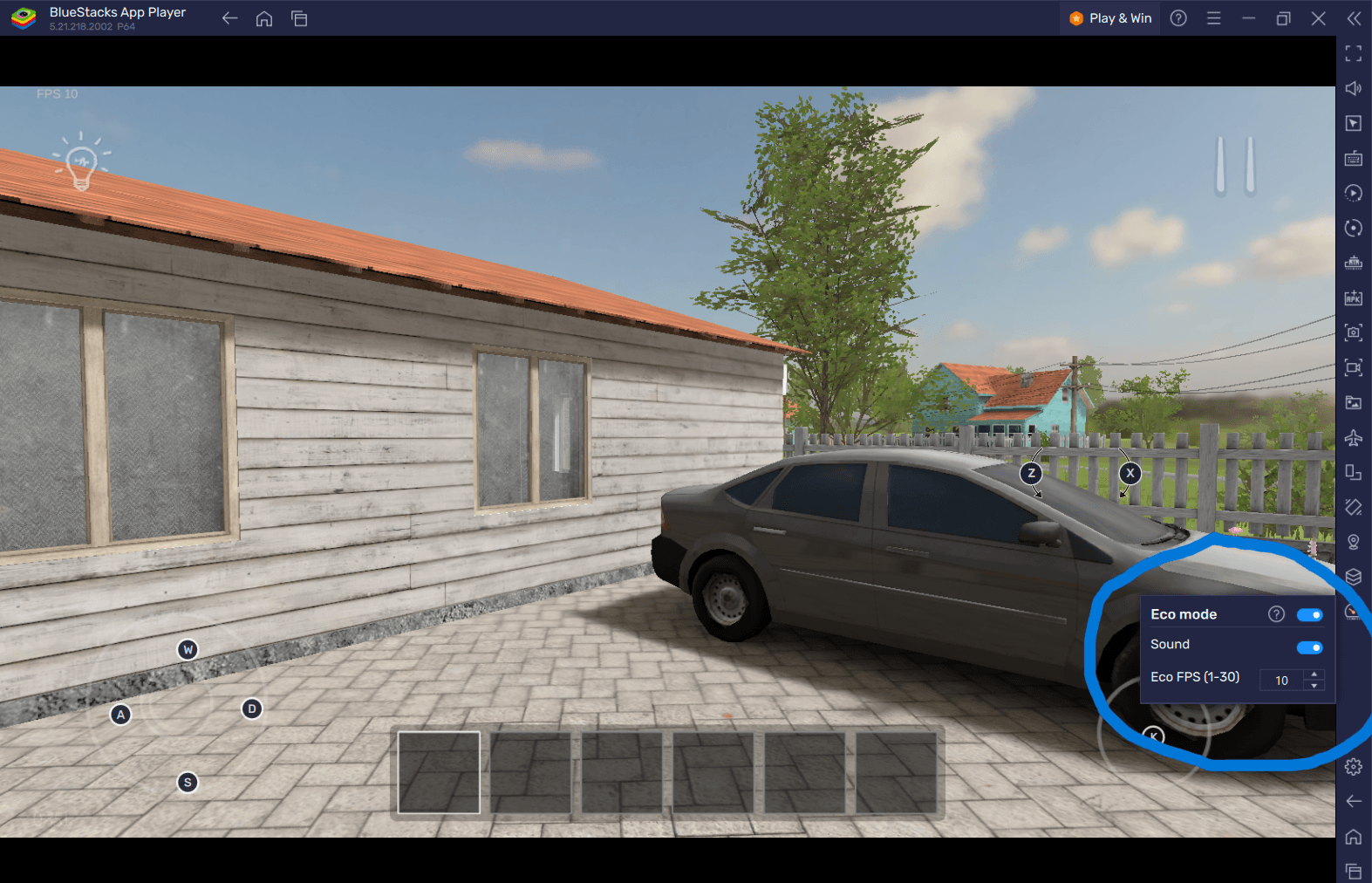
Eco Mode is an efficient tool in BlueStacks designed to reduce RAM usage and optimize your PC’s performance. By lowering the FPS output of selected instances, Eco Mode decreases RAM allocation, making more memory available for other tasks. This feature is especially beneficial for resource-heavy games like Honor of Kings. However, it may also affect frame rates.
To enable Eco Mode, click the meter icon on the right side of the application. You can toggle Eco Mode “ON” or “OFF” with a single click and customize the frame rate for individual or all instances, ensuring your computer runs smoothly while gaming.
Play With The Highest Graphics and Optimum Performance
If, instead of using the Eco Mode to reduce RAM usage, you would like to play SCHOOLBOY RUNAWAY – STEALTH with the highest graphics and RAM, or be able to adjust these settings as you please, you can do so with BlueStacks!
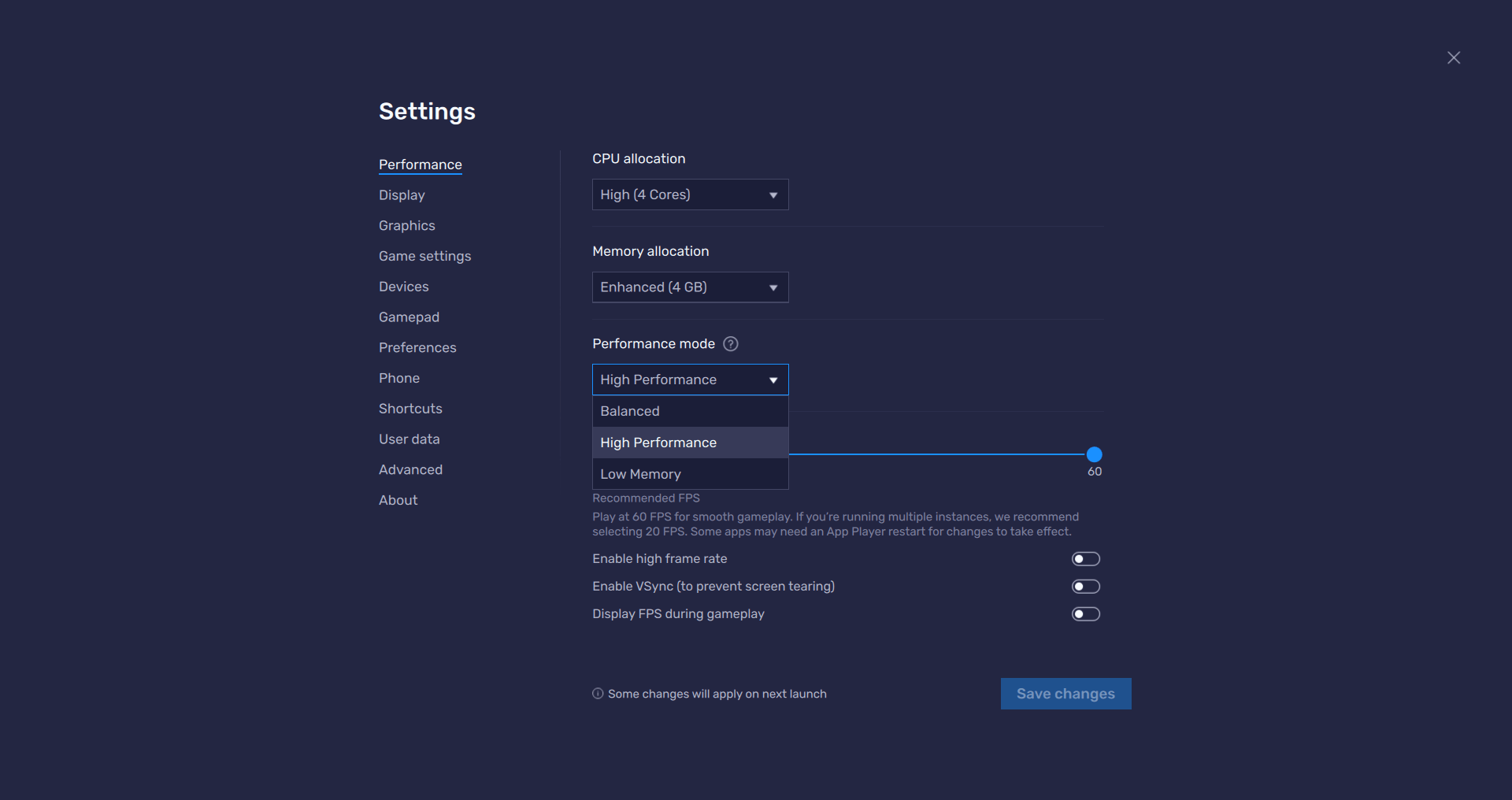
The High-FPS and High-Definition features of BlueStacks allow you to play the game at the highest level, allowing you to see intricate details, move quickly, and escape from your dreaded schoolbooks in the game.
Follow these simple steps-
- Open BlueStacks settings -> Performance -> Enable High frame rate.
- Players can also set their desired resolution by going to BlueStacks settings -> Display -> Toggle with the different resolution and Pixel density settings to get your desired output.
Enjoy SCHOOLBOY RUNAWAY – STEALTH on your PC or Laptop with a keyboard and mouse via BlueStacks! If you are new to the game, check out our Beginner’s Guide for SCHOOLBOY RUNAWAY – STEALTH for a comprehensive introduction to an amazing stealth game that you are sure to spend hours playing.