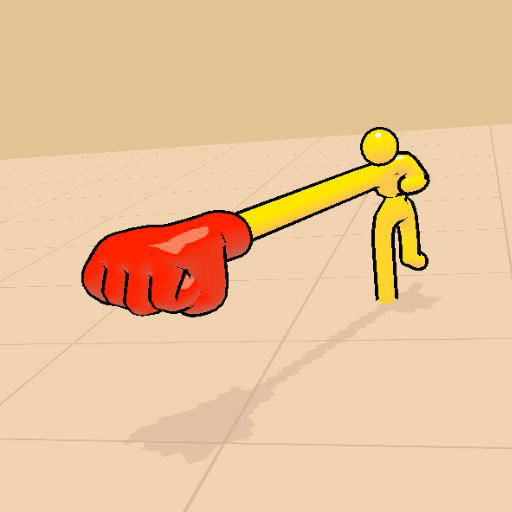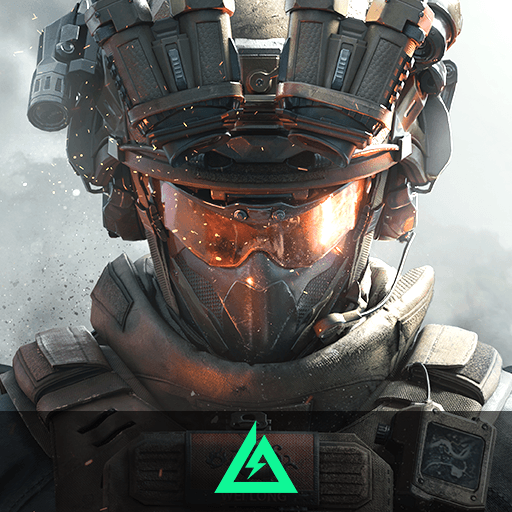Bouncy Shots is a Action game developed by FourM Inc.. BlueStacks app player is the best Android emulator to play this Android game on your PC or Mac for an immersive gaming experience.
About the Game
In “Bouncy Shots,” you’re in for an action-packed adventure developed by FourM Inc. Get ready to swipe, aim, and release to extend your arm, strategically using bounce effects to take down hordes of enemies. Expect fast-paced challenges that demand agility and sharp reflexes!
Game Features
- Intuitive Controls: Swipe to aim and lift your finger to release. It’s all about timing and precision.
- Strategic Gameplay: Use bounces and special effects to outsmart and eliminate enemies effectively.
- Challenging Levels: Progress through increasingly difficult stages, each testing your skills and cunning.
So, ready for some swiping action with “Bouncy Shots”? Don’t forget to enhance your experience on your PC using BlueStacks!