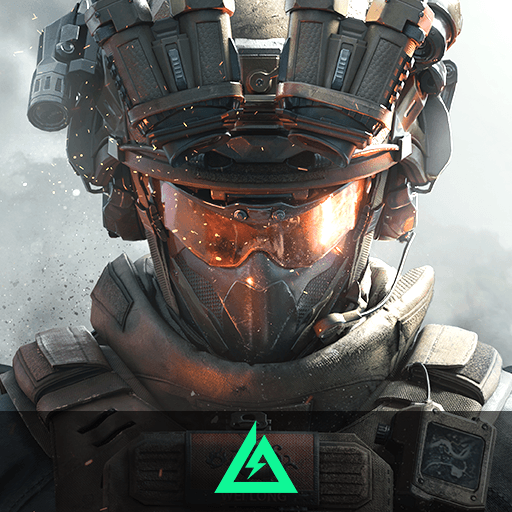DemonGo! : Escape from Hell is an Action game developed by Artifact games. BlueStacks app player is the best platform to play this Android game on your PC or Mac for an immersive gaming experience.
Even for demons, Hell can be an unbearable place to be. That’s how the game’s protagonist, an escaped demon, felt, too. To him, it was only a matter of time before he was the one who was being targeted. Accordingly, the fugitive demon decided to leave the underworld. Where all the adorable kittens and cats are. The Cat Haven, his long-sought-after utopia.
The boss demons at the end of each chapter will come back to haunt you in ways you least expect. But there’s no need to panic. You will eventually figure out how to beat the boss devil by dying a lot.
Travel through this 2D platform world and avoid obstacles and traps to progress. You’ll need to jump over open flames to receive points and coins, learn about hell’s mysteries through helpful characters and quests, and avoid soul-crushing demons who want to drag you back to their lairs.
Download DemonGo! : Escape from Hell on PC with BlueStacks and make a mad dash for freedom.










![[VIP]Missile Dude RPG tap-shot](https://cdn-www.bluestacks.com/bs-images/9df01f2e10cbfee273cbdea58ca467fd-101x101.png)