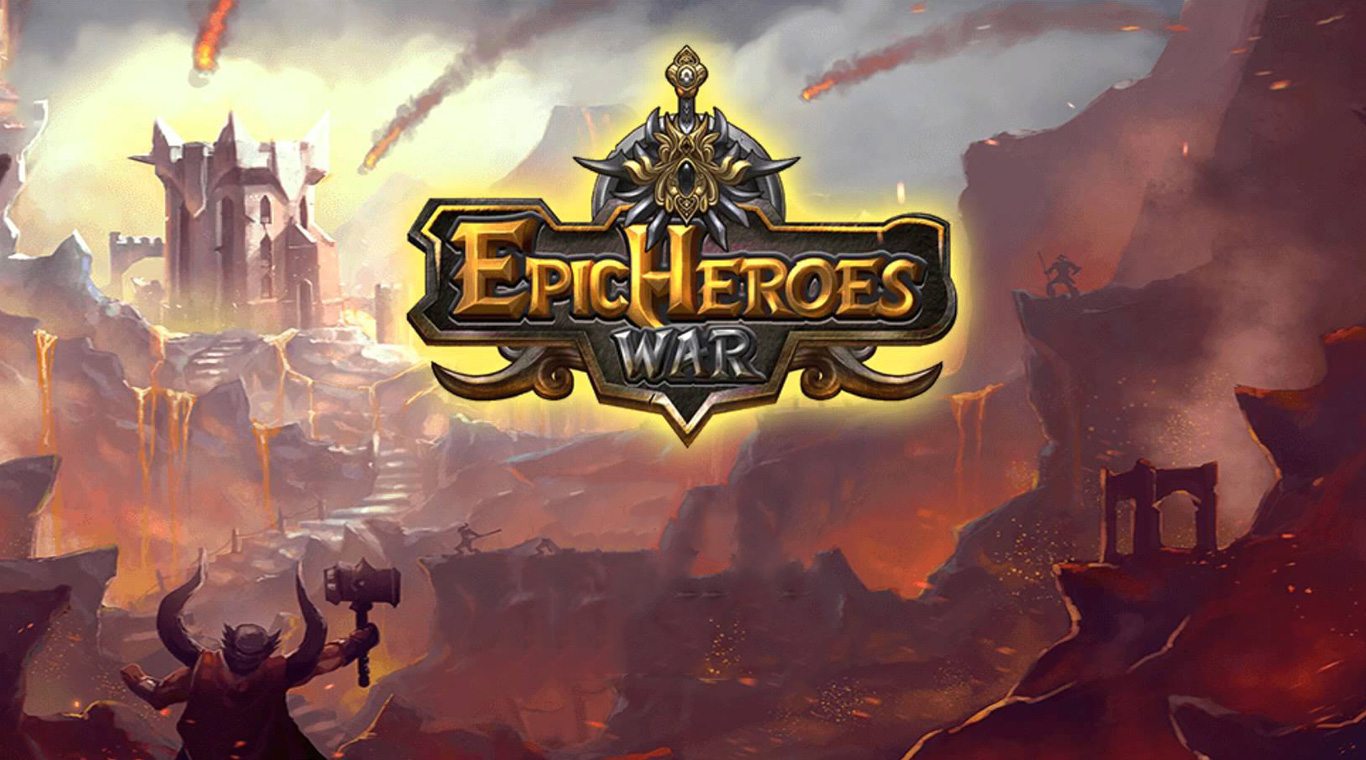Epic Heroes War: Zombie update is a Role Playing game developed by DIVMOB. BlueStacks app player is the best platform to play this Android game on your PC or Mac for an immersive gaming experience.
Are you ready to take on the zombie hordes and become the ultimate hero in Epic Heroes War? This real-time strategy game is unlike any other on the store, combining RPG elements with online side-scroller defense. With a powerful army at your command, you’ll face off against other players in quests and battles to see who reigns supreme.
Epic Heroes War features a wide range of heroes, each with unique skills to help you in your battles. With lots of campaign levels, online PvP, domination, challenge, heaven & hell maps, local bosses, nation wars, and world bosses, there’s no shortage of challenges to keep you on your toes.
In addition to the standard features, Epic Heroes War also has an auction, boss party, guild war, arena, and real-time strategy PvP 1VS1 battle to keep things interesting. With so many ways to play, you’ll never get bored!
Download Epic Heroes War: Zombie update on PC with BlueStacks and become the ultimate hero.