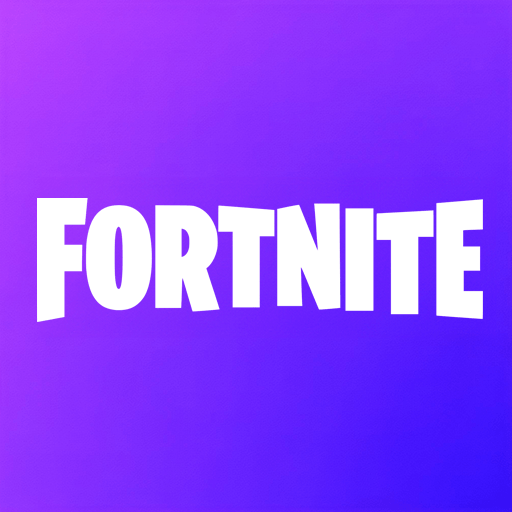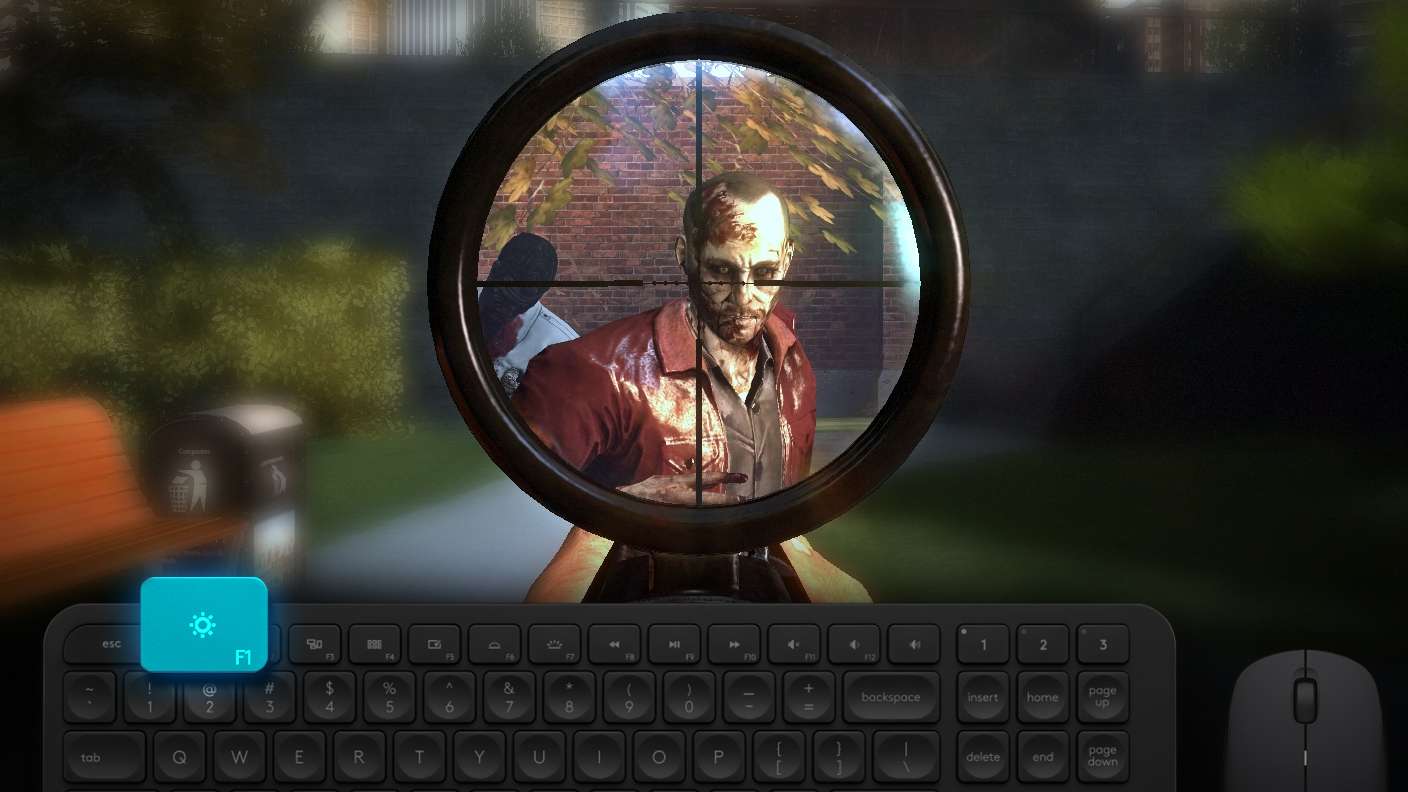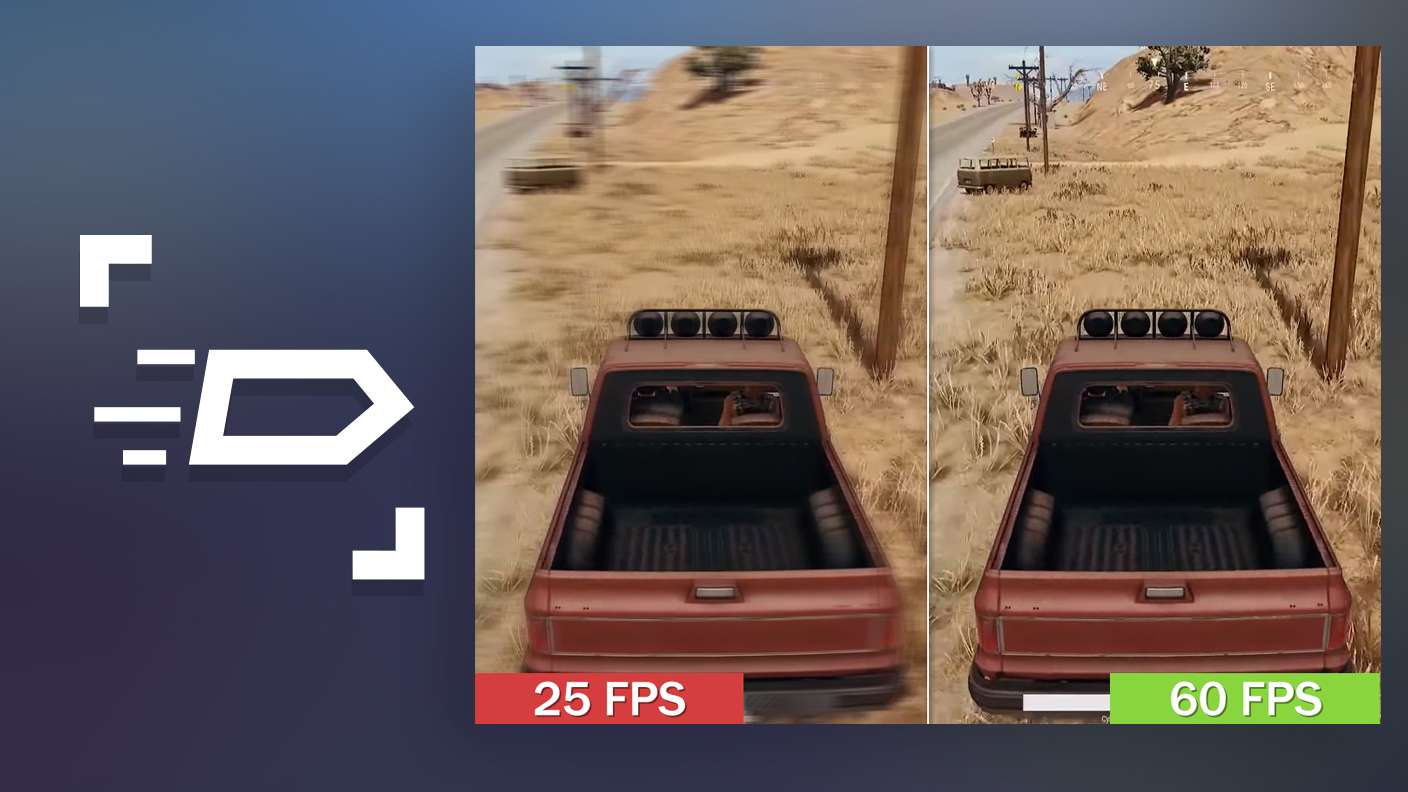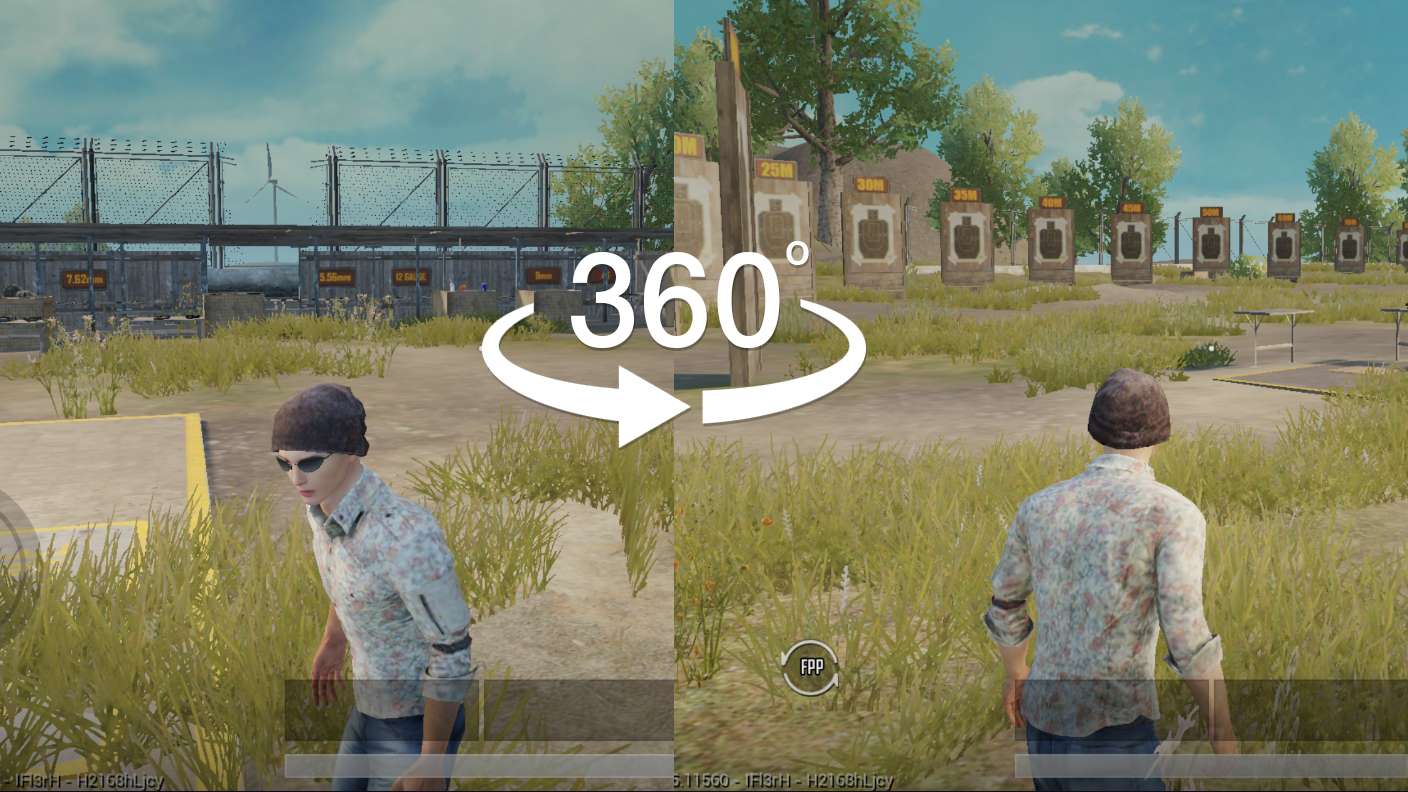Fortnite Mobile is an Action game developed by Epic Games. BlueStacks app player is the best platform to play this Android game on your PC or Mac for an immersive gaming experience.
How to Download and Play Fortnite on Mac
- Download and install BlueStacks Air on your Mac.
- Open System Apps > Chrome within BlueStacks Air.
- Visit the Epic Games Store (Mobile Version) and download the Android version.
- Enable necessary permissions and install the Epic Games Store.
- Open the Epic Games Store, search for Fortnite, and install it.
- Login and start playing Fortnite on your Mac!
Watch these detailed walkthrough videos to learn more