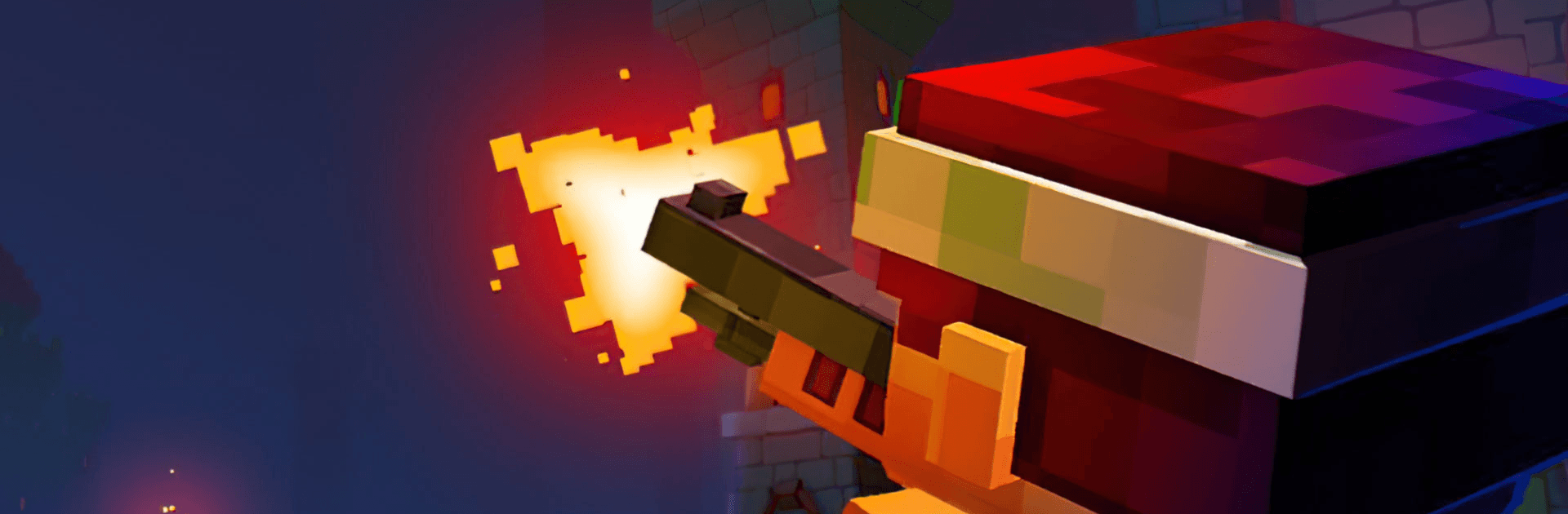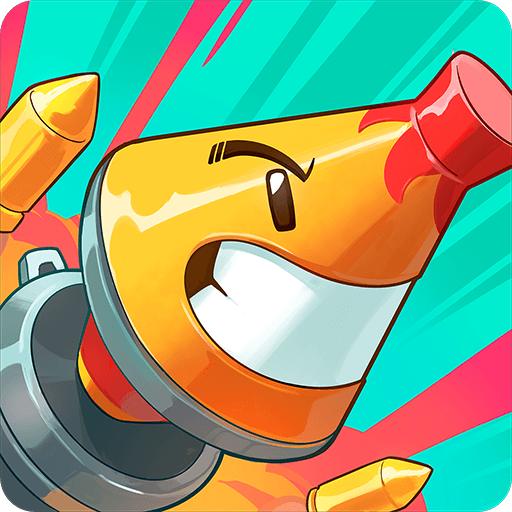Guns and Dungeons is an action game developed by Miniclip.com. BlueStacks app player is the best PC platform (emulator) to play this Android game on your PC or Mac for an immersive gaming experience!
Play Guns and Dungeons on PC and enjoy this action game from the large and gorgeous display on your PC! Prepare to encounter and defeat hordes of weird-looking monsters. Are you ready for the challenge? And do you have what it takes?
In the Guns and Dungeons PC Game, you must do all you can to survive in treacherous dungeons filled with hordes of vicious creators. You will be faced with all kinds of powerful monsters in this monster-infested world.
As a reward for defeating powerful, epic bosses, you’ll be able to cart away massive piles of loot! Other more dangerous dungeons are waiting for you! Play in different modes, such as the story mode, survival mode, and lots more! Don’t forget to arm yourself with lots of guns—sniper guns, machine guns, bazookas, laser guns—the list goes on!
There’s a lot of legendary gear you can adorn yourself with! Pick them up and boost your performance with lots of powerful skills! You can even get a pet to help you in tough situations or when you feel lonely!
Download Guns and Dungeons on PC and shoot your way to victory and glory!