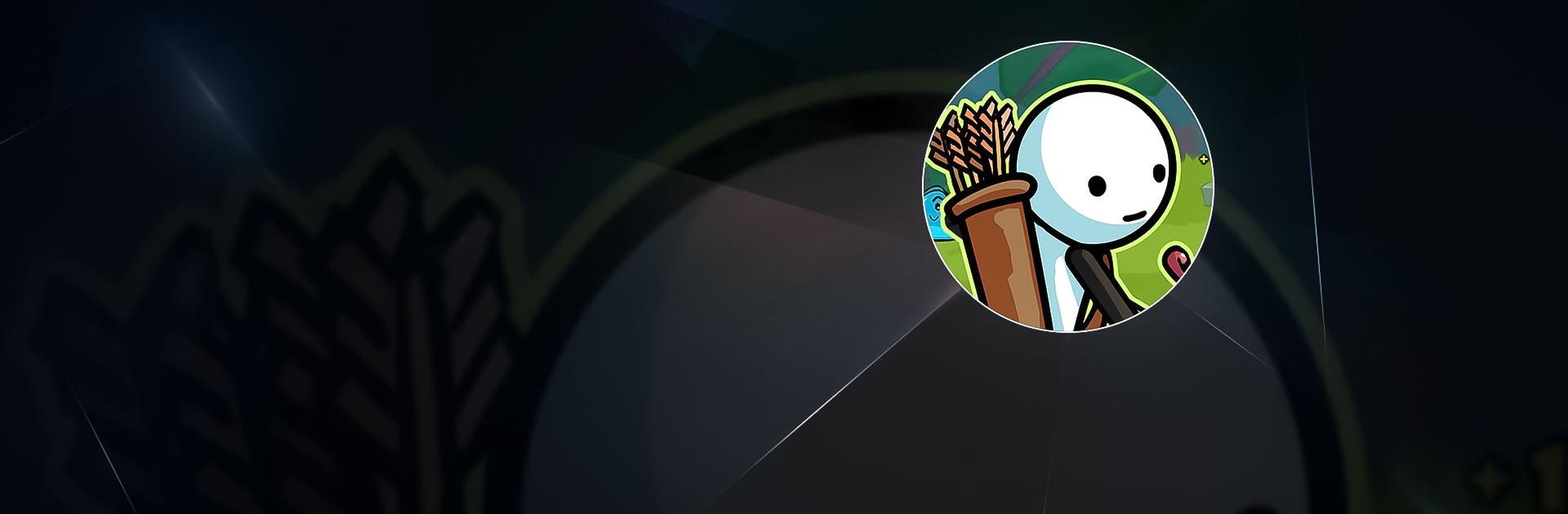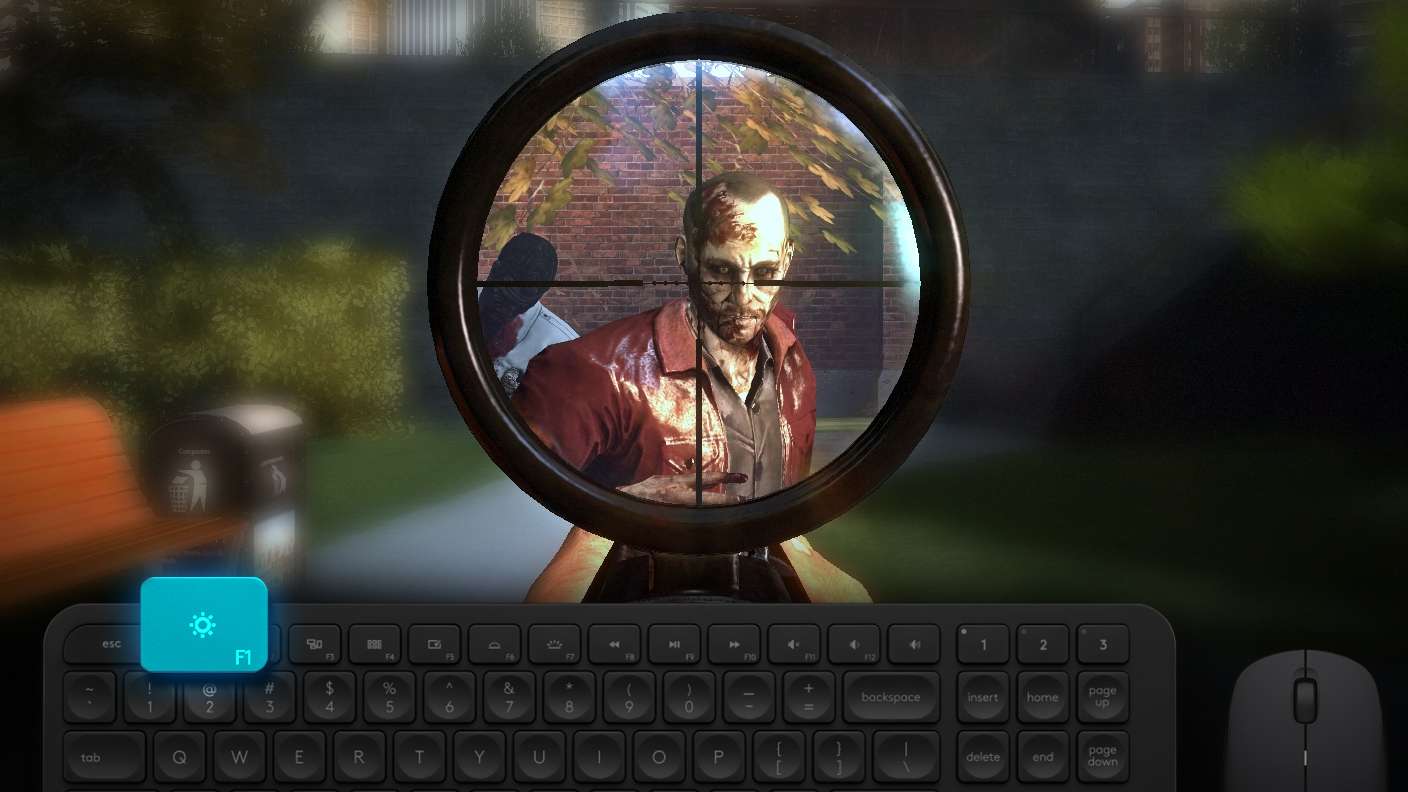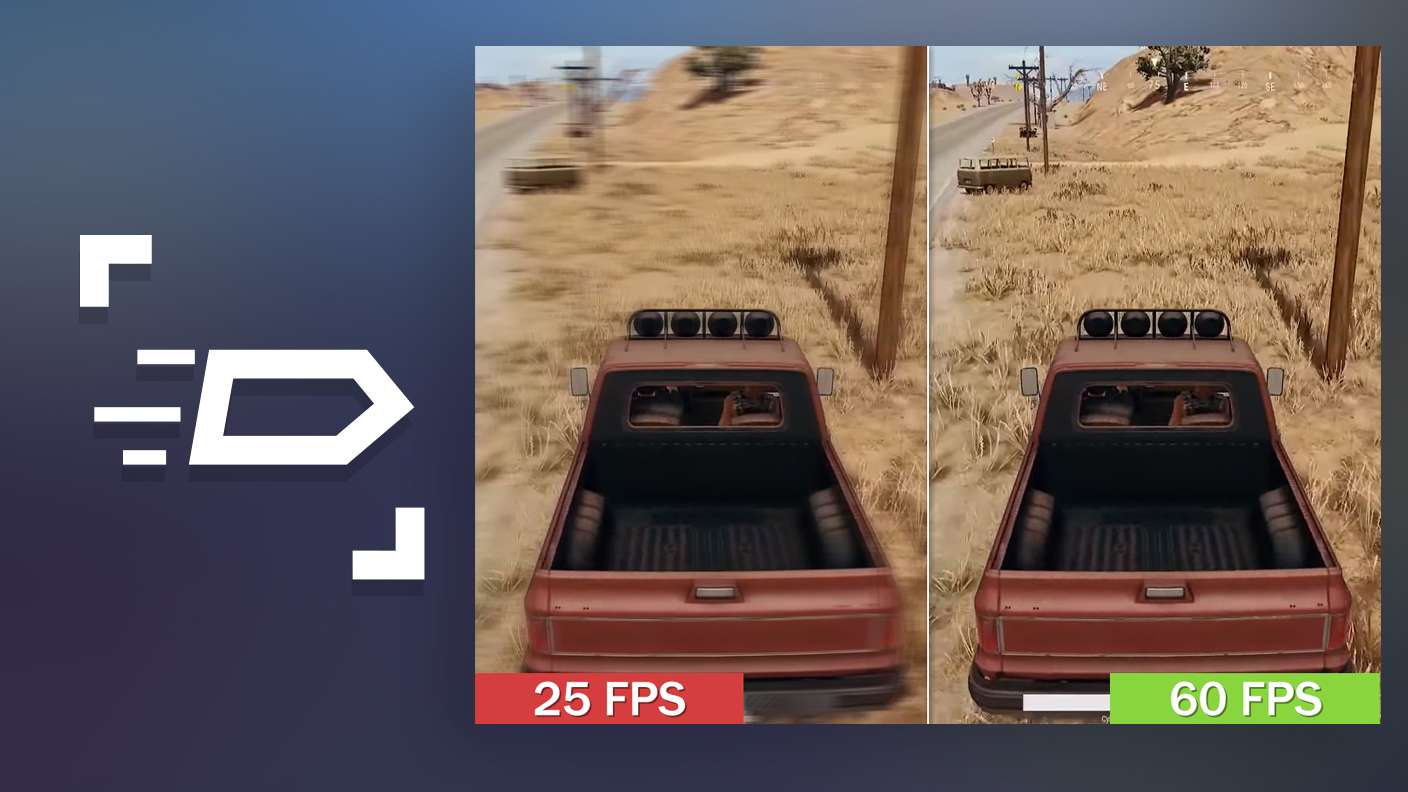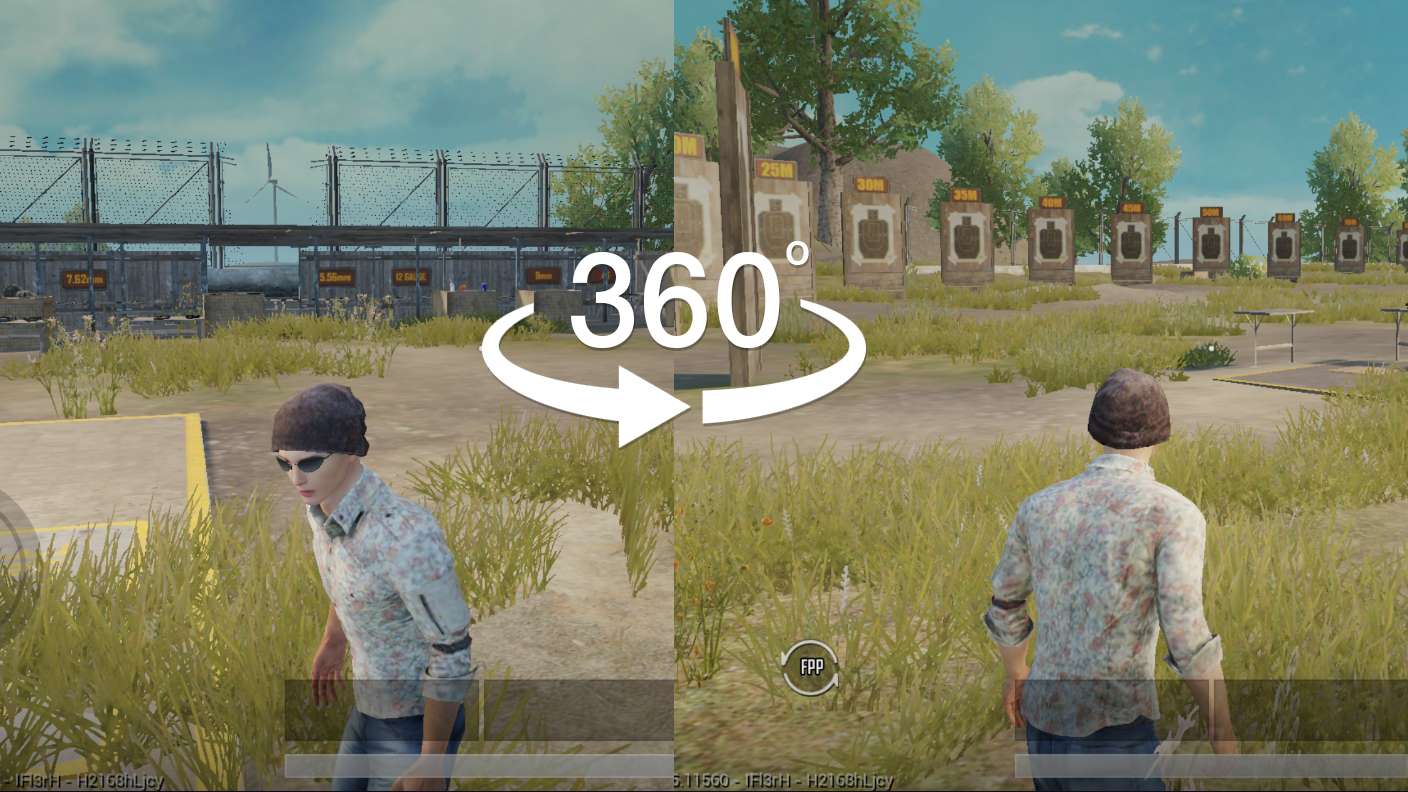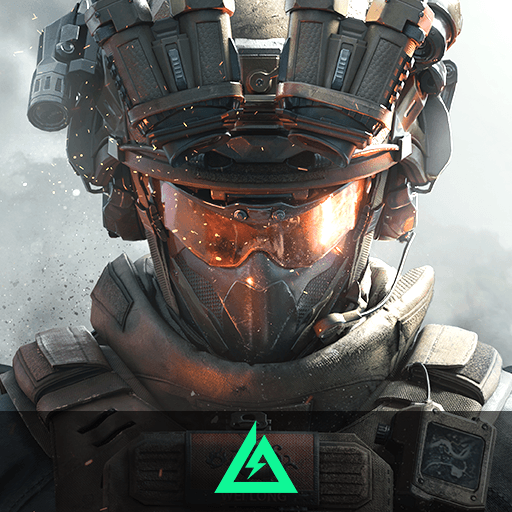One Gun: Stickman is an action game developed by erow.dev. BlueStacks app player is the best platform to play this Android Game on your PC or Mac for an immersive gaming experience. Download One Gun: Stickman on PC with BlueStacks.
One Gun: In the game Stickman, you take control of a small stick figure who starts out with just one gun. Your goal is to defeat opponents who continuously get more numerous and difficult to defeat as you play. You can enhance your character on the main screen, acquire new tools and gear, and even recruit companions to aid your character in various ways.
This could involve anything from collecting the funds to resurrecting your character. Three different game modes are available. As you progress through the first, waves of monsters will get harder and harder until you reach a final boss at a certain level. After disposing of the hordes of enemies in the map mode, you’ll rule over the territory displayed.
Finally, some of the enemies in the final mode will appear as gold, which will grant you bonuses when you kill them. Depending on the area you attack, One Gun: Stickman offers a fun adventure through various environments and a variety of enemies.
Download One Gun: Stickman on PC with BlueStacks and start playing.