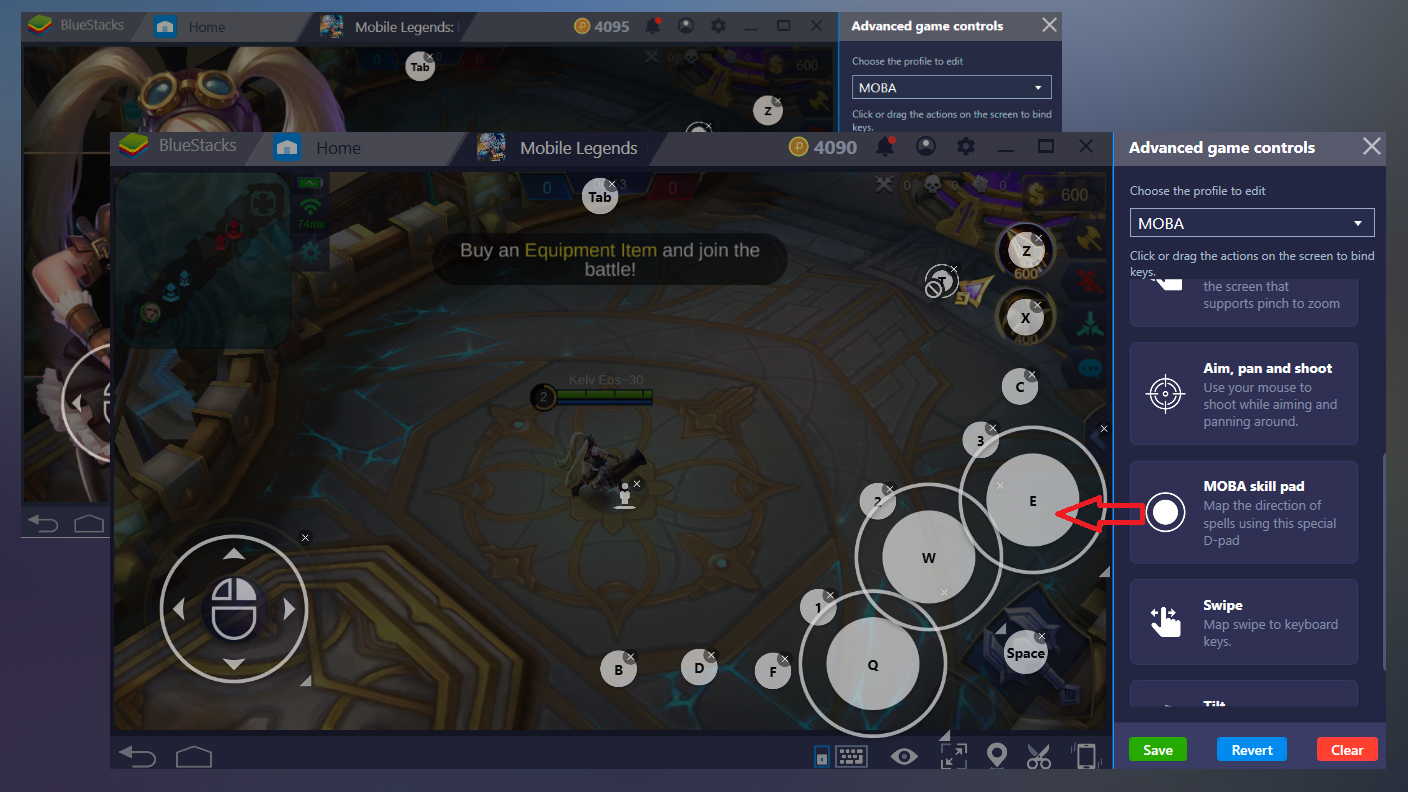Rumble Club is an action game developed by Lightfox Games, Inc. BlueStacks app player is the best platform to play this Android game on your PC or Mac for an immersive gaming experience.
Get ready for wild and unpredictable battles in Rumble Club, where you can compete in the ultimate knockout games. The first rule of Rumble Club is to tell everyone about it. Join up to 20 clumsy players in a massive multiplayer fight where you can punch, push, throw, and trick others out of the arena.
Fly in on Captain Punch’s Sky Yacht, drop into the arena, use quirky gadgets to fight, and try to be the last player standing as the floor falls away and the battlefield shrinks. Tap to jab and throw knocked-out players into the Goop. The combat is based on physics, so time your punches well to send your opponents flying without falling off the edge yourself.
Get creative with the gadgets you find in the game. Use magnets, punch tanks, or even a magic donut. Experiment with them all. Customize your character with different cosmetics and skins that fit your style. Show off your look as you battle other players.
Explore different game modes, levels, and arenas to become the ultimate champion. Rumble Club features real online multiplayer, so you can invite your friends and meet them on the battleground.