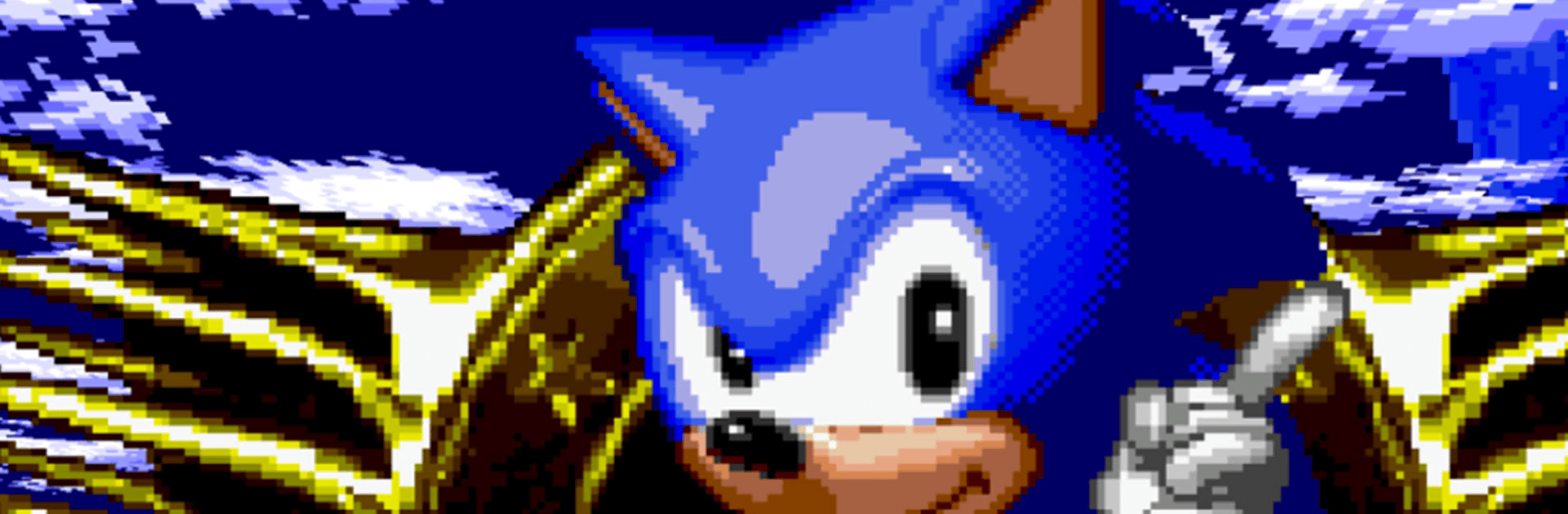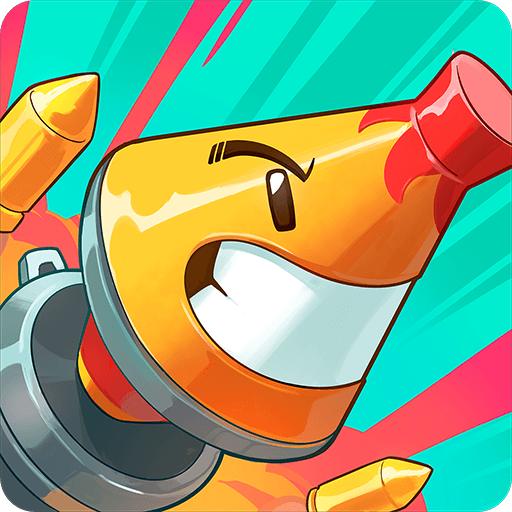Sonic CD Classic is an action game developed by SEGA. BlueStacks app player is the best PC platform (emulator) to play this Android game on your PC or Mac for an immersive gaming experience!
Play Sonic CD Classic on PC and enjoy this hack and slash action game from the large and gorgeous display on your PC! Sonic struggles against the clock to save Amy Rose and reclaim the seven time stones as the past, present, and future clash!
In the Sonic CD Classic PC game, you have the ability to go back and forth between the past, present, and future. Retrieve all seven Time Stones to thwart Dr. Eggman’s plans of destroying Amy Rose.
Enjoy a single-player hack and slash game where you can go through the levels using Sonic’s spin speed and super peel out techniques. Get Miles “Tails” Prower unlocked by finishing the game and defeating all opponents!
Fight against the rest of the world for the best scores and get to the top of the rankings! Can you gather all the Seven Time Stones? It’s time to find out!
Download Sonic CD Classic on PC to play an intense hack and slash action game! Defeat Dr. Eggman and get through challenging levels!