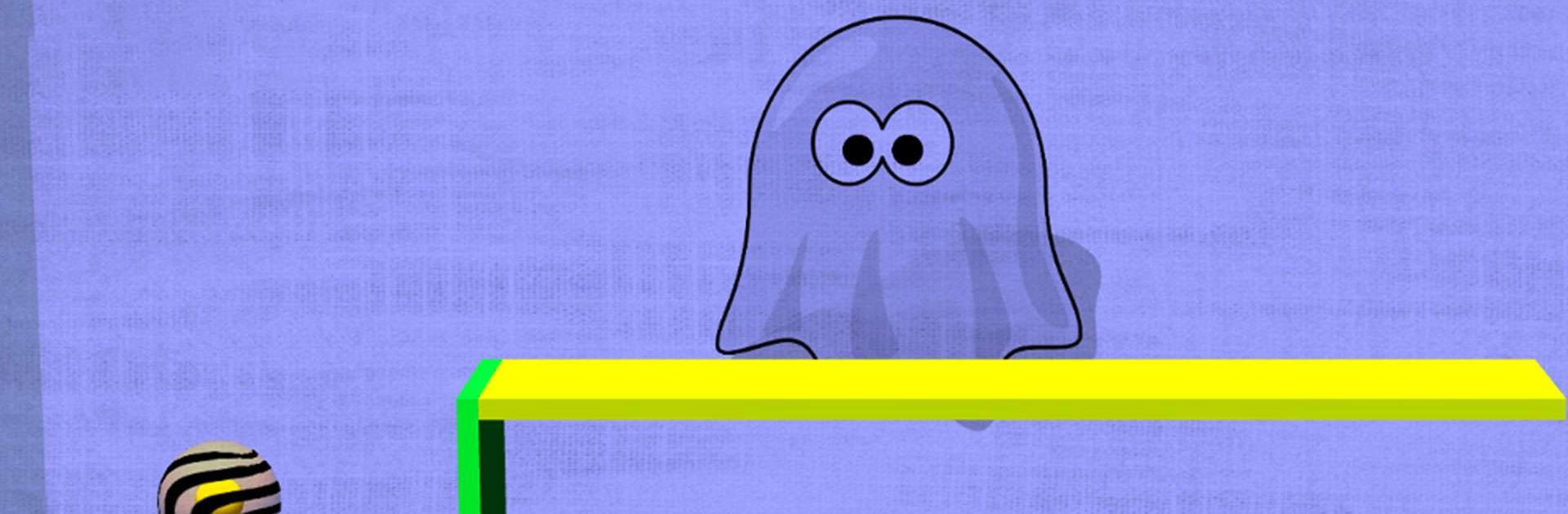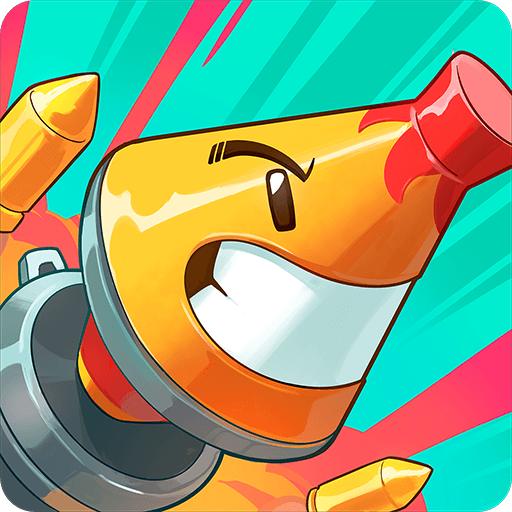Tigerball is an action game developed by Laxarus. BlueStacks app player is the best platform to play this Android Game on your PC or Mac for an immersive gaming experience. A game that is fast-paced and jam-packed with action and is sure to keep you occupied for hours. The objective of the game, which is played on a straightforward grid, is to score as many points as you can by kicking the ball into your opponent’s goal.
A straightforward two-button control scheme is used to play the game. Your player’s movement is controlled by the left button, and the force of your shots is controlled by the right button. The game is simple to learn but challenging to master, and scoring goals requires a lot of skill. The variety of available power-ups is one of the things that makes Tigerball so much fun. You may receive a momentary boost in strength, speed, or accuracy from these power-ups.
Additionally, they have the power to alter the ball’s trajectory, making it even more challenging for the defense of your adversary. The online multiplayer mode in Tigerball is another element that adds to its enjoyment. You can play in a private match with only your friends or you can join a public match with players from all over the world. The online multiplayer mode is a fantastic way to put your abilities to the test and see how you compare to the top players worldwide. For anyone who enjoys arcade games, Tigerball is a great game. It is easy to learn but challenging to master, and playing it is a lot of fun.
To begin playing Tigerball, you must first register. You can begin playing the game after creating an account. The objective of the game, which is played on a straightforward grid, is to score as many points as you can by kicking the ball into your opponent’s goal. A straightforward two-button control scheme is used to play the game. Your player’s movement is controlled by the left button, and the force of your shots is controlled by the right button. The game is simple to learn but challenging to master, and scoring goals requires a lot of skill.
Download Tigerball on PC with BlueStacks.