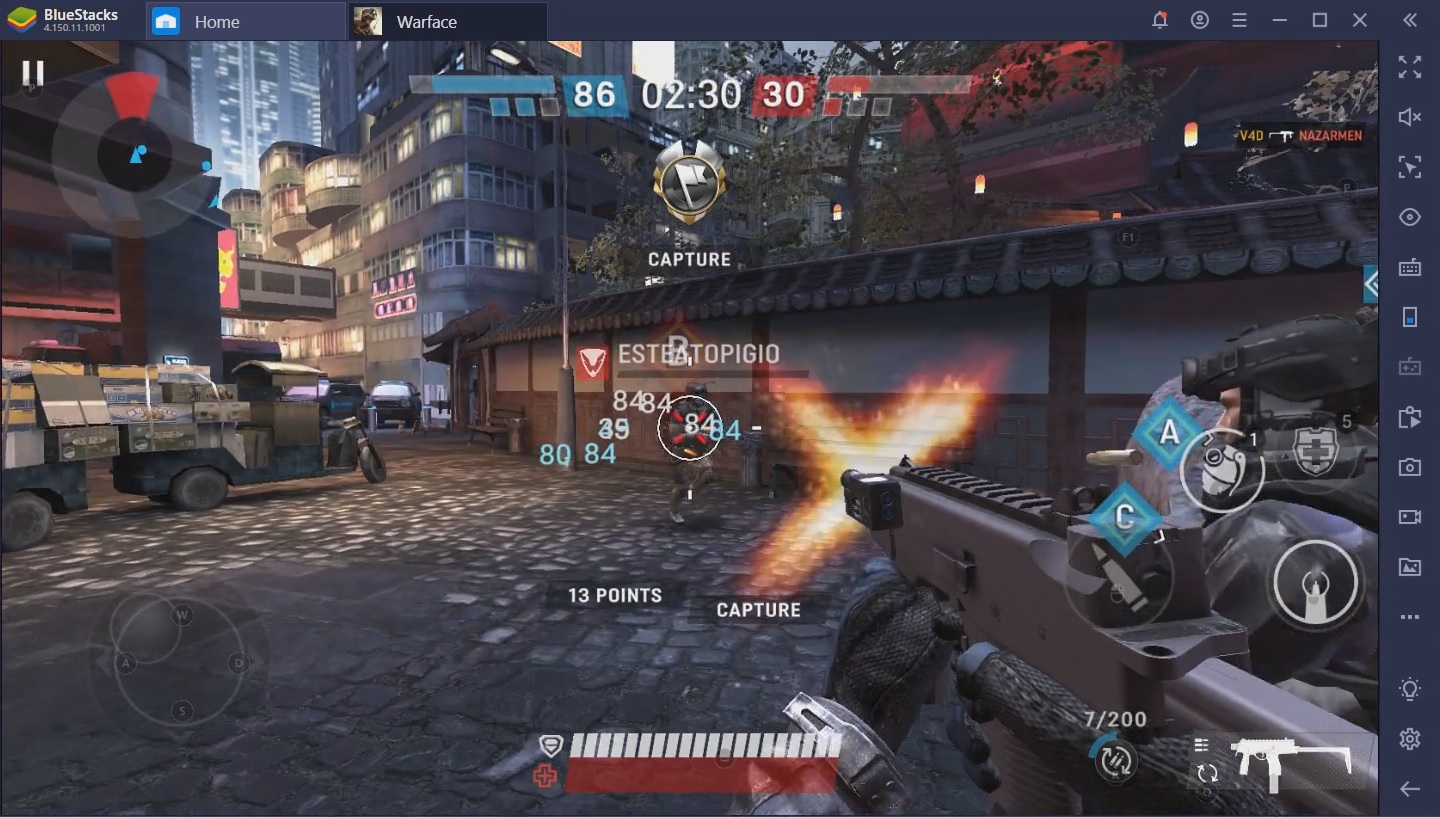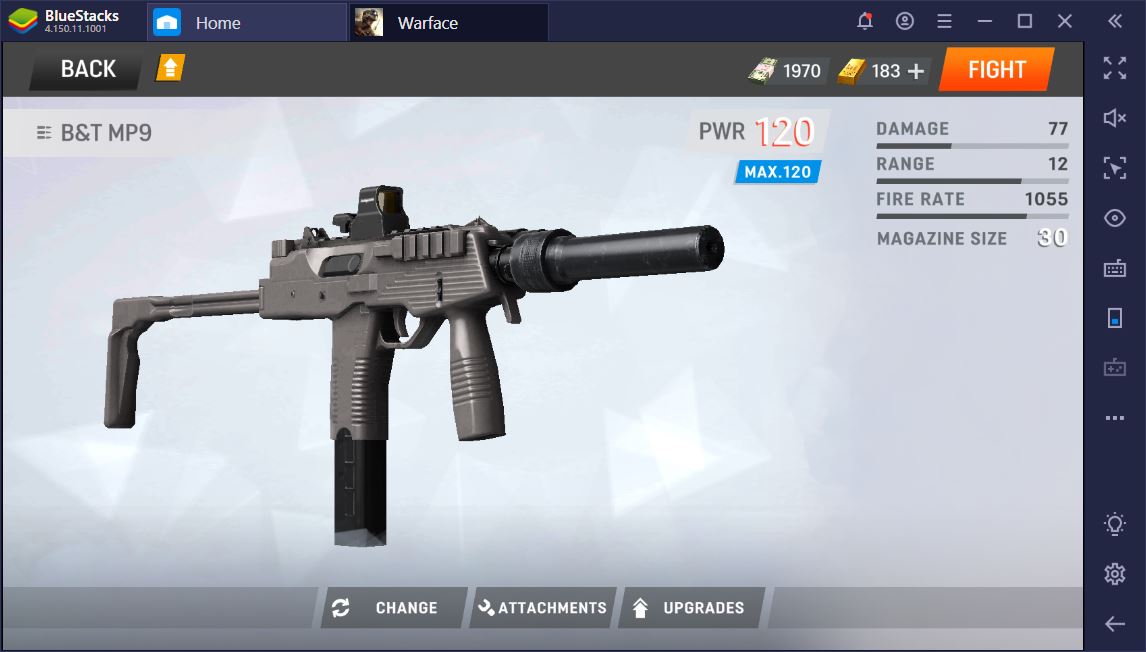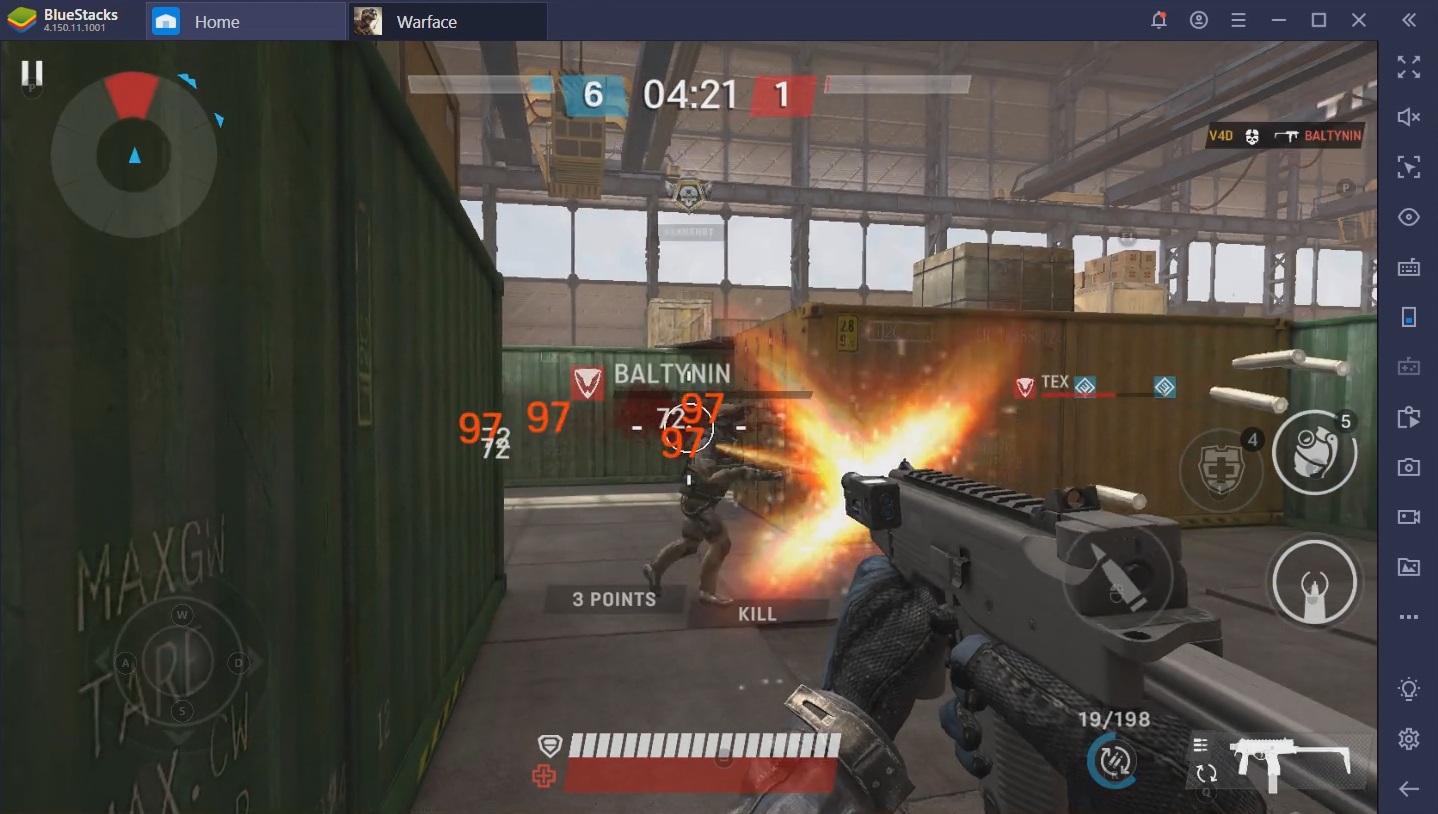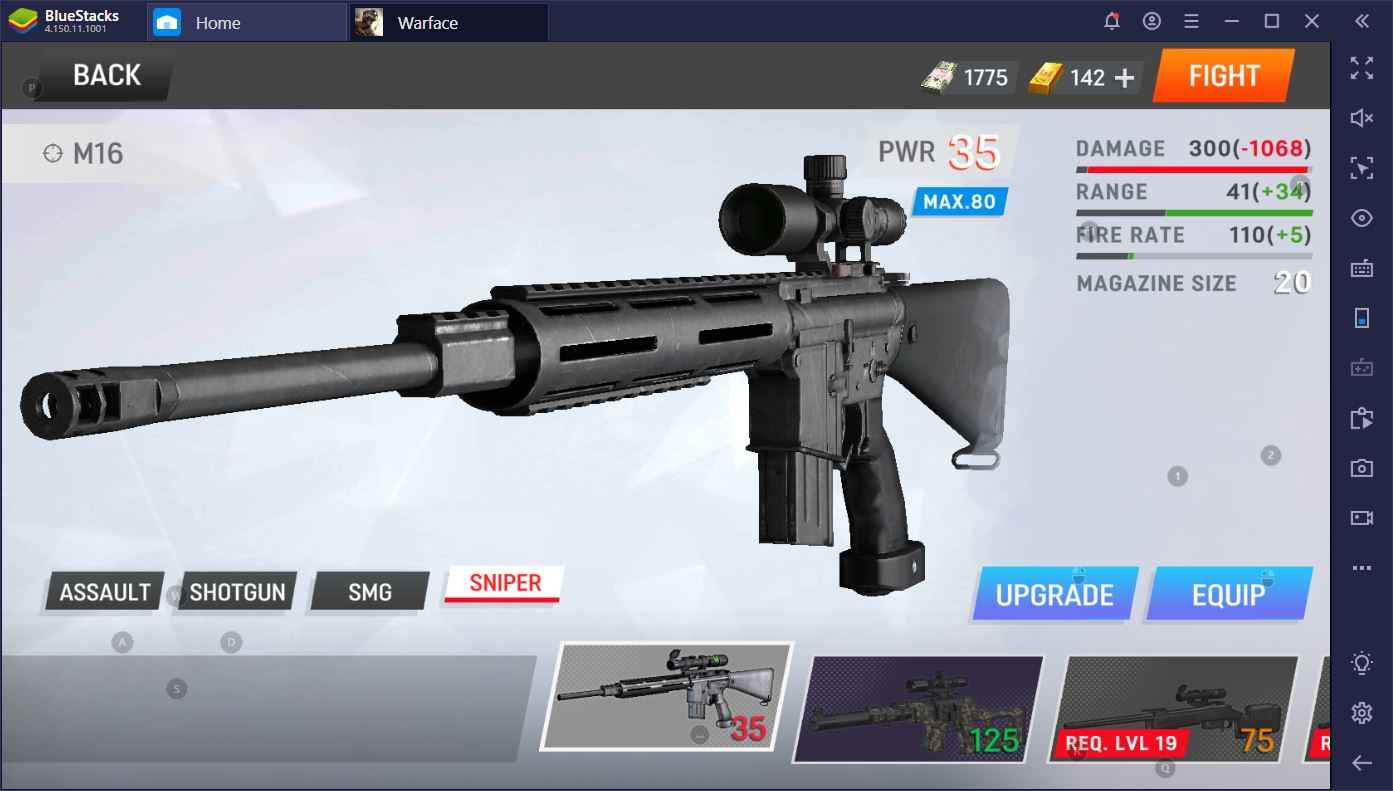Warface: Global Operations – FPS Action Shooter brings Warface’s thrilling shooter gameplay from your home console straight to Android. Immerse yourself in burning desert combat operations or take the action to the streets in heart-pounding urban street battles. The intuitive controls and pick-up-and-play game modes make this a game that’s easy to learn. But don’t think that combat’s a breeze – you’ll need to cooperate with your teammates in dozens of balanced maps and the different game modes if you want to dominate your opponents. Customize a truly unique combat avatar in Warface: Global Operations – FPS Action Shooter on PC. The robust and intricate character creation mechanic lets you build a warrior that looks like no other. Dozens of awesome cosmetic items and outfits can be mixed and matched to create an awesome look that’s all your own. Unlock weapon parts and create your own super-powered weapon. Tinker and experiment as much as you want, then test your new toy on live targets – other players.
Play on PC with BlueStacks or from our cloud
- Overview
- Tips & Tricks
- Game Features
- How to Play
Page Modified On: June 28, 2022
Play Warface: Global Operations on PC or Mac
Game Features
Enhancements
- Smart Controls
- High FPS
- Script
- Free Look
- Enhancements
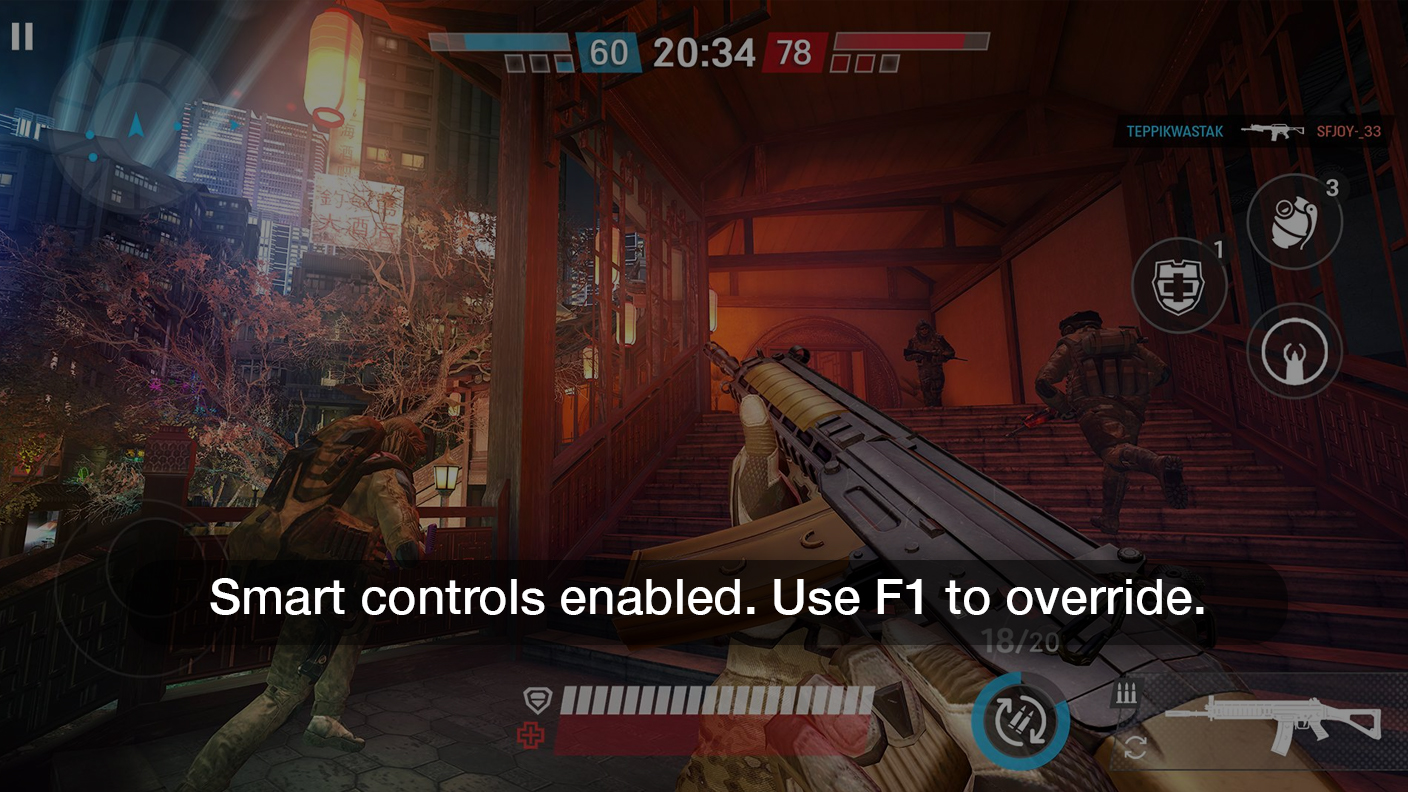
Smart Controls
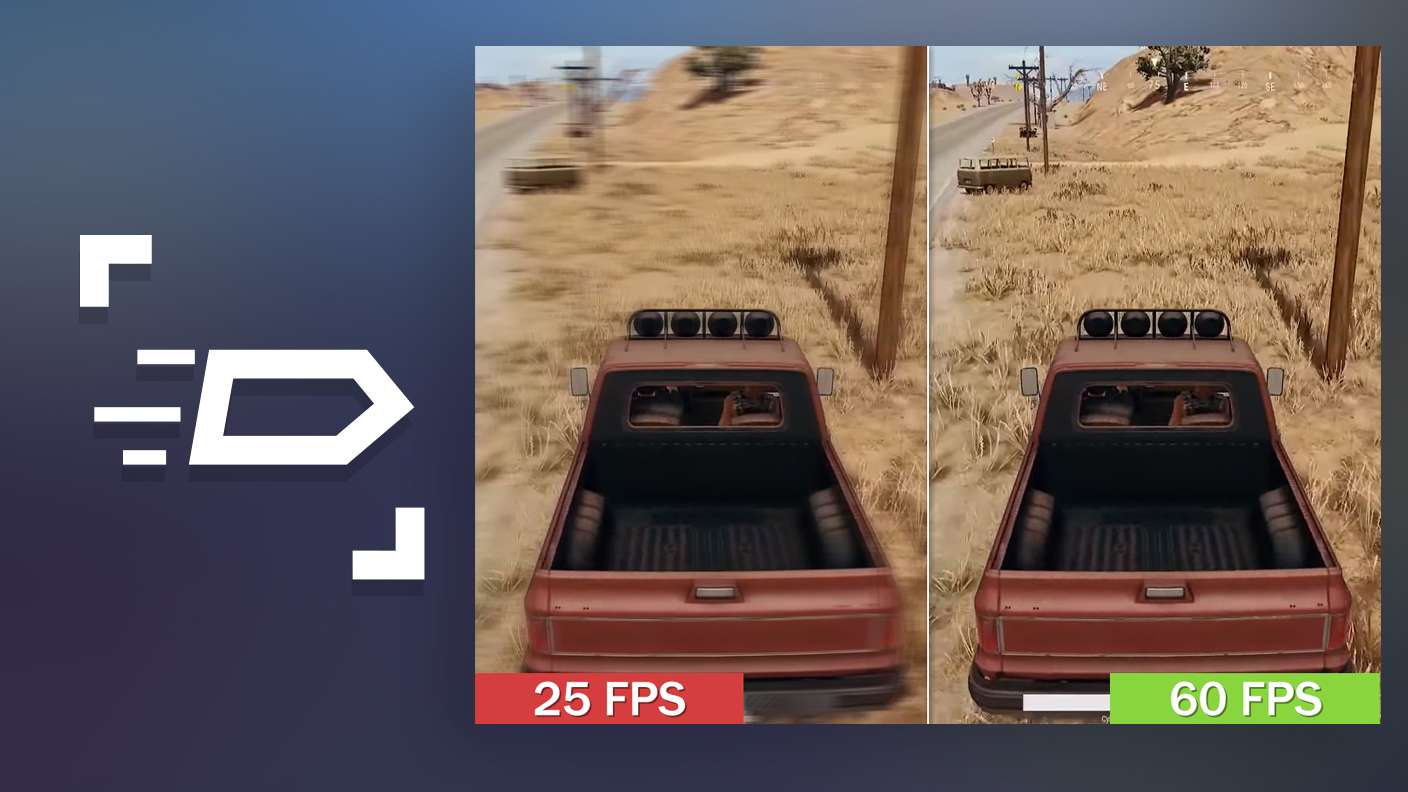
High FPS

Script
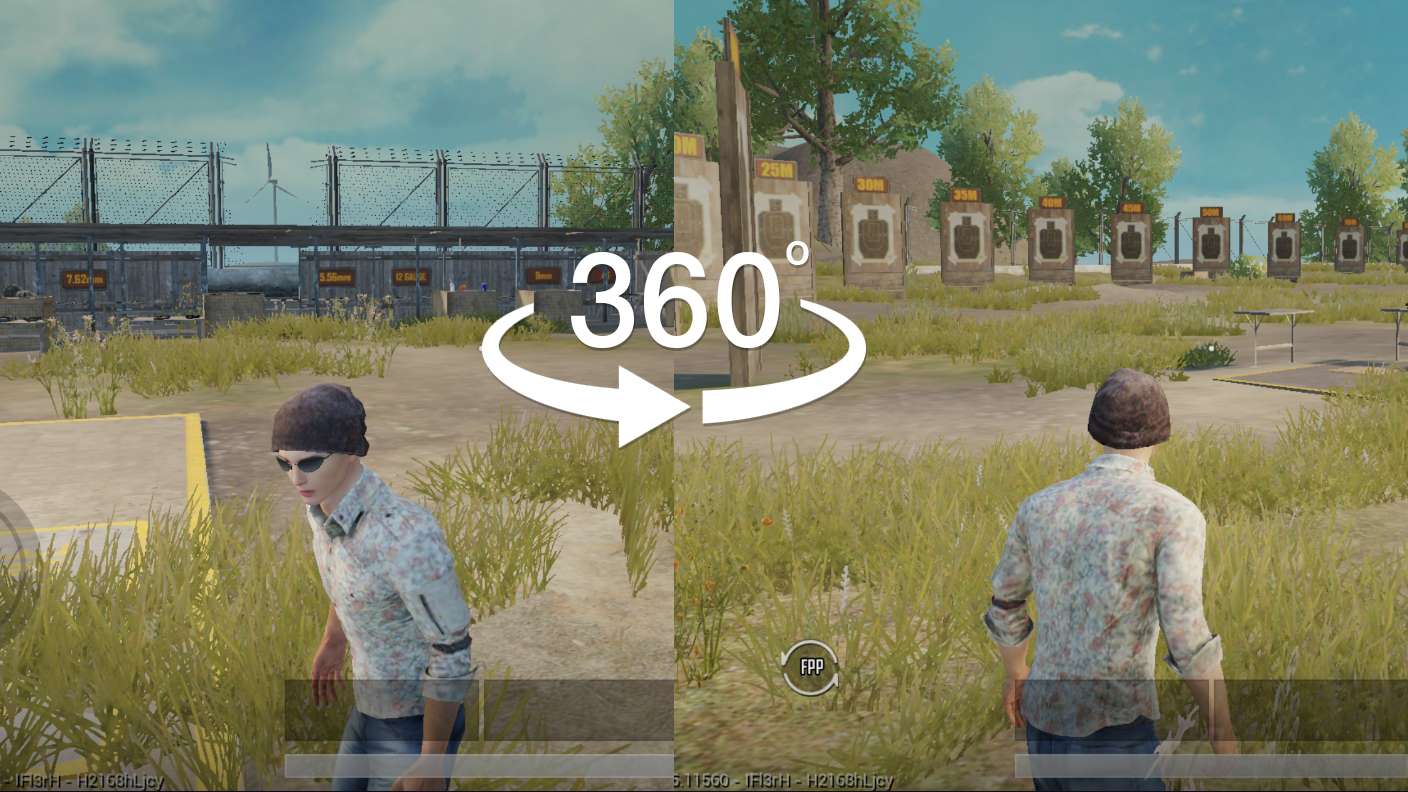
Free Look
How to Download and Play Warface: Global Operations on PC or Mac
Download and install BlueStacks on your PC or Mac
Complete Google sign-in to access the Play Store, or do it later
Look for Warface: Global Operations in the search bar at the top right corner
Click to install Warface: Global Operations from the search results
Complete Google sign-in (if you skipped step 2) to install Warface: Global Operations
Click the Warface: Global Operations icon on the home screen to start playing

Play Warface: Global Operations – FPS Action Shooter with BlueStacks on your PC or Mac and get a leg up on the competition. Fullscreen gameplay, high-definition resolutions, blazing fast performance, and full gamepad and keyboard support. Once you’ve played your favorite Android games on BlueStacks, you’ll never want to go back to playing on mobile. BlueStacks is the ultimate Android gaming experience that turns your Android titles into more than mere mobile games. Immerse yourself in the intense urban combat of Warface: Global Operations – FPS Action Shooter with the Advanced Keymapping feature that lets you create your own custom control scheme. Play with a keyboard or mouse for a true PC FPS experience or hop into an exhilarating game of team deathmatch with your gamepad – just like on your console!
Minimum System Requirements
With BlueStacks 5, you can get started on a PC that fulfills the following requirements.
Operating System
Microsoft Windows 7 or above, macOS 11 (Big Sur) or above
Processor
Intel, AMD or Apple Silicon Processor
RAM
at least 4GB
HDD
10GB Free Disk Space
* You must be an Administrator on your PC. Up to date graphics drivers from Microsoft or the chipset vendor.
Warface: Global Operations - FAQs
- How to play Warface: Global Operations on Windows PC & Mac?
Play Warface: Global Operations on your PC or Mac by following these simple steps.
- Click on 'Play Warface: Global Operations on PC’ to download BlueStacks
- Install it and log-in to Google Play Store
- Launch and play the game.
- Why is BlueStacks the fastest and safest platform to play games on PC?
BlueStacks respects your privacy and is always safe and secure to use. It does not carry any malware, spyware, or any sort of additional software that could harm your PC.
It is engineered to optimize speed and performance for a seamless gaming experience.
- What are Warface: Global Operations PC requirements?
Minimum requirement to run Warface: Global Operations on your PC
- OS: Microsoft Windows 7 or above MacOS 11 (Big Sur) or above
- Processor: Intel, AMD or Apple Silicon Processor
- RAM: Your PC must have at least 4GB of RAM. (Note that having 4GB or more disk space is not a substitute for RAM)
- HDD: 10GB Free Disk Space.
- You must be an Administrator on your PC.