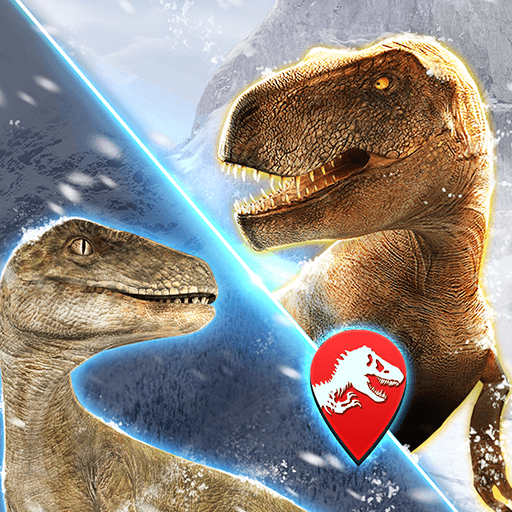Explore Lands is an adventure game developed by Game Insight Classics. BlueStacks app player is the best PC platform (emulator) to play this Android game on your PC or Mac for an immersive gaming experience!
Play Explore Lands on PC and enjoy this adventure game from the large and gorgeous display on your PC! Explore new islands, solve mysteries, and uncover secrets! Do you have what it takes to take on this daring adventure?
In the Explore Lands PC game, you get to go on merry adventures, amazing travels, and find incredible discoveries! Immerse yourself in a world full of amazing stories, touching moments, and charming characters! Are you daring enough to go on all these adventures?
Countless adventures, unexpected discoveries, and unforgettable journeys await you! Explore extraordinary islands such as Storm Island, Green Island, and Azure Land! Unravel the secrets of their past, tame cute, funny animals, and explore ancient temples.
Set out to help the Professor find his missing family and save the village from the attack of Evil Murlods, a wicked sorcerer. Restore the peace and beauty of your village by restoring buildings! Save the golden dinosaurs from extinction, too!
Download Explore Lands on PC now and solve the mysteries of abandoned temples!Discover many hidden treasures and receive incredible rewards for your efforts!