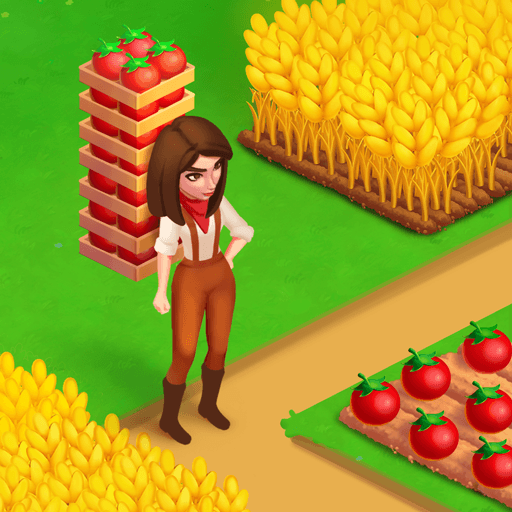Nile Valley is a simulation game developed by 8K GAMES LIMITED. BlueStacks app player is the best PC platform (emulator) to play this Android game on your PC or Mac for an immersive gaming experience!
Play Nile Valley on PC and enjoy this farm simulation adventure game from the large and gorgeous display on your PC! Ancient Egypt’s wild lands hide a variety of fascinating adventures. Journey with a couple to discover the amazing wildlands of ancient Egypt!
In the Nile Valley PC game, your mission is to assist and guide Amisi and Asibo through challenging situations in this exotic land. Explore the wild territories of Ancient Egypt, visit new places, and find the best farmland! You must build a strong, profitable farm and city so that you can make money.
Enjoy an adventure simulation game where you can build factories and farms in your developing city. Gather resources and craft all the stuff you need for farming, buildings, travel, and quests. Plant and harvest crops, feed livestock, and get meat and dairy products. Expand your farmville!
Every part of your modest but happy farm is filled with natural and historical beauties. Enjoy the beautiful landscapes of many locations! During your adventures, you’ll meet legendary game characters and even get to listen to their stories about ancient times! Can you build the richest city ever? It’s time to find out!
Download Nile Valley on PC to play a thrilling simulation game! Develop your valley, plant crops, and feed animals to get more resources.