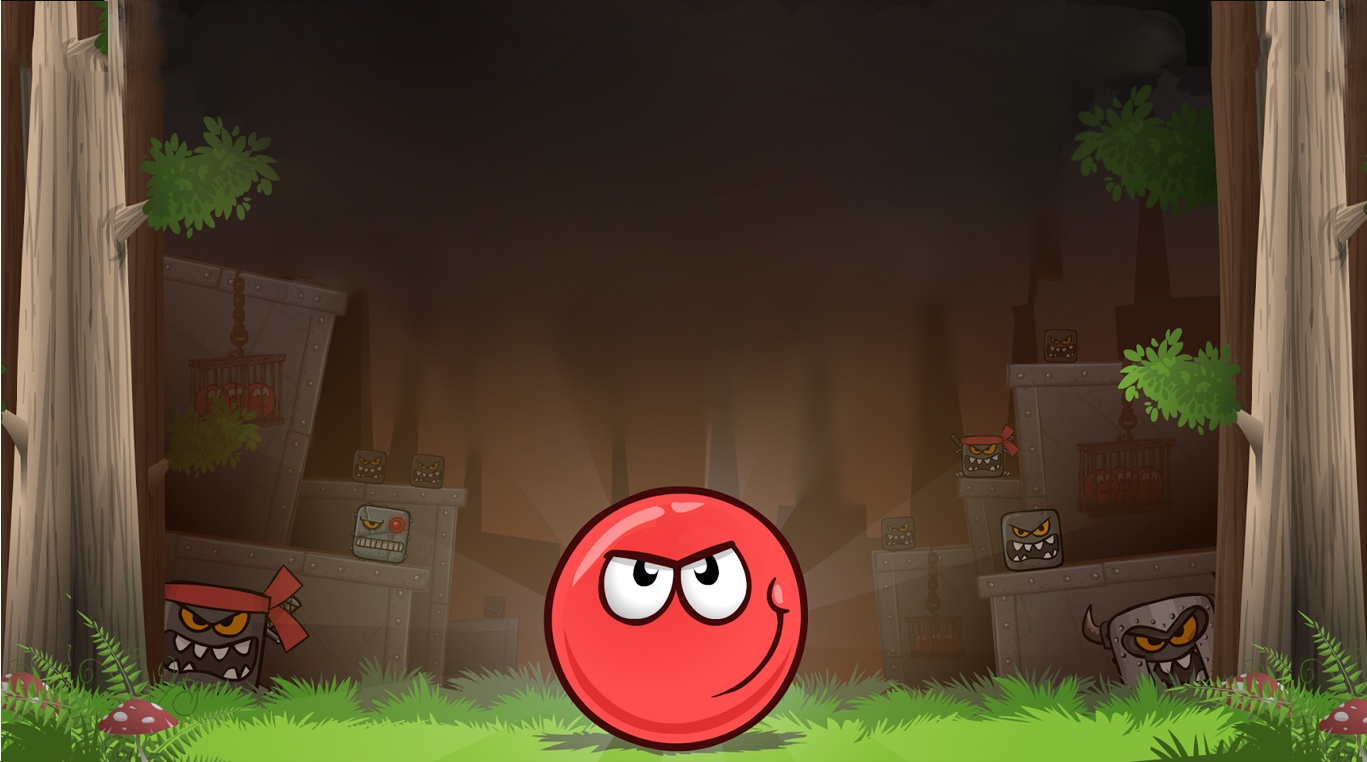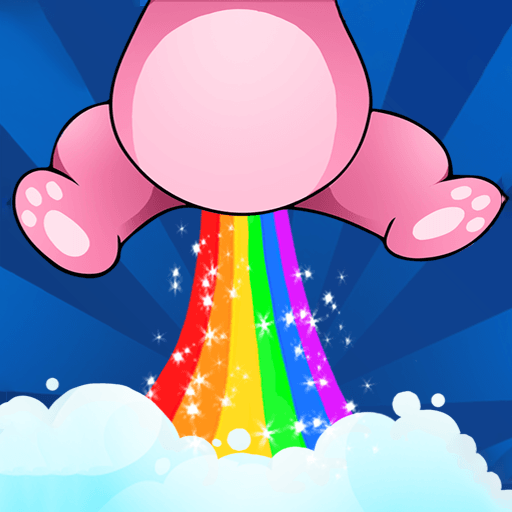Red Ball 4 is a Arcade Game developed by FDG Entertainment. BlueStacks app player is the best platform to play this Android Game on your PC or Mac for an immersive Android experience.
Download Red Ball 4 on PC with BlueStacks and get ready to save the world (again) as Red Ball, the plucky crimson hero who has, time and again, rolled and bounced his way to victory against the forces of evil. This time, Red Ball has been tasked with thwarting the dastardly, devilish plans of a new big baddie who wants to smoosh the beautiful blue ball that we call Earth into a cube.
In this latest installment to this favorite Arcade platformer series from FDG Entertainment, Red Ball must twirl and whirl ’round and over obstacles. Dodge tricky traps and defeat all sorts of terrible monsters that stand between you and the finish line. Make your way to the bosses, tougher bad guys that can really give you a beating, if you aren’t careful. Beat them all on your journey to defeat the big baddie and head honcho behind this nefarious plot to cubify planet Earth!
Never worry about losing your progress. Red Ball 4 features full support for cloud saving, so your settings and saves automatically load, no matter what device you play on.
Wiggle and bob to this funky soundtrack — a perfect companion to the light and bouncy gameplay!
Download Red Ball 4 on PC with BlueStacks and help Red Ball keep our planet round!
You can also Play Red Ball 4 in your browser on your PC or mobile without downloading. Click and Play instantly!