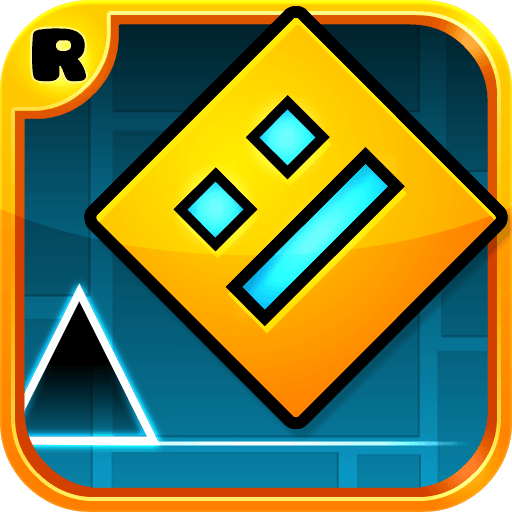Okay, we are just joking, here. But think about it: it is a war game, it has worms as protagonists, crazy weapons to shoot your enemies with and hilarious maps in which thrilling battles are held. Yes, it is the proper scenario for good laughing, don’t you agree? Play Worms 3 on PC and Mac with BlueStacks and do your part in one of the most classic and funny game series ever developed! Get ready to show off your skills as you command the worms against your enemies and do everything you can to end up every single round as the great winner! Now you can even choose the class of your characters, from Scientists to Soldiers! Yes, you read it correctly. The worms are not different between each other, and have unique skills and abilities that chance definitely change your game! Battle in multiplayer forts or even in deathmatch mode to challenge yourself and simply raise the body count! Customize your squad at your taste and create unique strategies that will help you accomplish your objectives in war. And if you are looking for a more steady gameplay, conquer 27 missions to prove you have the discipline to simply follow your orders! Download Worms 3 on PC with BlueStacks and see how crazy Worms War 3 can be!
Play on PC with BlueStacks or from our cloud
- Overview
- Game Features
- How to Play
Page Modified On: December 07, 2020
Play Worms 3 on PC or Mac
Game Features
Game controls
- Tap Spots
- Other Moves
Enhancements
- Macros
- Multi Instance
- Multi Instance Sync
- Script
- Game controls
- Enhancements

Macros

Multi Instance

Multi Instance Sync

Script
How to Download and Play Worms 3 on PC or Mac
Download and install BlueStacks on your PC or Mac
Complete Google sign-in to access the Play Store, or do it later
Look for Worms 3 in the search bar at the top right corner
Click to install Worms 3 from the search results
Complete Google sign-in (if you skipped step 2) to install Worms 3
Click the Worms 3 icon on the home screen to start playing

In a crazy situation like going into war with worms as soldiers, it is always good to rely into something a little bit more… Real, let’s put it that way. Luckily, the new and improved BlueStacks 4 is here to help you on that matter. Download Worms 3 on Windows 7, 8, 10 with BlueStacks and add some incredible power-ups to your side! After all, we truly believe that controlling such characters is probably not the easiest task you were put to lately. Even though, you can ensure yourself that when you rely your gameplay to the most powerful gaming engine ever developed, your chances will instantaneously improve! Plus, if you are an old school player, you know that Worms is a game that should be played on the big screen of your PC, with the mouse and the keyboard to help you out. So no touchscreens and clumsy commands this time, please!
Minimum System Requirements
With BlueStacks 5, you can get started on a PC that fulfills the following requirements.
Operating System
Microsoft Windows 7 or above, macOS 11 (Big Sur) or above
Processor
Intel, AMD or Apple Silicon Processor
RAM
at least 4GB
HDD
10GB Free Disk Space
* You must be an Administrator on your PC. Up to date graphics drivers from Microsoft or the chipset vendor.
Worms 3 - FAQs
- How to play Worms 3 on Windows PC & Mac?
Play Worms 3 on your PC or Mac by following these simple steps.
- Click on 'Play Worms 3 on PC’ to download BlueStacks
- Install it and log-in to Google Play Store
- Launch and play the game.
- Why is BlueStacks the fastest and safest platform to play games on PC?
BlueStacks respects your privacy and is always safe and secure to use. It does not carry any malware, spyware, or any sort of additional software that could harm your PC.
It is engineered to optimize speed and performance for a seamless gaming experience.
- What are Worms 3 PC requirements?
Minimum requirement to run Worms 3 on your PC
- OS: Microsoft Windows 7 or above MacOS 11 (Big Sur) or above
- Processor: Intel, AMD or Apple Silicon Processor
- RAM: Your PC must have at least 4GB of RAM. (Note that having 4GB or more disk space is not a substitute for RAM)
- HDD: 10GB Free Disk Space.
- You must be an Administrator on your PC.