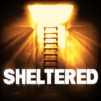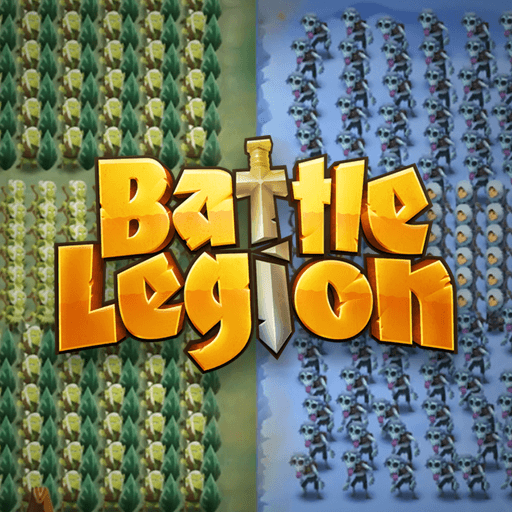Classics are classics. And timeless. There is no one in the universe who can get enough of them. Honestly. There will always be room in our lives for more and more worms war! This is why we are so happy to bring to you the fourth edition of this acclaimed series, with tons of new features, upgrades, levels, characters, weapons and, of course, the same and good gigantic dose of fun. Simply pure fun! Play Worms 4 on PC and Mac with BlueStacks and get ready to put your strategies and tactical knowledge in general to some good use. After all, there are blood thirsty worms at the other side of the map, and it is up to you to kill or get killed. We wonder which side are you going to choose. Play various game modes, each of their own with their particular challenges, but always one similar goal: being the last one alive, after breathtaking combats and the most thrilling battles you have ever seen between armies of worms, that’s for sure! Download Worms 4 on PC with BlueStacks and test your skills and power once again!
Play on PC with BlueStacks or from our cloud
- Overview
- Game Features
- How to Play
Page Modified On: December 04, 2020
Play Worms 4 on PC or Mac
Game Features
Game controls
- Zoom in / Out
- Tap Spots
Enhancements
- Macros
- Multi Instance
- Multi Instance Sync
- Eco Mode
- Game controls
- Enhancements

Macros

Multi Instance

Multi Instance Sync

Eco Mode
How to Download and Play Worms 4 on PC or Mac
Download and install BlueStacks on your PC or Mac
Complete Google sign-in to access the Play Store, or do it later
Look for Worms 4 in the search bar at the top right corner
Click to install Worms 4 from the search results
Complete Google sign-in (if you skipped step 2) to install Worms 4
Click the Worms 4 icon on the home screen to start playing

Worms has always been such an amazingly fun game to play, no doubt about that. That doesn’t mean things will be easy for you. Fun is something, difficulty is another completely different. So how about finding ways of improving how much fun you can have by making everything a little bit easier to play. Do you know what we are suggesting here? You probably already do. Take your gaming to the new and improved BlueStacks and change your game forever! Download Worms 4 on Windows 7, 8, 10 with BlueStacks and add some incredible power-ups to your army of worms! Let’s face the truth: controlling worms as soldiers is probably not the easiest task you were put to perform lately, are we correct? Even though, you can ensure yourself that when you rely your gameplay to the most powerful gaming engine ever developed, your chances will instantaneously improve! Embrace ultimate freedom and become the ultimate commander of your army. For real, by being the one really making all the calls and deciding the fate of your units!
Minimum System Requirements
With BlueStacks 5, you can get started on a PC that fulfills the following requirements.
Operating System
Microsoft Windows 7 or above, macOS 11 (Big Sur) or above
Processor
Intel, AMD or Apple Silicon Processor
RAM
at least 4GB
HDD
10GB Free Disk Space
* You must be an Administrator on your PC. Up to date graphics drivers from Microsoft or the chipset vendor.
Worms 4 - FAQs
- How to play Worms 4 on Windows PC & Mac?
Play Worms 4 on your PC or Mac by following these simple steps.
- Click on 'Play Worms 4 on PC’ to download BlueStacks
- Install it and log-in to Google Play Store
- Launch and play the game.
- Why is BlueStacks the fastest and safest platform to play games on PC?
BlueStacks respects your privacy and is always safe and secure to use. It does not carry any malware, spyware, or any sort of additional software that could harm your PC.
It is engineered to optimize speed and performance for a seamless gaming experience.
- What are Worms 4 PC requirements?
Minimum requirement to run Worms 4 on your PC
- OS: Microsoft Windows 7 or above MacOS 11 (Big Sur) or above
- Processor: Intel, AMD or Apple Silicon Processor
- RAM: Your PC must have at least 4GB of RAM. (Note that having 4GB or more disk space is not a substitute for RAM)
- HDD: 10GB Free Disk Space.
- You must be an Administrator on your PC.