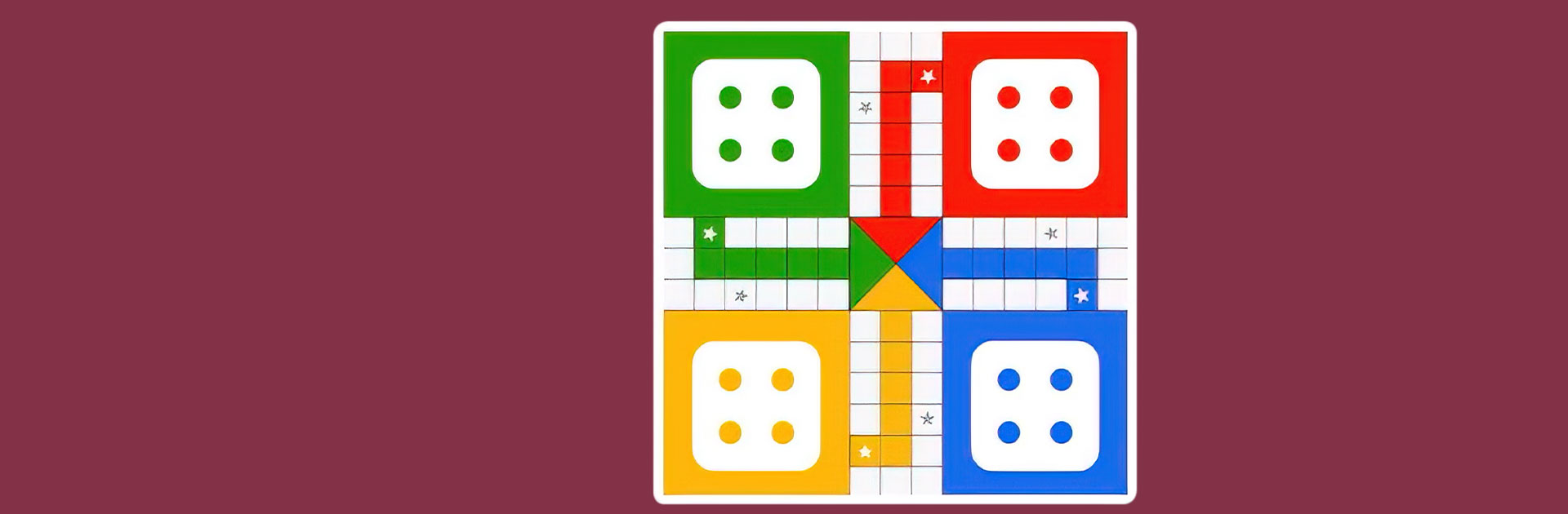Ludo is a board game developed by Yarsa Games. BlueStacks app player is the best platform to play this Android game on your PC or Mac for an immersive gaming experience!
Play Ludo on PC and enjoy this offline single player board game from the large and gorgeous display on your PC! Play the ludo game with friends and family offline to enjoy a relaxing game.
In the Ludo PC game, you can play against a computer or friends. Roll the dice to get figures that you may use to help your token go around the board. The token begins to move when a 6 is rolled. You must roll and roll the dice to move the token across the board.
To win the game, challenge other players and knock them out and watch your back! Enjoy tactical gameplay with colorful dice and awesome animation! Every player gets a chance to roll and win. As the ultimate ludo player, you must triumph over everyone. Are you up to the task? It’s time to find out!
Download Ludo on PC to play this exciting and refreshing offline single player ludo game.