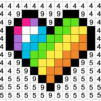Castle Crush:Epic Battle is a card game developed by Fun Games For Free. BlueStacks app player is the best platform to play this Android Game on your PC or Mac for an immersive Android experience. Download Castle Crush:Epic Battle on PC with BlueStacks and enter the arena to engage in epic duels with other players.
A distinct strategy-card game is called Castle Crush. monsters of lore. Magical ring. epic battles Multiplayer/PvP. In the best card and strategy game, decide on your strategies, join the fight, and take on your rivals. An entertaining real-time strategy game, you can duel players from all over the world! Gather and improve more than 40 troops and spells, ranging from the lovely Dryad to the powerful Dragon.
Play now without cost. Select your plan of attack and lead your army to victory in the crucial conflict! Build a sturdy deck, then deploy your forces to destroy the castle of your adversary! Gain awards to move up the global rankings! Fight the opposing clans while defending your army.
Discover and unlock new potent warriors, monsters, and spells by opening your chests! Will one of the legendary magic cards be yours? Plan your attack and pick your warriors wisely. To kill from a distance with arrows? Using a Royale Golem to get past the defense? Or a healing spell to bolster your army? The choices made will determine whether players win or lose.
Download Castle Crush:Epic Battle on PC with BlueStacks and develop various battle tactics and strategies to become the supreme champion.