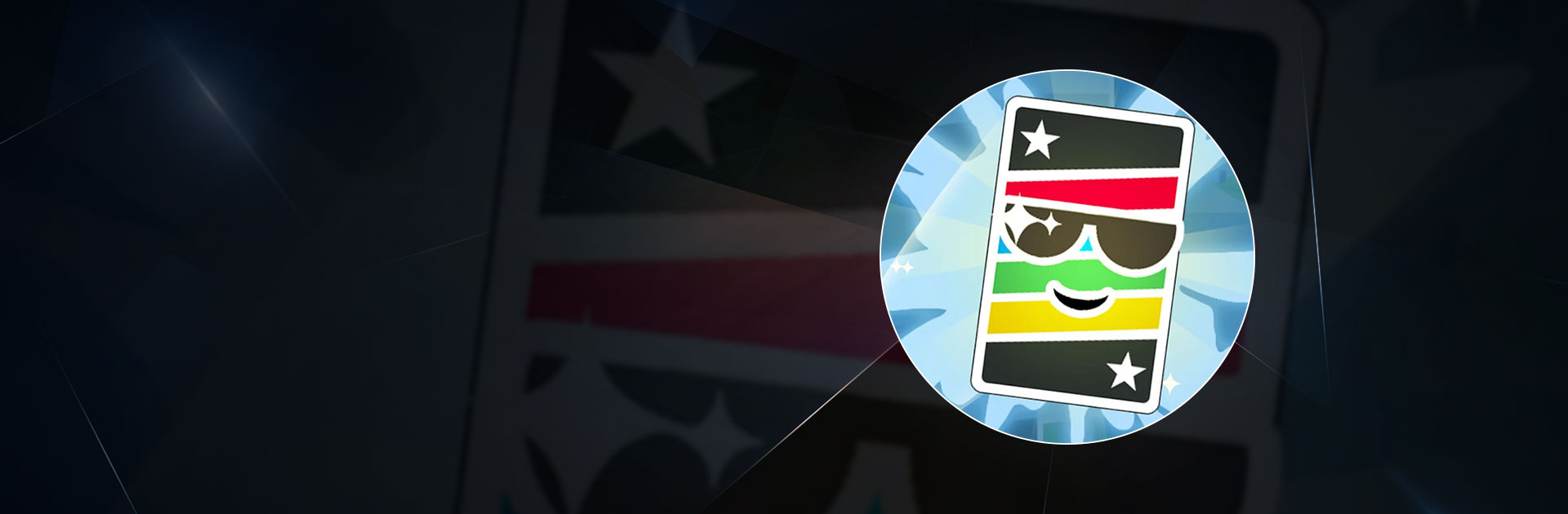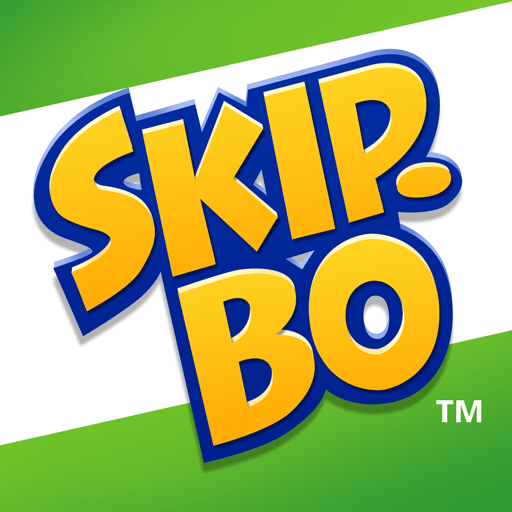Phase 10: World Tour is a card game developed by Mattel163 Limited. BlueStacks app player is the best platform to play this Android game on your PC or Mac for an immersive gaming experience.
Experience the excitement of the beloved rummy-style card game, Phase 10, right on your device. From quick 10-minute rounds to challenging daily puzzles and thrilling online competitions, there’s always a new way to play.
Race to Complete the Phases
Outsmart your opponents and be the first to complete each phase.
- Collect sets of cards based on color or number.
- Be the first to get rid of all your cards to win the round.
- Complete each phase to unlock new challenges and move closer to victory.
Sharpen Your Skills with Daily Challenges
Keep your mind sharp with daily brain teasers. Play on your PC or laptop with a keyboard and mouse using Bluestacks.
- Test your strategic thinking and problem-solving abilities.
- Discover exciting twists on the classic gameplay.
- Hone your skills and dominate the game.
Relax and Play Offline
Enjoy a stress-free gaming experience anytime, anywhere.
- Embark on a virtual adventure around the world.
- Unwind with zen-like solo play.
- Gain an edge and overcome tough challenges with helpful boosts.