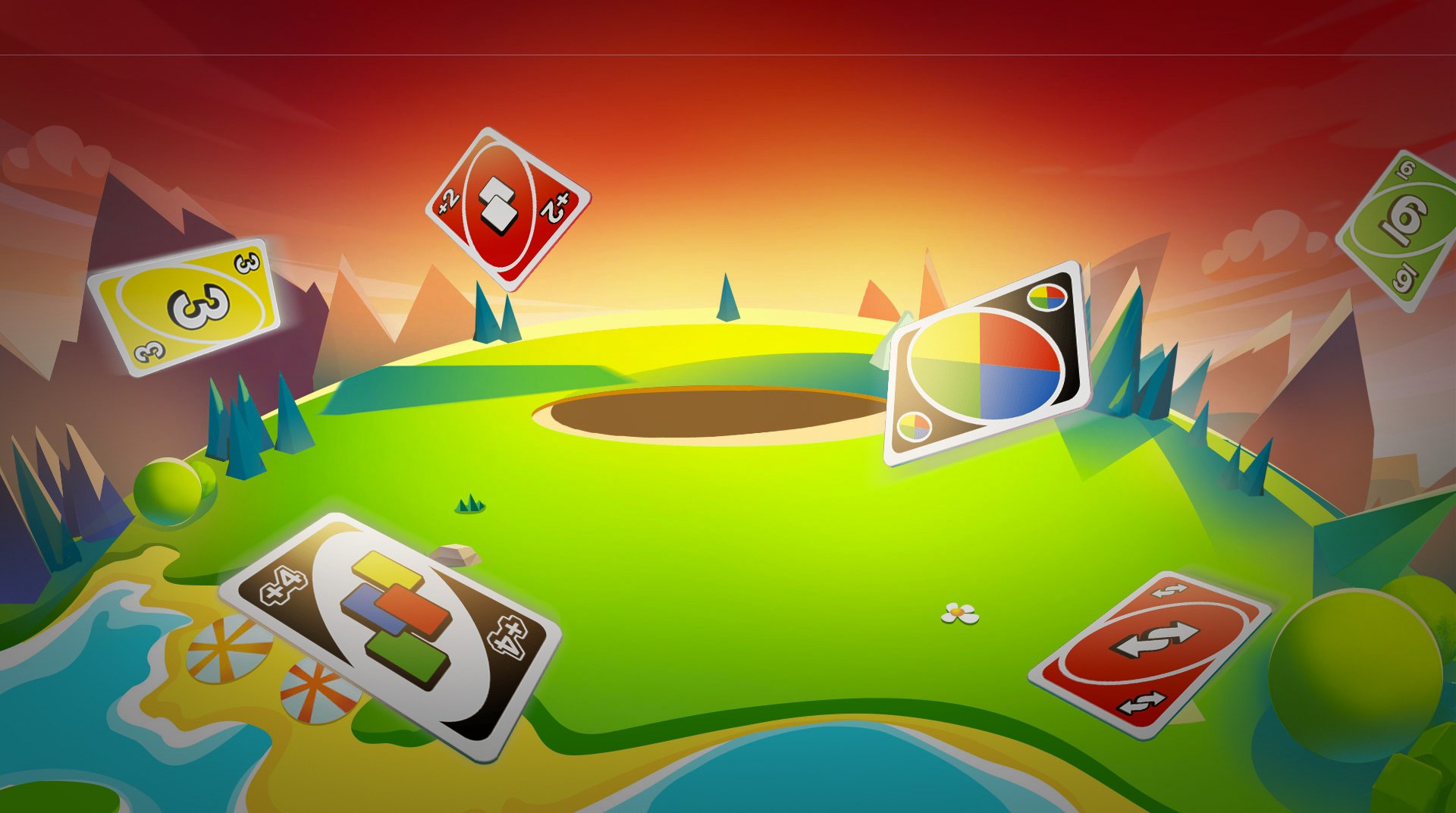UNO! is a Card Game developed by Mattel163. BlueStacks app player is the best platform to play this Android Game on your PC or Mac for an immersive Android experience.
Enjoy UNO on Android! Prepare yourself for a wild card game experience and come along for the ride as we take you through exciting events.
Enjoy the classic UNO! Card experience or a number of fun and exciting new modes that put a twist on the classic formula.
Take part in online tournaments and events to earn prizes and rise to the top of the rankings. Face off against the best UNO!™ players in the world and see if you’re up to snuff. Need some help? Team up with a buddy in thrilling 2v2 matches.
Stay in touch with your UNO! gang by forming a UNO! Club. Now you can get in a quick game of UNO!™ no matter where you are in the world.
New to UNO or just looking for a new card game to play? Start a new game of UNO! with the Quick Play button. New incentives and activities your way each month!
Download UNO! on PC with BlueStacks and put your UNO! skills to the ultimate test!
You can Play Android Games directly in your browser on your PC or mobile without downloading. Click and Play instantly!