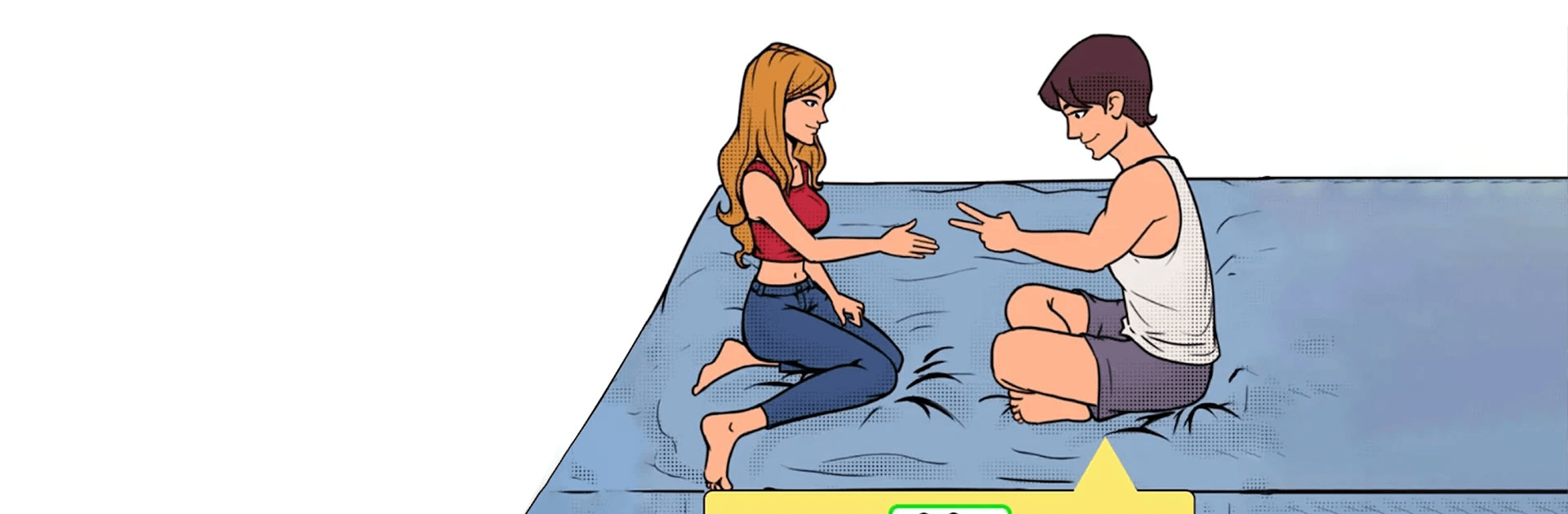Brain Go 2 is a casual game developed by Wonder Game Inc. BlueStacks app player is the best platform to play this Android game on your PC or Mac for an immersive gaming experience!
Download Brain Go 2 on PC and enjoy this casual game from the large and gorgeous display on your PC! Are you ready to test your brain with tricky challenges and have fun? Then now is your time!
In the Brain Go 2 PC game, you test your intelligence with the most basic logic! First, try to make sense of the problem’s title and then investigate to find clues that can help you!
Identify missing elements and add them to the drawing! Then, fill the blank with the items
This puzzle game comes in very easy levels and tricky levels as well! You never know which is next until you’re faced with it! Enjoy this gameplay as you improve your cognitive skills, concentration, and memory!
Download Brain Go 2 on PC and elevate your brainpower! You can also have fun and bond with friends and family on the game!
Can you finish all the puzzles?