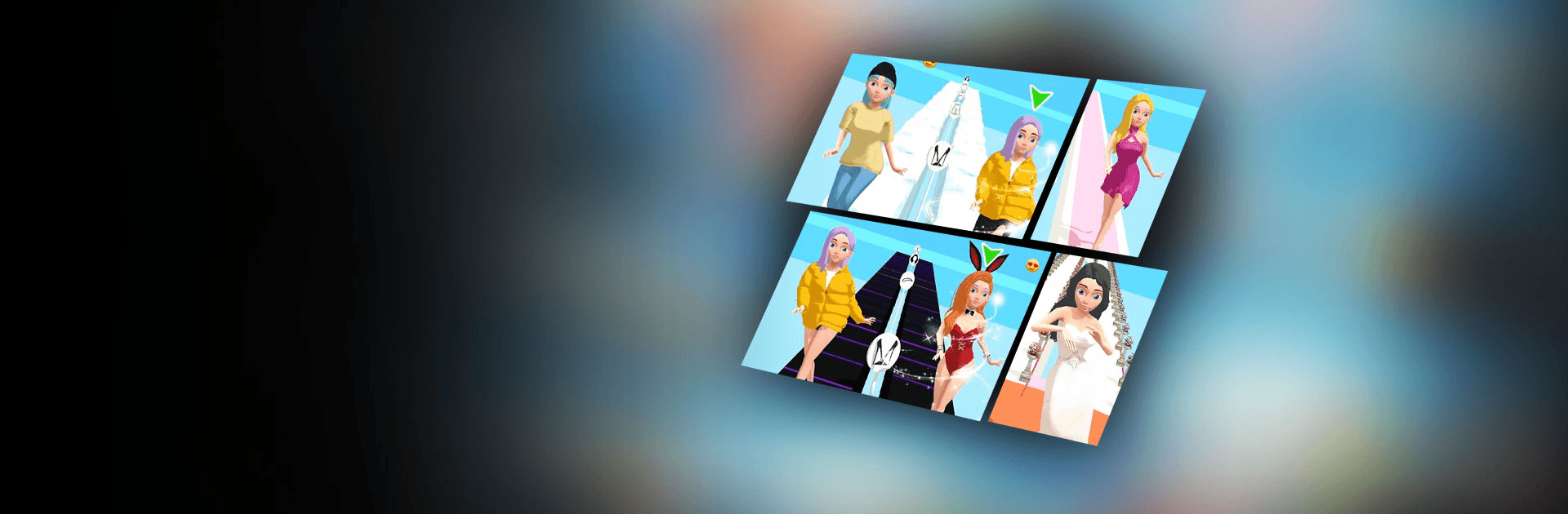Catwalk Beauty is a casual game developed by Smillage. BlueStacks app player is the best platform to play this Android game on your PC or Mac for an immersive gaming experience!
Play Catwalk Beauty on PC and enjoy this casual fashion game from the large and gorgeous display on your PC! Hey beautiful baddie! It’s time to rock the catwalk with the most beautiful outfit!
In the Catwalk Beauty PC game, you must select only the most beautiful outfit pieces before going for the catwalk! Rock the catwalk like a queen that you are and beat your opponent hands down! Increase your chances of winning by choosing only the chicest attire!
The better your outfit, the higher your score and the more unbeatable you become! Step up your style, glam up, and show the world what a great fashionista you are! You are the queen of the catwalk! Yaaaaas queen!
Download Catwalk Beauty on PC and wear the most exquisite clothing! It’s your time to look fabulous and show how breathtaking you are!