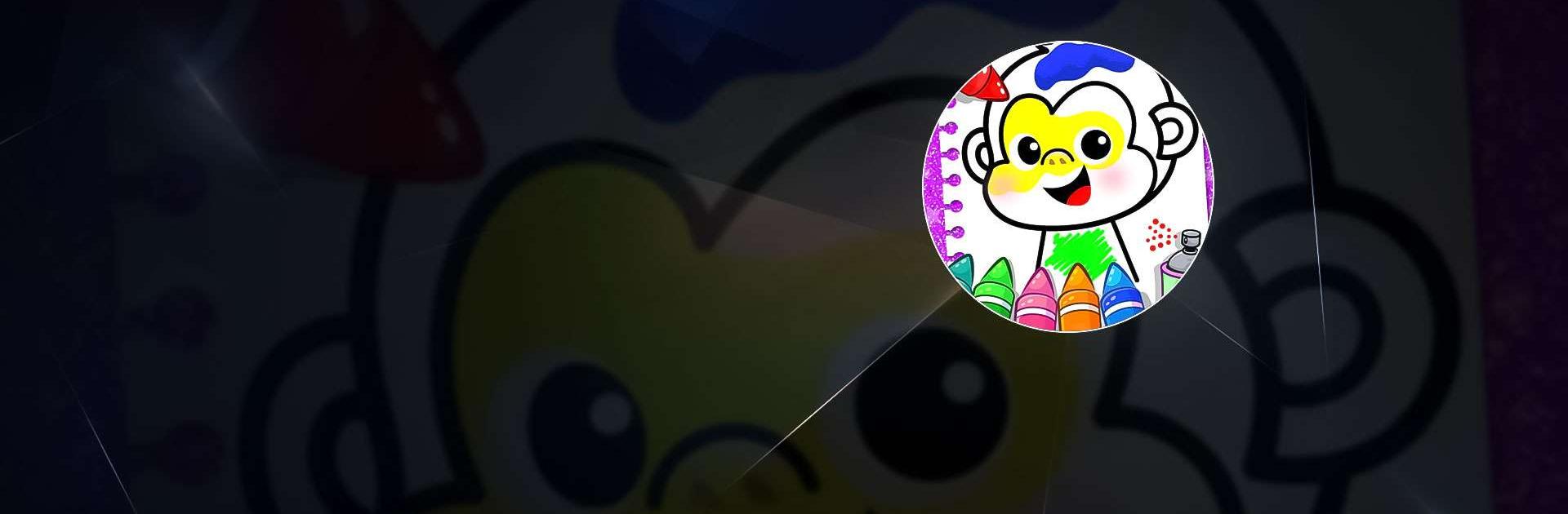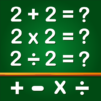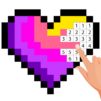Coloring Book Games for Kids is a Casual Game developed by GunjanApps Studios. BlueStacks app player is the best platform to play this Android Game on your PC or Mac for an immersive Android experience.
Download Coloring Book Games for Kids on PC with BlueStacks and delve into a fun and creative way to keep your little ones entertained. Coloring Book Games for Kids is the digital coloring book and drawing app that features free coloring pages for kids with fun and exciting designs that will bring out their inner artist.
Explore easy and user-friendly functions that help your child develop their creativity and imagination while having fun. Check out all the learning games for toddlers aged 2-5 years old, helping them develop essential skills while having a blast.
Download Coloring Book Games for Kids on PC with BlueStacks and join the fun!