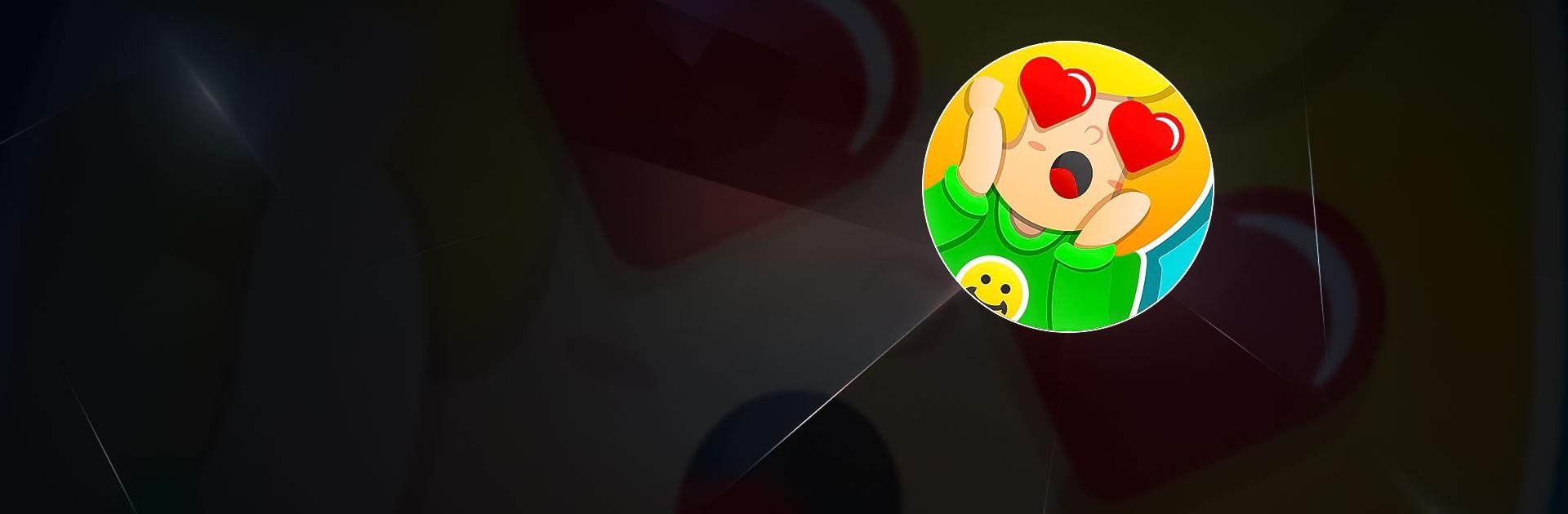Feeling Arrow is a casual game developed by Yso Corp. BlueStacks app player is the best platform to play this Android game on your PC or Mac for an immersive gaming experience.
Download Feeling Arrow on PC to influence the game characters’ feelings and decisions. Become the number one matchmaker in town.
Are you interested in being in control over people’s feelings? Download Feeling Arrow on PC now.
Feeling Arrow is a one-of-a-kind casual game where you are given tasks based on influencing people’s feelings and decisions using feeling arrows. Each level has different scenes laid out with different characters playing specific roles. You will be given tasks based on your level, which you can find on an icon bar at the top of the screen. You have to find the characters by searching through the stage and shoot the right Arrow to affect their emotions in a way that will fulfill the task you were given.
The type of arrows available increases as you progress along the game and finish tasks given to you. In the beginning, you start with only the love arrow, but you unlock others like disease, sadness, evil, rage, and insanity as you move along. The game is enjoyable and entertaining though there isn’t much action involved compared to others.