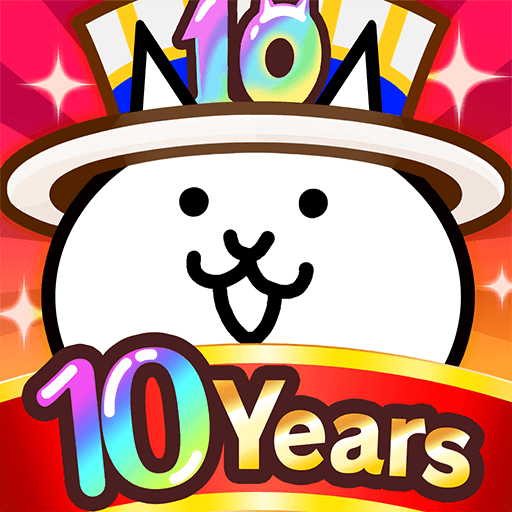From the innovators and creators at HIGAME Jsc, Funny Call: Prank Chat & Voice is another fun addition to the World of Casual games. Go beyond your mobile screen and play it bigger and better on your PC or Mac. An immersive experience awaits you.
About the Game
Ever wish you could surprise your friends or just have a good laugh on a slow day? Funny Call: Prank Chat & Voice by HIGAME Jsc is all about bringing the fun, whether you’re in the mood for some wild pranks or quick, quirky games. It mixes fake calls, playful chats, and short challenges into one casual experience that’ll keep everyone guessing what you’re up to next.
Game Features
-
Fake Calls from Outrageous Characters
Pick from a bunch of wacky personalities and stage realistic fake calls—see your friends’ reactions when they suddenly get a call from a voice they didn’t expect. -
Prank Text Chats
Ever wanted to text like a celebrity, cartoon icon, or legendary prankster? Message back and forth with lifelike AI chats designed to keep things silly. -
Mini-Games on the Side
Between calls and texts, you can jump into quick mini-games. These little diversions keep things interesting and let you break up your prank spree with something fresh. -
Totally Portable Fun
The game fits right into your routine—play a prank or a mini-game whenever you like, whether you’re waiting for a friend or just need something cheery in your day. -
Works Smoothly on BlueStacks
Looking for a bigger screen or more comfort? Funny Call: Prank Chat & Voice is easy to play on BlueStacks too, bringing the action seamlessly onto your PC.
Slay your opponents with your epic moves. Play it your way on BlueStacks and dominate the battlefield.