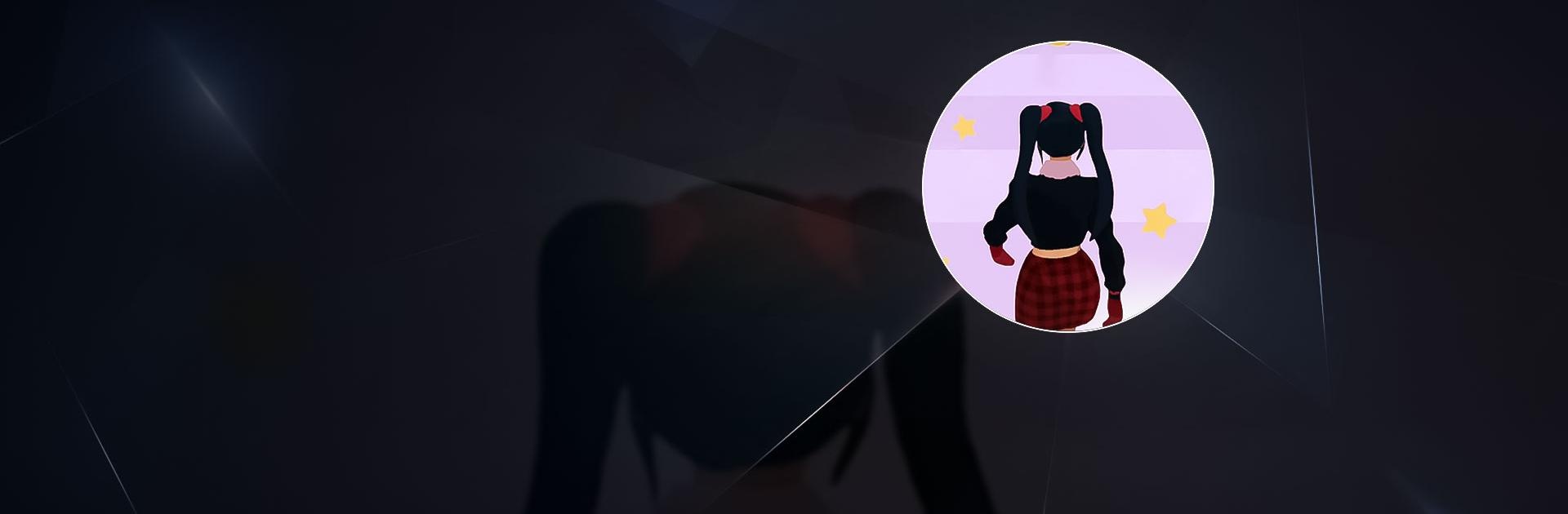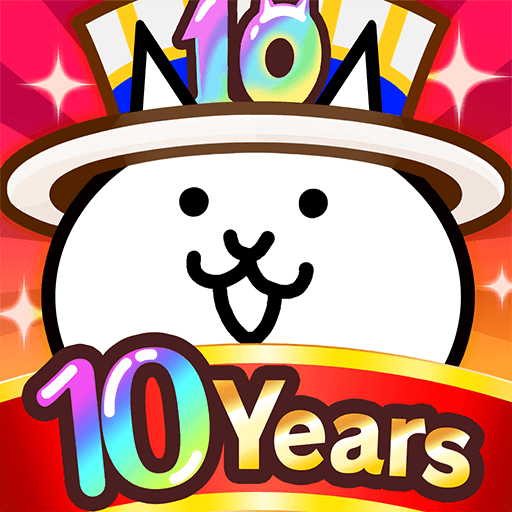Get Lucky: Run To The Pool is a casual game developed by HOMA GAMES. BlueStacks app player is the best platform to play this Android Game on your PC or Mac for an immersive gaming experience. Download Get Lucky: Run To The Pool on PC with BlueStacks.
In the casual game Get Lucky, you assist a girl in moving forward along a path lined with coat hangers. At the conclusion of each level, try to display as many items of clothing as you can to make the most of your hangers.
Making it through the last door is difficult, though, as the security guards won’t let you go through unless you have a sufficient number of hangers. Be cautious because avoiding red objects will help you maintain high levels.
Get Lucky’s controls are customary for this genre of game. The girl moves forward automatically, but you can reverse direction by sliding your finger left and right. Make every effort to gather a tonne of hangers so you can enter the last door looking presentable.
Beat as many levels as you can while assisting this girl in achieving her ideal appearance.
Download Get Lucky: Run To The Pool on PC with BlueStacks and start playing.