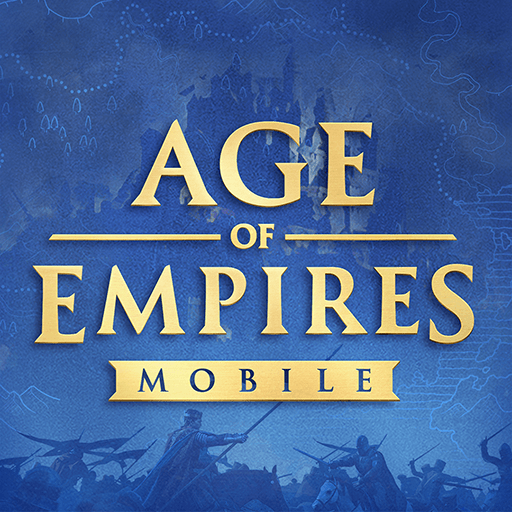Draw Army! – Sketch Soldiers is a strategy game developed by Homa. BlueStacks app player is the best platform to play this Android game on your PC or Mac for an immersive gaming experience.
In Draw Army, you command your men into combat and attempt to wipe out the other force by drawing lines on the screen. To achieve victory, it is essential that you keep track of your available troop strength and strategically deploy them in order to cover as much ground as possible.
Every combat in Draw Army is rendered in 3D from above. Simply mark off lines on your side of the box to indicate where your troops will be positioned. Therefore, it is essential to monitor the proportion of available troops in order to best utilize them.
As the war wears on and less and fewer soldiers remain on the board, the camera closes in to show you the decisive moments. In addition, you should hold back some troops until the very end of the war in case the adversary launches a last assault on your base.
Entertaining and immersive, battles in Draw Army are a lot of fun to play. Try it out, sketch a path for your troops to follow across the battlefield and into the opposing base, and protect your territory at all costs to make it through each stage.