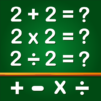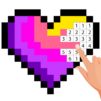Glow Doodle Art – Color & Draw is a Casual game developed by GunjanApps Studios. BlueStacks app player is the best platform to play this Android game on your PC or Mac for an immersive gaming experience.
Looking for an amazing doodle art app that will let you unleash your creativity and help you relax? Look no further than Glow Doodle Art – Color & Draw! Whether you’re a kid or an adult, this app has everything you need to create beautiful, magical, and glowing artwork.
With four unique doodle art modes, including a free drawing pad, glow mandala designs, glow rings animation, and doodling on photos, this app provides endless fun and a wide range of options to choose from. You can use endless beautiful colors, multiple drawing modes, and various painting tools like glow paint, neon art, color brushes, patterns, and stickers to create your masterpiece.
The app is incredibly easy to use, and you can improve your drawing skills by doodling on the canvas with neon colors. Kids can engage in doodle drawing for hours, and you can create magical kaleidoscope patterns and glow mandala paintings using the magic drawing pad.
Share your artwork with friends and family or draw free style rangoli or animated doodle art for kids and adults. Whether you’re an artist or just looking for an addictive drawing game that provides a creative doodle world, Glow Doodle Art – Color & Draw is the perfect app for you.
Download Glow Doodle Art – Color & Draw on PC with BlueStacks and let your imagination run wild.