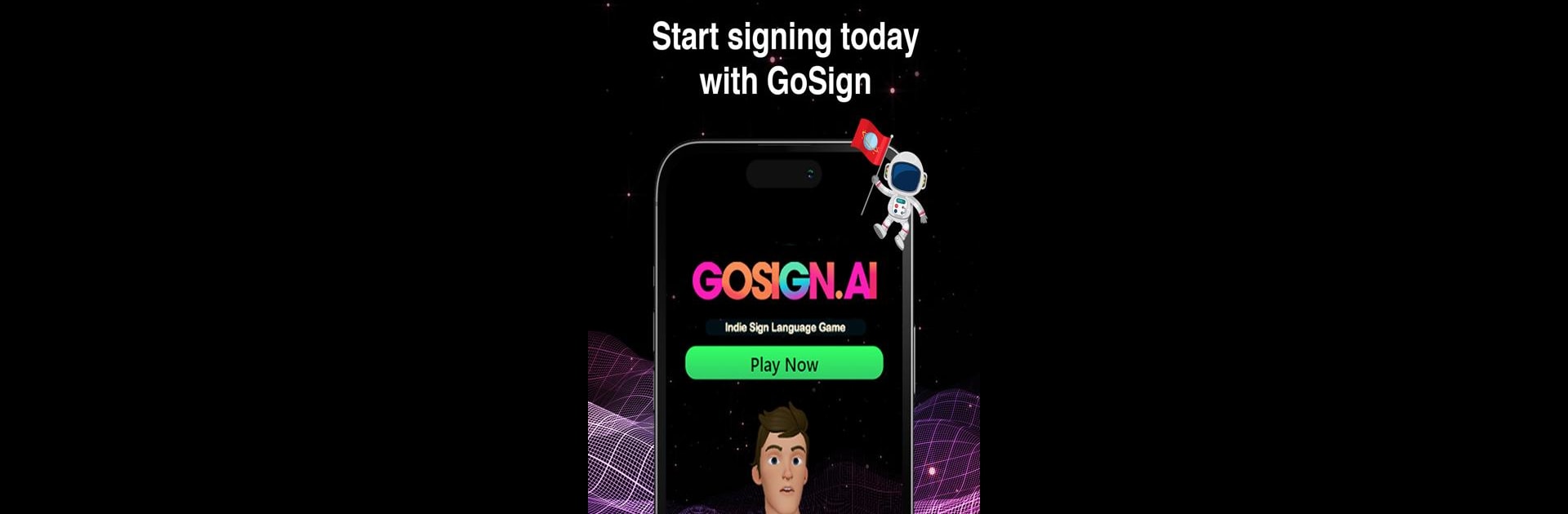Explore a whole new adventure with GoSign.AI, a Casual game created by GoSign.AI. Experience great gameplay with BlueStacks, the most popular gaming platform to play Android games on your PC or Mac.
About the Game
GoSign.AI is a groundbreaking casual game that focuses on sign language mastery. Engage in dynamic challenges that put your signing skills to the test. Whether you’re competing with friends or striving for personal growth, expect an exciting fusion of education and fun.
Game Features
-
Competitive Edge:
Challenge your friends and fellow signers, earning badges and achieving high scores. Could you be at the top of this week’s leaderboard? -
Weekly Leaderboards:
Climbing up the leaderboard isn’t just for bragging rights. Stay engaged each week for a chance to earn cool prizes. -
Community Driven:
Your feedback matters. Contribute to the game’s improvement and see your influence unfold in future updates. -
Enhanced Experience on PC:
Enjoy seamless gameplay with GoSign.AI on BlueStacks—whether you’re a new player or a seasoned pro.
Slay your opponents with your epic moves. Play it your way on BlueStacks and dominate the battlefield.