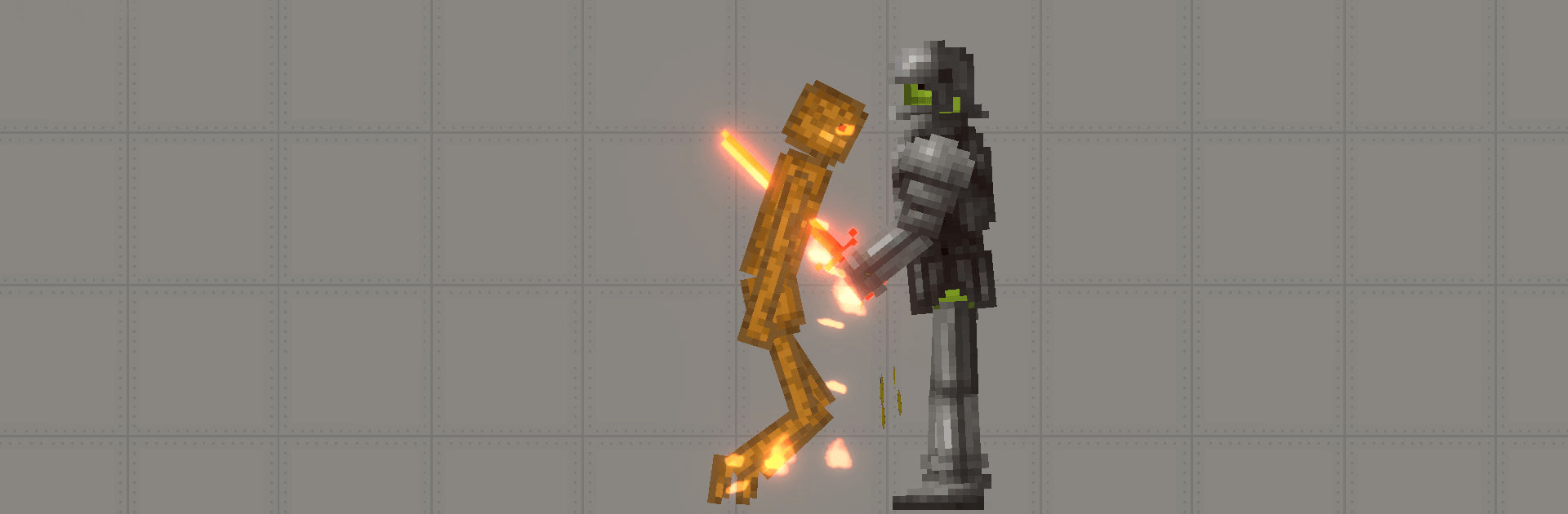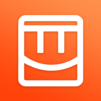Melon Playground is a casual game developed by TwentySeven. BlueStacks app player is the best platform to play this Android game on your PC or Mac for an immersive gaming experience.
Melon Playground is a casual game that lets players explore a world of physics and ragdolls that is both fun and creative. In this one-of-a-kind sandbox game, players can try out different situations with silly characters that look like fruits in an unrestricted setting.
Flexible Gameplay and Setting
To begin your adventure in Melon Playground, you must choose a map where your creative experiments will take place. This choice sets the stage for a lot of creative, and sometimes crazy encounters. Here’s what to anticipate:
- Pick the background for your creative scenes. Each one gives you a range of options.
- Use a simple dropdown menu to add different characters and items to the map you’ve picked.
Experiment with Tools and Effects
There are many tools and effects in the game that let players interact with the characters. These characters are cute fruit-themed ragdolls. They act like real people but don’t feel bad about it because they’re just melons and watermelons.
Features:
- You can get a lot of different weapons and items to use in your experiments.
- There are no set goals.
- Watch how the characters and items react.
- Give your character’s armor and helmets to achieve various effects.
- Check the effects of acid or healing injections.
- Keep a watch on your characters’ vital signs to assess your actions.