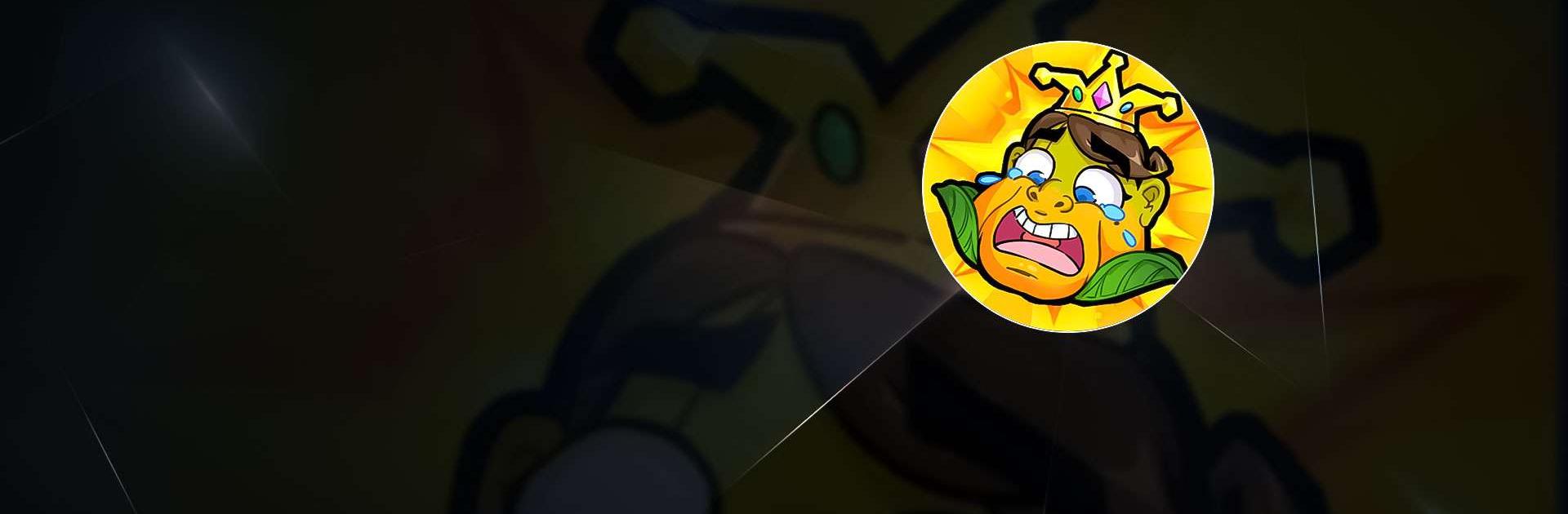Papaya Ouch! is a Casual game developed by Nebula Games. BlueStacks app player is the best platform to play this Android game on your PC or Mac for an immersive gaming experience.
Manage your backpack effectively to create room for deadly weapons while playing this game. Showcase your creativity skills by combining items to forge weapons against your enemies. Unlock several mutant combinations as you advance through the game.
About the Game
Papaya Ouch! is an exciting and challenging game designed to test your battle strategies and so much more. The game uses a vegetable-themed interface to immerse you into a more realistic world of fruits and vegetables. Do you have what it takes to overcome obstacles in this world? Play this game to find out.
Gameplay Overview
Your primary mission in this game is to protect the papaya baby from insects at all costs. Upgrade your weapons and level up to increase your chances of winning. Train and cultivate your fruits and vegetables to unleash their full strengths on the battlefield.
Game Features
- Well-designed graphics
- Several rewards and gifts
- Multiple gameplays to explore
How to Play?
Download Papaya Ouch! for free from the Google Play Store or Apple App Store on the BlueStacks app player.